What is Eco Search
Eco Search is a potentially unwanted program (PUP) that belongs to the group of browser hjackers. Browser hjackers are designed to modify the browser settings of an affected computer. Usually a browser hijacker alters the search engine, home page and new tab. Most often browser hijackers are installed on a PC unnoticed, by accident or by a user who was misled by PUPs authors.
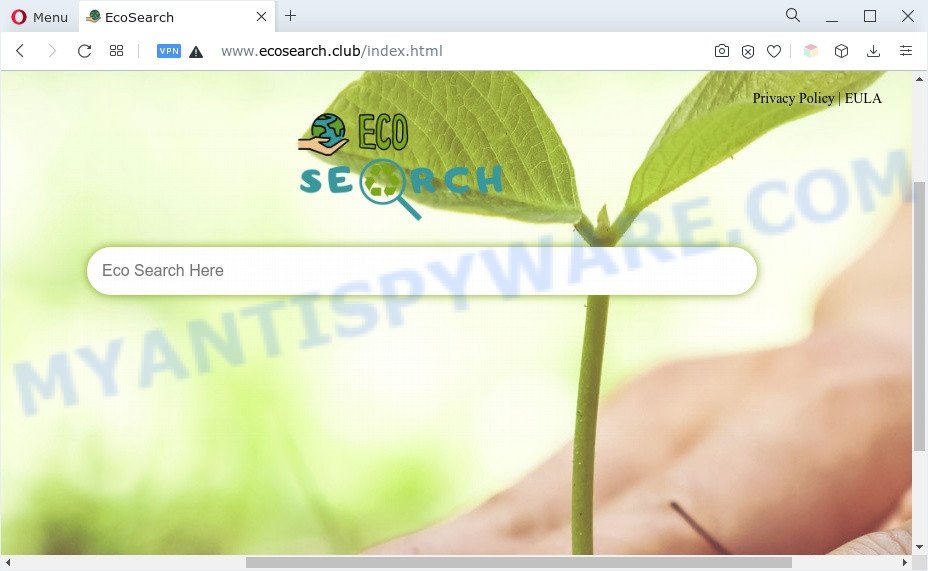
Eco Search will alter your web-browser’s search provider so that all searches are sent through ecosearch.club that redirects to Bing, Yahoo or Google Custom Search engine that shows the search results for your query. The makers of this hijacker are utilizing legitimate search provider as they may make profit from the ads which are displayed in the search results.

As well as unwanted internet browser redirects to ecosearch.club, Eco Search can collect your World Wide Web surfing activity by saving URLs visited, IP addresses, web-browser version and type, cookie information, Internet Service Provider (ISP) and websites visited. Such kind of behavior can lead to serious security problems or privacy data theft. This is another reason why Eco Search should be removed sooner.
Browser hijackers are usually written in ways common to malicious software, spyware and adware software. In order to delete browser hijacker infection and get rid of Eco Search you will need use the steps below or run free removal utility listed below.
How can Eco Search get on your PC system
Browser hijackers may be spread with the help of trojan horses and other forms of malicious software, but in many cases, a browser hijacker such as Eco Search come as a part of some free programs. Many makers of free software include optional software in their setup file. Sometimes it is possible to avoid the installation of any hijackers like Eco Search: carefully read the Terms of Use and the Software license, choose only Manual, Custom or Advanced install type, unset all checkboxes before clicking Install or Next button while installing new free software.
Threat Summary
| Name | Eco Search, EcoSearch |
| Related domains | ecosearch.club |
| Type | PUP, browser hijacker, redirect virus, search engine hijacker, startpage hijacker |
| Affected Browser Settings | search engine, new tab page URL, homepage |
| Symptoms |
|
| Removal | Eco Search removal guide |
How to remove Eco Search from web-browser
The answer is right here on this web-page. We have put together simplicity and efficiency. It will help you easily delete browser hijacker infection from your PC system or web browser. Moreover, you can choose manual or automatic removal way. If you’re familiar with the PC system then use manual removal, otherwise use free malware removal tools that are developed specifically to delete a PUP such as Eco Search. Of course, you can combine both methods. Some of the steps below will require you to shut down this web site. So, please read the few simple steps carefully, after that bookmark it or open it on your smartphone for later reference.
To remove Eco Search, execute the steps below:
- Get rid of Eco Search browser hijacker without any tools
- Automatic Removal of Eco Search hijacker
- Use AdBlocker to stop Eco Search redirect and stay safe online
- To sum up
Get rid of Eco Search browser hijacker without any tools
The instructions will help you remove Eco Search hijacker. These removal steps work for the Chrome, Firefox, IE and Edge, as well as every version of computer OS.
Delete unwanted or recently installed applications
First method for manual browser hijacker infection removal is to go into the Windows “Control Panel”, then “Uninstall a program” console. Take a look at the list of software on your PC system and see if there are any dubious and unknown apps. If you see any, you need to uninstall them. Of course, before doing so, you can do an Internet search to find details on the application. If it is a potentially unwanted application, adware software or malware, you will likely find information that says so.
- If you are using Windows 8, 8.1 or 10 then click Windows button, next click Search. Type “Control panel”and press Enter.
- If you are using Windows XP, Vista, 7, then press “Start” button and click “Control Panel”.
- It will open the Windows Control Panel.
- Further, press “Uninstall a program” under Programs category.
- It will open a list of all programs installed on the system.
- Scroll through the all list, and delete dubious and unknown programs. To quickly find the latest installed applications, we recommend sort software by date.
See more details in the video tutorial below.
Remove Eco Search hijacker from Mozilla Firefox
Resetting your Firefox is good initial troubleshooting step for any issues with your browser program, including the redirect to the Eco Search website. Essential information like bookmarks, browsing history, passwords, cookies, auto-fill data and personal dictionaries will not be removed.
First, start the Mozilla Firefox. Next, click the button in the form of three horizontal stripes (![]() ). It will show the drop-down menu. Next, click the Help button (
). It will show the drop-down menu. Next, click the Help button (![]() ).
).

In the Help menu click the “Troubleshooting Information”. In the upper-right corner of the “Troubleshooting Information” page click on “Refresh Firefox” button as on the image below.

Confirm your action, press the “Refresh Firefox”.
Remove Eco Search from Google Chrome
Reset Chrome settings will help you to completely reset your internet browser. The result of activating this function will bring Google Chrome settings back to its original settings. This can remove Eco Search and disable malicious plugins. Essential information like bookmarks, browsing history, passwords, cookies, auto-fill data and personal dictionaries will not be removed.

- First, launch the Chrome and press the Menu icon (icon in the form of three dots).
- It will show the Chrome main menu. Choose More Tools, then click Extensions.
- You’ll see the list of installed addons. If the list has the extension labeled with “Installed by enterprise policy” or “Installed by your administrator”, then complete the following tutorial: Remove Chrome extensions installed by enterprise policy.
- Now open the Chrome menu once again, click the “Settings” menu.
- Next, click “Advanced” link, which located at the bottom of the Settings page.
- On the bottom of the “Advanced settings” page, press the “Reset settings to their original defaults” button.
- The Google Chrome will open the reset settings dialog box as shown on the image above.
- Confirm the browser’s reset by clicking on the “Reset” button.
- To learn more, read the post How to reset Google Chrome settings to default.
Remove Eco Search hijacker from Internet Explorer
First, run the Internet Explorer. Next, click the button in the form of gear (![]() ). It will display the Tools drop-down menu, press the “Internet Options” as on the image below.
). It will display the Tools drop-down menu, press the “Internet Options” as on the image below.

In the “Internet Options” window click on the Advanced tab, then click the Reset button. The Internet Explorer will open the “Reset Internet Explorer settings” window as displayed in the figure below. Select the “Delete personal settings” check box, then click “Reset” button.

You will now need to restart your computer for the changes to take effect.
Automatic Removal of Eco Search hijacker
Manual removal is not always as effective as you might think. Often, even the most experienced users may not completely get rid of hijacker infection from the infected machine. So, we recommend to check your computer for any remaining malicious components with free browser hijacker infection removal applications below.
Use Zemana to remove Eco Search browser hijacker
Thinking about delete Eco Search browser hijacker from your web browser? Then pay attention to Zemana AntiMalware (ZAM). This is a well-known utility, originally created just to scan for and delete malicious software, adware and PUPs. But by now it has seriously changed and can not only rid you of malware, but also protect your personal computer from malware and adware software, as well as identify and get rid of common viruses and trojans.
Visit the page linked below to download Zemana Anti-Malware (ZAM). Save it on your Microsoft Windows desktop or in any other place.
164814 downloads
Author: Zemana Ltd
Category: Security tools
Update: July 16, 2019
Once the download is complete, close all applications and windows on your computer. Open a directory in which you saved it. Double-click on the icon that’s named Zemana.AntiMalware.Setup as shown in the following example.
![]()
When the installation starts, you will see the “Setup wizard” that will help you install Zemana Anti-Malware (ZAM) on your machine.

Once installation is finished, you will see window like below.

Now click the “Scan” button to perform a system scan with this utility for the Eco Search hijacker. A scan may take anywhere from 10 to 30 minutes, depending on the number of files on your computer and the speed of your computer. While the Zemana Anti Malware program is scanning, you may see how many objects it has identified as threat.

As the scanning ends, Zemana Free will display a list of detected threats. You may delete threats (move to Quarantine) by simply click “Next” button.

The Zemana will begin to get rid of Eco Search browser hijacker.
Use Hitman Pro to get rid of Eco Search from the computer
HitmanPro is a portable application which requires no hard setup to identify and remove Eco Search hijacker. The application itself is small in size (only a few Mb). Hitman Pro does not need any drivers and special dlls. It’s probably easier to use than any alternative malware removal utilities you’ve ever tried. Hitman Pro works on 64 and 32-bit versions of Windows 10, 8, 7 and XP. It proves that removal utility can be just as effective as the widely known antivirus applications.
Visit the following page to download HitmanPro. Save it to your Desktop so that you can access the file easily.
Download and use HitmanPro on your computer. Once started, click “Next” button to perform a system scan with this utility for the Eco Search hijacker. A system scan can take anywhere from 5 to 30 minutes, depending on your PC system. While the utility is checking, you may see number of objects and files has already scanned..

Once the scan get completed, HitmanPro will display a scan report.

Review the scan results and then press Next button.
It will show a dialog box, press the “Activate free license” button to begin the free 30 days trial to remove all malware found.
Remove Eco Search hijacker with MalwareBytes Anti-Malware (MBAM)
We suggest using the MalwareBytes. You may download and install MalwareBytes to detect and remove Eco Search browser hijacker from your machine. When installed and updated, this free malicious software remover automatically searches for and removes all threats exist on the PC system.
Click the following link to download the latest version of MalwareBytes for Microsoft Windows. Save it on your MS Windows desktop or in any other place.
327071 downloads
Author: Malwarebytes
Category: Security tools
Update: April 15, 2020
After the downloading process is finished, close all applications and windows on your machine. Double-click the set up file named MBSetup. If the “User Account Control” dialog box pops up similar to the one below, click the “Yes” button.

It will open the Setup wizard which will help you install MalwareBytes Anti-Malware on your computer. Follow the prompts and don’t make any changes to default settings.

Once installation is done successfully, click “Get Started” button. MalwareBytes AntiMalware (MBAM) will automatically start and you can see its main screen such as the one below.

Now click the “Scan” button to start checking your PC for the Eco Search browser hijacker. A system scan can take anywhere from 5 to 30 minutes, depending on your personal computer. While the MalwareBytes tool is scanning, you can see how many objects it has identified as being affected by malware.

After that process is complete, MalwareBytes will display a scan report. Make sure to check mark the items that are unsafe and then press “Quarantine” button. The MalwareBytes Free will remove Eco Search hijacker. After finished, you may be prompted to restart the machine.

We recommend you look at the following video, which completely explains the process of using the MalwareBytes Anti Malware (MBAM) to delete adware, hijacker and other malware.
Use AdBlocker to stop Eco Search redirect and stay safe online
In order to increase your security and protect your PC against new undesired ads and malicious web-sites, you need to run ad blocking application that stops an access to harmful advertisements and webpages. Moreover, the application may block the open of intrusive advertising, which also leads to faster loading of web-sites and reduce the consumption of web traffic.
- Download AdGuard on your Microsoft Windows Desktop by clicking on the following link.
Adguard download
26843 downloads
Version: 6.4
Author: © Adguard
Category: Security tools
Update: November 15, 2018
- After downloading it, run the downloaded file. You will see the “Setup Wizard” program window. Follow the prompts.
- Once the installation is complete, click “Skip” to close the install application and use the default settings, or click “Get Started” to see an quick tutorial that will allow you get to know AdGuard better.
- In most cases, the default settings are enough and you don’t need to change anything. Each time, when you run your computer, AdGuard will launch automatically and stop unwanted advertisements, block Eco Search, as well as other harmful or misleading web pages. For an overview of all the features of the program, or to change its settings you can simply double-click on the icon named AdGuard, which can be found on your desktop.
To sum up
Now your computer should be clean of the Eco Search browser hijacker. We suggest that you keep AdGuard (to help you stop unwanted pop up advertisements and intrusive harmful web pages) and Zemana Anti-Malware (ZAM) (to periodically scan your PC system for new hijackers and other malware). Probably you are running an older version of Java or Adobe Flash Player. This can be a security risk, so download and install the latest version right now.
If you are still having problems while trying to remove Eco Search from the Internet Explorer, Mozilla Firefox, Edge and Chrome, then ask for help here here.


















