PDFSearchio is a potentially unwanted program (PUP) that falls under the category of Browser hijackers. Browser hijacker is a type of software whose motive is to make money for its author. It have various ways of earning by displaying advertisements forcibly to its victims. Browser hijacker can display unwanted advertisements, alter the victim’s browser search provider and homepage, or reroute the victim’s web-browser to unwanted webpages.
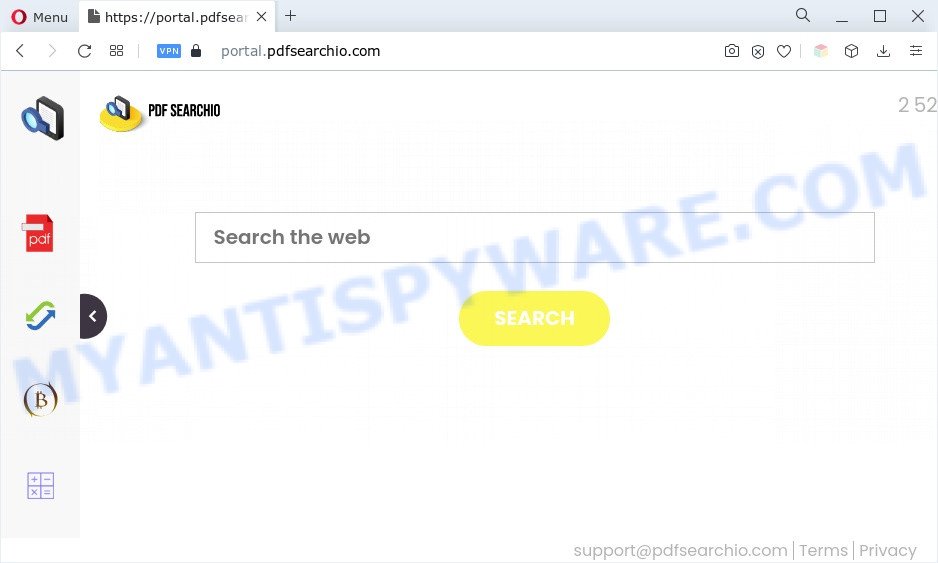
PDFSearchio will modify your web-browser’s search engine so that all searches are sent through feed.pdfsearchio.com, that redirects to Bing, Yahoo or Google Custom Search engine which shows the search results for your query. The devs behind this PUP are utilizing legitimate search provider as they may earn profit from the advertisements that are shown in the search results.
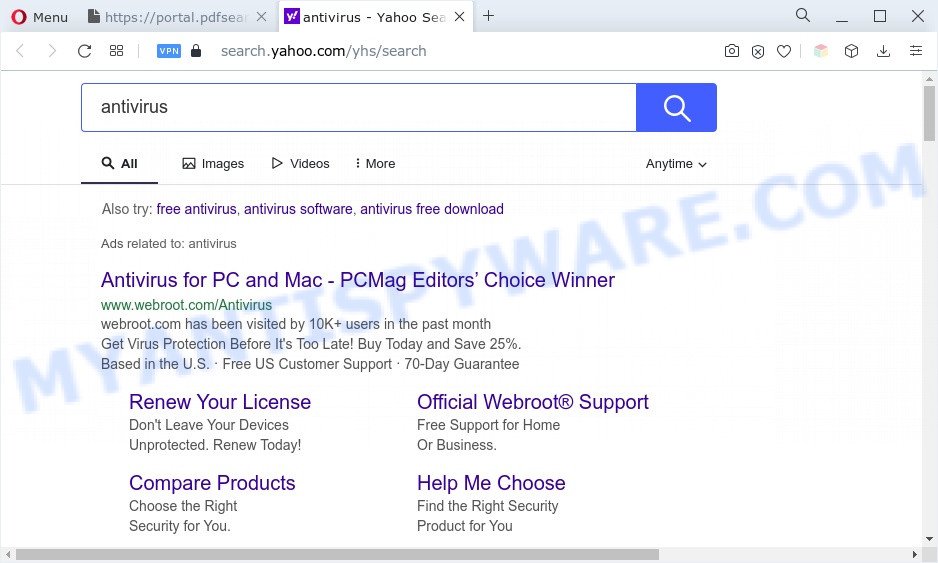
Another reason why you need to remove PDFSearchio is its online data-tracking activity. It can gather sensitive information, including:
- IP addresses;
- URLs visited;
- search queries/terms;
- clicks on links and ads;
- web browser version information.
How can PDFSearchio get on your computer
Browser hijackers most likely to occur during the installation of freeware due the fact that potentially unwanted programs like this are mostly hidden in the installer. Thus, if you’ve installed some free programs using Quick(Standard) method, you may have let a browser hijacker infection get inside the computer. Keep in mind that the Quick mode is unreliable because it do not warn about optional programs. Thus, third-party software will be installed automatically unless you select Advanced/Custom method and disable its installation.
Threat Summary
| Name | PDFSearchio |
| Related domains | portal.pdfsearchio.com, feed.pdfsearchio.com |
| Type | redirect virus, homepage hijacker, PUP, search provider hijacker, browser hijacker |
| Affected Browser Settings | home page, search engine, new tab URL |
| Symptoms |
|
| Removal | PDFSearchio removal guide |
How to remove PDFSearchio (removal guidance)
To get rid of PDFSearchio from your browser, you must remove all suspicious programs and every component that could be related to the hijacker. Besides, to restore your web browser search engine by default, start page and new tab, you should reset the infected internet browsers. As soon as you’re done with PDFSearchio removal process, we suggest you scan your personal computer with free malware removal tools listed below. It’ll complete the removal process on your computer.
To remove PDFSearchio, perform the following steps:
- How to remove PDFSearchio browser hijacker without any software
- Automatic Removal of PDFSearchio hijacker
- Stop PDFSearchio redirect
- To sum up
How to remove PDFSearchio browser hijacker without any software
The guidance will help you delete PDFSearchio hijacker. These removal steps work for the Internet Explorer, Google Chrome, Edge and Firefox, as well as every version of computer OS.
Delete PDFSearchio associated software
First of all, check the list of installed apps on your PC and uninstall all unknown and newly added applications. If you see an unknown program with incorrect spelling or varying capital letters, it have most likely been installed by malware and you should clean it off first with malicious software removal utility such as Zemana Anti-malware.
- If you are using Windows 8, 8.1 or 10 then click Windows button, next click Search. Type “Control panel”and press Enter.
- If you are using Windows XP, Vista, 7, then click “Start” button and press “Control Panel”.
- It will open the Windows Control Panel.
- Further, click “Uninstall a program” under Programs category.
- It will show a list of all applications installed on the personal computer.
- Scroll through the all list, and delete questionable and unknown apps. To quickly find the latest installed applications, we recommend sort apps by date.
See more details in the video guidance below.
Remove PDFSearchio hijacker from internet browsers
If you are still getting PDFSearchio browser hijacker, then you can try to remove it by removing malicious plugins.
You can also try to remove PDFSearchio hijacker by reset Chrome settings. |
If you are still experiencing issues with PDFSearchio hijacker removal, you need to reset Firefox browser. |
Another method to delete PDFSearchio browser hijacker from IE is reset Internet Explorer settings. |
|
Automatic Removal of PDFSearchio hijacker
Is your MS Windows system hijacked by browser hijacker infection? Then don’t worry, in the following steps, we’re sharing best malware removal tools which is able to get rid of PDFSearchio from the Chrome, Firefox, Internet Explorer and Microsoft Edge and your system.
How to remove PDFSearchio with Zemana Anti Malware (ZAM)
Zemana Anti Malware highly recommended, because it can search for security threats such hijacker infection and adware which most ‘classic’ antivirus software fail to pick up on. Moreover, if you have any PDFSearchio browser hijacker removal problems which cannot be fixed by this utility automatically, then Zemana Free provides 24X7 online assistance from the highly experienced support staff.
Visit the following page to download the latest version of Zemana Free for Microsoft Windows. Save it on your Windows desktop.
164813 downloads
Author: Zemana Ltd
Category: Security tools
Update: July 16, 2019
Once downloading is finished, close all windows on your computer. Further, start the set up file called Zemana.AntiMalware.Setup. If the “User Account Control” dialog box pops up as displayed on the image below, click the “Yes” button.

It will show the “Setup wizard” that will allow you install Zemana Free on the computer. Follow the prompts and do not make any changes to default settings.

Once setup is complete successfully, Zemana will automatically start and you can see its main window as displayed below.

Next, click the “Scan” button to start scanning your system for the PDFSearchio hijacker. This procedure may take some time, so please be patient. When a malware, adware or PUPs are found, the number of the security threats will change accordingly. Wait until the the scanning is complete.

As the scanning ends, you’ll be shown the list of all detected items on your machine. You may delete threats (move to Quarantine) by simply click “Next” button.

The Zemana Anti Malware (ZAM) will delete PDFSearchio browser hijacker. When disinfection is finished, you can be prompted to restart your personal computer.
Remove PDFSearchio hijacker and malicious extensions with HitmanPro
HitmanPro is a completely free (30 day trial) utility. You don’t need expensive ways to delete PDFSearchio browser hijacker and other malicious programs. Hitman Pro will delete all the unwanted apps such as adware and hijackers for free.

- First, please go to the link below, then click the ‘Download’ button in order to download the latest version of Hitman Pro.
- When the download is done, double click the Hitman Pro icon. Once this tool is started, click “Next” button to perform a system scan with this utility for the PDFSearchio hijacker. This procedure can take quite a while, so please be patient. During the scan Hitman Pro will detect threats present on your machine.
- After that process is complete, you can check all threats found on your machine. Once you’ve selected what you want to delete from your system click “Next” button. Now press the “Activate free license” button to start the free 30 days trial to get rid of all malicious software found.
Use MalwareBytes Anti-Malware (MBAM) to get rid of PDFSearchio hijacker
We recommend using the MalwareBytes AntiMalware (MBAM). You may download and install MalwareBytes to locate and delete PDFSearchio browser hijacker infection from your personal computer. When installed and updated, this free malware remover automatically searches for and removes all threats exist on the system.

- MalwareBytes AntiMalware can be downloaded from the following link. Save it on your Windows desktop.
Malwarebytes Anti-malware
327070 downloads
Author: Malwarebytes
Category: Security tools
Update: April 15, 2020
- Once the downloading process is finished, close all programs and windows on your system. Open a file location. Double-click on the icon that’s named MBsetup.
- Choose “Personal computer” option and click Install button. Follow the prompts.
- Once setup is done, press the “Scan” button to scan for PDFSearchio browser hijacker infection. While the MalwareBytes is checking, you may see count of objects it has identified either as being malicious software.
- As the scanning ends, MalwareBytes Free will display a list of all threats detected by the scan. Review the scan results and then click “Quarantine”. When that process is finished, you can be prompted to restart your computer.
The following video offers a step-by-step instructions on how to remove hijackers, adware and other malicious software with MalwareBytes Anti Malware.
Stop PDFSearchio redirect
In order to increase your security and protect your computer against new annoying advertisements and harmful web pages, you need to run ad-blocking program that blocks an access to harmful advertisements and web-sites. Moreover, the program can stop the open of intrusive advertising, that also leads to faster loading of web-sites and reduce the consumption of web traffic.
AdGuard can be downloaded from the following link. Save it directly to your MS Windows Desktop.
26842 downloads
Version: 6.4
Author: © Adguard
Category: Security tools
Update: November 15, 2018
After downloading it, start the downloaded file. You will see the “Setup Wizard” screen like below.

Follow the prompts. When the installation is done, you will see a window as displayed below.

You can click “Skip” to close the install program and use the default settings, or click “Get Started” button to see an quick tutorial which will assist you get to know AdGuard better.
In most cases, the default settings are enough and you don’t need to change anything. Each time, when you run your personal computer, AdGuard will start automatically and stop undesired advertisements, block PDFSearchio, as well as other malicious or misleading web-pages. For an overview of all the features of the program, or to change its settings you can simply double-click on the AdGuard icon, that is located on your desktop.
To sum up
Once you have complete the step-by-step instructions outlined above, your personal computer should be clean from this hijacker and other malware. The Mozilla Firefox, Chrome, Edge and Internet Explorer will no longer display the PDFSearchio website on startup. Unfortunately, if the step-by-step guide does not help you, then you have caught a new hijacker, and then the best way – ask for help.
Please create a new question by using the “Ask Question” button in the Questions and Answers. Try to give us some details about your problems, so we can try to help you more accurately. Wait for one of our trained “Security Team” or Site Administrator to provide you with knowledgeable assistance tailored to your problem with the PDFSearchio browser hijacker.


















