Hiroje.com popup is a browser-based scam that tricks users into allowing its browser notification spam from this or similar web-sites that will in turn bombard users with unwanted adverts usually related to adware, adult web pages and other click fraud schemes. This web-site will claim that you must subscribe to notifications in order to enable Flash Player, watch a video, download a file, connect to the Internet, access the content of the web-site, and so on.
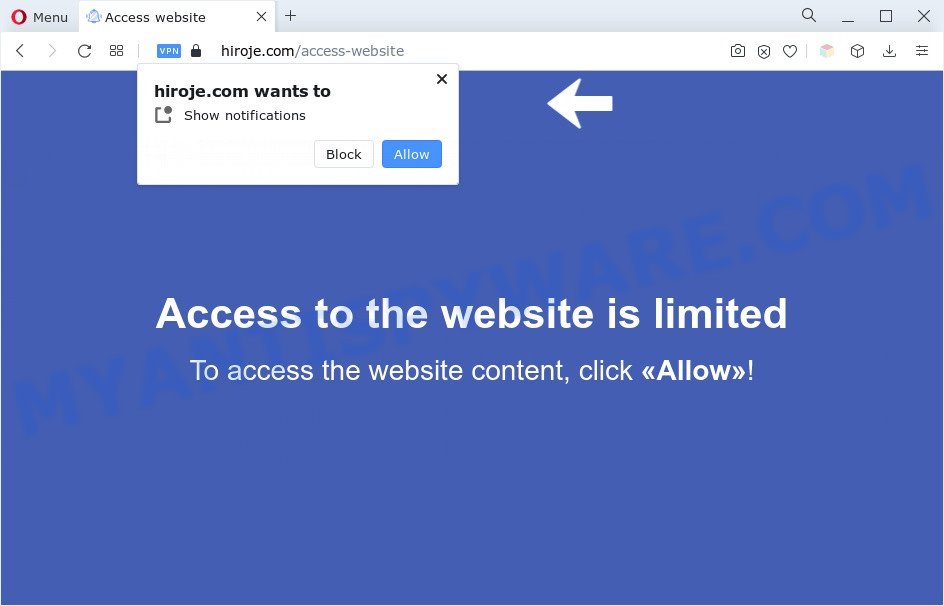
If you click on the ‘Allow’ button, then your web browser will be configured to display unwanted adverts on your desktop, even when the browser is closed. The makers of Hiroje.com use these push notifications to bypass protection against pop ups in the web browser and therefore show a large number of unwanted ads. These advertisements are used to promote dubious web browser add-ons, fake prizes scams, adware bundles, and adult web sites.

To end this intrusive behavior and get rid of Hiroje.com browser notification spam, you need to modify browser settings that got altered by adware software. For that, complete the Hiroje.com removal instructions below. Once you remove notifications subscription, the Hiroje.com popups ads will no longer show on your desktop.
Threat Summary
| Name | Hiroje.com pop-up |
| Type | push notifications advertisements, popups, popup virus, pop up advertisements |
| Distribution | adwares, social engineering attack, PUPs, misleading pop up ads |
| Symptoms |
|
| Removal | Hiroje.com removal guide |
How does your PC get infected with Hiroje.com pop-ups
These Hiroje.com popups are caused by shady ads on the websites you visit or adware software. Adware software is considered by many to be synonymous with ‘malicious software’. It’s a malicious application that presents unwanted ads to computer users. Some examples include pop up advertisements, push notifications or unclosable windows. Adware software can be installed onto your PC system via infected web-sites, when you open email attachments, anytime you download and install free programs.
These days some free software authors bundle potentially unwanted software or adware with a view to making some money. These are not free programs as install an unwanted apps on to your Microsoft Windows personal computer. So whenever you install a new free applications that downloaded from the Net, be very careful during installation. Carefully read the EULA (a text with I ACCEPT/I DECLINE button), choose custom or manual installation mode, uncheck all additional programs.
We strongly advise that you perform the step-by-step guide below that will help you to remove Hiroje.com ads using the standard features of Windows and some proven free programs.
How to remove Hiroje.com pop-ups from Chrome, Firefox, IE, Edge
According to security researchers, Hiroje.com advertisements removal can be complete manually and/or automatically. These utilities that are listed below will help you remove adware software, malicious browser extensions, malware and PUPs . However, if you’re not willing to install other applications to remove Hiroje.com popup advertisements, then use following guidance to revert back your computer settings to their previous states.
To remove Hiroje.com pop ups, perform the following steps:
- How to manually remove Hiroje.com
- Automatic Removal of Hiroje.com popup ads
- Run AdBlocker to block Hiroje.com and stay safe online
- To sum up
How to manually remove Hiroje.com
In this section of the article, we have posted the steps that will help to remove Hiroje.com pop ups manually. Although compared to removal utilities, this method loses in time, but you don’t need to download anything on your machine. It will be enough for you to follow the detailed instructions with pictures. We tried to describe each step in detail, but if you realized that you might not be able to figure it out, or simply do not want to change the MS Windows and web browser settings, then it’s better for you to use utilities from trusted developers, which are listed below.
Delete suspicious programs using Windows Control Panel
Some applications are free only because their installer contains an adware. This unwanted software generates revenue for the developers when it is installed. More often this adware can be removed by simply uninstalling it from the ‘Uninstall a Program’ that is located in Microsoft Windows control panel.
- If you are using Windows 8, 8.1 or 10 then press Windows button, next click Search. Type “Control panel”and press Enter.
- If you are using Windows XP, Vista, 7, then click “Start” button and press “Control Panel”.
- It will display the Windows Control Panel.
- Further, click “Uninstall a program” under Programs category.
- It will show a list of all applications installed on the computer.
- Scroll through the all list, and delete questionable and unknown programs. To quickly find the latest installed applications, we recommend sort software by date.
See more details in the video instructions below.
Remove Hiroje.com notifications from browsers
If you’ve allowed the Hiroje.com push notifications, you might notice that this webpage sending requests, and it can become annoying. To better control your machine, here’s how to remove Hiroje.com browser notification spam from your internet browser.
Google Chrome:
- Click the Menu button (three dots) on the top right hand corner of the screen
- Select ‘Settings’, scroll down to the bottom and click ‘Advanced’.
- Scroll down to the ‘Privacy and security’ section, select ‘Site settings’.
- Click on ‘Notifications’.
- Click ‘three dots’ button on the right hand side of Hiroje.com URL or other questionable site and click ‘Remove’.

Android:
- Open Google Chrome.
- Tap on the Menu button (three dots) on the right upper corner.
- In the menu tap ‘Settings’, scroll down to ‘Advanced’.
- Tap on ‘Site settings’ and then ‘Notifications’. In the opened window, find the Hiroje.com URL, other questionable URLs and tap on them one-by-one.
- Tap the ‘Clean & Reset’ button and confirm.

Mozilla Firefox:
- In the top right hand corner of the screen, click the Menu button, represented by three horizontal stripes.
- In the menu go to ‘Options’, in the menu on the left go to ‘Privacy & Security’.
- Scroll down to ‘Permissions’ and then to ‘Settings’ next to ‘Notifications’.
- Find sites you down’t want to see notifications from (for example, Hiroje.com), click on drop-down menu next to each and select ‘Block’.
- Save changes.

Edge:
- In the right upper corner, click the Edge menu button (three dots).
- Scroll down, locate and click ‘Settings’. In the left side select ‘Advanced’.
- In the ‘Website permissions’ section click ‘Manage permissions’.
- Click the switch under the Hiroje.com so that it turns off.

Internet Explorer:
- Click ‘Tools’ button in the top-right corner of the Internet Explorer.
- In the drop-down menu select ‘Internet Options’.
- Select the ‘Privacy’ tab and click ‘Settings under ‘Pop-up Blocker’ section.
- Select the Hiroje.com site and other dubious sites under and remove them one by one by clicking the ‘Remove’ button.

Safari:
- Click ‘Safari’ button on the top-left corner of the screen and select ‘Preferences’.
- Select the ‘Websites’ tab and then select ‘Notifications’ section on the left panel.
- Find the Hiroje.com domain and select it, click the ‘Deny’ button.
Remove Hiroje.com pop ups from Mozilla Firefox
Resetting Mozilla Firefox web-browser will reset all the settings to their original settings and will remove Hiroje.com advertisements, malicious add-ons and extensions. However, your saved passwords and bookmarks will not be changed, deleted or cleared.
Press the Menu button (looks like three horizontal lines), and click the blue Help icon located at the bottom of the drop down menu as shown in the following example.

A small menu will appear, click the “Troubleshooting Information”. On this page, press “Refresh Firefox” button as displayed in the figure below.

Follow the onscreen procedure to restore your Firefox browser settings to their original state.
Delete Hiroje.com pop-up advertisements from Internet Explorer
In order to restore all internet browser newtab page, homepage and default search engine you need to reset the Internet Explorer to the state, that was when the Microsoft Windows was installed on your computer.
First, run the Internet Explorer. Next, click the button in the form of gear (![]() ). It will display the Tools drop-down menu, press the “Internet Options” as displayed in the following example.
). It will display the Tools drop-down menu, press the “Internet Options” as displayed in the following example.

In the “Internet Options” window click on the Advanced tab, then click the Reset button. The Microsoft Internet Explorer will open the “Reset Internet Explorer settings” window as displayed on the screen below. Select the “Delete personal settings” check box, then click “Reset” button.

You will now need to reboot your PC for the changes to take effect.
Remove Hiroje.com popups from Chrome
Reset Chrome will help you to remove Hiroje.com pop up advertisements from your internet browser as well as to recover web browser settings affected by adware. All undesired, malicious and ‘ad-supported’ extensions will also be removed from the web browser. When using the reset feature, your personal information such as passwords, bookmarks, browsing history and web form auto-fill data will be saved.
First open the Chrome. Next, click the button in the form of three horizontal dots (![]() ).
).
It will show the Chrome menu. Choose More Tools, then click Extensions. Carefully browse through the list of installed extensions. If the list has the add-on signed with “Installed by enterprise policy” or “Installed by your administrator”, then complete the following steps: Remove Chrome extensions installed by enterprise policy.
Open the Chrome menu once again. Further, click the option named “Settings”.

The internet browser will display the settings screen. Another solution to open the Google Chrome’s settings – type chrome://settings in the internet browser adress bar and press Enter
Scroll down to the bottom of the page and click the “Advanced” link. Now scroll down until the “Reset” section is visible, as shown in the following example and click the “Reset settings to their original defaults” button.

The Google Chrome will open the confirmation dialog box as displayed on the screen below.

You need to confirm your action, click the “Reset” button. The internet browser will start the task of cleaning. After it is complete, the web-browser’s settings including search engine by default, new tab page and home page back to the values which have been when the Chrome was first installed on your system.
Automatic Removal of Hiroje.com popup ads
The manual tutorial above is tedious to follow and can not always help to fully remove the Hiroje.com pop up advertisements. Here I am telling you an automatic method to delete this adware from your system fully. Zemana AntiMalware (ZAM), MalwareBytes AntiMalware and HitmanPro are antimalware utilities that can search for and delete all kinds of malicious software including adware software that causes unwanted Hiroje.com advertisements.
Remove Hiroje.com ads with Zemana AntiMalware (ZAM)
Zemana Free is a program that is used for malicious software, adware, browser hijackers and potentially unwanted programs removal. The application is one of the most efficient anti-malware tools. It helps in malware removal and and defends all other types of security threats. One of the biggest advantages of using Zemana Free is that is easy to use and is free. Also, it constantly keeps updating its virus/malware signatures DB. Let’s see how to install and scan your machine with Zemana AntiMalware (ZAM) in order to get rid of Hiroje.com popup ads from your personal computer.

- Installing the Zemana is simple. First you’ll need to download Zemana on your Windows Desktop from the following link.
Zemana AntiMalware
164814 downloads
Author: Zemana Ltd
Category: Security tools
Update: July 16, 2019
- Once the downloading process is finished, close all programs and windows on your computer. Open a file location. Double-click on the icon that’s named Zemana.AntiMalware.Setup.
- Further, click Next button and follow the prompts.
- Once setup is complete, click the “Scan” button to find adware software which causes annoying Hiroje.com pop ups. A scan can take anywhere from 10 to 30 minutes, depending on the count of files on your system and the speed of your computer.
- When that process is finished, Zemana will open a list of all items detected by the scan. Next, you need to click “Next”. After the clean-up is done, you can be prompted to reboot your system.
Get rid of Hiroje.com pop-up advertisements and harmful extensions with HitmanPro
Hitman Pro is a free application that created to delete malicious software, potentially unwanted apps, browser hijackers and adware software from your computer running Windows 10, 8, 7, XP (32-bit and 64-bit). It will allow to identify and remove adware software related to the Hiroje.com pop up ads, including its files, folders and registry keys.

- Visit the page linked below to download the latest version of HitmanPro for Microsoft Windows. Save it to your Desktop.
- Once downloading is complete, launch the HitmanPro, double-click the HitmanPro.exe file.
- If the “User Account Control” prompts, click Yes to continue.
- In the HitmanPro window, press the “Next” to start scanning your PC for the adware that causes multiple undesired popups. This task can take some time, so please be patient. While the Hitman Pro application is scanning, you can see how many objects it has identified as threat.
- After Hitman Pro completes the scan, you will be shown the list of all found threats on your PC. Next, you need to click “Next”. Now, click the “Activate free license” button to begin the free 30 days trial to get rid of all malware found.
How to remove Hiroje.com with MalwareBytes AntiMalware
We advise using the MalwareBytes AntiMalware that are completely clean your machine of the adware software. The free tool is an advanced malicious software removal application created by (c) Malwarebytes lab. This application uses the world’s most popular anti malware technology. It’s able to help you get rid of intrusive Hiroje.com pop-up advertisements from your internet browsers, PUPs, malicious software, hijackers, toolbars, ransomware and other security threats from your system for free.
Installing the MalwareBytes is simple. First you will need to download MalwareBytes AntiMalware on your Microsoft Windows Desktop by clicking on the link below.
327071 downloads
Author: Malwarebytes
Category: Security tools
Update: April 15, 2020
Once the downloading process is done, close all apps and windows on your system. Double-click the install file named MBSetup. If the “User Account Control” prompt pops up as shown below, click the “Yes” button.

It will open the Setup wizard that will help you setup MalwareBytes Anti-Malware on your PC. Follow the prompts and do not make any changes to default settings.

Once install is complete successfully, click “Get Started” button. MalwareBytes will automatically start and you can see its main screen similar to the one below.

Now click the “Scan” button to search for adware software that causes multiple unwanted pop-ups.

Once finished, you will be displayed the list of all found threats on your personal computer. Review the scan results and then press “Quarantine” button. The MalwareBytes will delete adware which cause popups and move the selected items to the Quarantine. When disinfection is finished, you may be prompted to reboot the computer.

We advise you look at the following video, which completely explains the procedure of using the MalwareBytes Anti-Malware to remove adware, browser hijacker infection and other malware.
Run AdBlocker to block Hiroje.com and stay safe online
Running an adblocker program such as AdGuard is an effective way to alleviate the risks. Additionally, ad blocker programs will also protect you from harmful advertisements and webpages, and, of course, block redirection chain to Hiroje.com and similar web sites.
- Download AdGuard by clicking on the following link. Save it to your Desktop so that you can access the file easily.
Adguard download
26843 downloads
Version: 6.4
Author: © Adguard
Category: Security tools
Update: November 15, 2018
- After downloading it, start the downloaded file. You will see the “Setup Wizard” program window. Follow the prompts.
- After the setup is finished, press “Skip” to close the installation application and use the default settings, or press “Get Started” to see an quick tutorial which will help you get to know AdGuard better.
- In most cases, the default settings are enough and you don’t need to change anything. Each time, when you run your machine, AdGuard will start automatically and stop undesired ads, block Hiroje.com, as well as other malicious or misleading web-sites. For an overview of all the features of the program, or to change its settings you can simply double-click on the icon named AdGuard, that can be found on your desktop.
To sum up
Now your computer should be free of the adware software related to the Hiroje.com pop-up ads. We suggest that you keep AdGuard (to help you block unwanted pop up ads and undesired harmful web sites) and Zemana (to periodically scan your personal computer for new malware, browser hijackers and adware). Make sure that you have all the Critical Updates recommended for Windows OS. Without regular updates you WILL NOT be protected when new hijackers, malicious software and adware software are released.
If you are still having problems while trying to remove Hiroje.com pop-up ads from your web browser, then ask for help here.


















