According to cyber security specialists, Nceacticsi.pro is a web site which uses the browser notification feature to fool you and other unsuspecting victims into allowing its spam notifications. This web page asks you to click on the ‘Allow’ button to access the content of the web site, enable Flash Player, watch a video, download a file, connect to the Internet, and so on.
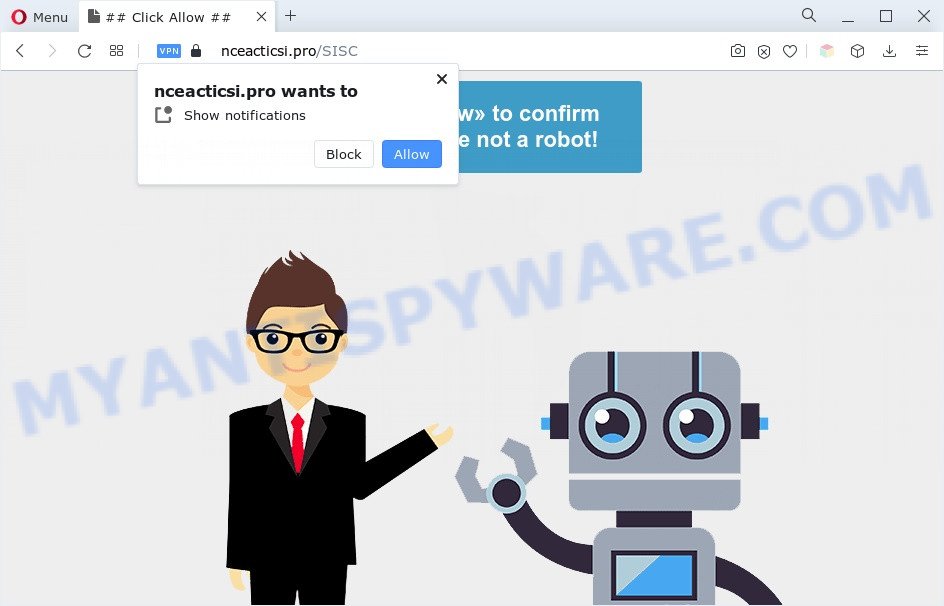
If you click the ‘Allow’ button, then you will start seeing unwanted adverts in form of popup windows on the web-browser. Push notifications are originally designed to alert the user of newly published blog posts. Cyber criminals abuse ‘browser notification feature’ to avoid antivirus and ad-blocker apps by showing annoying adverts. These advertisements are displayed in the lower right corner of the screen urges users to play online games, visit suspicious web-sites, install internet browser extensions & so on.

To end this intrusive behavior and get rid of Nceacticsi.pro spam notifications, you need to change browser settings that got changed by adware. For that, complete the Nceacticsi.pro removal steps below. Once you remove notifications subscription, the Nceacticsi.pro pop-ups ads will no longer display on your desktop.
Threat Summary
| Name | Nceacticsi.pro pop up |
| Type | browser notification spam advertisements, popups, popup virus, pop-up ads |
| Distribution | social engineering attack, potentially unwanted applications, adwares, misleading pop up ads |
| Symptoms |
|
| Removal | Nceacticsi.pro removal guide |
How did you get infected with Nceacticsi.pro pop-ups
These Nceacticsi.pro pop-ups are caused by misleading ads on the web pages you visit or adware software. Adware is something which developed in order to provide third-party advertisements to the user without asking his permission. Adware software takes control of browsers and redirects them to unwanted webpages like the Nceacticsi.pro every time you surf the Net. Adware can end up on your PC in various methods. In most cases is when you install free programs and forget to uncheck the box for the bundled apps installation.
Adware software usually spreads along with certain freeware that you download off of the Internet. So, think back, have you ever download and run any free applications. In order to avoid infection, in the Setup wizard, you should be be proactive and carefully read the ‘Terms of use’, the ‘license agreement’ and other installation screens, as well as to always choose the ‘Manual’ or ‘Advanced’ setup method, when installing anything downloaded from the World Wide Web.
Therefore it is very important to follow the guidance below without a wait. The step-by-step guidance will assist you to get rid of adware as well as clean your PC system from the Nceacticsi.pro ads. What is more, the guide below will help you remove other malicious applications such as undesired toolbars and browser hijackers, that can be installed onto PC system along with the adware.
How to remove Nceacticsi.pro advertisements from Chrome, Firefox, IE, Edge
We are presenting a few ways to remove Nceacticsi.pro pop-up ads from the Mozilla Firefox, Chrome, Microsoft Internet Explorer and Edge using only internal Microsoft Windows functions. Most of adware software and PUPs can be removed via these processes. If these steps does not help to delete Nceacticsi.pro pop ups, then it’s better to run a free malware removal utilities linked below.
To remove Nceacticsi.pro pop ups, follow the steps below:
- How to manually remove Nceacticsi.pro
- Automatic Removal of Nceacticsi.pro pop up advertisements
- How to stop Nceacticsi.pro ads
- To sum up
How to manually remove Nceacticsi.pro
In this section of the post, we have posted the steps that will allow to remove Nceacticsi.pro pop-ups manually. Although compared to removal tools, this way loses in time, but you don’t need to download anything on your PC. It will be enough for you to follow the detailed tutorial with pictures. We tried to describe each step in detail, but if you realized that you might not be able to figure it out, or simply do not want to change the MS Windows and web-browser settings, then it’s better for you to use tools from trusted developers, which are listed below.
Remove adware through the MS Windows Control Panel
First of all, check the list of installed programs on your PC and uninstall all unknown and newly added programs. If you see an unknown program with incorrect spelling or varying capital letters, it have most likely been installed by malicious software and you should clean it off first with malicious software removal utility such as Zemana Free.
Press Windows button ![]() , then click Search
, then click Search ![]() . Type “Control panel”and press Enter. If you using Windows XP or Windows 7, then press “Start” and select “Control Panel”. It will display the Windows Control Panel like the one below.
. Type “Control panel”and press Enter. If you using Windows XP or Windows 7, then press “Start” and select “Control Panel”. It will display the Windows Control Panel like the one below.

Further, click “Uninstall a program” ![]()
It will display a list of all apps installed on your computer. Scroll through the all list, and uninstall any dubious and unknown software.
Remove Nceacticsi.pro notifications from browsers
If you’re in situation where you don’t want to see browser notification spam from the Nceacticsi.pro web site. In this case, you can turn off web notifications for your internet browser in MS Windows/Mac/Android. Find your browser in the list below, follow instructions to delete web-browser permissions to show browser notification spam.
|
|
|
|
|
|
Remove Nceacticsi.pro pop ups from Chrome
Reset Google Chrome settings can help you solve some problems caused by adware and remove Nceacticsi.pro advertisements from web-browser. This will also disable malicious addons as well as clear cookies and site data. However, your saved bookmarks and passwords will not be lost. This will not affect your history, passwords, bookmarks, and other saved data.

- First, run the Google Chrome and click the Menu icon (icon in the form of three dots).
- It will open the Google Chrome main menu. Choose More Tools, then click Extensions.
- You’ll see the list of installed plugins. If the list has the extension labeled with “Installed by enterprise policy” or “Installed by your administrator”, then complete the following instructions: Remove Chrome extensions installed by enterprise policy.
- Now open the Google Chrome menu once again, press the “Settings” menu.
- Next, click “Advanced” link, that located at the bottom of the Settings page.
- On the bottom of the “Advanced settings” page, press the “Reset settings to their original defaults” button.
- The Google Chrome will open the reset settings prompt as on the image above.
- Confirm the web-browser’s reset by clicking on the “Reset” button.
- To learn more, read the post How to reset Google Chrome settings to default.
Remove Nceacticsi.pro pop-ups from Firefox
The Firefox reset will get rid of redirects to annoying Nceacticsi.pro web site, modified preferences, extensions and security settings. However, your themes, bookmarks, history, passwords, and web form auto-fill information will not be deleted.
First, launch the Firefox. Next, press the button in the form of three horizontal stripes (![]() ). It will show the drop-down menu. Next, click the Help button (
). It will show the drop-down menu. Next, click the Help button (![]() ).
).

In the Help menu click the “Troubleshooting Information”. In the upper-right corner of the “Troubleshooting Information” page click on “Refresh Firefox” button as displayed in the figure below.

Confirm your action, click the “Refresh Firefox”.
Remove Nceacticsi.pro popup ads from Internet Explorer
By resetting Internet Explorer internet browser you revert back your web-browser settings to its default state. This is first when troubleshooting problems that might have been caused by adware software that causes Nceacticsi.pro advertisements.
First, start the Internet Explorer, press ![]() ) button. Next, click “Internet Options” as displayed in the figure below.
) button. Next, click “Internet Options” as displayed in the figure below.

In the “Internet Options” screen select the Advanced tab. Next, press Reset button. The Internet Explorer will show the Reset Internet Explorer settings prompt. Select the “Delete personal settings” check box and click Reset button.

You will now need to reboot your personal computer for the changes to take effect. It will remove adware that causes annoying Nceacticsi.pro pop-ups, disable malicious and ad-supported internet browser’s extensions and restore the Microsoft Internet Explorer’s settings such as new tab page, startpage and search engine by default to default state.
Automatic Removal of Nceacticsi.pro pop up advertisements
Malware removal utilities are pretty useful when you think your machine is hijacked by adware. Below we will discover best utilities that can be used to delete adware software and Nceacticsi.pro pop-up ads from your computer and internet browser.
Get rid of Nceacticsi.pro ads with Zemana Free
Zemana Free is a free program for MS Windows operating system to detect and remove adware software which cause popups, and other undesired software such as potentially unwanted programs, harmful browser extensions, browser toolbars.
- Installing the Zemana AntiMalware is simple. First you’ll need to download Zemana Anti-Malware (ZAM) on your computer by clicking on the link below.
Zemana AntiMalware
164814 downloads
Author: Zemana Ltd
Category: Security tools
Update: July 16, 2019
- Once you have downloaded the install file, make sure to double click on the Zemana.AntiMalware.Setup. This would start the Zemana Anti-Malware (ZAM) installation on your PC.
- Select installation language and press ‘OK’ button.
- On the next screen ‘Setup Wizard’ simply click the ‘Next’ button and follow the prompts.

- Finally, once the installation is finished, Zemana Free will launch automatically. Else, if doesn’t then double-click on the Zemana icon on your desktop.
- Now that you have successfully install Zemana Free, let’s see How to use Zemana AntiMalware to delete Nceacticsi.pro pop-up ads from your computer.
- After you have started the Zemana Anti-Malware, you’ll see a window as shown on the screen below, just press ‘Scan’ button . Zemana Free utility will begin scanning the whole PC to find out adware.

- Now pay attention to the screen while Zemana Free scans your computer.

- After that process is done, you will be displayed the list of all detected items on your machine. Review the results once the utility has complete the system scan. If you think an entry should not be quarantined, then uncheck it. Otherwise, simply click ‘Next’ button.

- Zemana Anti-Malware (ZAM) may require a restart personal computer in order to complete the Nceacticsi.pro advertisements removal process.
- If you want to permanently delete adware from your PC system, then click ‘Quarantine’ icon, select all malicious software, adware software, potentially unwanted apps and other threats and press Delete.
- Reboot your computer to complete the adware removal process.
Use Hitman Pro to get rid of Nceacticsi.pro pop-ups
Hitman Pro is a malware removal tool that is created to detect and terminate hijackers, potentially unwanted applications, adware and suspicious processes from the affected system. It is a portable program that can be run instantly from USB stick. Hitman Pro have an advanced system monitoring utility which uses a white-list database to isolate questionable tasks and programs.

- Hitman Pro can be downloaded from the following link. Save it directly to your Windows Desktop.
- After the downloading process is complete, launch the Hitman Pro, double-click the HitmanPro.exe file.
- If the “User Account Control” prompts, click Yes to continue.
- In the HitmanPro window, click the “Next” . Hitman Pro program will scan through the whole PC system for the adware responsible for Nceacticsi.pro popups. This procedure can take some time, so please be patient. When a malicious software, adware or potentially unwanted applications are detected, the number of the security threats will change accordingly.
- Once Hitman Pro has completed scanning, HitmanPro will display a list of detected items. In order to delete all items, simply click “Next”. Now, click the “Activate free license” button to start the free 30 days trial to remove all malicious software found.
Run MalwareBytes Anti Malware (MBAM) to remove Nceacticsi.pro popups
Manual Nceacticsi.pro ads removal requires some computer skills. Some files and registry entries that created by the adware can be not completely removed. We advise that run the MalwareBytes that are fully free your system of adware. Moreover, the free program will help you to get rid of malware, PUPs, hijacker infections and toolbars that your system can be infected too.
Please go to the following link to download MalwareBytes AntiMalware (MBAM). Save it on your Desktop.
327071 downloads
Author: Malwarebytes
Category: Security tools
Update: April 15, 2020
Once the download is done, close all software and windows on your computer. Open a directory in which you saved it. Double-click on the icon that’s named MBSetup as displayed in the figure below.
![]()
When the installation begins, you will see the Setup wizard that will help you install Malwarebytes on your system.

Once setup is done, you will see window as displayed on the screen below.

Now click the “Scan” button . MalwareBytes AntiMalware application will scan through the whole PC for the adware software which cause intrusive Nceacticsi.pro advertisements. This process can take quite a while, so please be patient. While the MalwareBytes Free application is checking, you can see number of objects it has identified as threat.

When that process is done, a list of all items found is produced. Review the scan results and then click “Quarantine” button.

The Malwarebytes will now remove adware responsible for Nceacticsi.pro ads. When the procedure is finished, you may be prompted to reboot your PC system.

The following video explains step-by-step guidance on how to remove hijacker, adware and other malicious software with MalwareBytes.
How to stop Nceacticsi.pro ads
We recommend to install an ad blocking program that can block Nceacticsi.pro and other annoying web-sites. The adblocker utility such as AdGuard is a program that basically removes advertising from the Internet and blocks access to malicious websites. Moreover, security experts says that using ad-blocking software is necessary to stay safe when surfing the Internet.
- Download AdGuard by clicking on the following link. Save it to your Desktop.
Adguard download
26843 downloads
Version: 6.4
Author: © Adguard
Category: Security tools
Update: November 15, 2018
- After downloading it, start the downloaded file. You will see the “Setup Wizard” program window. Follow the prompts.
- When the install is complete, click “Skip” to close the installation program and use the default settings, or click “Get Started” to see an quick tutorial that will assist you get to know AdGuard better.
- In most cases, the default settings are enough and you don’t need to change anything. Each time, when you start your PC, AdGuard will start automatically and stop unwanted advertisements, block Nceacticsi.pro, as well as other malicious or misleading webpages. For an overview of all the features of the program, or to change its settings you can simply double-click on the icon called AdGuard, which is located on your desktop.
To sum up
Now your machine should be clean of the adware software that causes Nceacticsi.pro ads. We suggest that you keep AdGuard (to help you block unwanted pop-ups and intrusive harmful web sites) and Zemana Anti-Malware (to periodically scan your computer for new malicious software, browser hijackers and adware). Make sure that you have all the Critical Updates recommended for Microsoft Windows OS. Without regular updates you WILL NOT be protected when new browser hijackers, harmful apps and adware software are released.
If you are still having problems while trying to remove Nceacticsi.pro ads from your web browser, then ask for help here.






















