Nvitablep.pro pop-up is a browser-based scam that uses the browser notification feature to lure unsuspecting users to accept browser notification spam via the web browser. This web-page shows the ‘Show notifications’ popup states that clicking ‘Allow’ will let you connect to the Internet, access the content of the web-site, watch a video, enable Flash Player, download a file, and so on.
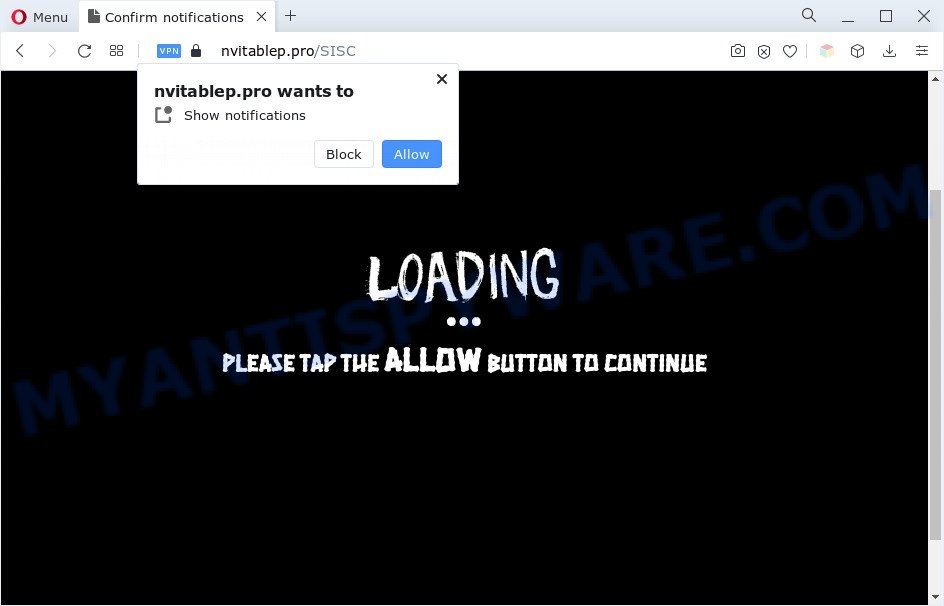
If click on the ‘Allow’, the Nvitablep.pro website gets your permission to send push notifications in form of popup advertisements in the right bottom corner of the screen. The makers of Nvitablep.pro use these push notifications to bypass protection against pop-ups in the browser and therefore show lots of unwanted advertisements. These ads are used to promote suspicious internet browser extensions, prize & lottery scams, fake software, and adult webpages.

To end this intrusive behavior and get rid of Nvitablep.pro browser notification spam, you need to modify browser settings that got modified by adware. For that, perform the Nvitablep.pro removal tutorial below. Once you delete Nvitablep.pro subscription, the push notifications will no longer appear on your internet browser.
Threat Summary
| Name | Nvitablep.pro pop-up |
| Type | browser notification spam advertisements, pop up ads, pop ups, popup virus |
| Distribution | social engineering attack, PUPs, adware softwares, misleading pop up ads |
| Symptoms |
|
| Removal | Nvitablep.pro removal guide |
Where the Nvitablep.pro pop-ups comes from
These Nvitablep.pro pop ups are caused by suspicious ads on the web sites you visit or adware. Adware is a part of PUPs whose motive is to generate revenue for its developer. It have various methods of earning by showing the ads forcibly to its victims. Adware can open pop-up deals, show annoying advertisements, modify the victim’s web-browser settings, or reroute the victim’s internet browser to undesired web sites. Aside from causing unwanted advertisements and web-browser redirections, it also can slow down the machine.
Usually, adware gets into your PC as part of a bundle with free software, sharing files and other unsafe software which you downloaded from the World Wide Web. The creators of adware pays software makers for distributing adware within their applications. So, additional applications is often included as part of the setup file. In order to avoid the installation of any adware: select only Manual, Custom or Advanced setup method and reject all additional apps in which you are unsure.
We advise to remove the adware software that causes Nvitablep.pro pop up ads, as soon as you found this issue, as it can redirect your browser to web-resources that may load other harmful software on your PC system.
How to remove Nvitablep.pro pop up ads (removal tutorial)
Not all undesired programs like adware software that cause pop ups are easily uninstallable. You might see pop ups, deals, text links, in-text ads, banners and other type of advertisements in the Google Chrome, Firefox, IE and Edge and might not be able to figure out the application responsible for this activity. The reason for this is that many undesired apps neither appear in Windows Control Panel. Therefore in order to fully remove Nvitablep.pro ads, you need to use the steps below. Read it once, after doing so, please bookmark this page (or open it on your smartphone) as you may need to close your web browser or reboot your computer.
To remove Nvitablep.pro pop ups, complete the following steps:
- Manual Nvitablep.pro pop-up advertisements removal
- Automatic Removal of Nvitablep.pro pop ups
- How to block Nvitablep.pro
- To sum up
Manual Nvitablep.pro pop-up advertisements removal
First try to remove Nvitablep.pro popups manually; to do this, follow the steps below. Of course, manual removal of adware requires more time and may not be suitable for those who are poorly versed in system settings. In this case, we suggest that you scroll down to the section that describes how to remove Nvitablep.pro advertisements using free utilities.
Delete potentially unwanted programs using Microsoft Windows Control Panel
The main cause of Nvitablep.pro advertisements could be potentially unwanted programs, adware software or other undesired programs that you may have accidentally installed on the computer. You need to identify and uninstall all dubious software.
Press Windows button ![]() , then press Search
, then press Search ![]() . Type “Control panel”and press Enter. If you using Windows XP or Windows 7, then press “Start” and select “Control Panel”. It will open the Windows Control Panel as displayed on the screen below.
. Type “Control panel”and press Enter. If you using Windows XP or Windows 7, then press “Start” and select “Control Panel”. It will open the Windows Control Panel as displayed on the screen below.

Further, press “Uninstall a program” ![]()
It will display a list of all software installed on your system. Scroll through the all list, and uninstall any dubious and unknown apps.
Remove Nvitablep.pro notifications from web browsers
if you became a victim of online criminals and clicked on the “Allow” button, then your web browser was configured to display intrusive advertisements. To remove the advertisements, you need to remove the notification permission that you gave the Nvitablep.pro web-page to send spam notifications.
|
|
|
|
|
|
Delete Nvitablep.pro advertisements from IE
The Microsoft Internet Explorer reset is great if your internet browser is hijacked or you have unwanted add-ons or toolbars on your internet browser, which installed by an malware.
First, start the Internet Explorer, then press ‘gear’ icon ![]() . It will display the Tools drop-down menu on the right part of the browser, then click the “Internet Options” as displayed in the following example.
. It will display the Tools drop-down menu on the right part of the browser, then click the “Internet Options” as displayed in the following example.

In the “Internet Options” screen, select the “Advanced” tab, then click the “Reset” button. The Internet Explorer will display the “Reset Internet Explorer settings” dialog box. Further, click the “Delete personal settings” check box to select it. Next, click the “Reset” button as shown in the following example.

Once the procedure is done, press “Close” button. Close the Internet Explorer and reboot your personal computer for the changes to take effect. This step will help you to restore your internet browser’s home page, search provider by default and new tab to default state.
Remove Nvitablep.pro from Mozilla Firefox by resetting web-browser settings
This step will allow you get rid of Nvitablep.pro pop up advertisements, third-party toolbars, disable harmful extensions and revert back your default home page, new tab page and search provider settings.
First, run the Mozilla Firefox. Next, press the button in the form of three horizontal stripes (![]() ). It will show the drop-down menu. Next, press the Help button (
). It will show the drop-down menu. Next, press the Help button (![]() ).
).

In the Help menu click the “Troubleshooting Information”. In the upper-right corner of the “Troubleshooting Information” page click on “Refresh Firefox” button similar to the one below.

Confirm your action, click the “Refresh Firefox”.
Remove Nvitablep.pro ads from Google Chrome
In this step we are going to show you how to reset Chrome settings. potentially unwanted software like the adware software can make changes to your internet browser settings, add toolbars and unwanted extensions. By resetting Chrome settings you will get rid of Nvitablep.pro pop-ups and reset unwanted changes caused by adware. Your saved bookmarks, form auto-fill information and passwords won’t be cleared or changed.
Open the Chrome menu by clicking on the button in the form of three horizontal dotes (![]() ). It will display the drop-down menu. Select More Tools, then click Extensions.
). It will display the drop-down menu. Select More Tools, then click Extensions.
Carefully browse through the list of installed extensions. If the list has the extension labeled with “Installed by enterprise policy” or “Installed by your administrator”, then complete the following instructions: Remove Chrome extensions installed by enterprise policy otherwise, just go to the step below.
Open the Chrome main menu again, press to “Settings” option.

Scroll down to the bottom of the page and click on the “Advanced” link. Now scroll down until the Reset settings section is visible, as displayed in the figure below and click the “Reset settings to their original defaults” button.

Confirm your action, click the “Reset” button.
Automatic Removal of Nvitablep.pro pop ups
The simplest solution to get rid of Nvitablep.pro advertisements is to use an anti malware program capable of detecting adware software. We advise try Zemana or another free malicious software remover which listed below. It has excellent detection rate when it comes to adware, hijacker infections and other PUPs.
How to get rid of Nvitablep.pro pop-up advertisements with Zemana Anti Malware (ZAM)
Zemana is a malicious software scanner that is very useful for detecting and deleting adware which causes intrusive Nvitablep.pro pop up ads. The steps below will explain how to download, install, and use Zemana to scan and remove malicious software, spyware, adware, potentially unwanted apps, hijackers from your PC for free.
First, visit the page linked below, then click the ‘Download’ button in order to download the latest version of Zemana Free.
165499 downloads
Author: Zemana Ltd
Category: Security tools
Update: July 16, 2019
After downloading is finished, close all apps and windows on your personal computer. Open a directory in which you saved it. Double-click on the icon that’s called Zemana.AntiMalware.Setup as shown in the figure below.
![]()
When the installation begins, you will see the “Setup wizard” which will help you install Zemana on your computer.

Once installation is finished, you will see window like below.

Now click the “Scan” button for checking your PC system for the adware software that causes Nvitablep.pro popups. A system scan can take anywhere from 5 to 30 minutes, depending on your machine.

When Zemana Anti-Malware is complete scanning your computer, you can check all items detected on your computer. All found threats will be marked. You can delete them all by simply click “Next” button.

The Zemana Anti-Malware will remove adware that cause pop-ups.
Use HitmanPro to get rid of Nvitablep.pro ads
HitmanPro is a free program which created to remove malware, PUPs, hijackers and adware from your machine running Windows 10, 8, 7, XP (32-bit and 64-bit). It will allow to identify and delete adware that causes intrusive Nvitablep.pro pop-up advertisements, including its files, folders and registry keys.
HitmanPro can be downloaded from the following link. Save it to your Desktop so that you can access the file easily.
Once the downloading process is complete, open the folder in which you saved it and double-click the Hitman Pro icon. It will launch the Hitman Pro utility. If the User Account Control prompt will ask you want to start the program, click Yes button to continue.

Next, click “Next” to perform a system scan for the adware software responsible for Nvitablep.pro advertisements. During the scan Hitman Pro will locate threats present on your system.

When Hitman Pro is finished scanning your computer, it will open the Scan Results as displayed in the figure below.

You may remove threats (move to Quarantine) by simply click “Next” button. It will show a dialog box, click the “Activate free license” button. The HitmanPro will get rid of adware which causes undesired Nvitablep.pro pop up advertisements and move the selected items to the program’s quarantine. Once that process is done, the utility may ask you to restart your computer.
How to remove Nvitablep.pro with MalwareBytes Free
We suggest using the MalwareBytes. You can download and install MalwareBytes to search for adware and thereby remove Nvitablep.pro popups from your web browsers. When installed and updated, this free malware remover automatically identifies and removes all threats present on the personal computer.
Visit the page linked below to download the latest version of MalwareBytes Free for Microsoft Windows. Save it on your Desktop.
327717 downloads
Author: Malwarebytes
Category: Security tools
Update: April 15, 2020
When the download is done, close all programs and windows on your system. Double-click the setup file named MBSetup. If the “User Account Control” dialog box pops up as displayed on the screen below, click the “Yes” button.

It will open the Setup wizard which will help you install MalwareBytes Free on your machine. Follow the prompts and do not make any changes to default settings.

Once install is complete successfully, click “Get Started” button. MalwareBytes Free will automatically start and you can see its main screen as on the image below.

Now click the “Scan” button to detect adware that causes undesired Nvitablep.pro advertisements. A system scan may take anywhere from 5 to 30 minutes, depending on your PC system. While the MalwareBytes program is checking, you can see how many objects it has identified as threat.

After finished, MalwareBytes AntiMalware (MBAM) will create a list of unwanted applications and adware software. Review the report and then press “Quarantine” button. The MalwareBytes Anti-Malware will get rid of adware related to the Nvitablep.pro popups and move the selected threats to the program’s quarantine. Once finished, you may be prompted to reboot the computer.

We suggest you look at the following video, which completely explains the process of using the MalwareBytes to delete adware, browser hijacker and other malware.
How to block Nvitablep.pro
If you surf the Internet, you can’t avoid malicious advertising. But you can protect your browser against it. Download and run an ad-blocker application. AdGuard is an ad-blocker which can filter out a large amount of of the malvertising, stoping dynamic scripts from loading malicious content.
Click the link below to download the latest version of AdGuard for Microsoft Windows. Save it on your Microsoft Windows desktop or in any other place.
27035 downloads
Version: 6.4
Author: © Adguard
Category: Security tools
Update: November 15, 2018
After downloading it, double-click the downloaded file to run it. The “Setup Wizard” window will show up on the computer screen as shown on the image below.

Follow the prompts. AdGuard will then be installed and an icon will be placed on your desktop. A window will show up asking you to confirm that you want to see a quick guide as displayed below.

Press “Skip” button to close the window and use the default settings, or click “Get Started” to see an quick instructions that will assist you get to know AdGuard better.
Each time, when you run your personal computer, AdGuard will launch automatically and stop undesired ads, block Nvitablep.pro, as well as other harmful or misleading web-sites. For an overview of all the features of the program, or to change its settings you can simply double-click on the AdGuard icon, which can be found on your desktop.
To sum up
Now your PC system should be clean of the adware that causes Nvitablep.pro pop-up advertisements. We suggest that you keep AdGuard (to help you stop unwanted pop-up ads and annoying malicious webpages) and Zemana Anti-Malware (to periodically scan your computer for new adwares and other malware). Probably you are running an older version of Java or Adobe Flash Player. This can be a security risk, so download and install the latest version right now.
If you are still having problems while trying to remove Nvitablep.pro advertisements from the Internet Explorer, Mozilla Firefox, MS Edge and Chrome, then ask for help here here.


















