According to experienced security specialists, Thirtundou.club is a website that deceives unsuspecting users to accept push notifications via the browser. This website will state that clicking ‘Allow’ is necessary to download a file, connect to the Internet, watch a video, access the content of the web-page, enable Flash Player, and so on.
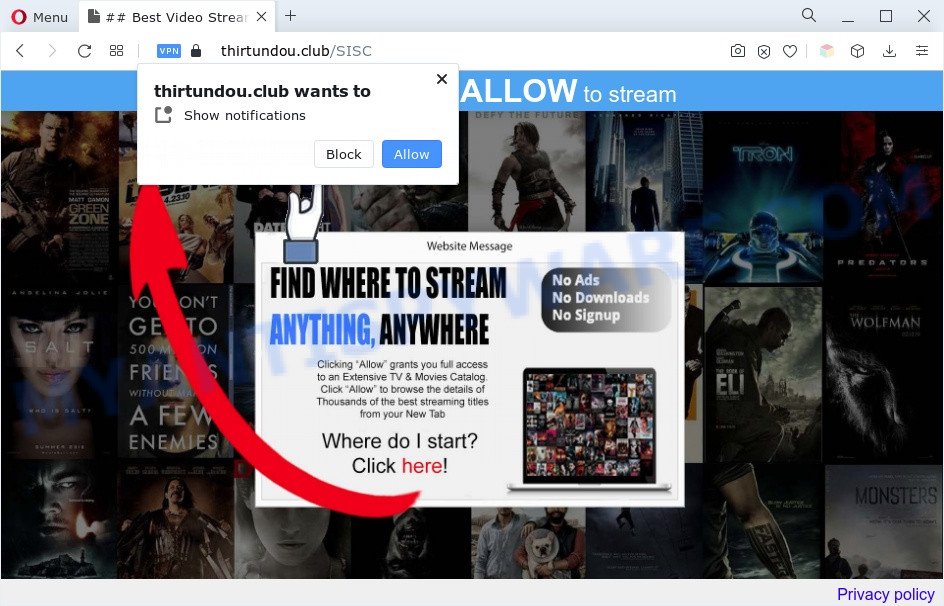
Once you press the ‘Allow’, then you will start seeing unwanted adverts in form of pop up windows on the desktop. The authors of Thirtundou.club use these push notifications to bypass protection against popups in the internet browser and therefore show a lot of unwanted adverts. These ads are used to promote questionable browser add-ons, free gifts scams, fake software, and adult web-pages.

To end this intrusive behavior and delete Thirtundou.club spam notifications, you need to change browser settings that got changed by adware software. For that, follow the Thirtundou.club removal instructions below. Once you delete notifications subscription, the Thirtundou.club pop ups ads will no longer appear on your screen.
Threat Summary
| Name | Thirtundou.club popup |
| Type | browser notification spam advertisements, pop up advertisements, pop-up virus, popups |
| Distribution | adwares, shady pop up ads, PUPs, social engineering attack |
| Symptoms |
|
| Removal | Thirtundou.club removal guide |
Where the Thirtundou.club pop ups comes from
Some research has shown that users can be redirected to Thirtundou.club from suspicious ads or by PUPs and adware software. Adware is a type of malware. When adware hijacks your PC system, it might carry out various malicious tasks. Some of the more common acts on computers include: adware software can show constant pop-ups and/or annoying deals;adware can redirect your web browser to malicious web sites; adware software can slow down your computer; adware software can change web-browser settings.
Adware software most likely to occur during the installation of freeware due the fact that PUPs like this are mostly hidden in the setup file. Thus, if you have installed some free applications using Quick(Standard) mode, you may have let adware get inside your personal computer. Keep in mind that the Quick mode is unreliable because it do not warn about third-party software. Thus, third-party apps will be installed automatically unless you choose Advanced/Custom method and disable its installation.
So, obviously, you need to delete the adware software as soon as possible. Use the free guidance below. This guide will allow you clean your personal computer of adware and thereby remove the Thirtundou.club intrusive pop up ads.
How to remove Thirtundou.club pop-up advertisements (removal guidance)
In the step-by-step instructions below, we’ll try to cover the Microsoft Edge, Chrome, Mozilla Firefox and IE and provide general help to remove Thirtundou.club advertisements. You may find some minor differences in your Windows install. No matter, you should be okay if you follow the steps outlined below: remove all suspicious and unknown software, reset web browsers settings, fix web-browsers shortcuts, get rid of malicious scheduled tasks, use free malware removal tools. Some of the steps will require you to restart your machine or shut down this web-site. So, read this guidance carefully, then bookmark this page or open it on your smartphone for later reference.
To remove Thirtundou.club pop ups, perform the following steps:
- Manual Thirtundou.club pop up advertisements removal
- Delete potentially unwanted applications using Microsoft Windows Control Panel
- Remove Thirtundou.club notifications from internet browsers
- Remove Thirtundou.club pop ups from Google Chrome
- Remove Thirtundou.club pop-up advertisements from Microsoft Internet Explorer
- Remove Thirtundou.club from Firefox by resetting web browser settings
- Automatic Removal of Thirtundou.club popup advertisements
- Run AdBlocker to block Thirtundou.club and stay safe online
- Finish words
Manual Thirtundou.club pop up advertisements removal
Looking for a method to delete Thirtundou.club pop up advertisements manually without downloading any tools? Then this section of the blog post is just for you. Below are some simple steps you can take. Performing these steps requires basic knowledge of web-browser and MS Windows setup. If you are not sure that you can follow them, it is better to use free tools listed below that can help you remove Thirtundou.club pop-ups.
Delete potentially unwanted applications using Microsoft Windows Control Panel
Some of potentially unwanted software, adware software and hijackers can be deleted using the Add/Remove programs tool that can be found in the MS Windows Control Panel. So, if you are running any version of Microsoft Windows and you have noticed an unwanted program, then first try to get rid of it through Add/Remove programs.
Make sure you have closed all web browsers and other apps. Next, delete any unknown and suspicious apps from your Control panel.
Windows 10, 8.1, 8
Now, press the Windows button, type “Control panel” in search and press Enter. Choose “Programs and Features”, then “Uninstall a program”.

Look around the entire list of programs installed on your computer. Most probably, one of them is the adware software that cause pop ups. Choose the dubious program or the program that name is not familiar to you and delete it.
Windows Vista, 7
From the “Start” menu in Windows, select “Control Panel”. Under the “Programs” icon, select “Uninstall a program”.

Choose the dubious or any unknown applications, then click “Uninstall/Change” button to delete this unwanted program from your PC.
Windows XP
Click the “Start” button, select “Control Panel” option. Click on “Add/Remove Programs”.

Select an unwanted program, then click “Change/Remove” button. Follow the prompts.
Remove Thirtundou.club notifications from internet browsers
if you became a victim of cyber frauds and clicked on the “Allow” button, then your web browser was configured to display annoying ads. To remove the ads, you need to remove the notification permission that you gave the Thirtundou.club webpage to send browser notification spam.
|
|
|
|
|
|
Remove Thirtundou.club pop ups from Google Chrome
This step will show you how to reset Google Chrome browser settings to original settings. This can remove Thirtundou.club pop-ups and fix some browsing issues, especially after adware software infection. It’ll save your personal information such as saved passwords, bookmarks, auto-fill data and open tabs.
First run the Google Chrome. Next, click the button in the form of three horizontal dots (![]() ).
).
It will display the Chrome menu. Select More Tools, then press Extensions. Carefully browse through the list of installed plugins. If the list has the extension signed with “Installed by enterprise policy” or “Installed by your administrator”, then complete the following instructions: Remove Google Chrome extensions installed by enterprise policy.
Open the Chrome menu once again. Further, click the option named “Settings”.

The web browser will display the settings screen. Another way to show the Chrome’s settings – type chrome://settings in the internet browser adress bar and press Enter
Scroll down to the bottom of the page and click the “Advanced” link. Now scroll down until the “Reset” section is visible, similar to the one below and press the “Reset settings to their original defaults” button.

The Chrome will display the confirmation prompt as shown in the following example.

You need to confirm your action, press the “Reset” button. The web-browser will start the procedure of cleaning. After it’s done, the web browser’s settings including search provider by default, new tab and home page back to the values which have been when the Chrome was first installed on your computer.
Remove Thirtundou.club pop-up advertisements from Microsoft Internet Explorer
If you find that Microsoft Internet Explorer internet browser settings like homepage, new tab and search provider by default had been modified by adware software that cause intrusive Thirtundou.club pop-ups, then you may revert back your settings, via the reset web browser procedure.
First, launch the Internet Explorer, then click ‘gear’ icon ![]() . It will open the Tools drop-down menu on the right part of the internet browser, then click the “Internet Options” as displayed in the following example.
. It will open the Tools drop-down menu on the right part of the internet browser, then click the “Internet Options” as displayed in the following example.

In the “Internet Options” screen, select the “Advanced” tab, then press the “Reset” button. The Internet Explorer will show the “Reset Internet Explorer settings” prompt. Further, click the “Delete personal settings” check box to select it. Next, press the “Reset” button as on the image below.

After the task is complete, press “Close” button. Close the Internet Explorer and reboot your personal computer for the changes to take effect. This step will help you to restore your browser’s new tab, search provider and homepage to default state.
Remove Thirtundou.club from Firefox by resetting web browser settings
Resetting Mozilla Firefox internet browser will reset all the settings to their default values and will remove Thirtundou.club advertisements, malicious add-ons and extensions. When using the reset feature, your personal information like passwords, bookmarks, browsing history and web form auto-fill data will be saved.
First, start the Mozilla Firefox. Next, click the button in the form of three horizontal stripes (![]() ). It will open the drop-down menu. Next, click the Help button (
). It will open the drop-down menu. Next, click the Help button (![]() ).
).

In the Help menu click the “Troubleshooting Information”. In the upper-right corner of the “Troubleshooting Information” page click on “Refresh Firefox” button like below.

Confirm your action, click the “Refresh Firefox”.
Automatic Removal of Thirtundou.club popup advertisements
Spyware, adware, PUPs and hijackers can be difficult to get rid of manually. Do not try to get rid of this applications without the aid of malicious software removal tools. In order to fully get rid of adware from your computer, use professionally created utilities, such as Zemana, MalwareBytes Anti-Malware and Hitman Pro.
How to get rid of Thirtundou.club pop ups with Zemana Free
Zemana AntiMalware (ZAM) is a malware removal tool created for Microsoft Windows. This tool will allow you remove Thirtundou.club ads, various types of malware (including hijacker infections and potentially unwanted apps) from your PC system. It has simple and user friendly interface. While the Zemana does its job, your computer will run smoothly.
Click the following link to download Zemana. Save it on your Windows desktop or in any other place.
164789 downloads
Author: Zemana Ltd
Category: Security tools
Update: July 16, 2019
Once the downloading process is finished, launch it and follow the prompts. Once installed, the Zemana Anti Malware will try to update itself and when this procedure is complete, press the “Scan” button for checking your PC system for the adware related to the Thirtundou.club popups.

This process can take quite a while, so please be patient. You may delete threats (move to Quarantine) by simply click “Next” button.

The Zemana will start to remove adware that cause annoying Thirtundou.club pop-up advertisements.
Use Hitman Pro to remove Thirtundou.club pop-ups
Hitman Pro is a completely free (30 day trial) utility. You do not need expensive ways to remove adware software related to the Thirtundou.club ads and other shady applications. HitmanPro will uninstall all the undesired apps such as adware and hijacker infections for free.
Installing the Hitman Pro is simple. First you will need to download HitmanPro by clicking on the link below.
Download and use Hitman Pro on your PC. Once started, press “Next” button for scanning your computer for the adware software which cause intrusive Thirtundou.club ads. A scan can take anywhere from 10 to 30 minutes, depending on the count of files on your personal computer and the speed of your machine. While the Hitman Pro is checking, you may see how many objects it has identified either as being malware..

After HitmanPro has completed scanning, it will open the Scan Results.

Make sure all items have ‘checkmark’ and press Next button.
It will open a dialog box, click the “Activate free license” button to begin the free 30 days trial to remove all malware found.
How to delete Thirtundou.club with MalwareBytes Anti-Malware
If you’re having problems with Thirtundou.club advertisements removal, then check out MalwareBytes Free. This is a tool that can help clean up your machine and improve your speeds for free. Find out more below.
MalwareBytes Free can be downloaded from the following link. Save it to your Desktop so that you can access the file easily.
327047 downloads
Author: Malwarebytes
Category: Security tools
Update: April 15, 2020
When the downloading process is done, close all applications and windows on your PC. Double-click the install file named MBSetup. If the “User Account Control” prompt pops up similar to the one below, click the “Yes” button.

It will open the Setup wizard which will help you install MalwareBytes on your computer. Follow the prompts and don’t make any changes to default settings.

Once installation is complete successfully, click “Get Started” button. MalwareBytes will automatically start and you can see its main screen as on the image below.

Now click the “Scan” button to perform a system scan for the adware responsible for Thirtundou.club advertisements. This task may take some time, so please be patient. During the scan MalwareBytes will scan for threats present on your computer.

Once that process is finished, a list of all threats detected is created. Make sure to check mark the items that are unsafe and then press “Quarantine” button. The MalwareBytes will remove adware which causes undesired Thirtundou.club pop up ads and move the selected threats to the Quarantine. After disinfection is done, you may be prompted to reboot the computer.

We recommend you look at the following video, which completely explains the process of using the MalwareBytes Anti Malware to get rid of adware, browser hijacker and other malicious software.
Run AdBlocker to block Thirtundou.club and stay safe online
We suggest to install an ad blocker program which can stop Thirtundou.club and other undesired webpages. The adblocker tool such as AdGuard is a application that basically removes advertising from the Net and stops access to malicious web-sites. Moreover, security experts says that using adblocker software is necessary to stay safe when surfing the Internet.
- Click the following link to download AdGuard. Save it to your Desktop so that you can access the file easily.
Adguard download
26840 downloads
Version: 6.4
Author: © Adguard
Category: Security tools
Update: November 15, 2018
- After downloading it, run the downloaded file. You will see the “Setup Wizard” program window. Follow the prompts.
- When the install is complete, click “Skip” to close the installation program and use the default settings, or click “Get Started” to see an quick tutorial that will assist you get to know AdGuard better.
- In most cases, the default settings are enough and you do not need to change anything. Each time, when you run your PC system, AdGuard will start automatically and stop undesired ads, block Thirtundou.club, as well as other harmful or misleading web sites. For an overview of all the features of the program, or to change its settings you can simply double-click on the icon called AdGuard, that is located on your desktop.
Finish words
Now your computer should be free of the adware software related to the Thirtundou.club pop-ups. We suggest that you keep AdGuard (to help you stop unwanted pop-up ads and undesired harmful web sites) and Zemana AntiMalware (to periodically scan your PC system for new malicious software, hijackers and adware software). Make sure that you have all the Critical Updates recommended for Microsoft Windows operating system. Without regular updates you WILL NOT be protected when new hijacker infections, harmful applications and adware are released.
If you are still having problems while trying to remove Thirtundou.club ads from your web browser, then ask for help here.



















