If you’re reading this post, the chances are, you are doing so through the internet browser that is infected by something named 4-search.com. According to security researchers, 4-search.com is a browser hijacker. It takes control of your web-browser and alters your default search engine, new tab page and start page to its own. So, you will find a new startpage and search provider installed in the Microsoft Internet Explorer, Firefox, Chrome and Microsoft Edge web browsers.
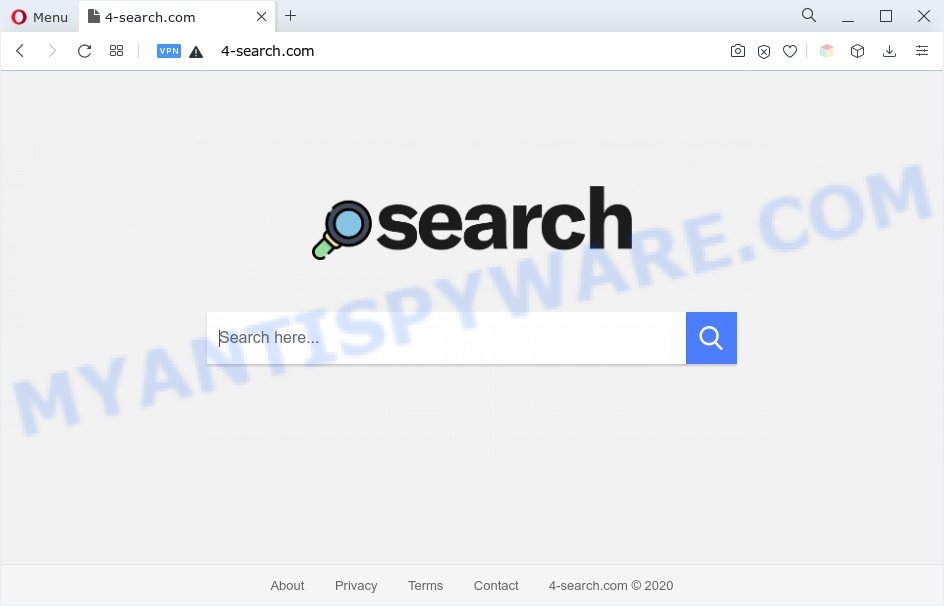
In order to force you to use 4-search.com as often as possible this browser hijacker can change your web-browsers’ search engine. The authors of this hijacker do so in order to generate money via Yahoo, Google AdSense or another third-party ad network. Thus every your click on advertisements that placed on the 4-search.com makes money for them.
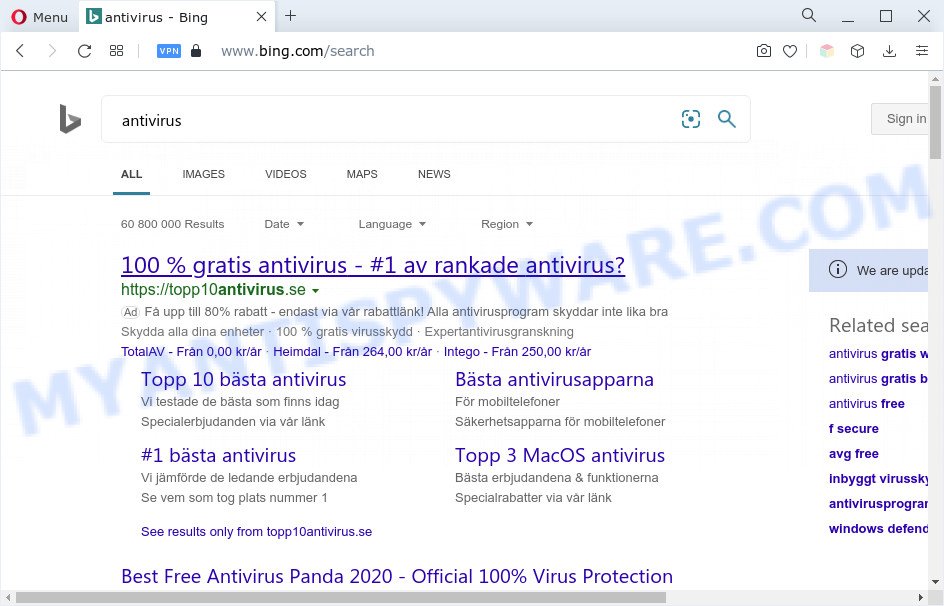
And finally, the 4-search.com browser hijacker can gather your personal info like what web-pages you are opening, what you’re looking for the World Wide Web and so on. This information, in the future, may be used for marketing purposes.
Take a deep breath. Learn everything you should know about 4-search.com removal, how to delete hijacker from your web-browser and computer. Find the best free malware removal utilities here!
How can 4-search.co get on your PC system
Browser hijackers actively distributed with freeware. Therefore, it is very important, when installing an unknown application even downloaded from well-known website, read the Terms of use and the Software license, as well as to select the Manual, Advanced or Custom installation type. In this mode, you may disable the installation of unneeded modules and software and protect your PC from such browser hijackers as 4-search.com.
Threat Summary
| Name | 4-search.com |
| Type | search provider hijacker, redirect virus, start page hijacker, browser hijacker, PUP |
| Affected Browser Settings | newtab URL, search engine, home page |
| Symptoms |
|
| Removal | 4-search.com removal guide |
How to remove 4-search.com redirect
Fortunately, we have an effective method which will assist you manually or/and automatically delete 4-search.com from your PC system and bring your web browser settings, including newtab, homepage and search provider by default, back to normal. Below you’ll find a removal instructions with all the steps you may need to successfully remove this browser hijacker and its traces. Certain of the steps will require you to restart your system or exit this web page. So, read this instructions carefully, then bookmark this page or open it on your smartphone for later reference.
To remove 4-search.com, complete the following steps:
- How to delete 4-search.com manually
- Automatic Removal of 4-search.com search
- Stop 4-search.com redirect
- Finish words
How to delete 4-search.com manually
The steps will help you remove 4-search.com homepage. These removal steps work for the Chrome, Microsoft Internet Explorer, Mozilla Firefox and Edge, as well as every version of computer OS.
Removing the 4-search.com, check the list of installed apps first
Some programs are free only because their setup file contains a browser hijacker like 4-search.com. This unwanted software generates money for the developers when it is installed. Many hijacker infections can be uninstalled by simply uninstalling them from the ‘Uninstall a Program’ that is located in Windows control panel.
Windows 8, 8.1, 10
First, click Windows button

After the ‘Control Panel’ opens, press the ‘Uninstall a program’ link under Programs category as shown on the image below.

You will see the ‘Uninstall a program’ panel as shown in the following example.

Very carefully look around the entire list of programs installed on your system. Most probably, one of them is the browser hijacker infection that redirects your internet browser to the 4-search.com web site. If you have many apps installed, you can help simplify the search of malicious apps by sort the list by date of installation. Once you’ve found a dubious, unwanted or unused program, right click to it, after that press ‘Uninstall’.
Windows XP, Vista, 7
First, press ‘Start’ button and select ‘Control Panel’ at right panel as on the image below.

Once the Windows ‘Control Panel’ opens, you need to click ‘Uninstall a program’ under ‘Programs’ as on the image below.

You will see a list of applications installed on your machine. We recommend to sort the list by date of installation to quickly find the software that were installed last. Most likely, it’s the hijacker infection which redirects your web-browser to the 4-search.com web-site. If you’re in doubt, you can always check the program by doing a search for her name in Google, Yahoo or Bing. When the program which you need to remove is found, simply click on its name, and then press ‘Uninstall’ as displayed below.

Remove 4-search.com homepage from web browsers
Remove unwanted addons is a simple way to remove 4-search.com and revert back web browser’s settings that have been changed by hijacker infection.
You can also try to remove 4-search.com by reset Chrome settings. |
If you are still experiencing problems with 4-search.com removal, you need to reset Firefox browser. |
Another way to remove 4-search.com redirect from Internet Explorer is reset IE settings. |
|
Automatic Removal of 4-search.com search
Use malicious software removal utilities to remove 4-search.com automatically. The free programs tools specially created for hijacker infection, adware and other potentially unwanted software removal. These utilities can remove most of hijacker from Firefox, Internet Explorer, Google Chrome and MS Edge. Moreover, it can remove all components of browser hijackers from Windows registry and system drives.
Get rid of 4-search.com redirect with Zemana Free
Zemana is free full featured malicious software removal utility. It can check your files and MS Windows registry in real-time. Zemana Anti Malware (ZAM) can help to remove 4-search.com browser hijacker, other potentially unwanted programs and adware software. It uses 1% of your personal computer resources. This utility has got simple and beautiful interface and at the same time effective protection for your PC system.
Visit the following page to download the latest version of Zemana Anti-Malware (ZAM) for Windows. Save it on your Microsoft Windows desktop.
164814 downloads
Author: Zemana Ltd
Category: Security tools
Update: July 16, 2019
When the downloading process is finished, close all apps and windows on your machine. Open a directory in which you saved it. Double-click on the icon that’s named Zemana.AntiMalware.Setup as shown below.
![]()
When the install starts, you will see the “Setup wizard” which will help you install Zemana AntiMalware on your computer.

Once setup is done, you will see window such as the one below.

Now click the “Scan” button to begin scanning your machine for the browser hijacker infection which developed to redirect your browser to the 4-search.com web page. A system scan may take anywhere from 5 to 30 minutes, depending on your PC system. When a threat is detected, the number of the security threats will change accordingly.

Once that process is done, Zemana Anti Malware (ZAM) will prepare a list of unwanted applications and browser hijacker. In order to delete all items, simply click “Next” button.

The Zemana will get rid of browser hijacker infection which reroutes your web browser to the 4-search.com web site and move the selected threats to the program’s quarantine.
Run HitmanPro to remove 4-search.com from the computer
Hitman Pro is a free removal tool. It deletes PUPs, adware software, hijackers and unwanted browser addons. It’ll look for and remove browser hijacker that cause a redirect to the 4-search.com web site. HitmanPro uses very small PC system resources and is a portable program. Moreover, HitmanPro does add another layer of malware protection.
Click the link below to download the latest version of HitmanPro for MS Windows. Save it to your Desktop so that you can access the file easily.
After downloading is finished, open the directory in which you saved it. You will see an icon like below.

Double click the Hitman Pro desktop icon. When the utility is opened, you will see a screen like below.

Further, click “Next” button to perform a system scan with this tool for the hijacker infection which modifies browser settings to replace your homepage, search provider and new tab page with 4-search.com web-page. This procedure can take some time, so please be patient. Once the scan get completed, the results are displayed in the scan report as shown on the image below.

Make sure all items have ‘checkmark’ and click “Next” button. It will show a dialog box, press the “Activate free license” button.
Run MalwareBytes AntiMalware to get rid of 4-search.com homepage
You can remove 4-search.com automatically with a help of MalwareBytes Anti Malware (MBAM). We recommend this free malicious software removal tool because it may easily remove browser hijacker infection, adware software, PUPs and toolbars with all their components such as files, folders and registry entries.

- First, please go to the link below, then press the ‘Download’ button in order to download the latest version of MalwareBytes AntiMalware.
Malwarebytes Anti-malware
327071 downloads
Author: Malwarebytes
Category: Security tools
Update: April 15, 2020
- At the download page, click on the Download button. Your web browser will open the “Save as” dialog box. Please save it onto your Windows desktop.
- When downloading is complete, please close all applications and open windows on your machine. Double-click on the icon that’s named MBSetup.
- This will start the Setup wizard of MalwareBytes Free onto your PC system. Follow the prompts and do not make any changes to default settings.
- When the Setup wizard has finished installing, the MalwareBytes will launch and open the main window.
- Further, click the “Scan” button to begin checking your system for the browser hijacker that created to redirect your internet browser to the 4-search.com web site. This task can take some time, so please be patient. When a malware, adware or potentially unwanted applications are found, the number of the security threats will change accordingly.
- After the scan is complete, the results are displayed in the scan report.
- Make sure all threats have ‘checkmark’ and click the “Quarantine” button. Once that process is complete, you may be prompted to restart the personal computer.
- Close the Anti Malware and continue with the next step.
Video instruction, which reveals in detail the steps above.
Stop 4-search.com redirect
It’s important to use ad-blocking applications such as AdGuard to protect your personal computer from malicious web-sites. Most security experts says that it’s okay to block ads. You should do so just to stay safe! And, of course, the AdGuard can to block 4-search.com and other unwanted web pages.
Visit the following page to download the latest version of AdGuard for Windows. Save it directly to your Windows Desktop.
26843 downloads
Version: 6.4
Author: © Adguard
Category: Security tools
Update: November 15, 2018
After the download is complete, double-click the downloaded file to launch it. The “Setup Wizard” window will show up on the computer screen as displayed below.

Follow the prompts. AdGuard will then be installed and an icon will be placed on your desktop. A window will show up asking you to confirm that you want to see a quick guidance as displayed on the screen below.

Click “Skip” button to close the window and use the default settings, or click “Get Started” to see an quick tutorial which will assist you get to know AdGuard better.
Each time, when you start your machine, AdGuard will launch automatically and stop unwanted ads, block 4-search.com, as well as other harmful or misleading websites. For an overview of all the features of the application, or to change its settings you can simply double-click on the AdGuard icon, that can be found on your desktop.
Finish words
Now your PC system should be free of the browser hijacker responsible for redirecting your web-browser to the 4-search.com web page. We suggest that you keep Zemana (to periodically scan your computer for new browser hijackers and other malicious software) and AdGuard (to help you stop intrusive advertisements and malicious web-pages). Moreover, to prevent any browser hijacker infection, please stay clear of unknown and third party applications, make sure that your antivirus program, turn on the option to look for potentially unwanted programs.
If you need more help with 4-search.com related issues, go to here.


















