Securegate.xyz popup is a browser-based scam that uses the browser notification feature to lure you and other unsuspecting victims into signing up for its spam notifications so that it can deliver unwanted ads directly to the desktop. This web-page delivers the message stating that you should click ‘Allow’ in order to watch a video, access the content of the web page, connect to the Internet, enable Flash Player, download a file, and so on.
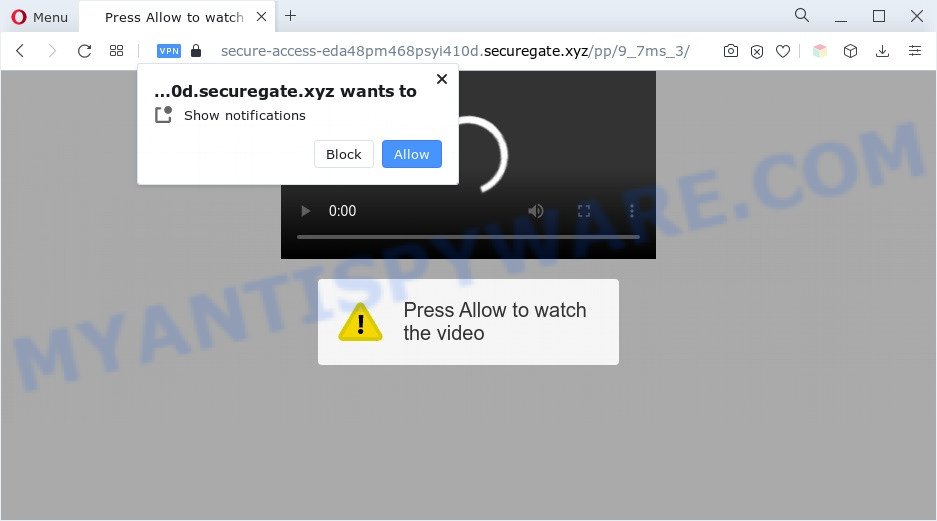
If you click the ‘Allow’, then you will start seeing unwanted ads in form of popups on the screen. The devs behind Securegate.xyz use these push notifications to bypass popup blocker and therefore show a large amount of unwanted ads. These ads are used to promote dubious web-browser extensions, fake prizes scams, fake downloads, and adult web-sites.

To end this intrusive behavior and remove Securegate.xyz browser notification spam, you need to modify browser settings that got altered by adware software. For that, perform the Securegate.xyz removal tutorial below. Once you remove Securegate.xyz subscription, the spam notifications will no longer display on the desktop.
Threat Summary
| Name | Securegate.xyz pop up |
| Type | spam notifications advertisements, pop up virus, pop-ups, popup advertisements |
| Distribution | social engineering attack, shady popup advertisements, adware softwares, potentially unwanted applications |
| Symptoms |
|
| Removal | Securegate.xyz removal guide |
How did you get infected with Securegate.xyz popups
Experienced security experts have determined that users are re-directed to Securegate.xyz by adware software or from malicious advertisements. Adware is form of applications developed to inject advertising into your Net surfing or even desktop experience. Adware software can be developed to modify your home page, search engine, search results, or even add toolbars to your web-browser. Adware software run in the background when browse the Web, and adware can slow down your system and affect its performance.
Adware usually gets onto machine by being attached to free applications which downloaded from the Internet. Which means that you need to be proactive and carefully read the Terms of use and the License agreement properly. For the most part, adware software and PUPs will be clearly described, so take the time to carefully read all the information about the software that you downloaded and want to install on your system.
Thus, it is clear that the presence of adware on your computer is not desirable, and you need to clean up your computer sooner. Follow the few simple steps below in order to remove Securegate.xyz pop-up ads.
How to remove Securegate.xyz ads from Chrome, Firefox, IE, Edge
Most commonly adware software requires more than a simple uninstall through the use of Windows Control panel in order to be fully removed. For that reason, our team created several removal methods that we have summarized in a detailed instructions. Therefore, if you’ve the undesired Securegate.xyz pop-ups on your PC and are currently trying to have it removed then feel free to follow the few simple steps below in order to resolve your problem. Some of the steps below will require you to close this webpage. So, please read the guide carefully, after that bookmark it or open it on your smartphone for later reference.
To remove Securegate.xyz pop ups, execute the steps below:
- How to manually delete Securegate.xyz
- Automatic Removal of Securegate.xyz pop ups
- Use AdBlocker to stop Securegate.xyz pop-up ads and stay safe online
- Finish words
How to manually delete Securegate.xyz
Looking for a solution to remove Securegate.xyz popups manually without downloading any programs? Then this section of the article is just for you. Below are some simple steps you can take. Performing these steps requires basic knowledge of web browser and MS Windows setup. If you are not sure that you can follow them, it is better to use free software listed below that can allow you delete Securegate.xyz popup advertisements.
Delete suspicious programs using MS Windows Control Panel
First, go to Windows Control Panel and uninstall suspicious programs, all applications you do not remember installing. It is important to pay the most attention to programs you installed just before Securegate.xyz pop-up ads appeared on your browser. If you do not know what a program does, look for the answer on the World Wide Web.
Windows 10, 8.1, 8
Click the Microsoft Windows logo, and then press Search ![]() . Type ‘Control panel’and press Enter as displayed in the following example.
. Type ‘Control panel’and press Enter as displayed in the following example.

After the ‘Control Panel’ opens, click the ‘Uninstall a program’ link under Programs category as shown on the image below.

Windows 7, Vista, XP
Open Start menu and choose the ‘Control Panel’ at right as displayed on the screen below.

Then go to ‘Add/Remove Programs’ or ‘Uninstall a program’ (Windows 7 or Vista) like below.

Carefully browse through the list of installed apps and delete all questionable and unknown apps. We suggest to press ‘Installed programs’ and even sorts all installed programs by date. When you have found anything dubious that may be the adware software responsible for Securegate.xyz advertisements or other potentially unwanted application (PUA), then choose this program and click ‘Uninstall’ in the upper part of the window. If the suspicious program blocked from removal, then use Revo Uninstaller Freeware to fully remove it from your system.
Remove Securegate.xyz notifications from web browsers
Your web browser likely now allows the Securegate.xyz web page to send you browser notification spam, but you do not want the undesired ads from this web-page and we understand that. We’ve put together this guidance on how you can remove Securegate.xyz pop up ads from Android, Firefox, Edge, Internet Explorer, Google Chrome and Safari.
Google Chrome:
- Just copy and paste the following text into the address bar of Google Chrome.
- chrome://settings/content/notifications
- Press Enter.
- Remove the Securegate.xyz site and other questionable sites by clicking three vertical dots button next to each and selecting ‘Remove’.

Android:
- Tap ‘Settings’.
- Tap ‘Notifications’.
- Find and tap the web-browser which shows Securegate.xyz browser notification spam ads.
- Locate Securegate.xyz in the list and disable it.

Mozilla Firefox:
- Click on ‘three horizontal stripes’ button at the top right hand corner of the Firefox window.
- In the menu go to ‘Options’, in the menu on the left go to ‘Privacy & Security’.
- Scroll down to ‘Permissions’ and then to ‘Settings’ next to ‘Notifications’.
- Find Securegate.xyz site, other rogue notifications, click the drop-down menu and select ‘Block’.
- Save changes.

Edge:
- Click the More button (it looks like three dots) in the top right corner of the window.
- Scroll down, locate and click ‘Settings’. In the left side select ‘Advanced’.
- Click ‘Manage permissions’ button, located beneath ‘Website permissions’.
- Right-click the Securegate.xyz site. Click ‘Delete’.

Internet Explorer:
- In the top-right corner of the Internet Explorer, click on the menu button (gear icon).
- In the drop-down menu select ‘Internet Options’.
- Click on the ‘Privacy’ tab and select ‘Settings’ in the pop-up blockers section.
- Select the Securegate.xyz URL and other questionable URLs under and remove them one by one by clicking the ‘Remove’ button.

Safari:
- Click ‘Safari’ button on the top-left corner of the browser and select ‘Preferences’.
- Open ‘Websites’ tab, then in the left menu click on ‘Notifications’.
- Find the Securegate.xyz URL and select it, click the ‘Deny’ button.
Remove Securegate.xyz pop up advertisements from Internet Explorer
By resetting Internet Explorer web browser you revert back your web browser settings to its default state. This is good initial when troubleshooting problems that might have been caused by adware software which cause popups.
First, launch the Microsoft Internet Explorer, then click ‘gear’ icon ![]() . It will display the Tools drop-down menu on the right part of the web-browser, then click the “Internet Options” as displayed in the following example.
. It will display the Tools drop-down menu on the right part of the web-browser, then click the “Internet Options” as displayed in the following example.

In the “Internet Options” screen, select the “Advanced” tab, then click the “Reset” button. The Microsoft Internet Explorer will show the “Reset Internet Explorer settings” prompt. Further, press the “Delete personal settings” check box to select it. Next, press the “Reset” button like below.

Once the procedure is done, click “Close” button. Close the IE and reboot your machine for the changes to take effect. This step will help you to restore your web-browser’s search provider, newtab page and home page to default state.
Remove Securegate.xyz ads from Google Chrome
Reset Google Chrome settings is a easy method to remove Securegate.xyz pop-ups, harmful and adware extensions, web browser’s home page, newtab and search engine by default which have been changed by adware.

- First, start the Chrome and click the Menu icon (icon in the form of three dots).
- It will show the Chrome main menu. Select More Tools, then press Extensions.
- You’ll see the list of installed extensions. If the list has the addon labeled with “Installed by enterprise policy” or “Installed by your administrator”, then complete the following instructions: Remove Chrome extensions installed by enterprise policy.
- Now open the Chrome menu once again, click the “Settings” menu.
- Next, click “Advanced” link, which located at the bottom of the Settings page.
- On the bottom of the “Advanced settings” page, press the “Reset settings to their original defaults” button.
- The Google Chrome will display the reset settings dialog box as shown on the screen above.
- Confirm the internet browser’s reset by clicking on the “Reset” button.
- To learn more, read the blog post How to reset Chrome settings to default.
Remove Securegate.xyz popup advertisements from Mozilla Firefox
The Mozilla Firefox reset will delete redirections to annoying Securegate.xyz web site, modified preferences, extensions and security settings. When using the reset feature, your personal information like passwords, bookmarks, browsing history and web form auto-fill data will be saved.
Press the Menu button (looks like three horizontal lines), and click the blue Help icon located at the bottom of the drop down menu like below.

A small menu will appear, press the “Troubleshooting Information”. On this page, press “Refresh Firefox” button as on the image below.

Follow the onscreen procedure to revert back your Firefox browser settings to their original state.
Automatic Removal of Securegate.xyz pop ups
Anti Malware programs differ from each other by many features such as performance, scheduled scans, automatic updates, virus signature database, technical support, compatibility with other antivirus apps and so on. We recommend you use the following free software: Zemana Free, MalwareBytes Anti Malware and HitmanPro. Each of these applications has all of needed features, but most importantly, they can be used to locate the adware software and get rid of Securegate.xyz popup advertisements from the Edge, Google Chrome, Firefox and Internet Explorer.
Run Zemana AntiMalware (ZAM) to remove Securegate.xyz popups
Zemana is extremely fast and ultra light weight malware removal utility. It will allow you delete Securegate.xyz ads, adware, PUPs and other malicious software. This program gives real-time protection that never slow down your system. Zemana Free is designed for experienced and beginner computer users. The interface of this tool is very easy to use, simple and minimalist.
Click the link below to download the latest version of Zemana for Windows. Save it to your Desktop.
164814 downloads
Author: Zemana Ltd
Category: Security tools
Update: July 16, 2019
Once downloading is done, close all applications and windows on your computer. Double-click the install file named Zemana.AntiMalware.Setup. If the “User Account Control” dialog box pops up as shown below, click the “Yes” button.

It will open the “Setup wizard” that will help you install Zemana Free on your system. Follow the prompts and don’t make any changes to default settings.

Once installation is done successfully, Zemana Anti Malware will automatically start and you can see its main screen like the one below.

Now click the “Scan” button . Zemana Anti-Malware tool will start scanning the whole PC to find out adware that causes multiple annoying popups. This process can take quite a while, so please be patient. While the Zemana Free program is checking, you may see how many objects it has identified as threat.

Once Zemana AntiMalware has completed scanning your personal computer, the results are displayed in the scan report. When you’re ready, press “Next” button. The Zemana Free will remove adware that causes Securegate.xyz pop-up ads in your browser and move the selected threats to the program’s quarantine. Once disinfection is done, you may be prompted to reboot the PC.
Remove Securegate.xyz ads and malicious extensions with HitmanPro
HitmanPro is a portable utility which searches for and deletes undesired applications such as browser hijacker infections, adware, toolbars, other internet browser plugins and other malicious software. It scans your PC for adware that causes unwanted Securegate.xyz popup ads and produces a list of items marked for removal. Hitman Pro will only remove those unwanted software that you wish to be removed.
First, visit the page linked below, then click the ‘Download’ button in order to download the latest version of Hitman Pro.
Download and use Hitman Pro on your PC system. Once started, press “Next” button to locate adware software that causes multiple unwanted popups. This procedure can take quite a while, so please be patient. While the HitmanPro is checking, you may see number of objects it has identified either as being malware..

When the scan get completed, Hitman Pro will create a list of unwanted apps and adware.

You may remove items (move to Quarantine) by simply click Next button.
It will open a dialog box, click the “Activate free license” button to begin the free 30 days trial to get rid of all malicious software found.
Get rid of Securegate.xyz pop ups with MalwareBytes Free
We recommend using the MalwareBytes which are fully clean your PC system of the adware software. The free utility is an advanced malicious software removal program developed by (c) Malwarebytes lab. This program uses the world’s most popular anti-malware technology. It is able to help you remove unwanted Securegate.xyz ads from your browsers, PUPs, malicious software, browser hijackers, toolbars, ransomware and other security threats from your PC system for free.
Download MalwareBytes on your computer by clicking on the link below.
327071 downloads
Author: Malwarebytes
Category: Security tools
Update: April 15, 2020
When downloading is finished, close all windows on your personal computer. Further, open the file called MBSetup. If the “User Account Control” prompt pops up as shown on the image below, click the “Yes” button.

It will display the Setup wizard which will assist you install MalwareBytes on the computer. Follow the prompts and don’t make any changes to default settings.

Once installation is finished successfully, click “Get Started” button. Then MalwareBytes Free will automatically run and you can see its main window as displayed on the screen below.

Next, click the “Scan” button . MalwareBytes AntiMalware (MBAM) program will scan through the whole PC for the adware that causes undesired Securegate.xyz popup advertisements. A scan can take anywhere from 10 to 30 minutes, depending on the number of files on your computer and the speed of your PC. While the MalwareBytes Anti-Malware (MBAM) program is checking, you may see number of objects it has identified as threat.

After that process is done, you will be displayed the list of all detected threats on your PC system. Review the results once the tool has finished the system scan. If you think an entry should not be quarantined, then uncheck it. Otherwise, simply click “Quarantine” button.

The MalwareBytes AntiMalware (MBAM) will begin to delete adware that cause unwanted Securegate.xyz popup ads. Once finished, you can be prompted to restart your personal computer. We suggest you look at the following video, which completely explains the process of using the MalwareBytes Anti-Malware (MBAM) to remove browser hijackers, adware software and other malicious software.
Use AdBlocker to stop Securegate.xyz pop-up ads and stay safe online
In order to increase your security and protect your machine against new intrusive ads and harmful web pages, you need to run ad blocking program that blocks an access to malicious advertisements and web-pages. Moreover, the program can block the open of intrusive advertising, which also leads to faster loading of web-sites and reduce the consumption of web traffic.
Visit the following page to download AdGuard. Save it to your Desktop so that you can access the file easily.
26843 downloads
Version: 6.4
Author: © Adguard
Category: Security tools
Update: November 15, 2018
After downloading it, launch the downloaded file. You will see the “Setup Wizard” screen as on the image below.

Follow the prompts. After the install is complete, you will see a window as on the image below.

You can click “Skip” to close the installation program and use the default settings, or press “Get Started” button to see an quick tutorial which will help you get to know AdGuard better.
In most cases, the default settings are enough and you don’t need to change anything. Each time, when you start your PC, AdGuard will start automatically and stop unwanted ads, block Securegate.xyz, as well as other malicious or misleading websites. For an overview of all the features of the application, or to change its settings you can simply double-click on the AdGuard icon, that may be found on your desktop.
Finish words
Now your computer should be clean of the adware software related to the Securegate.xyz pop up ads. We suggest that you keep AdGuard (to help you block unwanted pop-up advertisements and undesired harmful web pages) and Zemana Anti Malware (to periodically scan your PC system for new adwares and other malicious software). Probably you are running an older version of Java or Adobe Flash Player. This can be a security risk, so download and install the latest version right now.
If you are still having problems while trying to delete Securegate.xyz advertisements from the Mozilla Firefox, Google Chrome, IE and Microsoft Edge, then ask for help here here.


















