According to security specialists, Sexpertwe.club is a webpage which lures users into allowing its browser notification spam to deliver unwanted adverts to the desktop. This web site delivers the message stating that you should click ‘Allow’ button in order to watch a video, connect to the Internet, enable Flash Player, download a file, access the content of the website, and so on.
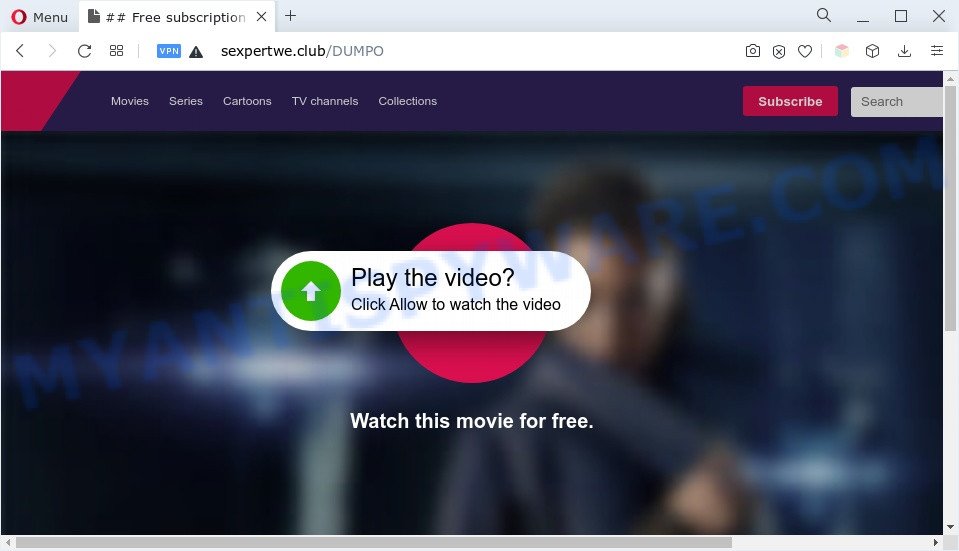
If you click on the ‘Allow’, then your web-browser will be configured to show unwanted adverts on your desktop, even when the browser is closed. The browser notification spam will essentially be advertisements for ‘free’ online games, fake prizes scams, suspicious internet browser extensions, adult web sites, and adware bundles as shown in the figure below.

To end this intrusive behavior and get rid of Sexpertwe.club browser notification spam, you need to change browser settings that got altered by adware software. For that, complete the Sexpertwe.club removal guidance below. Once you delete notifications subscription, the Sexpertwe.club popups ads will no longer appear on your screen.
Threat Summary
| Name | Sexpertwe.club popup |
| Type | browser notification spam advertisements, pop up advertisements, pop ups, popup virus |
| Distribution | dubious pop-up advertisements, social engineering attack, adwares, potentially unwanted programs |
| Symptoms |
|
| Removal | Sexpertwe.club removal guide |
How does your PC system get infected with Sexpertwe.club pop-ups
These Sexpertwe.club popups are caused by malicious advertisements on the web-pages you visit or adware software. Adware is considered by many to be synonymous with ‘malware’. It’s a malicious program that presents undesired ads to computer users. Some examples include pop-up advertisements, different offers and deals or unclosable windows. Adware software can be installed onto your system via infected websites, when you open email attachments, anytime you download and install free applications.
Adware spreads bundled with various free applications. This means that you need to be very careful when installing programs downloaded from the World Wide Web, even from a large proven hosting. Be sure to read the Terms of Use and the Software license, select only the Manual, Advanced or Custom installation method, switch off all unwanted modules and programs are offered to install.
Below we are discussing the methods which are very useful in removing adware. The steps will also allow you to delete Sexpertwe.club advertisements from your web browser for free.
How to remove Sexpertwe.club popups (removal guide)
In the steps below we will have a look at the adware and how to delete Sexpertwe.club from Microsoft Edge, Google Chrome, IE and Mozilla Firefox web browsers for MS Windows OS, natively or by using a few free removal utilities. Certain of the steps below will require you to exit this website. So, please read the steps carefully, after that bookmark it or open it on your smartphone for later reference.
To remove Sexpertwe.club pop ups, use the following steps:
- How to remove Sexpertwe.club advertisements without any software
- Automatic Removal of Sexpertwe.club popups
- How to block Sexpertwe.club
- To sum up
How to remove Sexpertwe.club advertisements without any software
In most cases, it’s possible to manually get rid of Sexpertwe.club pop-up ads. This method does not involve the use of any tricks or removal tools. You just need to restore the normal settings of the PC and browser. This can be done by following a few simple steps below. If you want to quickly remove Sexpertwe.club pop-up advertisements, as well as perform a full scan of your personal computer, we recommend that you run adware software removal tools, which are listed below.
Remove unwanted or newly installed applications
We suggest that you begin the system cleaning process by checking the list of installed software and delete all unknown or suspicious apps. This is a very important step, as mentioned above, very often the harmful software such as adware and browser hijackers may be bundled with freeware. Delete the unwanted software can delete the annoying ads or internet browser redirect.
- If you are using Windows 8, 8.1 or 10 then press Windows button, next press Search. Type “Control panel”and press Enter.
- If you are using Windows XP, Vista, 7, then click “Start” button and press “Control Panel”.
- It will show the Windows Control Panel.
- Further, press “Uninstall a program” under Programs category.
- It will display a list of all software installed on the computer.
- Scroll through the all list, and delete dubious and unknown programs. To quickly find the latest installed apps, we recommend sort applications by date.
See more details in the video instructions below.
Remove Sexpertwe.club notifications from web browsers
if you became a victim of cyber criminals and clicked on the “Allow” button, then your web-browser was configured to display undesired advertisements. To remove the ads, you need to remove the notification permission that you gave the Sexpertwe.club web page to send push notifications.
|
|
|
|
|
|
Remove Sexpertwe.club advertisements from Internet Explorer
By resetting Internet Explorer browser you return your web browser settings to its default state. This is good initial when troubleshooting problems that might have been caused by adware software that causes Sexpertwe.club popup advertisements in your web browser.
First, open the IE, then press ‘gear’ icon ![]() . It will open the Tools drop-down menu on the right part of the internet browser, then press the “Internet Options” as displayed in the figure below.
. It will open the Tools drop-down menu on the right part of the internet browser, then press the “Internet Options” as displayed in the figure below.

In the “Internet Options” screen, select the “Advanced” tab, then press the “Reset” button. The IE will display the “Reset Internet Explorer settings” prompt. Further, press the “Delete personal settings” check box to select it. Next, press the “Reset” button as on the image below.

When the task is complete, click “Close” button. Close the IE and restart your system for the changes to take effect. This step will help you to restore your web-browser’s default search engine, startpage and newtab to default state.
Remove Sexpertwe.club pop-ups from Chrome
If you have adware problem or the Google Chrome is running slow, then reset Google Chrome settings can help you. In the steps below we’ll show you a way to reset your Chrome settings to default state without reinstall. This will also help to remove Sexpertwe.club pop-ups from your web-browser.

- First, start the Chrome and click the Menu icon (icon in the form of three dots).
- It will display the Google Chrome main menu. Select More Tools, then press Extensions.
- You’ll see the list of installed extensions. If the list has the extension labeled with “Installed by enterprise policy” or “Installed by your administrator”, then complete the following guide: Remove Chrome extensions installed by enterprise policy.
- Now open the Chrome menu once again, click the “Settings” menu.
- Next, click “Advanced” link, which located at the bottom of the Settings page.
- On the bottom of the “Advanced settings” page, click the “Reset settings to their original defaults” button.
- The Google Chrome will display the reset settings prompt as shown on the image above.
- Confirm the browser’s reset by clicking on the “Reset” button.
- To learn more, read the blog post How to reset Google Chrome settings to default.
Delete Sexpertwe.club from Firefox by resetting browser settings
If your Mozilla Firefox web-browser is redirected to Sexpertwe.club without your permission or an unknown search provider displays results for your search, then it may be time to perform the web browser reset. When using the reset feature, your personal information like passwords, bookmarks, browsing history and web form auto-fill data will be saved.
Press the Menu button (looks like three horizontal lines), and click the blue Help icon located at the bottom of the drop down menu as displayed in the figure below.

A small menu will appear, press the “Troubleshooting Information”. On this page, click “Refresh Firefox” button as on the image below.

Follow the onscreen procedure to revert back your Mozilla Firefox web browser settings to their default state.
Automatic Removal of Sexpertwe.club popups
If the Sexpertwe.club ads are still there, the situation is more serious. But do not worry. There are several utilities that are designed to find and delete adware software from your web-browser and PC. If you’re looking for a free solution to adware removal, then Zemana is a good option. Also you can get HitmanPro and MalwareBytes Anti Malware (MBAM). Both applications also available for free unlimited scanning and for removal of found malware, adware and PUPs.
Run Zemana Free to delete Sexpertwe.club pop-up ads
Zemana is one of the best in its class, it can locate and remove tons of of different security threats, including adware software, browser hijacker infections, spyware and trojans that masqueraded as legitimate computer programs. Also Zemana includes another utility called FRST – is a helpful program for manual removal of files and parts of the Windows registry created by malware.

- Please go to the following link to download the latest version of Zemana Anti-Malware (ZAM) for MS Windows. Save it to your Desktop so that you can access the file easily.
Zemana AntiMalware
164814 downloads
Author: Zemana Ltd
Category: Security tools
Update: July 16, 2019
- After downloading is done, close all programs and windows on your PC system. Open a directory in which you saved it. Double-click on the icon that’s named Zemana.AntiMalware.Setup.
- Further, click Next button and follow the prompts.
- Once install is finished, click the “Scan” button to perform a system scan with this tool for the adware related to the Sexpertwe.club advertisements. A system scan may take anywhere from 5 to 30 minutes, depending on your system. While the tool is checking, you can see number of objects and files has already scanned.
- When Zemana has finished scanning, Zemana Free will display a screen that contains a list of malware that has been detected. In order to delete all threats, simply click “Next”. Once finished, you can be prompted to reboot your machine.
Remove Sexpertwe.club pop-ups from browsers with Hitman Pro
If Zemana AntiMalware (ZAM) cannot delete this adware software, then we suggests to run the HitmanPro. HitmanPro is a free removal utility for hijackers, potentially unwanted applications, toolbars and adware that causes multiple annoying pop ups. It’s specially designed to work as a second scanner for your PC.

- Installing the Hitman Pro is simple. First you’ll need to download HitmanPro on your computer by clicking on the following link.
- After the downloading process is done, double click the Hitman Pro icon. Once this tool is started, click “Next” button to perform a system scan with this utility for the adware software that causes multiple unwanted popups. A scan can take anywhere from 10 to 30 minutes, depending on the number of files on your computer and the speed of your personal computer. While the Hitman Pro is scanning, you can see how many objects it has identified either as being malicious software.
- When that process is complete, you’ll be shown the list of all detected items on your PC. Review the results once the utility has complete the system scan. If you think an entry should not be quarantined, then uncheck it. Otherwise, simply press “Next” button. Now click the “Activate free license” button to begin the free 30 days trial to remove all malicious software found.
How to delete Sexpertwe.club with MalwareBytes Free
If you are having problems with Sexpertwe.club pop-up advertisements removal, then check out MalwareBytes Free. This is a utility that can help clean up your computer and improve your speeds for free. Find out more below.
First, visit the following page, then click the ‘Download’ button in order to download the latest version of MalwareBytes Anti-Malware.
327071 downloads
Author: Malwarebytes
Category: Security tools
Update: April 15, 2020
Once the download is complete, close all software and windows on your computer. Open a directory in which you saved it. Double-click on the icon that’s called MBSetup as on the image below.
![]()
When the installation starts, you will see the Setup wizard that will help you set up Malwarebytes on your PC.

Once installation is complete, you will see window as shown on the image below.

Now click the “Scan” button to find adware that causes multiple intrusive pop ups.

When the scanning is done, MalwareBytes will create a list of unwanted programs and adware. All detected threats will be marked. You can delete them all by simply click “Quarantine” button.

The Malwarebytes will now get rid of adware software that causes Sexpertwe.club pop-up ads and move the selected items to the Quarantine. After disinfection is complete, you may be prompted to reboot your computer.

The following video explains steps on how to delete browser hijacker infection, adware and other malware with MalwareBytes Free.
How to block Sexpertwe.club
In order to increase your security and protect your computer against new unwanted advertisements and harmful webpages, you need to run ad-blocker program that stops an access to malicious ads and web-sites. Moreover, the program can block the open of intrusive advertising, that also leads to faster loading of web sites and reduce the consumption of web traffic.
Click the following link to download AdGuard. Save it to your Desktop so that you can access the file easily.
26843 downloads
Version: 6.4
Author: © Adguard
Category: Security tools
Update: November 15, 2018
After the download is done, double-click the downloaded file to run it. The “Setup Wizard” window will show up on the computer screen like below.

Follow the prompts. AdGuard will then be installed and an icon will be placed on your desktop. A window will show up asking you to confirm that you want to see a quick tutorial such as the one below.

Press “Skip” button to close the window and use the default settings, or click “Get Started” to see an quick tutorial that will assist you get to know AdGuard better.
Each time, when you run your PC, AdGuard will start automatically and stop unwanted advertisements, block Sexpertwe.club, as well as other harmful or misleading webpages. For an overview of all the features of the program, or to change its settings you can simply double-click on the AdGuard icon, which may be found on your desktop.
To sum up
Now your computer should be free of the adware which causes undesired Sexpertwe.club advertisements. We suggest that you keep AdGuard (to help you block unwanted popup ads and undesired harmful websites) and Zemana (to periodically scan your system for new adwares and other malware). Probably you are running an older version of Java or Adobe Flash Player. This can be a security risk, so download and install the latest version right now.
If you are still having problems while trying to remove Sexpertwe.club pop ups from the Microsoft Edge, Internet Explorer, Firefox and Chrome, then ask for help here here.


















