According to cyber security specialists, Tiktok-fun.com is a web site that tries to force computer users to accept push notifications via the web-browser. This web page shows the ‘Confirm notifications’ pop-up that attempts to get the user to press the ‘Allow’ to subscribe to its notifications.
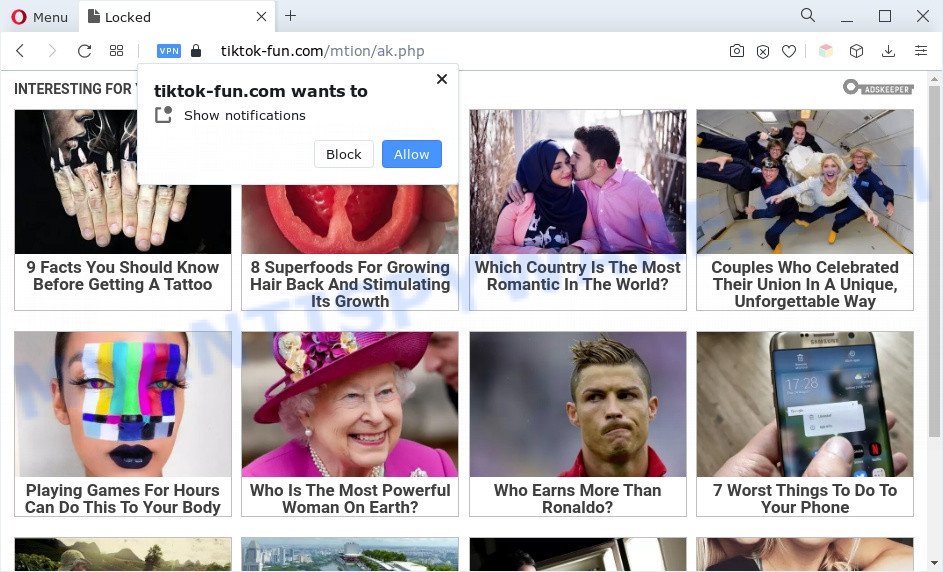
If click on the ‘Allow’, the Tiktok-fun.com webpage gets your permission to send spam notifications in form of pop-up advertisements in the right bottom corner of the screen. Push notifications are originally developed to alert the user of recently published blog posts. Scammers abuse ‘browser notification feature’ to avoid antivirus software and adblocker applications by presenting intrusive adverts. These advertisements are displayed in the lower right corner of the screen urges users to play online games, visit suspicious web-pages, install browser plugins & so on.

In order to unsubscribe from Tiktok-fun.com spam notifications open your internet browser’s settings and follow the Tiktok-fun.com removal instructions below. Once you remove notifications subscription, the Tiktok-fun.com pop ups ads will no longer appear on your screen.
Threat Summary
| Name | Tiktok-fun.com popup |
| Type | push notifications ads, pop up advertisements, pop up virus, popups |
| Distribution | PUPs, misleading pop up advertisements, adwares, social engineering attack |
| Symptoms |
|
| Removal | Tiktok-fun.com removal guide |
Where the Tiktok-fun.com pop-ups comes from
Some research has shown that users can be redirected to Tiktok-fun.com from malicious ads or by PUPs and adware. By definition, adware software is a piece of applications that displays ads on a computer. However, people basically use the word ‘adware’ to describe a part of malware which presents undesired ads to the user. Most commonly, this kind of adware do not have any uninstall procedures and can use technologies that are similar to those used by trojans to penetrate the machine.
Many of the free applications out there install web browser toolbars, browser hijackers, adware and potentially unwanted apps along with them without your knowledge. One has to be attentive while installing free applications in order to avoid accidentally installing bundled apps. It’s important that you pay attention to the EULA (End User License Agreements) and select the Custom, Manual or Advanced install mode as it will typically disclose what bundled apps will also be installed.
Do not panic because we’ve got the solution. Here’s a tutorial on how to delete undesired Tiktok-fun.com ads from the MS Edge, Chrome, Mozilla Firefox and Internet Explorer and other web browsers.
How to remove Tiktok-fun.com pop up advertisements from Chrome, Firefox, IE, Edge
Fortunately, it is not hard to remove adware responsible for Tiktok-fun.com popups. In the following steps, we will provide two ways to free your computer of this adware. One is the manual removal method and the other is automatic removal method. You can choose the method that best fits you. Please follow the removal steps below to get rid of Tiktok-fun.com ads right now!
To remove Tiktok-fun.com pop ups, follow the steps below:
- Manual Tiktok-fun.com pop up advertisements removal
- Automatic Removal of Tiktok-fun.com popup advertisements
- How to block Tiktok-fun.com
- To sum up
Manual Tiktok-fun.com pop up advertisements removal
The step-by-step guidance will allow you manually remove Tiktok-fun.com pop-ups from a web browser. If you are not good at computers, we advise that you use the free tools listed below.
Uninstall newly installed adware software
You can manually remove most nonaggressive adware software by removing the program that it came with or removing the adware itself using ‘Add/Remove programs’ or ‘Uninstall a program’ option in MS Windows Control Panel.
Press Windows button ![]() , then press Search
, then press Search ![]() . Type “Control panel”and press Enter. If you using Windows XP or Windows 7, then press “Start” and select “Control Panel”. It will show the Windows Control Panel like below.
. Type “Control panel”and press Enter. If you using Windows XP or Windows 7, then press “Start” and select “Control Panel”. It will show the Windows Control Panel like below.

Further, click “Uninstall a program” ![]()
It will display a list of all apps installed on your PC. Scroll through the all list, and uninstall any suspicious and unknown apps.
Remove Tiktok-fun.com notifications from internet browsers
Your web browser likely now allows the Tiktok-fun.com webpage to send you browser notification spam, but you do not want the unwanted ads from this web site and we understand that. We’ve put together this steps on how you can get rid of Tiktok-fun.com pop-ups from Chrome, Mozilla Firefox, Microsoft Internet Explorer, Edge, Android and Safari.
|
|
|
|
|
|
Remove Tiktok-fun.com pop-up ads from Chrome
Reset Google Chrome settings will delete Tiktok-fun.com popups from web-browser and disable malicious addons. It will also clear cached and temporary data (cookies, site data and content). It’ll keep your personal information like browsing history, bookmarks, passwords and web form auto-fill data.
Open the Google Chrome menu by clicking on the button in the form of three horizontal dotes (![]() ). It will display the drop-down menu. Select More Tools, then click Extensions.
). It will display the drop-down menu. Select More Tools, then click Extensions.
Carefully browse through the list of installed extensions. If the list has the extension labeled with “Installed by enterprise policy” or “Installed by your administrator”, then complete the following tutorial: Remove Google Chrome extensions installed by enterprise policy otherwise, just go to the step below.
Open the Chrome main menu again, click to “Settings” option.

Scroll down to the bottom of the page and click on the “Advanced” link. Now scroll down until the Reset settings section is visible, as displayed on the image below and click the “Reset settings to their original defaults” button.

Confirm your action, press the “Reset” button.
Remove Tiktok-fun.com popup ads from Microsoft Internet Explorer
In order to restore all browser new tab, startpage and default search provider you need to reset the IE to the state, that was when the Microsoft Windows was installed on your computer.
First, launch the Microsoft Internet Explorer, then click ‘gear’ icon ![]() . It will show the Tools drop-down menu on the right part of the web browser, then click the “Internet Options” as displayed below.
. It will show the Tools drop-down menu on the right part of the web browser, then click the “Internet Options” as displayed below.

In the “Internet Options” screen, select the “Advanced” tab, then click the “Reset” button. The IE will display the “Reset Internet Explorer settings” prompt. Further, click the “Delete personal settings” check box to select it. Next, press the “Reset” button as displayed in the figure below.

After the task is complete, click “Close” button. Close the IE and reboot your machine for the changes to take effect. This step will help you to restore your browser’s default search engine, home page and new tab to default state.
Remove Tiktok-fun.com from Mozilla Firefox by resetting browser settings
If the Firefox internet browser program is hijacked, then resetting its settings can help. The Reset feature is available on all modern version of Mozilla Firefox. A reset can fix many issues by restoring Firefox settings such as new tab page, search provider by default and home page to their default values. However, your saved passwords and bookmarks will not be changed, deleted or cleared.
Run the Firefox and click the menu button (it looks like three stacked lines) at the top right of the web browser screen. Next, press the question-mark icon at the bottom of the drop-down menu. It will display the slide-out menu.

Select the “Troubleshooting information”. If you are unable to access the Help menu, then type “about:support” in your address bar and press Enter. It bring up the “Troubleshooting Information” page as shown on the screen below.

Click the “Refresh Firefox” button at the top right of the Troubleshooting Information page. Select “Refresh Firefox” in the confirmation dialog box. The Mozilla Firefox will start a process to fix your problems that caused by the Tiktok-fun.com adware software. Once, it is done, click the “Finish” button.
Automatic Removal of Tiktok-fun.com popup advertisements
It’s not enough to delete Tiktok-fun.com ads from your internet browser by following the manual steps above to solve all problems. Some the adware related files may remain on your computer and they will recover the adware even after you remove it. For that reason we suggest to use free antimalware utility such as Zemana Free, MalwareBytes Anti Malware and HitmanPro. Either of those applications should can be used to detect and delete adware software which cause pop ups.
Remove Tiktok-fun.com ads with Zemana Anti-Malware (ZAM)
Zemana Anti-Malware is a free utility that performs a scan of your system and displays if there are existing adware, browser hijackers, viruses, worms, spyware, trojans and other malicious software residing on your system. If malicious software is found, Zemana AntiMalware (ZAM) can automatically remove it. Zemana Free doesn’t conflict with other antimalware and antivirus apps installed on your computer.
Zemana Free can be downloaded from the following link. Save it on your Desktop.
164814 downloads
Author: Zemana Ltd
Category: Security tools
Update: July 16, 2019
Once downloading is finished, launch it and follow the prompts. Once installed, the Zemana Free will try to update itself and when this process is finished, press the “Scan” button to begin scanning your personal computer for the adware related to the Tiktok-fun.com advertisements.

Depending on your computer, the scan may take anywhere from a few minutes to close to an hour. While the Zemana is checking, you can see how many objects it has identified either as being malware. Review the report and then press “Next” button.

The Zemana AntiMalware (ZAM) will get rid of adware that causes Tiktok-fun.com pop-ups and move the selected threats to the program’s quarantine.
Delete Tiktok-fun.com pop-up ads and harmful extensions with HitmanPro
HitmanPro is a completely free (30 day trial) utility. You don’t need expensive solutions to remove adware related to the Tiktok-fun.com popup advertisements and other misleading programs. Hitman Pro will remove all the unwanted programs like adware and browser hijackers at zero cost.

- Installing the HitmanPro is simple. First you will need to download Hitman Pro on your MS Windows Desktop from the link below.
- When the download is complete, double click the HitmanPro icon. Once this utility is started, click “Next” button to start scanning your computer for the adware that causes multiple intrusive popups. This procedure may take some time, so please be patient. While the Hitman Pro tool is checking, you can see number of objects it has identified as being affected by malware.
- As the scanning ends, HitmanPro will display a scan report. All found threats will be marked. You can remove them all by simply press “Next” button. Now press the “Activate free license” button to begin the free 30 days trial to get rid of all malware found.
How to remove Tiktok-fun.com with MalwareBytes Anti-Malware (MBAM)
Trying to get rid of Tiktok-fun.com pop-up advertisements can become a battle of wills between the adware software infection and you. MalwareBytes Free can be a powerful ally, removing most of today’s adware, malicious software and PUPs with ease. Here’s how to use MalwareBytes Free will help you win.

- First, please go to the link below, then click the ‘Download’ button in order to download the latest version of MalwareBytes.
Malwarebytes Anti-malware
327071 downloads
Author: Malwarebytes
Category: Security tools
Update: April 15, 2020
- At the download page, click on the Download button. Your browser will open the “Save as” dialog box. Please save it onto your Windows desktop.
- After the downloading process is finished, please close all applications and open windows on your personal computer. Double-click on the icon that’s called MBSetup.
- This will run the Setup wizard of MalwareBytes Anti Malware onto your computer. Follow the prompts and do not make any changes to default settings.
- When the Setup wizard has finished installing, the MalwareBytes AntiMalware will launch and open the main window.
- Further, click the “Scan” button to perform a system scan for the adware that causes multiple intrusive pop ups. Depending on your computer, the scan can take anywhere from a few minutes to close to an hour. When a malicious software, adware or potentially unwanted apps are found, the number of the security threats will change accordingly.
- Once MalwareBytes Free has finished scanning, MalwareBytes AntiMalware will produce a list of unwanted software and adware software.
- Once you have selected what you want to remove from your computer click the “Quarantine” button. After disinfection is complete, you may be prompted to reboot the computer.
- Close the Anti-Malware and continue with the next step.
Video instruction, which reveals in detail the steps above.
How to block Tiktok-fun.com
We recommend to install an ad-blocker program which may stop Tiktok-fun.com and other annoying web-pages. The ad-blocker tool such as AdGuard is a application which basically removes advertising from the Web and stops access to malicious web-pages. Moreover, security experts says that using adblocker software is necessary to stay safe when surfing the Net.
First, please go to the following link, then click the ‘Download’ button in order to download the latest version of AdGuard.
26843 downloads
Version: 6.4
Author: © Adguard
Category: Security tools
Update: November 15, 2018
After downloading it, double-click the downloaded file to launch it. The “Setup Wizard” window will show up on the computer screen as shown in the following example.

Follow the prompts. AdGuard will then be installed and an icon will be placed on your desktop. A window will show up asking you to confirm that you want to see a quick guide as on the image below.

Press “Skip” button to close the window and use the default settings, or press “Get Started” to see an quick guidance that will allow you get to know AdGuard better.
Each time, when you start your computer, AdGuard will start automatically and stop unwanted ads, block Tiktok-fun.com, as well as other malicious or misleading web-sites. For an overview of all the features of the program, or to change its settings you can simply double-click on the AdGuard icon, which is located on your desktop.
To sum up
Now your system should be free of the adware software which causes intrusive Tiktok-fun.com pop up ads. We suggest that you keep Zemana Anti Malware (to periodically scan your computer for new adware softwares and other malware) and AdGuard (to help you block unwanted popup ads and malicious web sites). Moreover, to prevent any adware software, please stay clear of unknown and third party software, make sure that your antivirus program, turn on the option to detect PUPs.
If you need more help with Tiktok-fun.com pop up ads related issues, go to here.


















