According to security researchers, StreamsMob is a PUP (potentially unwanted program) belonging to the category of browser hijackers. Browser hijacker is a type of software that affects your PC and modifies internet browser settings. It can take over your web-browser and force you to use streamsmob.com as your newtab page, start page and search engine by default. When StreamsMob in your PC, it can gather personal data such as search queries as well as browsing history. So, if you have realized the streamsmob.com website set as your new start page or search engine, you should remove it sooner. Use the instructions listed below to know how to remove StreamsMob and other unwanted applications.
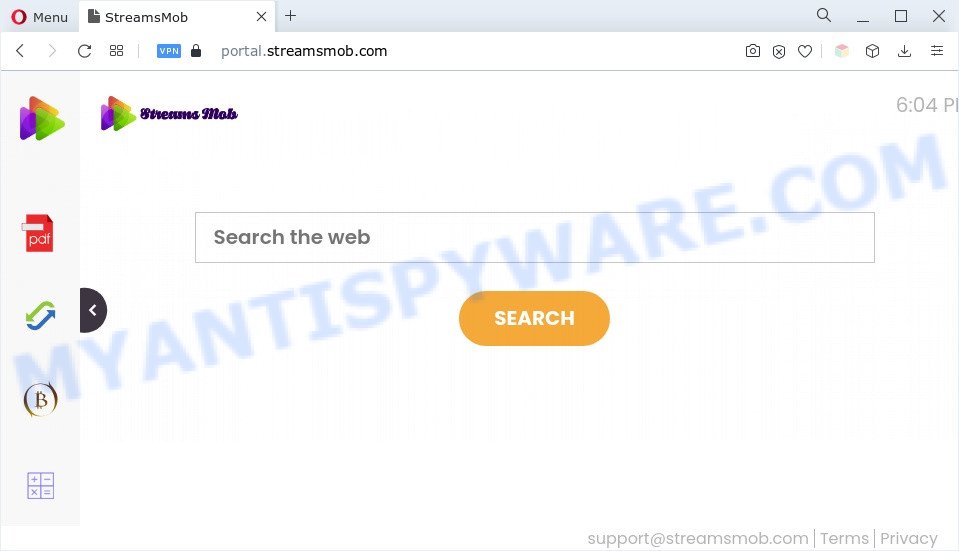
When you perform a search through StreamsMob, in addition to search results from Yahoo, Bing or Google Custom Search that provide links to web pages, news articles, images or videos you will also be shown lots of unwanted ads. The developers of StreamsMob doing this to generate advertising money from these advertisements.
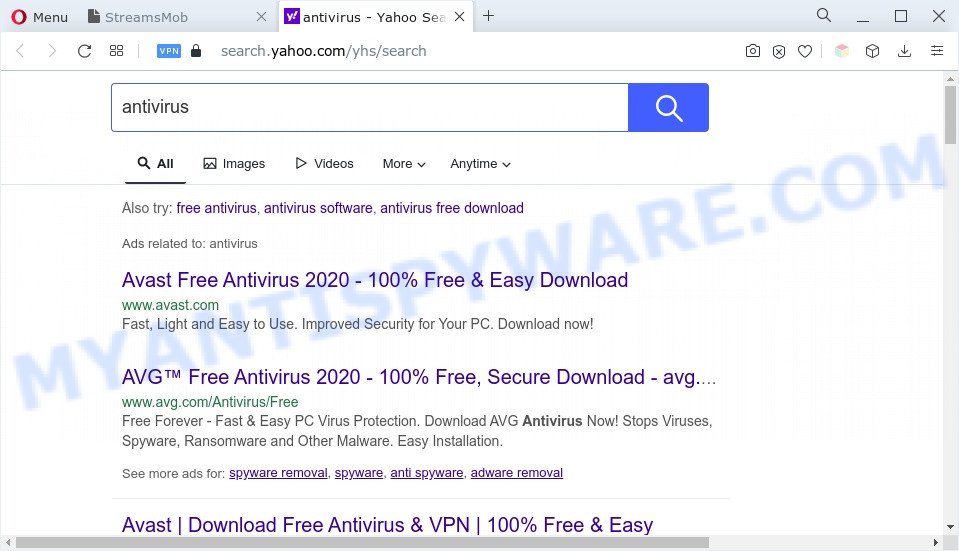
And finally, the StreamsMob browser hijacker has the ability to collect marketing-type data about you such as what web sites you’re opening, what you’re looking for the Web and so on. This information, in the future, can be transferred third party companies. If you noticed any of the symptoms mentioned above, we recommend you to complete few simple steps below to remove the browser hijacker and get rid of StreamsMob from your browser settings.
How can StreamsMob get on your PC system
Many apps used to hijack a PC system’s browser. So, when you installing free programs, carefully read the disclaimers, choose the Custom or Advanced setup method to watch for optional software that are being installed, because some of the apps are adware and PUPs.
Threat Summary
| Name | StreamsMob |
| Related domains | portal.streamsmob.com, feed.streamsmob.com |
| Type | PUP, browser hijacker, redirect virus, startpage hijacker, search engine hijacker |
| Affected Browser Settings | search engine, start page, newtab URL |
| Symptoms |
|
| Removal | StreamsMob removal guide |
How to remove StreamsMob from personal computer
Fortunately, it is not hard to remove the browser hijacker. In the following steps, we will provide two methods to free your computer of this browser hijacker. One is the manual removal way and the other is automatic removal way. You can select the way that best fits you. Please follow the removal guidance below to get rid of StreamsMob right now!
To remove StreamsMob, perform the steps below:
- How to get rid of StreamsMob manually
- Automatic Removal of StreamsMob hijacker
- Run AdBlocker to stop StreamsMob redirect and stay safe online
- To sum up
How to get rid of StreamsMob manually
Manually deleting the StreamsMob hijacker is also possible, although this approach takes time and technical prowess. You can sometimes identify hijacker infection in your computer’s list of installed software and uninstall it as you would any other unwanted application.
Remove dubious programs using Windows Control Panel
Some potentially unwanted apps, browser hijacking applications and adware software may be removed by uninstalling the free software they came with. If this way does not succeed, then looking them up in the list of installed software in MS Windows Control Panel. Use the “Uninstall” command in order to remove them.
|
|
|
|
Remove StreamsMob from Chrome
The hijacker infection can change your Chrome settings without your knowledge. You may see StreamsMob as your search provider or start page, additional extensions and toolbars. Reset Chrome web browser will help you to remove StreamsMob and reset the unwanted changes caused by the browser hijacker. However, your themes, bookmarks, history, passwords, and web form auto-fill information will not be deleted.
Open the Chrome menu by clicking on the button in the form of three horizontal dotes (![]() ). It will display the drop-down menu. Choose More Tools, then click Extensions.
). It will display the drop-down menu. Choose More Tools, then click Extensions.
Carefully browse through the list of installed extensions. If the list has the extension labeled with “Installed by enterprise policy” or “Installed by your administrator”, then complete the following guidance: Remove Chrome extensions installed by enterprise policy otherwise, just go to the step below.
Open the Chrome main menu again, press to “Settings” option.

Scroll down to the bottom of the page and click on the “Advanced” link. Now scroll down until the Reset settings section is visible, similar to the one below and click the “Reset settings to their original defaults” button.

Confirm your action, press the “Reset” button.
Remove StreamsMob browser hijacker from Internet Explorer
First, open the Internet Explorer. Next, press the button in the form of gear (![]() ). It will show the Tools drop-down menu, click the “Internet Options” as shown in the figure below.
). It will show the Tools drop-down menu, click the “Internet Options” as shown in the figure below.

In the “Internet Options” window click on the Advanced tab, then press the Reset button. The Internet Explorer will open the “Reset Internet Explorer settings” window as on the image below. Select the “Delete personal settings” check box, then click “Reset” button.

You will now need to restart your system for the changes to take effect.
Remove StreamsMob browser hijacker from Firefox
Resetting Mozilla Firefox web browser will reset all the settings to their default values and will remove StreamsMob, malicious add-ons and extensions. However, your saved bookmarks and passwords will not be lost. This will not affect your history, passwords, bookmarks, and other saved data.
First, launch the Mozilla Firefox and click ![]() button. It will open the drop-down menu on the right-part of the internet browser. Further, press the Help button (
button. It will open the drop-down menu on the right-part of the internet browser. Further, press the Help button (![]() ) as displayed below.
) as displayed below.

In the Help menu, select the “Troubleshooting Information” option. Another way to open the “Troubleshooting Information” screen – type “about:support” in the internet browser adress bar and press Enter. It will open the “Troubleshooting Information” page similar to the one below. In the upper-right corner of this screen, click the “Refresh Firefox” button.

It will show the confirmation dialog box. Further, click the “Refresh Firefox” button. The Mozilla Firefox will begin a procedure to fix your problems that caused by the StreamsMob browser hijacker. When, it’s complete, click the “Finish” button.
Automatic Removal of StreamsMob hijacker
In order to get rid of StreamsMob completely, you not only need to remove it from the web browsers, but also remove all its components in your machine including Windows registry entries. We suggest to download and use free removal utilities to automatically free your system of StreamsMob browser hijacker.
Remove StreamsMob browser hijacker with Zemana AntiMalware
Thinking about remove StreamsMob browser hijacker from your web browser? Then pay attention to Zemana AntiMalware (ZAM). This is a well-known tool, originally created just to look for and remove malicious software, adware and PUPs. But by now it has seriously changed and can not only rid you of malware, but also protect your PC system from malicious software and adware, as well as find and get rid of common viruses and trojans.
First, visit the following page, then press the ‘Download’ button in order to download the latest version of Zemana AntiMalware (ZAM).
164814 downloads
Author: Zemana Ltd
Category: Security tools
Update: July 16, 2019
When the download is done, start it and follow the prompts. Once installed, the Zemana AntiMalware will try to update itself and when this task is done, click the “Scan” button to perform a system scan for the StreamsMob hijacker.

This task can take some time, so please be patient. While the tool is checking, you can see how many objects and files has already scanned. Review the scan results and then press “Next” button.

The Zemana Anti-Malware (ZAM) will remove StreamsMob browser hijacker and move the selected threats to the program’s quarantine.
Use HitmanPro to remove StreamsMob from the personal computer
Hitman Pro is a free removal utility which can scan your PC for a wide range of security threats like adware, malware, potentially unwanted software as well as StreamsMob. It will perform a deep scan of your machine including hard drives and Microsoft Windows registry. After a malware is detected, it will allow you to get rid of all detected threats from your machine by a simple click.
Installing the HitmanPro is simple. First you will need to download HitmanPro from the link below.
Once the download is finished, open the file location. You will see an icon like below.

Double click the Hitman Pro desktop icon. Once the utility is started, you will see a screen as on the image below.

Further, press “Next” button to find StreamsMob browser hijacker. A system scan may take anywhere from 5 to 30 minutes, depending on your system. When the system scan is finished, Hitman Pro will open a list of all threats detected by the scan as displayed on the image below.

Once you have selected what you wish to delete from your machine click “Next” button. It will display a dialog box, press the “Activate free license” button.
Run MalwareBytes AntiMalware to remove StreamsMob browser hijacker
We recommend using the MalwareBytes. You can download and install MalwareBytes Anti-Malware (MBAM) to locate and remove StreamsMob hijacker from your PC. When installed and updated, this free malware remover automatically finds and removes all threats present on the computer.

Click the link below to download the latest version of MalwareBytes Anti-Malware for Microsoft Windows. Save it to your Desktop so that you can access the file easily.
327071 downloads
Author: Malwarebytes
Category: Security tools
Update: April 15, 2020
When the downloading process is finished, run it and follow the prompts. Once installed, the MalwareBytes Free will try to update itself and when this task is done, click the “Scan” button for scanning your personal computer for browser hijacker infection. This procedure may take quite a while, so please be patient. During the scan MalwareBytes will scan for threats exist on your system. You may remove items (move to Quarantine) by simply press “Quarantine” button.
The MalwareBytes is a free program that you can use to remove all detected folders, files, services, registry entries and so on. To learn more about this malware removal utility, we recommend you to read and follow the step-by-step tutorial or the video guide below.
Run AdBlocker to stop StreamsMob redirect and stay safe online
By installing an adblocker program such as AdGuard, you’re able to block StreamsMob, stop autoplaying video ads and remove tons of distracting and intrusive ads on websites.
Installing the AdGuard is simple. First you will need to download AdGuard on your Windows Desktop by clicking on the link below.
26843 downloads
Version: 6.4
Author: © Adguard
Category: Security tools
Update: November 15, 2018
After downloading it, launch the downloaded file. You will see the “Setup Wizard” screen like the one below.

Follow the prompts. When the install is done, you will see a window like the one below.

You can click “Skip” to close the setup application and use the default settings, or click “Get Started” button to see an quick tutorial that will assist you get to know AdGuard better.
In most cases, the default settings are enough and you don’t need to change anything. Each time, when you start your personal computer, AdGuard will start automatically and stop undesired advertisements, block StreamsMob, as well as other malicious or misleading websites. For an overview of all the features of the program, or to change its settings you can simply double-click on the AdGuard icon, that is located on your desktop.
To sum up
Once you’ve finished the few simple steps above, your personal computer should be clean from this hijacker infection and other malware. The Edge, Chrome, Internet Explorer and Mozilla Firefox will no longer show the StreamsMob webpage on startup. Unfortunately, if the few simple steps does not help you, then you have caught a new browser hijacker, and then the best way – ask for help.
Please create a new question by using the “Ask Question” button in the Questions and Answers. Try to give us some details about your problems, so we can try to help you more accurately. Wait for one of our trained “Security Team” or Site Administrator to provide you with knowledgeable assistance tailored to your problem with the StreamsMob hijacker.


















