According to security researchers, StreamSpotSearch is a PUP (potentially unwanted program) that belongs tp the Browser hijackers family. Browser hijacker is a web browser extension or a program that engages in behavior that is unexpected, or that negatively affects the user’s Web browsing experience. Examples include programs that rewrites web browser’s start page, search engine or other settings of a browser to ones you don’t want.
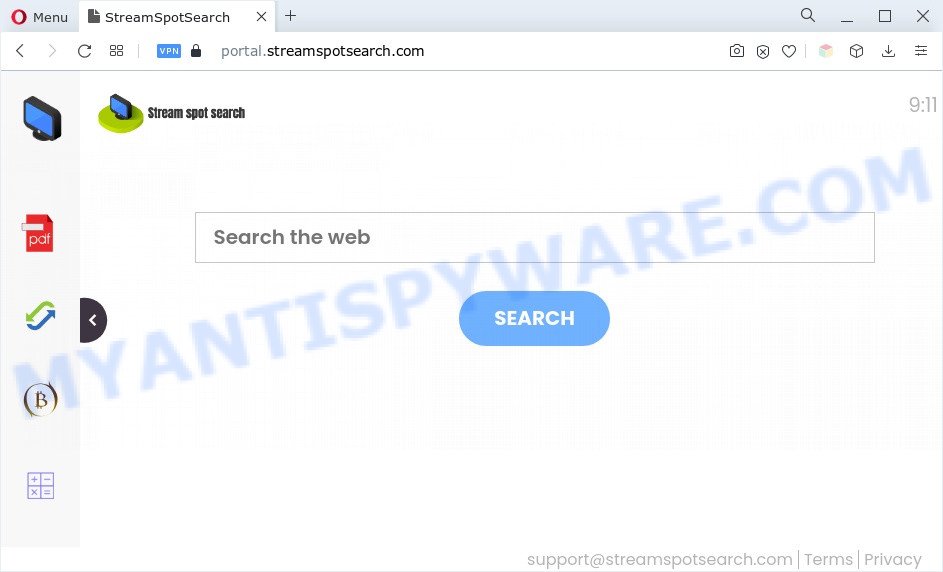
When you perform a search through StreamSpotSearch, in addition to search results from Yahoo, Bing or Google Custom Search that provide links to web pages, news articles, images or videos you’ll also be shown lots of unwanted advertisements. The devs behind StreamSpotSearch doing this to earn advertising revenue from these advertisements.
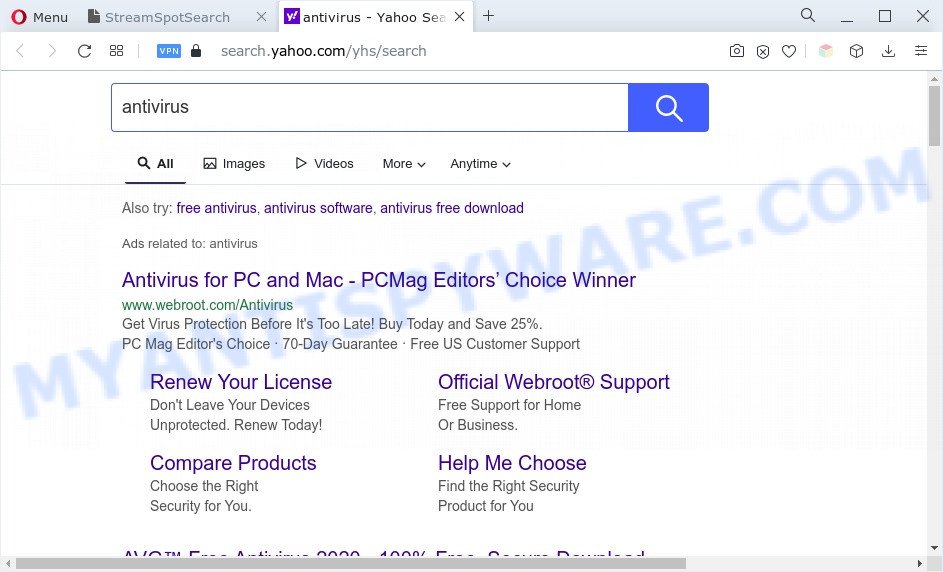
As well as unwanted browser redirects to streamspotsearch.com, StreamSpotSearch can gather your Internet surfing activity by recording URLs visited, IP addresses, web-browser version and type, cookie information, Internet Service Provider (ISP) and webpages visited. Such kind of behavior can lead to serious security problems or privacy info theft. This is another reason why StreamSpotSearch is categorized as PUP and should be uninstalled sooner.
By following tutorial below it is easy to delete StreamSpotSearch from IE, Firefox, Edge and Google Chrome and your PC system. Learn how to scan and remove browser hijackers and other harmful apps, as well as how to run a full machine virus scan.
How can StreamSpotSearch get on your computer
Browser hijackers gets onto system by being attached to various freeware. This means that you need to be very careful when installing programs downloaded from the Internet, even from a large proven hosting. Be sure to read the Terms of Use and the Software license, choose only the Manual, Advanced or Custom setup option, switch off all additional modules and apps are offered to install.
Threat Summary
| Name | StreamSpotSearch |
| Associated domains | portal.streamspotsearch.com, feed.streamspotsearch.com |
| Type | browser hijacker, search engine hijacker, redirect virus, PUP, homepage hijacker |
| Affected Browser Settings | home page, new tab page URL, search provider |
| Symptoms |
|
| Removal | StreamSpotSearch removal guide |
How to remove StreamSpotSearch (removal guidance)
There are present several free malware removal tools. Also it is possible to remove browser hijacker infection manually. But we advise to combine all these solutions below into the one removal algorithm. Follow the steps of the guidance. Some of the steps below will require you to close this website. So, please read the step-by-step guide carefully, after that bookmark it or open it on your smartphone for later reference.
To remove StreamSpotSearch, execute the steps below:
- Remove StreamSpotSearch hijacker without any utilities
- Automatic Removal of StreamSpotSearch
- Block StreamSpotSearch and other unwanted web sites
- To sum up
Remove StreamSpotSearch hijacker without any utilities
Steps to delete StreamSpotSearch without any apps are presented below. Be sure to carry out the step-by-step steps completely to fully remove this browser hijacker.
Uninstall dubious apps using Windows Control Panel
First, go to Windows Control Panel and uninstall suspicious software, all programs you don’t remember installing. It is important to pay the most attention to applications you installed just before StreamSpotSearch appeared on your internet browser. If you do not know what a program does, look for the answer on the World Wide Web.
Windows 8, 8.1, 10
First, click Windows button

After the ‘Control Panel’ opens, click the ‘Uninstall a program’ link under Programs category as shown in the following example.

You will see the ‘Uninstall a program’ panel as shown in the figure below.

Very carefully look around the entire list of software installed on your computer. Most probably, one of them is the StreamSpotSearch browser hijacker. If you have many software installed, you can help simplify the search of harmful software by sort the list by date of installation. Once you’ve found a dubious, unwanted or unused program, right click to it, after that click ‘Uninstall’.
Windows XP, Vista, 7
First, press ‘Start’ button and select ‘Control Panel’ at right panel as shown on the screen below.

After the Windows ‘Control Panel’ opens, you need to click ‘Uninstall a program’ under ‘Programs’ like below.

You will see a list of programs installed on your computer. We recommend to sort the list by date of installation to quickly find the apps that were installed last. Most likely, it’s the StreamSpotSearch hijacker. If you are in doubt, you can always check the program by doing a search for her name in Google, Yahoo or Bing. When the program which you need to delete is found, simply press on its name, and then click ‘Uninstall’ such as the one below.

Remove StreamSpotSearch hijacker from web browsers
This step will show you how to get rid of malicious extensions. This can remove StreamSpotSearch browser hijacker and fix some surfing issues, especially after hijacker infection infection.
You can also try to get rid of StreamSpotSearch browser hijacker by reset Google Chrome settings. |
If you are still experiencing problems with StreamSpotSearch removal, you need to reset Mozilla Firefox browser. |
Another method to delete StreamSpotSearch hijacker from IE is reset Internet Explorer settings. |
|
Automatic Removal of StreamSpotSearch
In order to remove StreamSpotSearch completely, you not only need to remove it from the internet browsers, but also remove all its components in your personal computer including Windows registry entries. We suggest to download and use free removal tools to automatically free your computer of browser hijackers.
Use Zemana AntiMalware (ZAM) to get rid of StreamSpotSearch hijacker
Zemana Anti Malware (ZAM) is an amazing tool to remove StreamSpotSearch hijacker from your web browser. It also removes malicious software and adware from your system. It improves your system’s performance by removing potentially unwanted apps.
Download Zemana Free on your machine by clicking on the link below.
164814 downloads
Author: Zemana Ltd
Category: Security tools
Update: July 16, 2019
When the download is finished, launch it and follow the prompts. Once installed, the Zemana will try to update itself and when this process is finished, press the “Scan” button . Zemana AntiMalware (ZAM) application will scan through the whole PC system for the StreamSpotSearch hijacker.

A scan may take anywhere from 10 to 30 minutes, depending on the number of files on your system and the speed of your computer. While the tool is checking, you can see number of objects and files has already scanned. Review the results once the tool has complete the system scan. If you think an entry should not be quarantined, then uncheck it. Otherwise, simply press “Next” button.

The Zemana Free will begin to delete StreamSpotSearch hijacker.
Get rid of StreamSpotSearch browser hijacker and malicious extensions with Hitman Pro
Hitman Pro is a completely free (30 day trial) utility. You do not need expensive methods to remove StreamSpotSearch and other PUPs. Hitman Pro will delete all the undesired apps such as adware and hijackers at zero cost.
Visit the following page to download Hitman Pro. Save it on your Desktop.
After the downloading process is complete, open the directory in which you saved it and double-click the Hitman Pro icon. It will start the Hitman Pro tool. If the User Account Control prompt will ask you want to open the program, click Yes button to continue.

Next, press “Next” . HitmanPro tool will begin scanning the whole PC to find out the StreamSpotSearch browser hijacker. When a malware, adware or potentially unwanted applications are found, the number of the security threats will change accordingly. Wait until the the checking is done.

After the scan is finished, it will show the Scan Results as displayed on the image below.

Next, you need to click “Next” button. It will open a dialog box, click the “Activate free license” button. The HitmanPro will remove StreamSpotSearch hijacker and move the selected threats to the Quarantine. Once that process is complete, the utility may ask you to restart your PC system.
How to remove StreamSpotSearch with MalwareBytes Free
If you are still having problems with the StreamSpotSearch hijacker — or just wish to scan your PC system occasionally for hijacker infection and other malicious software — download MalwareBytes. It is free for home use, and scans for and deletes various undesired programs that attacks your system or degrades PC performance. MalwareBytes Anti-Malware (MBAM) can remove adware, potentially unwanted applications as well as malicious software, including ransomware and trojans.

- Installing the MalwareBytes AntiMalware (MBAM) is simple. First you’ll need to download MalwareBytes Free on your MS Windows Desktop from the link below.
Malwarebytes Anti-malware
327071 downloads
Author: Malwarebytes
Category: Security tools
Update: April 15, 2020
- After downloading is complete, close all applications and windows on your computer. Open a file location. Double-click on the icon that’s named MBsetup.
- Select “Personal computer” option and click Install button. Follow the prompts.
- Once installation is done, click the “Scan” button to begin scanning your personal computer for the StreamSpotSearch browser hijacker.
- Once MalwareBytes Anti-Malware (MBAM) has finished scanning your machine, MalwareBytes Free will open you the results. Once you have selected what you want to remove from your system click “Quarantine”. Once disinfection is finished, you can be prompted to reboot your computer.
The following video offers a few simple steps on how to delete hijackers, adware software and other malware with MalwareBytes.
Block StreamSpotSearch and other unwanted web sites
We recommend to install an ad blocker application that can block StreamSpotSearch and other unwanted web pages. The ad-blocker utility like AdGuard is a application which basically removes advertising from the Net and stops access to malicious web sites. Moreover, security experts says that using ad-blocker apps is necessary to stay safe when surfing the World Wide Web.
Installing the AdGuard is simple. First you will need to download AdGuard by clicking on the following link.
26843 downloads
Version: 6.4
Author: © Adguard
Category: Security tools
Update: November 15, 2018
After the downloading process is done, start the downloaded file. You will see the “Setup Wizard” screen as shown in the figure below.

Follow the prompts. When the installation is complete, you will see a window as shown in the figure below.

You can click “Skip” to close the installation program and use the default settings, or press “Get Started” button to see an quick tutorial which will assist you get to know AdGuard better.
In most cases, the default settings are enough and you don’t need to change anything. Each time, when you launch your PC system, AdGuard will run automatically and stop unwanted advertisements, block StreamSpotSearch, as well as other malicious or misleading web-pages. For an overview of all the features of the application, or to change its settings you can simply double-click on the AdGuard icon, that may be found on your desktop.
To sum up
Now your machine should be free of the browser hijacker. We suggest that you keep AdGuard (to help you block unwanted pop-ups and undesired harmful websites) and Zemana AntiMalware (ZAM) (to periodically scan your computer for new hijackers and other malicious software). Probably you are running an older version of Java or Adobe Flash Player. This can be a security risk, so download and install the latest version right now.
If you are still having problems while trying to delete StreamSpotSearch from the Chrome, MS Edge, Internet Explorer and Firefox, then ask for help here here.


















