If you encounter numerous redirects to a website called Get.streamssearch.com, other unreliable or questionable webpages on the Microsoft Internet Explorer, Edge, Firefox or Chrome then it’s possible that your web browser has become the victim of a PUP (potentially unwanted program) from the adware (also known as ‘adware software’) category.
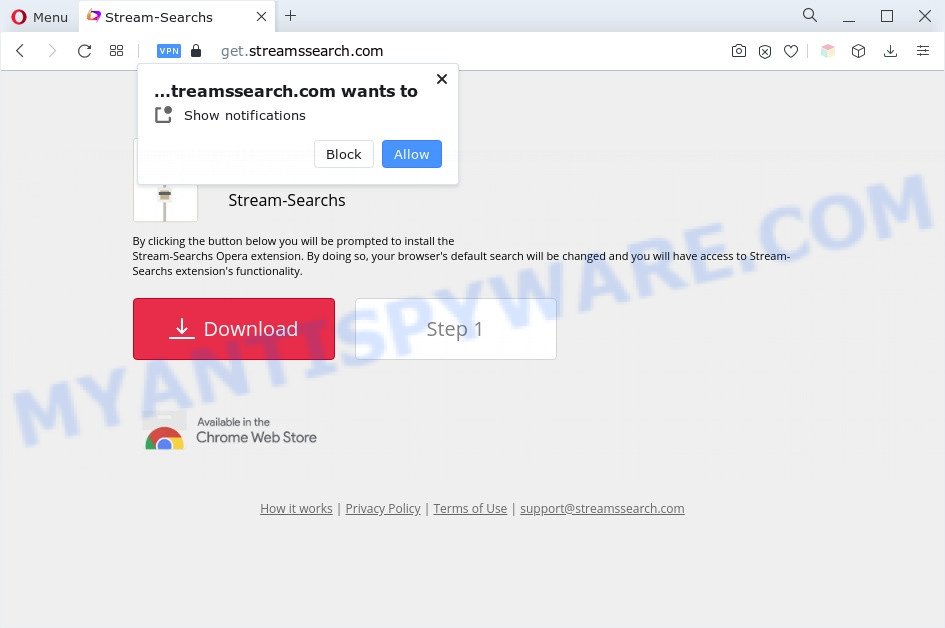
What is Adware & How it works? Adware software is unwanted software developed to throw advertisements up on your browser screen. Adware generates profit for its creator by occasionally displaying tons of advertisements and popup deals. You might experience a change in your home page or search engine, new tabs opening or even a redirect to unsafe web pages.
The worst is, adware can analyze the location and which Net web pages you visit, and then display ads to the types of content, goods or services featured there. Adware software authors can collect and sell your surfing information and behavior to third parties.
How does Adware get on your system
Usually, adware software gets into your computer as part of a bundle with free software, sharing files and other unsafe programs which you downloaded from the Web. The creators of adware software pays software authors for distributing adware within their applications. So, additional programs is often included as part of the setup file. In order to avoid the installation of any adware software: choose only Manual, Custom or Advanced install option and reject all optional apps in which you are unsure.
Threat Summary
| Name | Get.streamssearch.com |
| Type | adware, potentially unwanted program (PUP), pop ups, popup virus, pop-up ads |
| Symptoms |
|
| Removal | Get.streamssearch.com removal guide |
How to remove Get.streamssearch.com pop-ups (removal guidance)
According to security specialists, Get.streamssearch.com pop up advertisements removal can be done manually and/or automatically. These utilities that are listed below will help you delete adware, malicious browser extensions, malware and PUPs . However, if you are not willing to install other apps to get rid of Get.streamssearch.com popup ads, then use instructions listed below to revert back your system settings to defaults.
To remove Get.streamssearch.com, use the steps below:
- How to manually get rid of Get.streamssearch.com
- Automatic Removal of Get.streamssearch.com redirect
- Use AdBlocker to stop Get.streamssearch.com pop up advertisements and stay safe online
- Finish words
How to manually get rid of Get.streamssearch.com
In most cases, it’s possible to manually remove Get.streamssearch.com redirect. This solution does not involve the use of any tricks or removal utilities. You just need to recover the normal settings of the computer and web browser. This can be done by following a few simple steps below. If you want to quickly remove Get.streamssearch.com redirect, as well as perform a full scan of your machine, we recommend that you run adware removal utilities, which are listed below.
Remove adware through the MS Windows Control Panel
Some applications are free only because their setup package contains an adware. This unwanted apps generates revenue for the makers when it is installed. More often this adware can be uninstalled by simply uninstalling it from the ‘Uninstall a Program’ that is located in Microsoft Windows control panel.
|
|
|
|
Remove Get.streamssearch.com pop up ads from Microsoft Internet Explorer
In order to recover all internet browser search engine by default, home page and new tab you need to reset the Internet Explorer to the state, which was when the Windows was installed on your personal computer.
First, launch the Internet Explorer. Next, click the button in the form of gear (![]() ). It will open the Tools drop-down menu, press the “Internet Options” as displayed on the screen below.
). It will open the Tools drop-down menu, press the “Internet Options” as displayed on the screen below.

In the “Internet Options” window click on the Advanced tab, then click the Reset button. The Microsoft Internet Explorer will open the “Reset Internet Explorer settings” window as shown on the image below. Select the “Delete personal settings” check box, then press “Reset” button.

You will now need to reboot your computer for the changes to take effect.
Remove Get.streamssearch.com popups from Google Chrome
Reset Google Chrome settings will help you to completely reset your web browser. The result of activating this function will bring Chrome settings back to its original settings. This can remove Get.streamssearch.com pop-up ads and disable malicious add-ons. It will keep your personal information such as browsing history, bookmarks, passwords and web form auto-fill data.

- First run the Google Chrome and press Menu button (small button in the form of three dots).
- It will open the Google Chrome main menu. Choose More Tools, then click Extensions.
- You’ll see the list of installed addons. If the list has the addon labeled with “Installed by enterprise policy” or “Installed by your administrator”, then complete the following instructions: Remove Chrome extensions installed by enterprise policy.
- Now open the Google Chrome menu once again, click the “Settings” menu.
- You will see the Chrome’s settings page. Scroll down and click “Advanced” link.
- Scroll down again and click the “Reset” button.
- The Chrome will open the reset profile settings page as shown on the screen above.
- Next click the “Reset” button.
- Once this task is done, your internet browser’s default search engine, newtab page and homepage will be restored to their original defaults.
- To learn more, read the post How to reset Google Chrome settings to default.
Remove Get.streamssearch.com from Firefox by resetting web browser settings
This step will help you remove Get.streamssearch.com pop-up ads, third-party toolbars, disable harmful addons and return your default homepage, new tab and search provider settings.
Click the Menu button (looks like three horizontal lines), and press the blue Help icon located at the bottom of the drop down menu similar to the one below.

A small menu will appear, click the “Troubleshooting Information”. On this page, press “Refresh Firefox” button as shown below.

Follow the onscreen procedure to revert back your Mozilla Firefox web-browser settings to their original settings.
Automatic Removal of Get.streamssearch.com redirect
The manual steps above is tedious to use and can not always help to completely remove the Get.streamssearch.com popup advertisements. Here I am telling you an automatic way to remove this adware from your computer completely. Zemana Free, MalwareBytes and HitmanPro are anti-malware tools that have the ability to detect and remove all kinds of malware including adware associated with Get.streamssearch.com advertisements.
Run Zemana to remove Get.streamssearch.com redirect
Zemana Anti-Malware is free full featured malicious software removal tool. It can scan your files and MS Windows registry in real-time. Zemana can help to remove Get.streamssearch.com pop up ads, other potentially unwanted apps, malicious software and adware. It uses 1% of your computer resources. This utility has got simple and beautiful interface and at the same time best possible protection for your personal computer.
Now you can install and use Zemana Anti-Malware to delete Get.streamssearch.com pop ups from your web browser by following the steps below:
Click the following link to download Zemana Free installer named Zemana.AntiMalware.Setup on your system. Save it on your MS Windows desktop or in any other place.
164818 downloads
Author: Zemana Ltd
Category: Security tools
Update: July 16, 2019
Launch the setup file after it has been downloaded successfully and then follow the prompts to install this utility on your machine.

During setup you can change certain settings, but we suggest you do not make any changes to default settings.
When installation is complete, this malware removal utility will automatically start and update itself. You will see its main window like the one below.

Now press the “Scan” button . Zemana Free program will scan through the whole computer for the adware responsible for Get.streamssearch.com pop-up ads. While the Zemana Free program is checking, you can see count of objects it has identified as threat.

After the scan get finished, Zemana will open a scan report. Once you’ve selected what you wish to delete from your computer click “Next” button.

The Zemana Anti-Malware will start to remove adware software that causes annoying Get.streamssearch.com ads. After the clean up is done, you may be prompted to restart your system to make the change take effect.
Delete Get.streamssearch.com advertisements from browsers with Hitman Pro
All-in-all, Hitman Pro is a fantastic tool to free your personal computer from any undesired software like adware related to the Get.streamssearch.com ads. The HitmanPro is portable program that meaning, you do not need to install it to use it. HitmanPro is compatible with all versions of Windows operating system from MS Windows XP to Windows 10. Both 64-bit and 32-bit systems are supported.

- Click the following link to download the latest version of Hitman Pro for MS Windows. Save it to your Desktop.
- After the download is complete, run the Hitman Pro, double-click the HitmanPro.exe file.
- If the “User Account Control” prompts, click Yes to continue.
- In the Hitman Pro window, click the “Next” . Hitman Pro tool will begin scanning the whole personal computer to find out adware that causes unwanted Get.streamssearch.com advertisements. Depending on your computer, the scan may take anywhere from a few minutes to close to an hour. While the Hitman Pro tool is checking, you can see number of objects it has identified as being infected by malicious software.
- When HitmanPro is complete scanning your PC system, HitmanPro will show a scan report. Make sure all threats have ‘checkmark’ and press “Next”. Now, click the “Activate free license” button to start the free 30 days trial to get rid of all malware found.
Delete Get.streamssearch.com ads with MalwareBytes Anti Malware (MBAM)
We recommend using the MalwareBytes Free that are completely clean your computer of the adware software. The free utility is an advanced malware removal application designed by (c) Malwarebytes lab. This application uses the world’s most popular anti-malware technology. It is able to help you delete unwanted Get.streamssearch.com pop ups from your internet browsers, potentially unwanted software, malware, browser hijacker infections, toolbars, ransomware and other security threats from your PC system for free.

Visit the page linked below to download the latest version of MalwareBytes AntiMalware for Windows. Save it on your Desktop.
327074 downloads
Author: Malwarebytes
Category: Security tools
Update: April 15, 2020
After the download is finished, run it and follow the prompts. Once installed, the MalwareBytes Free will try to update itself and when this procedure is finished, click the “Scan” button to begin scanning your system for the adware software associated with Get.streamssearch.com pop up advertisements. While the tool is checking, you can see how many objects and files has already scanned. Review the report and then click “Quarantine” button.
The MalwareBytes Free is a free application that you can use to get rid of all detected folders, files, services, registry entries and so on. To learn more about this malicious software removal utility, we recommend you to read and follow the steps or the video guide below.
Use AdBlocker to stop Get.streamssearch.com pop up advertisements and stay safe online
In order to increase your security and protect your PC against new undesired advertisements and malicious web pages, you need to use ad blocker program that blocks an access to malicious ads and web-pages. Moreover, the program may block the open of intrusive advertising, that also leads to faster loading of web sites and reduce the consumption of web traffic.
- Click the following link to download AdGuard. Save it on your Microsoft Windows desktop or in any other place.
Adguard download
26847 downloads
Version: 6.4
Author: © Adguard
Category: Security tools
Update: November 15, 2018
- When downloading is complete, run the downloaded file. You will see the “Setup Wizard” program window. Follow the prompts.
- Once the setup is finished, click “Skip” to close the installation program and use the default settings, or press “Get Started” to see an quick tutorial which will allow you get to know AdGuard better.
- In most cases, the default settings are enough and you do not need to change anything. Each time, when you start your system, AdGuard will launch automatically and stop undesired advertisements, block Get.streamssearch.com, as well as other harmful or misleading websites. For an overview of all the features of the program, or to change its settings you can simply double-click on the icon called AdGuard, which may be found on your desktop.
Finish words
After completing the few simple steps above, your computer should be clean from this adware software and other malicious software. The Mozilla Firefox, Edge, Internet Explorer and Chrome will no longer open undesired Get.streamssearch.com web site when you surf the Internet. Unfortunately, if the steps does not help you, then you have caught a new adware, and then the best way – ask for help.
Please create a new question by using the “Ask Question” button in the Questions and Answers. Try to give us some details about your problems, so we can try to help you more accurately. Wait for one of our trained “Security Team” or Site Administrator to provide you with knowledgeable assistance tailored to your problem with the annoying Get.streamssearch.com pop up advertisements.


















