SearchThatMovie is a potentially unwanted program (PUP) belonging to the category of browser hijackers. It affects your PC and alters web-browser settings. SearchThatMovie can take over your browser and force you to use Searchthatmovie.com as your search provider by default, newtab and homepage. When SearchThatMovie in your PC, it can gather personal data such as search queries as well as browsing history. So, if you’ve noticed Searchthatmovie.com set as your new home page, you should remove it sooner and select a well-known search engine such as Google or Bing. Use the following guide to know how to get rid of SearchThatMovie and other unwanted programs.
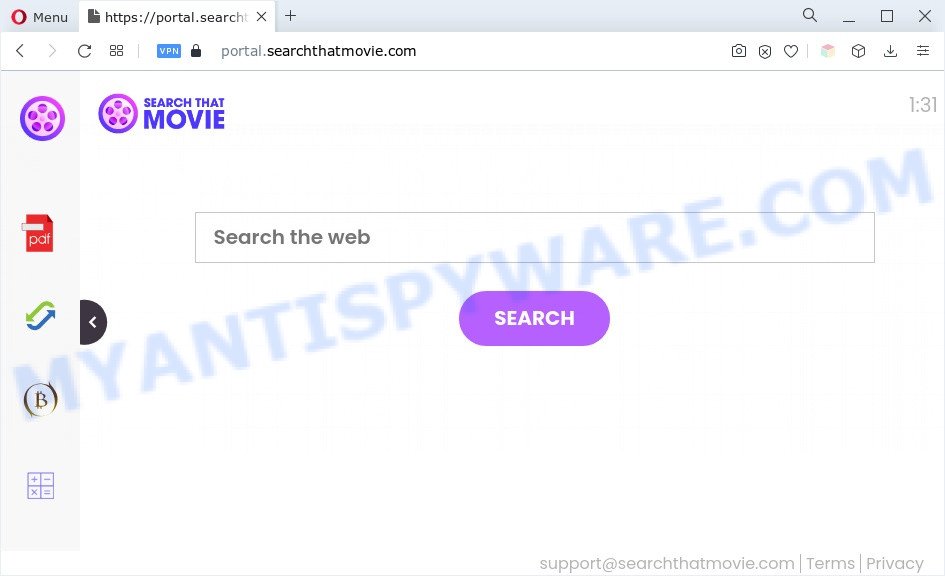
Most often, hijackers promote fake search engines by setting their address as the default search provider. In this case, SearchThatMovie installs feed.searchthatmovie.com as a search provider. This means that users whose web-browser is affected with the browser hijacker are forced to visit searchthatmovie.com each time they search in the Net, open a new window or tab. And since searchthatmovie.com is not a real search provider and does not have the ability to find the information users need, this web-site redirects the user’s browser to the Yahoo search engine.

As well as unwanted web-browser redirects to searchthatmovie.com, the browser hijacker can gather your World Wide Web browsing activity by recording URLs visited, IP addresses, web browser version and type, cookie information, Internet Service Provider (ISP) and web pages visited. Such kind of behavior can lead to serious security problems or confidential information theft. This is another reason why SearchThatMovie is classified as potentially unwanted program and should be uninstalled sooner.
How can SearchThatMovie get on your computer
Browser hijackers and PUPs actively distributed with free software, along with the installation package of these programs. Therefore, it is very important, when installing an unknown program even downloaded from well-known website, read the Terms of use and the Software license, as well as to choose the Manual, Advanced or Custom setup mode. In this mode, you can disable the setup of unneeded modules and programs and protect your personal computer from browser hijackers such as the SearchThatMovie.
Threat Summary
| Name | SearchThatMovie |
| Associated domains | portal.searchthatmovie.com, feed.searchthatmovie.com |
| Type | search provider hijacker, startpage hijacker, PUP, redirect virus, browser hijacker |
| Affected Browser Settings | newtab page URL, start page, search engine |
| Symptoms |
|
| Removal | SearchThatMovie removal guide |
How to remove SearchThatMovie from Chrome, Firefox, IE, Edge
The answer is right here on this web-page. We have put together simplicity and efficiency. It will allow you easily delete browser hijacker infection from your PC or browser. Moreover, you can select manual or automatic removal solution. If you are familiar with the machine then use manual removal, otherwise use free malware removal tools that are designed specifically to remove browser hijackers like SearchThatMovie. Of course, you can combine both methods. Read it once, after doing so, please bookmark this page (or open it on your smartphone) as you may need to shut down your web browser or reboot your system.
To remove SearchThatMovie, perform the following steps:
- How to delete SearchThatMovie manually
- Automatic Removal of SearchThatMovie
- Use AdBlocker to stop SearchThatMovie redirect and stay safe online
- To sum up
How to delete SearchThatMovie manually
To delete browser hijackers, adware and other unwanted programs you can try to do so manually. Unfortunately some of the hijackers won’t show up in your program list, but some browser hijacker infections may. In this case, you may be able to get rid of it through the uninstall function of your PC system. You can do this by following the steps below.
Delete potentially unwanted applications through the MS Windows Control Panel
We suggest that you start the PC cleaning procedure by checking the list of installed programs and remove all unknown or dubious applications. This is a very important step, as mentioned above, very often the harmful programs such as adware and browser hijacker infections may be bundled with freeware. Delete the unwanted programs can get rid of the unwanted ads or web-browser redirect.
Windows 8, 8.1, 10
First, click the Windows button
Windows XP, Vista, 7
First, press “Start” and select “Control Panel”.
It will display the Windows Control Panel similar to the one below.

Next, click “Uninstall a program” ![]()
It will open a list of all programs installed on your personal computer. Scroll through the all list, and uninstall any suspicious and unknown software. To quickly find the latest installed applications, we recommend sort software by date in the Control panel.
Remove SearchThatMovie from Google Chrome
If you have hijacker infection problem or the Chrome is running slow, then reset Google Chrome settings can help you. In the steps below we’ll show you a solution to reset your Chrome settings to original settings without reinstall. This will also allow to remove SearchThatMovie from default search engine, newtab and home page.

- First, launch the Google Chrome and press the Menu icon (icon in the form of three dots).
- It will open the Google Chrome main menu. Choose More Tools, then click Extensions.
- You’ll see the list of installed extensions. If the list has the plugin labeled with “Installed by enterprise policy” or “Installed by your administrator”, then complete the following steps: Remove Chrome extensions installed by enterprise policy.
- Now open the Google Chrome menu once again, press the “Settings” menu.
- Next, press “Advanced” link, that located at the bottom of the Settings page.
- On the bottom of the “Advanced settings” page, press the “Reset settings to their original defaults” button.
- The Chrome will open the reset settings prompt as shown on the image above.
- Confirm the browser’s reset by clicking on the “Reset” button.
- To learn more, read the article How to reset Google Chrome settings to default.
Delete SearchThatMovie from Firefox by resetting web-browser settings
If the Mozilla Firefox settings like home page, new tab and default search engine have been changed by the browser hijacker, then resetting it to the default state can help. Essential information such as bookmarks, browsing history, passwords, cookies, auto-fill data and personal dictionaries will not be removed.
First, start the Firefox and click ![]() button. It will display the drop-down menu on the right-part of the browser. Further, press the Help button (
button. It will display the drop-down menu on the right-part of the browser. Further, press the Help button (![]() ) as displayed in the following example.
) as displayed in the following example.

In the Help menu, select the “Troubleshooting Information” option. Another way to open the “Troubleshooting Information” screen – type “about:support” in the browser adress bar and press Enter. It will open the “Troubleshooting Information” page such as the one below. In the upper-right corner of this screen, click the “Refresh Firefox” button.

It will show the confirmation prompt. Further, click the “Refresh Firefox” button. The Mozilla Firefox will start a task to fix your problems that caused by the SearchThatMovie browser hijacker infection. Once, it is finished, press the “Finish” button.
Remove SearchThatMovie browser hijacker from Internet Explorer
If you find that Microsoft Internet Explorer internet browser settings such as startpage, search provider and newtab had been hijacked, then you may restore your settings, via the reset browser procedure.
First, start the Internet Explorer, then click ‘gear’ icon ![]() . It will show the Tools drop-down menu on the right part of the web browser, then press the “Internet Options” as displayed on the screen below.
. It will show the Tools drop-down menu on the right part of the web browser, then press the “Internet Options” as displayed on the screen below.

In the “Internet Options” screen, select the “Advanced” tab, then click the “Reset” button. The Internet Explorer will show the “Reset Internet Explorer settings” dialog box. Further, click the “Delete personal settings” check box to select it. Next, click the “Reset” button as shown on the image below.

After the procedure is done, click “Close” button. Close the IE and restart your PC system for the changes to take effect. This step will help you to restore your internet browser’s home page, default search engine and newtab to default state.
Automatic Removal of SearchThatMovie
In order to get rid of SearchThatMovie completely, you not only need to delete it from the internet browsers, but also get rid of all its components in your PC including Windows registry entries. We suggest to download and use free removal utilities to automatically free your computer of browser hijackers.
How to get rid of SearchThatMovie with Zemana Anti-Malware
You can download and use the Zemana for free. This anti malware utility will scan all the Windows registry items and files in your machine along with the system settings and web-browser addons. If it finds any malware, adware or malicious add-on that is responsible for changing your web-browser settings to SearchThatMovie then the Zemana Anti-Malware (ZAM) will remove them from your machine completely.
- Visit the following page to download the latest version of Zemana Anti Malware (ZAM) for MS Windows. Save it on your Desktop.
Zemana AntiMalware
164814 downloads
Author: Zemana Ltd
Category: Security tools
Update: July 16, 2019
- Once you have downloaded the install file, make sure to double click on the Zemana.AntiMalware.Setup. This would start the Zemana Free installation on your system.
- Select setup language and press ‘OK’ button.
- On the next screen ‘Setup Wizard’ simply press the ‘Next’ button and follow the prompts.

- Finally, once the installation is complete, Zemana will run automatically. Else, if does not then double-click on the Zemana icon on your desktop.
- Now that you have successfully install Zemana Anti-Malware, let’s see How to use Zemana Anti Malware to get rid of the SearchThatMovie hijacker from your computer.
- After you have opened the Zemana, you’ll see a window as shown in the figure below, just click ‘Scan’ button to find hijacker.

- Now pay attention to the screen while Zemana AntiMalware scans your system.

- When Zemana Anti Malware (ZAM) has completed scanning, you can check all items detected on your system. When you’re ready, click ‘Next’ button.

- Zemana may require a restart PC in order to complete the SearchThatMovie browser hijacker removal procedure.
- If you want to completely remove browser hijacker from your personal computer, then press ‘Quarantine’ icon, select all malicious software, adware, PUPs and other threats and click Delete.
- Reboot your machine to complete the browser hijacker removal process.
Run HitmanPro to remove SearchThatMovie browser hijacker
Hitman Pro is a portable program that requires no hard install to identify and remove SearchThatMovie hijacker. The application itself is small in size (only a few Mb). HitmanPro does not need any drivers and special dlls. It’s probably easier to use than any alternative malware removal tools you have ever tried. HitmanPro works on 64 and 32-bit versions of Windows 10, 8, 7 and XP. It proves that removal tool can be just as effective as the widely known antivirus programs.

- Download HitmanPro on your MS Windows Desktop from the following link.
- When downloading is finished, double click the HitmanPro icon. Once this utility is opened, click “Next” button to start scanning your system for the SearchThatMovie browser hijacker infection. A scan can take anywhere from 10 to 30 minutes, depending on the number of files on your system and the speed of your computer. During the scan Hitman Pro will detect threats exist on your system.
- After the system scan is done, Hitman Pro will show a list of all items found by the scan. All detected items will be marked. You can remove them all by simply click “Next” button. Now click the “Activate free license” button to start the free 30 days trial to remove all malware found.
How to remove SearchThatMovie with MalwareBytes Anti-Malware
Manual SearchThatMovie hijacker removal requires some computer skills. Some files and registry entries that created by the browser hijacker can be not fully removed. We suggest that run the MalwareBytes AntiMalware that are completely free your computer of browser hijacker infection. Moreover, this free application will allow you to get rid of malware, PUPs, adware software and toolbars that your system can be infected too.
Click the following link to download MalwareBytes AntiMalware. Save it to your Desktop.
327071 downloads
Author: Malwarebytes
Category: Security tools
Update: April 15, 2020
Once the download is done, close all windows on your PC system. Further, start the file named MBSetup. If the “User Account Control” prompt pops up as shown in the figure below, click the “Yes” button.

It will display the Setup wizard which will allow you install MalwareBytes AntiMalware (MBAM) on the machine. Follow the prompts and don’t make any changes to default settings.

Once installation is done successfully, click “Get Started” button. Then MalwareBytes will automatically start and you may see its main window as displayed on the screen below.

Next, click the “Scan” button . MalwareBytes AntiMalware application will scan through the whole PC for the SearchThatMovie hijacker. This procedure can take quite a while, so please be patient. When a malicious software, adware or PUPs are found, the number of the security threats will change accordingly.

When MalwareBytes Anti-Malware (MBAM) is finished scanning your machine, a list of all threats detected is produced. Review the scan results and then click “Quarantine” button.

The MalwareBytes Anti Malware (MBAM) will delete SearchThatMovie hijacker. Once disinfection is complete, you may be prompted to restart your PC. We recommend you look at the following video, which completely explains the process of using the MalwareBytes AntiMalware to delete hijackers, adware and other malicious software.
Use AdBlocker to stop SearchThatMovie redirect and stay safe online
The AdGuard is a very good adblocker program for the Mozilla Firefox, Chrome, Internet Explorer and Microsoft Edge, with active user support. It does a great job by removing certain types of annoying ads, popunders, pop ups, unwanted newtabs, and even full page advertisements and website overlay layers. Of course, the AdGuard can stop the SearchThatMovie redirect automatically or by using a custom filter rule.
Installing the AdGuard is simple. First you’ll need to download AdGuard by clicking on the following link. Save it on your Windows desktop.
26843 downloads
Version: 6.4
Author: © Adguard
Category: Security tools
Update: November 15, 2018
When the download is done, double-click the downloaded file to launch it. The “Setup Wizard” window will show up on the computer screen as on the image below.

Follow the prompts. AdGuard will then be installed and an icon will be placed on your desktop. A window will show up asking you to confirm that you want to see a quick tutorial as displayed in the following example.

Click “Skip” button to close the window and use the default settings, or click “Get Started” to see an quick tutorial which will allow you get to know AdGuard better.
Each time, when you launch your computer, AdGuard will start automatically and stop unwanted advertisements, block SearchThatMovie, as well as other harmful or misleading web sites. For an overview of all the features of the application, or to change its settings you can simply double-click on the AdGuard icon, that can be found on your desktop.
To sum up
Once you’ve done the steps outlined above, your system should be clean from this browser hijacker and other malware. The IE, Mozilla Firefox, Edge and Chrome will no longer open the searchthatmovie.com web-page on startup. Unfortunately, if the step-by-step guidance does not help you, then you have caught a new browser hijacker, and then the best way – ask for help.
Please create a new question by using the “Ask Question” button in the Questions and Answers. Try to give us some details about your problems, so we can try to help you more accurately. Wait for one of our trained “Security Team” or Site Administrator to provide you with knowledgeable assistance tailored to your problem with the SearchThatMovie hijacker.






















