Gereddistryin.club is a misleading website which uses social engineering to lure unsuspecting users to accept spam notifications via the internet browser. This web page will display the ‘Confirm notifications’ confirmation request that attempts to get you to press the ‘Allow’ button to subscribe to its notifications.
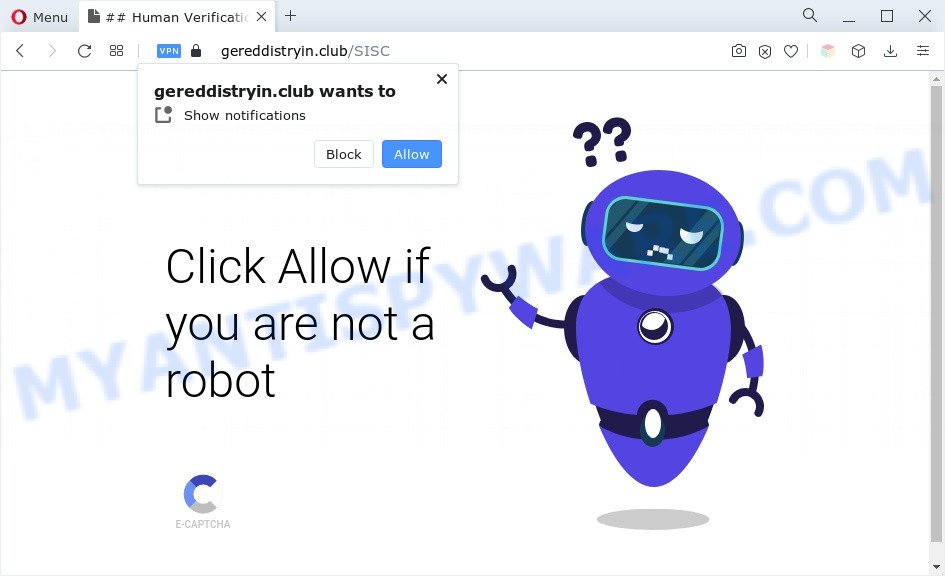
Once click on the ‘Allow’, the Gereddistryin.club web page gets your permission to send browser notification spam in form of pop up adverts in the lower right corner of the screen. The spam notifications will essentially be advertisements for ‘free’ online games, free gifts scams, suspicious browser plugins, adult websites, and fake software as shown below.

If you’re getting spam notifications, you can remove Gereddistryin.club subscription by going into your web-browser’s settings and following the Gereddistryin.club removal tutorial below. Once you delete Gereddistryin.club subscription, the spam notifications will no longer display on the screen.
Threat Summary
| Name | Gereddistryin.club pop-up |
| Type | browser notification spam advertisements, pop-ups, popup virus, pop up advertisements |
| Distribution | social engineering attack, misleading popup advertisements, adware softwares, potentially unwanted software |
| Symptoms |
|
| Removal | Gereddistryin.club removal guide |
How did you get infected with Gereddistryin.club pop-ups
These Gereddistryin.club popups are caused by suspicious advertisements on the web sites you visit or adware. Adware is a type of PUPs whose motive is to generate money for its creator. It have different ways of earning by displaying the advertisements forcibly to its victims. Adware software can open pop ups, show annoying ads, alter the victim’s web-browser settings, or reroute the victim’s web-browser to unwanted web sites. Aside from causing unwanted advertisements and browser redirects, it also can slow down the personal computer.
Adware can be spread through the use of trojan horses and other forms of malicious software, but most commonly, adware come bundled with some free applications. Many creators of free software include bundled apps in their installer. Sometimes it is possible to avoid the install of any adware: carefully read the Terms of Use and the Software license, select only Manual, Custom or Advanced install mode, disable all checkboxes before clicking Install or Next button while installing new free applications.
Instructions which is shown below, will help you to clean your system from the adware as well as delete Gereddistryin.club annoying ads from the Internet Explorer, Firefox, Chrome and MS Edge and other web-browsers.
How to remove Gereddistryin.club popup advertisements (removal steps)
There exist several free adware removal utilities. Also it is possible to get rid of Gereddistryin.club pop up ads manually. But we recommend to combine all these methods below into the one removal algorithm. Follow the steps of the guide. Certain of the steps below will require you to close this web page. So, please read the steps carefully, after that bookmark it or open it on your smartphone for later reference.
To remove Gereddistryin.club pop ups, execute the steps below:
- How to delete Gereddistryin.club pop-ups without any software
- Automatic Removal of Gereddistryin.club pop-up ads
- Run AdBlocker to block Gereddistryin.club and stay safe online
- To sum up
How to delete Gereddistryin.club pop-ups without any software
First try to remove Gereddistryin.club popup advertisements manually; to do this, follow the steps below. Of course, manual adware removal requires more time and may not be suitable for those who are poorly versed in computer settings. In this case, we suggest that you scroll down to the section that describes how to delete Gereddistryin.club pop up ads using free tools.
Uninstall PUPs through the MS Windows Control Panel
First method for manual adware software removal is to go into the Microsoft Windows “Control Panel”, then “Uninstall a program” console. Take a look at the list of software on your computer and see if there are any dubious and unknown software. If you see any, you need to delete them. Of course, before doing so, you can do an Internet search to find details on the program. If it is a potentially unwanted application, adware or malware, you will likely find information that says so.
Make sure you have closed all web-browsers and other software. Next, delete any unwanted and suspicious programs from your Control panel.
Windows 10, 8.1, 8
Now, click the Windows button, type “Control panel” in search and press Enter. Select “Programs and Features”, then “Uninstall a program”.

Look around the entire list of apps installed on your computer. Most probably, one of them is the adware that causes Gereddistryin.club popups in your web browser. Choose the dubious program or the application that name is not familiar to you and remove it.
Windows Vista, 7
From the “Start” menu in MS Windows, select “Control Panel”. Under the “Programs” icon, select “Uninstall a program”.

Choose the questionable or any unknown software, then click “Uninstall/Change” button to remove this unwanted program from your system.
Windows XP
Click the “Start” button, select “Control Panel” option. Click on “Add/Remove Programs”.

Choose an undesired program, then press “Change/Remove” button. Follow the prompts.
Remove Gereddistryin.club notifications from web-browsers
If you’ve clicked the “Allow” button in the Gereddistryin.club pop-up and gave a notification permission, you should remove this notification permission first from your web-browser settings. To delete the Gereddistryin.club permission to send push notifications to your personal computer, use the following steps. These steps are for MS Windows, Mac and Android.
Google Chrome:
- Just copy and paste the following text into the address bar of Chrome.
- chrome://settings/content/notifications
- Press Enter.
- Remove the Gereddistryin.club site and other suspicious sites by clicking three vertical dots button next to each and selecting ‘Remove’.

Android:
- Tap ‘Settings’.
- Tap ‘Notifications’.
- Find and tap the web-browser which displays Gereddistryin.club push notifications ads.
- Locate Gereddistryin.club, other rogue notifications and set the toggle button to ‘OFF’ on them one-by-one.

Mozilla Firefox:
- In the right upper corner, click the Firefox menu (three horizontal stripes).
- Go to ‘Options’, and Select ‘Privacy & Security’ on the left side of the window.
- Scroll down to the ‘Permissions’ section and click the ‘Settings’ button next to ‘Notifications’.
- Find Gereddistryin.club URL, other rogue notifications, click the drop-down menu and select ‘Block’.
- Save changes.

Edge:
- Click the More button (it looks like three dots) in the top right corner.
- Scroll down to ‘Settings’. In the menu on the left go to ‘Advanced’.
- In the ‘Website permissions’ section click ‘Manage permissions’.
- Disable the on switch for the Gereddistryin.club.

Internet Explorer:
- Click ‘Tools’ button in the top right hand corner of the Internet Explorer.
- Go to ‘Internet Options’ in the menu.
- Click on the ‘Privacy’ tab and select ‘Settings’ in the pop-up blockers section.
- Locate the Gereddistryin.club URL and click the ‘Remove’ button to remove the site.

Safari:
- Go to ‘Preferences’ in the Safari menu.
- Open ‘Websites’ tab, then in the left menu click on ‘Notifications’.
- Check for Gereddistryin.club URL, other dubious URLs and apply the ‘Deny’ option for each.
Remove Gereddistryin.club ads from Microsoft Internet Explorer
If you find that IE browser settings like homepage, new tab page and search provider by default had been changed by adware that causes Gereddistryin.club ads, then you may restore your settings, via the reset web-browser procedure.
First, open the Microsoft Internet Explorer, click ![]() ) button. Next, click “Internet Options” like below.
) button. Next, click “Internet Options” like below.

In the “Internet Options” screen select the Advanced tab. Next, click Reset button. The Internet Explorer will show the Reset Internet Explorer settings dialog box. Select the “Delete personal settings” check box and click Reset button.

You will now need to restart your machine for the changes to take effect. It will get rid of adware which causes undesired Gereddistryin.club pop-ups, disable malicious and ad-supported browser’s extensions and restore the Internet Explorer’s settings such as startpage, search engine by default and newtab page to default state.
Remove Gereddistryin.club ads from Chrome
The adware can alter your Chrome settings without your knowledge. You may see an unwanted webpage as your search provider or homepage, additional addons and toolbars. Reset Chrome internet browser will help you to delete Gereddistryin.club popup advertisements and reset the unwanted changes caused by adware. However, your themes, bookmarks, history, passwords, and web form auto-fill information will not be deleted.
Open the Google Chrome menu by clicking on the button in the form of three horizontal dotes (![]() ). It will display the drop-down menu. Select More Tools, then press Extensions.
). It will display the drop-down menu. Select More Tools, then press Extensions.
Carefully browse through the list of installed extensions. If the list has the extension labeled with “Installed by enterprise policy” or “Installed by your administrator”, then complete the following steps: Remove Chrome extensions installed by enterprise policy otherwise, just go to the step below.
Open the Chrome main menu again, press to “Settings” option.

Scroll down to the bottom of the page and click on the “Advanced” link. Now scroll down until the Reset settings section is visible, as displayed in the figure below and click the “Reset settings to their original defaults” button.

Confirm your action, click the “Reset” button.
Delete Gereddistryin.club from Mozilla Firefox by resetting browser settings
Resetting your Firefox is good initial troubleshooting step for any issues with your web-browser program, including the redirect to Gereddistryin.club web site. However, your saved passwords and bookmarks will not be changed, deleted or cleared.
First, run the Firefox. Next, click the button in the form of three horizontal stripes (![]() ). It will open the drop-down menu. Next, click the Help button (
). It will open the drop-down menu. Next, click the Help button (![]() ).
).

In the Help menu click the “Troubleshooting Information”. In the upper-right corner of the “Troubleshooting Information” page click on “Refresh Firefox” button as shown below.

Confirm your action, press the “Refresh Firefox”.
Automatic Removal of Gereddistryin.club pop-up ads
The manual tutorial above is tedious to use and can not always help to completely get rid of the Gereddistryin.club pop ups. Here I am telling you an automatic way to get rid of this adware from your personal computer completely. Zemana, MalwareBytes Anti Malware and Hitman Pro are anti malware tools that have the ability to locate and remove all kinds of malware including adware which cause intrusive Gereddistryin.club pop ups.
Use Zemana AntiMalware (ZAM) to get rid of Gereddistryin.club pop up ads
Zemana Anti Malware is a lightweight utility that designed to run alongside your antivirus software, detecting and deleting malware, adware software and PUPs that other applications miss. Zemana Free is easy to use, fast, does not use many resources and have great detection and removal rates.
Zemana Free can be downloaded from the following link. Save it to your Desktop so that you can access the file easily.
164818 downloads
Author: Zemana Ltd
Category: Security tools
Update: July 16, 2019
Once the downloading process is finished, close all windows on your computer. Further, start the set up file named Zemana.AntiMalware.Setup. If the “User Account Control” dialog box pops up as displayed on the image below, click the “Yes” button.

It will open the “Setup wizard” which will assist you install Zemana on the computer. Follow the prompts and do not make any changes to default settings.

Once setup is complete successfully, Zemana will automatically launch and you may see its main window as shown in the figure below.

Next, click the “Scan” button for checking your computer for the adware that causes multiple undesired pop ups. A scan can take anywhere from 10 to 30 minutes, depending on the count of files on your PC and the speed of your computer. While the Zemana utility is scanning, you may see how many objects it has identified as being infected by malicious software.

After Zemana Anti-Malware (ZAM) completes the scan, it will open the Scan Results. You may delete threats (move to Quarantine) by simply click “Next” button.

The Zemana will get rid of adware which cause intrusive Gereddistryin.club pop-up ads and move the selected items to the Quarantine. When the clean-up is complete, you can be prompted to reboot your machine.
Remove Gereddistryin.club popup ads and malicious extensions with HitmanPro
Hitman Pro is a portable utility which detects and removes undesired programs like hijackers, adware software, toolbars, other internet browser addons and other malware. It scans your computer for adware software that causes undesired Gereddistryin.club pop-up advertisements and creates a list of threats marked for removal. Hitman Pro will only erase those unwanted applications that you wish to be removed.

- Hitman Pro can be downloaded from the following link. Save it on your Desktop.
- When the downloading process is complete, double click the HitmanPro icon. Once this tool is opened, click “Next” button . HitmanPro tool will start scanning the whole PC to find out adware software that causes annoying Gereddistryin.club pop-up ads. A scan can take anywhere from 10 to 30 minutes, depending on the number of files on your system and the speed of your computer. When a threat is detected, the number of the security threats will change accordingly.
- As the scanning ends, you can check all threats found on your computer. Make sure all items have ‘checkmark’ and click “Next” button. Now click the “Activate free license” button to start the free 30 days trial to delete all malware found.
Delete Gereddistryin.club pop up ads with MalwareBytes Anti-Malware (MBAM)
You can remove Gereddistryin.club pop up ads automatically through the use of MalwareBytes Anti-Malware (MBAM). We suggest this free malware removal tool because it can easily remove browser hijackers, adware, PUPs and toolbars with all their components such as files, folders and registry entries.
Visit the following page to download MalwareBytes Free. Save it to your Desktop.
327074 downloads
Author: Malwarebytes
Category: Security tools
Update: April 15, 2020
When the download is complete, close all programs and windows on your PC system. Open a directory in which you saved it. Double-click on the icon that’s named MBSetup as shown in the figure below.
![]()
When the install begins, you will see the Setup wizard that will help you set up Malwarebytes on your personal computer.

Once installation is complete, you will see window as shown below.

Now click the “Scan” button for checking your computer for the adware that causes Gereddistryin.club ads in your internet browser. This procedure may take quite a while, so please be patient. While the MalwareBytes Free tool is checking, you may see how many objects it has identified as being infected by malware.

After MalwareBytes Anti Malware has completed scanning, it will open the Scan Results. You may delete items (move to Quarantine) by simply click “Quarantine” button.

The Malwarebytes will now remove adware which causes annoying Gereddistryin.club popup advertisements. After disinfection is complete, you may be prompted to reboot your system.

The following video explains step-by-step guide on how to delete hijacker infection, adware software and other malicious software with MalwareBytes Anti Malware.
Run AdBlocker to block Gereddistryin.club and stay safe online
We recommend to install an ad blocker application which can stop Gereddistryin.club and other annoying web sites. The adblocker tool like AdGuard is a program which basically removes advertising from the Net and blocks access to malicious webpages. Moreover, security experts says that using ad blocker software is necessary to stay safe when surfing the Internet.
Download AdGuard by clicking on the following link.
26848 downloads
Version: 6.4
Author: © Adguard
Category: Security tools
Update: November 15, 2018
When the download is done, run the downloaded file. You will see the “Setup Wizard” screen as shown below.

Follow the prompts. Once the install is done, you will see a window as on the image below.

You can press “Skip” to close the install program and use the default settings, or press “Get Started” button to see an quick tutorial that will allow you get to know AdGuard better.
In most cases, the default settings are enough and you don’t need to change anything. Each time, when you run your computer, AdGuard will start automatically and stop unwanted ads, block Gereddistryin.club, as well as other harmful or misleading web sites. For an overview of all the features of the application, or to change its settings you can simply double-click on the AdGuard icon, that can be found on your desktop.
To sum up
Once you’ve finished the guide above, your PC system should be clean from this adware and other malware. The Chrome, Internet Explorer, Firefox and Edge will no longer display annoying Gereddistryin.club website when you surf the Net. Unfortunately, if the tutorial does not help you, then you have caught a new adware, and then the best way – ask for help.
Please create a new question by using the “Ask Question” button in the Questions and Answers. Try to give us some details about your problems, so we can try to help you more accurately. Wait for one of our trained “Security Team” or Site Administrator to provide you with knowledgeable assistance tailored to your problem with the unwanted Gereddistryin.club pop-ups.


















