According to IT security experts, HomeHelpGuide is a potentially unwanted program (PUP) and a browser hijacker because it is developed to take over the web-browser and control user’s surfing preferences. HomeHelpGuide can sneak into the system unnoticed due to the fact that it’s actively being promoted in freeware. It usually aims at Google Chrome browser, but it’s possible that it can hijack other browsers too. We recommend you to get rid of HomeHelpGuide as soon as it hijacks your startpage or search provider.
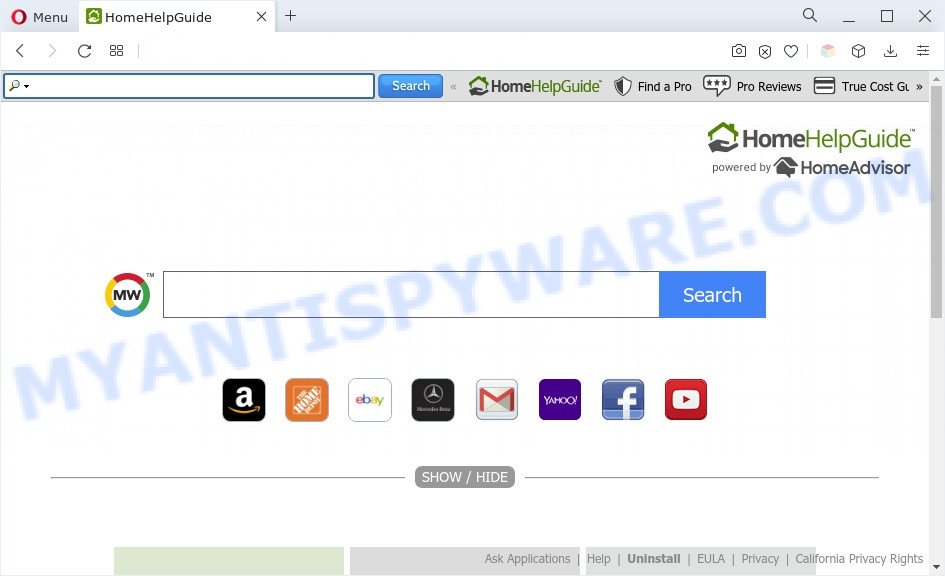
Typically, browser hijackers and PUPs promote specially created web sites by setting their address as the startpage or search provider of the affected internet browser. In this case, HomeHelpGuide changes the browser settings to hp.myway.com. That is, in other words, browser hijackers are created for the sole purpose of forcing the user to visit a special address like myway.com when the user opens the start page or uses the search engine. Therefore, the only way to delete a browser redirect to this unwanted website is to completely get rid of the browser hijacker associated with it. The reason for this is that potentially unwanted programs and browser hijackers often block the ability to change browser settings, thus preventing the user from restoring the homepage and search engine. For example, in this case, to remove myway.com from the address of the home page and search engine, the user needs to uninstall HomeHelpGuide.
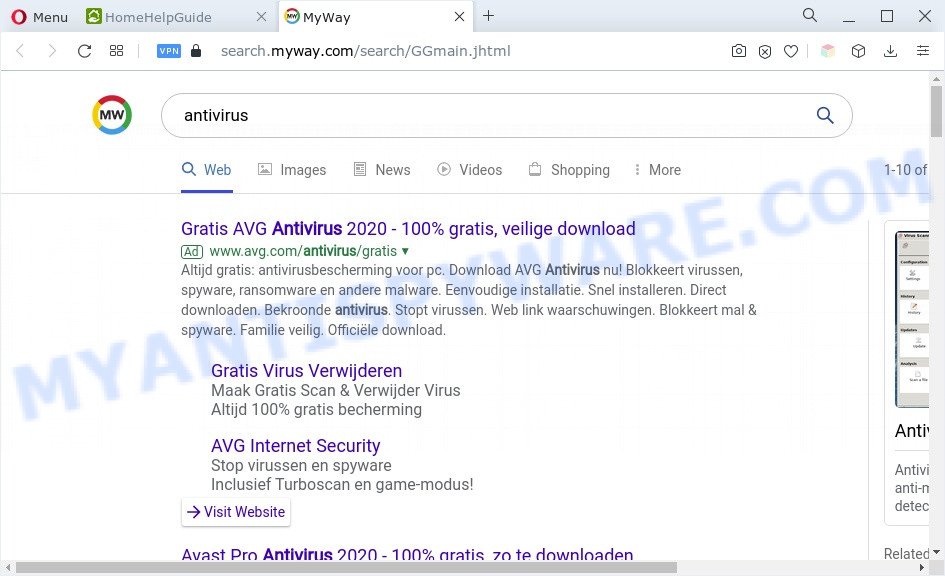
Another reason why you need to delete HomeHelpGuide is its online data-tracking activity. It can collect personal data, including:
- IP addresses;
- URLs visited;
- search queries/terms;
- clicks on links and ads;
- browser version information.
In order to get rid of browser hijacker and remove HomeHelpGuide from web-browser, you will need follow the steps below or use free removal utility listed below.
How can HomeHelpGuide get on your system
Browser hijackers and PUPs gets on your PC a part of some free programs. So always read carefully the installation screens, disclaimers, ‘Terms of Use’ and ‘Software license’ appearing during the install procedure. Additionally pay attention for additional apps that are being installed along with the main program. Ensure that you unchecked all of them! Also, use an ad blocker program that will allow to block malicious, misleading, illegitimate or untrustworthy web pages.
Threat Summary
| Name | HomeHelpGuide, Home Help Guide toolbar |
| Related domains | hp.myway.com, search.myway.com |
| Type | browser hijacker, home page hijacker, search engine hijacker, redirect virus, PUP |
| Affected Browser Settings | new tab URL, startpage, search provider |
| Symptoms |
|
| Removal | HomeHelpGuide removal guide |
How to remove HomeHelpGuide from Chrome, Firefox, IE, Edge
Most often hijackers requires more than a simple uninstall through the use of Microsoft Windows Control panel in order to be fully uninstalled. For that reason, our team developed several removal ways which we have summarized in a detailed guide. Therefore, if you have the HomeHelpGuide PUP on your PC and are currently trying to have it uninstalled then feel free to follow the few simple steps below in order to resolve your problem. Some of the steps will require you to reboot your machine or close this website. So, read this guide carefully, then bookmark this page or open it on your smartphone for later reference.
To remove HomeHelpGuide, execute the following steps:
- How to manually remove HomeHelpGuide
- Automatic Removal of HomeHelpGuide
- How to block HomeHelpGuide
- To sum up
How to manually remove HomeHelpGuide
If you perform exactly the step-by-step guide below you should be able to get rid of the browser hijacker from the MS Edge, Google Chrome, Microsoft Internet Explorer and Mozilla Firefox web-browsers.
Deleting the HomeHelpGuide, check the list of installed programs first
Some applications are free only because their installation package contains a browser hijacker like HomeHelpGuide. This unwanted apps generates money for the developers when it is installed. Many browser hijacker can be deleted by simply uninstalling them from the ‘Uninstall a Program’ that is located in MS Windows control panel.
Press Windows button ![]() , then press Search
, then press Search ![]() . Type “Control panel”and press Enter. If you using Windows XP or Windows 7, then click “Start” and select “Control Panel”. It will open the Windows Control Panel such as the one below.
. Type “Control panel”and press Enter. If you using Windows XP or Windows 7, then click “Start” and select “Control Panel”. It will open the Windows Control Panel such as the one below.

Further, click “Uninstall a program” ![]()
It will show a list of all apps installed on your personal computer. Scroll through the all list, and uninstall any questionable and unknown programs.
Remove HomeHelpGuide browser hijacker from browsers
If you have ‘HomeHelpGuide browser hijacker’ removal problem, then remove unwanted extensions can help you. In the steps below we’ll show you the way to remove harmful extensions without reinstall. This will also help to remove HomeHelpGuide browser hijacker from your internet browser.
You can also try to delete HomeHelpGuide by reset Chrome settings. |
If you are still experiencing issues with HomeHelpGuide removal, you need to reset Firefox browser. |
Another method to get rid of HomeHelpGuide hijacker from Internet Explorer is reset IE settings. |
|
Automatic Removal of HomeHelpGuide
If your PC is still infected with the HomeHelpGuide browser hijacker, then the best method of detection and removal is to run an antimalware scan on the personal computer. Download free malware removal tools below and start a full system scan. It will help you remove all components of the browser hijacker from hardisk and Windows registry.
Delete HomeHelpGuide browser hijacker with Zemana Free
If you need a free utility that can easily look for and get rid of HomeHelpGuide browser hijacker, then use Zemana Anti Malware (ZAM). This is a very handy program, which is primarily created to quickly search for and get rid of adware software and malicious software affecting web-browsers and modifying their settings.
- First, please go to the link below, then press the ‘Download’ button in order to download the latest version of Zemana Free.
Zemana AntiMalware
164821 downloads
Author: Zemana Ltd
Category: Security tools
Update: July 16, 2019
- Once you have downloaded the install file, make sure to double click on the Zemana.AntiMalware.Setup. This would start the Zemana Free installation on your computer.
- Select installation language and press ‘OK’ button.
- On the next screen ‘Setup Wizard’ simply press the ‘Next’ button and follow the prompts.

- Finally, once the setup is complete, Zemana Free will launch automatically. Else, if doesn’t then double-click on the Zemana icon on your desktop.
- Now that you have successfully install Zemana Free, let’s see How to use Zemana to remove HomeHelpGuide browser hijacker from your computer.
- After you have started the Zemana Anti Malware, you’ll see a window as shown in the figure below, just click ‘Scan’ button . Zemana Anti Malware program will scan through the whole computer for the browser hijacker.

- Now pay attention to the screen while Zemana scans your system.

- After Zemana Free has completed scanning, Zemana AntiMalware (ZAM) will open you the results. You may delete items (move to Quarantine) by simply click ‘Next’ button.

- Zemana Free may require a reboot machine in order to complete the HomeHelpGuide hijacker removal process.
- If you want to permanently remove hijacker infection from your PC system, then click ‘Quarantine’ icon, select all malware, adware software, potentially unwanted apps and other threats and press Delete.
- Restart your personal computer to complete the browser hijacker removal process.
Use HitmanPro to delete HomeHelpGuide from the machine
HitmanPro is a free portable program that scans your PC system for adware, PUPs and browser hijackers like HomeHelpGuide and helps get rid of them easily. Moreover, it will also help you remove any harmful web-browser extensions and add-ons.
Click the link below to download the latest version of Hitman Pro for Windows. Save it directly to your Microsoft Windows Desktop.
When downloading is finished, open the directory in which you saved it. You will see an icon like below.

Double click the Hitman Pro desktop icon. When the utility is launched, you will see a screen as shown on the image below.

Further, click “Next” button for scanning your system for the HomeHelpGuide browser hijacker. This process can take some time, so please be patient. Once the checking is done, HitmanPro will display you the results as displayed on the image below.

In order to remove all items, simply press “Next” button. It will show a dialog box, press the “Activate free license” button.
How to remove HomeHelpGuide with MalwareBytes
We recommend using the MalwareBytes AntiMalware (MBAM). You may download and install MalwareBytes AntiMalware to detect and remove HomeHelpGuide browser hijacker from your computer. When installed and updated, this free malware remover automatically finds and removes all threats exist on the machine.
Visit the following page to download the latest version of MalwareBytes Free for MS Windows. Save it on your Windows desktop.
327083 downloads
Author: Malwarebytes
Category: Security tools
Update: April 15, 2020
Once downloading is complete, close all programs and windows on your PC. Double-click the install file named MBSetup. If the “User Account Control” prompt pops up as on the image below, click the “Yes” button.

It will open the Setup wizard that will help you setup MalwareBytes on your computer. Follow the prompts and do not make any changes to default settings.

Once setup is complete successfully, press “Get Started” button. MalwareBytes Free will automatically start and you can see its main screen as displayed on the screen below.

Now press the “Scan” button to detect HomeHelpGuide browser hijacker. Depending on your computer, the scan can take anywhere from a few minutes to close to an hour. While the utility is scanning, you can see number of objects and files has already scanned.

After MalwareBytes Anti Malware (MBAM) has finished scanning your PC, MalwareBytes Free will prepare a list of unwanted applications and browser hijacker infection. You may delete threats (move to Quarantine) by simply press “Quarantine” button. The MalwareBytes Anti Malware will delete HomeHelpGuide browser hijacker. When the task is finished, you may be prompted to reboot the system.

We suggest you look at the following video, which completely explains the procedure of using the MalwareBytes AntiMalware to get rid of adware, hijacker infection and other malware.
How to block HomeHelpGuide
By installing an ad-blocker program such as AdGuard, you’re able to block HomeHelpGuide, stop autoplaying video ads and remove lots of distracting and undesired ads on websites.
First, visit the page linked below, then click the ‘Download’ button in order to download the latest version of AdGuard.
26849 downloads
Version: 6.4
Author: © Adguard
Category: Security tools
Update: November 15, 2018
After the download is finished, double-click the downloaded file to start it. The “Setup Wizard” window will show up on the computer screen as on the image below.

Follow the prompts. AdGuard will then be installed and an icon will be placed on your desktop. A window will show up asking you to confirm that you want to see a quick guide as displayed on the image below.

Press “Skip” button to close the window and use the default settings, or click “Get Started” to see an quick guide which will allow you get to know AdGuard better.
Each time, when you run your computer, AdGuard will start automatically and stop undesired ads, block HomeHelpGuide, as well as other harmful or misleading websites. For an overview of all the features of the application, or to change its settings you can simply double-click on the AdGuard icon, that can be found on your desktop.
To sum up
Now your system should be free of the HomeHelpGuide browser hijacker. We suggest that you keep AdGuard (to help you stop unwanted pop-up ads and undesired harmful web-pages) and Zemana (to periodically scan your system for new hijackers and other malicious software). Probably you are running an older version of Java or Adobe Flash Player. This can be a security risk, so download and install the latest version right now.
If you are still having problems while trying to get rid of browser hijacker infection from the Mozilla Firefox, Edge, Chrome and Internet Explorer, then ask for help here here.























