According to experienced security experts, Iitydramater.club is a web-page which deceives unsuspecting users to accept browser notification spam via the web-browser. When you visit the Iitydramater.club web-site which wants to send you spam notifications, you will be greeted with a pop-up which asks whether you want to agree to them or not. Your options will be ‘Block’ and ‘Allow’.
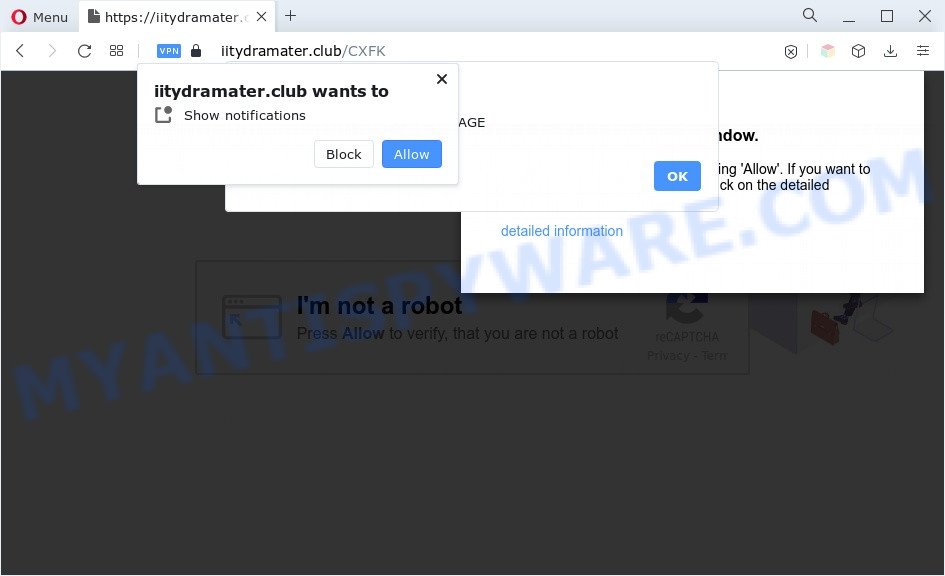
If you press on the ‘Allow’, then your internet browser will be configured to display unwanted advertisements on your desktop, even when the web-browser is closed. The spam notifications will essentially be advertisements for ‘free’ online games, free gifts scams, dubious web-browser extensions, adult web-sites, and fake downloads as displayed in the figure below.

To end this intrusive behavior and remove Iitydramater.club push notifications, you need to modify browser settings that got changed by adware. For that, perform the Iitydramater.club removal tutorial below. Once you remove notifications subscription, the Iitydramater.club pop ups ads will no longer appear on your screen.
Threat Summary
| Name | Iitydramater.club pop up |
| Type | push notifications advertisements, pop up virus, pop-up advertisements, popups |
| Distribution | adware softwares, social engineering attack, potentially unwanted apps, suspicious pop-up ads |
| Symptoms |
|
| Removal | Iitydramater.club removal guide |
Where the Iitydramater.club pop-ups comes from
Cyber security specialists have determined that users are redirected to Iitydramater.club by adware or from dubious ads. Adware is a type of malware. When adware hijacks your personal computer, it might carry out various harmful tasks. Some of the more common acts on PC systems include: adware can present numerous pop up windows and/or unwanted commercials;adware can reroute your internet browser to misleading webpages; adware can slow down your computer; adware can modify web-browser settings.
Adware software adware comes to the system as part of the installer of various free applications. Thus on the process of setup, it will be added onto your personal computer and/or web browser. In order to avoid adware, you just need to follow a few simple rules: carefully read the Terms of Use and the license, choose only a Manual, Custom or Advanced installation mode, which enables you to make sure that the program you want to install, thereby protect your PC system from adware software.
Thus, it’s clear that the presence of adware software on your system is not desirable, and you need to clean up your computer ASAP. Follow the few simple steps below in order to remove Iitydramater.club pop-up advertisements.
How to remove Iitydramater.club popup advertisements (removal guide)
If you have consistent pop ups or unwanted advertisements, slow PC system, freezing personal computer issues, you are in need of adware removal assistance. The step-by-step guidance below will guide you forward to get Iitydramater.club popups removed and will assist you get your PC system operating at peak capacity again.
To remove Iitydramater.club pop ups, use the steps below:
- Manual Iitydramater.club ads removal
- Uninstall unwanted or newly installed applications
- Remove Iitydramater.club notifications from web-browsers
- Remove Iitydramater.club pop up ads from Google Chrome
- Get rid of Iitydramater.club from Mozilla Firefox by resetting web browser settings
- Get rid of Iitydramater.club ads from Internet Explorer
- Automatic Removal of Iitydramater.club pop ups
- Block Iitydramater.club and other undesired web-pages
- To sum up
Manual Iitydramater.club ads removal
Most adware software can be uninstalled manually, without the use of antivirus software or other removal utilities. The manual steps below will show you how to remove Iitydramater.club pop up ads step by step. Although each of the steps is simple and does not require special knowledge, but you doubt that you can complete them, then use the free tools, a list of which is given below.
Uninstall unwanted or newly installed applications
Check out the MS Windows Control Panel (Programs and Features section) to see all installed programs. We advise to click on the “Date Installed” in order to sort the list of applications by the date you installed them. If you see any unknown and questionable programs, they are the ones you need to delete.
Windows 8, 8.1, 10
First, click the Windows button
Windows XP, Vista, 7
First, click “Start” and select “Control Panel”.
It will show the Windows Control Panel as shown in the figure below.

Next, click “Uninstall a program” ![]()
It will show a list of all programs installed on your computer. Scroll through the all list, and remove any dubious and unknown programs. To quickly find the latest installed software, we recommend sort apps by date in the Control panel.
Remove Iitydramater.club notifications from web-browsers
If you have clicked the “Allow” button in the Iitydramater.club popup and gave a notification permission, you should delete this notification permission first from your web-browser settings. To remove the Iitydramater.club permission to send browser notification spam to your PC system, execute the following steps. These steps are for Microsoft Windows, Mac OS and Android.
|
|
|
|
|
|
Remove Iitydramater.club pop up ads from Google Chrome
Reset Chrome settings can allow you solve some problems caused by adware and get rid of Iitydramater.club popup ads from web-browser. This will also disable harmful plugins as well as clear cookies and site data. When using the reset feature, your personal information like passwords, bookmarks, browsing history and web form auto-fill data will be saved.

- First, launch the Chrome and click the Menu icon (icon in the form of three dots).
- It will open the Google Chrome main menu. Select More Tools, then click Extensions.
- You will see the list of installed plugins. If the list has the extension labeled with “Installed by enterprise policy” or “Installed by your administrator”, then complete the following steps: Remove Chrome extensions installed by enterprise policy.
- Now open the Google Chrome menu once again, click the “Settings” menu.
- Next, press “Advanced” link, which located at the bottom of the Settings page.
- On the bottom of the “Advanced settings” page, click the “Reset settings to their original defaults” button.
- The Google Chrome will display the reset settings dialog box as shown on the screen above.
- Confirm the internet browser’s reset by clicking on the “Reset” button.
- To learn more, read the article How to reset Chrome settings to default.
Get rid of Iitydramater.club from Mozilla Firefox by resetting web browser settings
Resetting Mozilla Firefox web-browser will reset all the settings to their original settings and will remove Iitydramater.club pop-ups, malicious add-ons and extensions. However, your saved bookmarks and passwords will not be lost. This will not affect your history, passwords, bookmarks, and other saved data.
First, open the Firefox and click ![]() button. It will display the drop-down menu on the right-part of the web-browser. Further, click the Help button (
button. It will display the drop-down menu on the right-part of the web-browser. Further, click the Help button (![]() ) as displayed on the image below.
) as displayed on the image below.

In the Help menu, select the “Troubleshooting Information” option. Another way to open the “Troubleshooting Information” screen – type “about:support” in the internet browser adress bar and press Enter. It will open the “Troubleshooting Information” page like below. In the upper-right corner of this screen, click the “Refresh Firefox” button.

It will display the confirmation dialog box. Further, click the “Refresh Firefox” button. The Mozilla Firefox will start a task to fix your problems that caused by the Iitydramater.club adware. After, it’s done, press the “Finish” button.
Get rid of Iitydramater.club ads from Internet Explorer
By resetting Microsoft Internet Explorer internet browser you restore your browser settings to its default state. This is basic when troubleshooting problems that might have been caused by adware which causes intrusive Iitydramater.club popup ads.
First, open the Microsoft Internet Explorer, then click ‘gear’ icon ![]() . It will display the Tools drop-down menu on the right part of the web browser, then click the “Internet Options” like below.
. It will display the Tools drop-down menu on the right part of the web browser, then click the “Internet Options” like below.

In the “Internet Options” screen, select the “Advanced” tab, then press the “Reset” button. The Internet Explorer will open the “Reset Internet Explorer settings” dialog box. Further, click the “Delete personal settings” check box to select it. Next, press the “Reset” button as displayed below.

After the procedure is finished, click “Close” button. Close the IE and restart your computer for the changes to take effect. This step will help you to restore your internet browser’s default search engine, new tab page and home page to default state.
Automatic Removal of Iitydramater.club pop ups
Using a malware removal utility to scan for and delete adware software hiding on your computer is probably the simplest method to delete the Iitydramater.club popups. We advises the Zemana program for MS Windows computers. HitmanPro and MalwareBytes AntiMalware (MBAM) are other anti malware tools for MS Windows that offers a free malicious software removal.
How to remove Iitydramater.club advertisements with Zemana AntiMalware
Zemana Free is free full featured malicious software removal utility. It can check your files and MS Windows registry in real-time. Zemana Anti Malware can help to remove Iitydramater.club pop up advertisements, other potentially unwanted software, malicious software and adware. It uses 1% of your computer resources. This utility has got simple and beautiful interface and at the same time effective protection for your system.
Visit the page linked below to download the latest version of Zemana Anti Malware (ZAM) for Microsoft Windows. Save it on your Desktop.
164791 downloads
Author: Zemana Ltd
Category: Security tools
Update: July 16, 2019
Once the downloading process is finished, close all windows on your machine. Further, launch the install file called Zemana.AntiMalware.Setup. If the “User Account Control” prompt pops up as on the image below, press the “Yes” button.

It will show the “Setup wizard” which will assist you install Zemana Anti-Malware (ZAM) on the system. Follow the prompts and do not make any changes to default settings.

Once installation is done successfully, Zemana AntiMalware (ZAM) will automatically launch and you can see its main window as displayed on the screen below.

Next, click the “Scan” button to perform a system scan with this tool for the adware software that cause unwanted Iitydramater.club pop-up ads. A scan can take anywhere from 10 to 30 minutes, depending on the number of files on your computer and the speed of your computer. When a threat is detected, the count of the security threats will change accordingly. Wait until the the checking is done.

Once the system scan is done, you can check all threats detected on your PC system. Review the report and then click “Next” button.

The Zemana Free will begin to remove adware that cause pop ups. Once the procedure is finished, you can be prompted to reboot your personal computer.
Use Hitman Pro to get rid of Iitydramater.club pop-up advertisements
Hitman Pro is a free removal utility. It removes potentially unwanted software, adware, browser hijacker infections and unwanted internet browser extensions. It will identify and get rid of adware software which cause pop ups. Hitman Pro uses very small machine resources and is a portable program. Moreover, Hitman Pro does add another layer of malware protection.

- Visit the following page to download HitmanPro. Save it to your Desktop so that you can access the file easily.
- After downloading is finished, double click the Hitman Pro icon. Once this utility is started, click “Next” button . HitmanPro tool will start scanning the whole personal computer to find out adware that cause pop-ups. This process can take some time, so please be patient. When a threat is detected, the count of the security threats will change accordingly.
- Once the scan get completed, Hitman Pro will show a list of detected items. Review the report and then click “Next” button. Now click the “Activate free license” button to start the free 30 days trial to delete all malware found.
How to remove Iitydramater.club with MalwareBytes
We advise using the MalwareBytes Free. You can download and install MalwareBytes Free to scan for adware and thereby remove Iitydramater.club pop ups from your browsers. When installed and updated, this free malware remover automatically finds and removes all threats present on the PC.
Installing the MalwareBytes is simple. First you will need to download MalwareBytes Anti Malware on your PC by clicking on the link below.
327048 downloads
Author: Malwarebytes
Category: Security tools
Update: April 15, 2020
After the downloading process is done, close all programs and windows on your PC system. Double-click the install file named MBSetup. If the “User Account Control” prompt pops up as shown in the figure below, click the “Yes” button.

It will open the Setup wizard that will help you install MalwareBytes on your computer. Follow the prompts and don’t make any changes to default settings.

Once installation is complete successfully, click “Get Started” button. MalwareBytes Anti-Malware (MBAM) will automatically start and you can see its main screen as displayed below.

Now click the “Scan” button for checking your computer for the adware that causes intrusive Iitydramater.club pop-up ads. A scan may take anywhere from 10 to 30 minutes, depending on the number of files on your PC system and the speed of your personal computer.

When MalwareBytes AntiMalware is complete scanning your PC, MalwareBytes Free will show a list of detected items. Once you have selected what you want to remove from your PC system click “Quarantine” button. The MalwareBytes will remove adware software that causes Iitydramater.club pop up ads in your browser. Once disinfection is finished, you may be prompted to restart the computer.

We suggest you look at the following video, which completely explains the procedure of using the MalwareBytes AntiMalware to remove adware, browser hijacker and other malware.
Block Iitydramater.club and other undesired web-pages
To put it simply, you need to use an adblocker utility (AdGuard, for example). It’ll block and protect you from all unwanted websites like Iitydramater.club, ads and popups. To be able to do that, the ad blocker application uses a list of filters. Each filter is a rule that describes a malicious website, an advertising content, a banner and others. The adblocker program automatically uses these filters, depending on the web-sites you’re visiting.
Visit the following page to download the latest version of AdGuard for Windows. Save it on your Desktop.
26840 downloads
Version: 6.4
Author: © Adguard
Category: Security tools
Update: November 15, 2018
After downloading it, launch the downloaded file. You will see the “Setup Wizard” screen like below.

Follow the prompts. When the install is finished, you will see a window as shown on the screen below.

You can click “Skip” to close the installation application and use the default settings, or press “Get Started” button to see an quick tutorial that will help you get to know AdGuard better.
In most cases, the default settings are enough and you don’t need to change anything. Each time, when you start your system, AdGuard will start automatically and stop undesired ads, block Iitydramater.club, as well as other malicious or misleading web-sites. For an overview of all the features of the program, or to change its settings you can simply double-click on the AdGuard icon, which is located on your desktop.
To sum up
After completing the few simple steps shown above, your personal computer should be clean from this adware and other malware. The Google Chrome, Internet Explorer, Firefox and Microsoft Edge will no longer show unwanted Iitydramater.club web page when you browse the Internet. Unfortunately, if the steps does not help you, then you have caught a new adware, and then the best way – ask for help.
Please create a new question by using the “Ask Question” button in the Questions and Answers. Try to give us some details about your problems, so we can try to help you more accurately. Wait for one of our trained “Security Team” or Site Administrator to provide you with knowledgeable assistance tailored to your problem with the annoying Iitydramater.club advertisements.



















