If you encounter numerous redirects to the Urfortune.net scam, other unreliable or questionable webpages on the Edge, Chrome, Mozilla Firefox and IE then may be possible that you’re a victim of adware (also known as ‘adware software’).
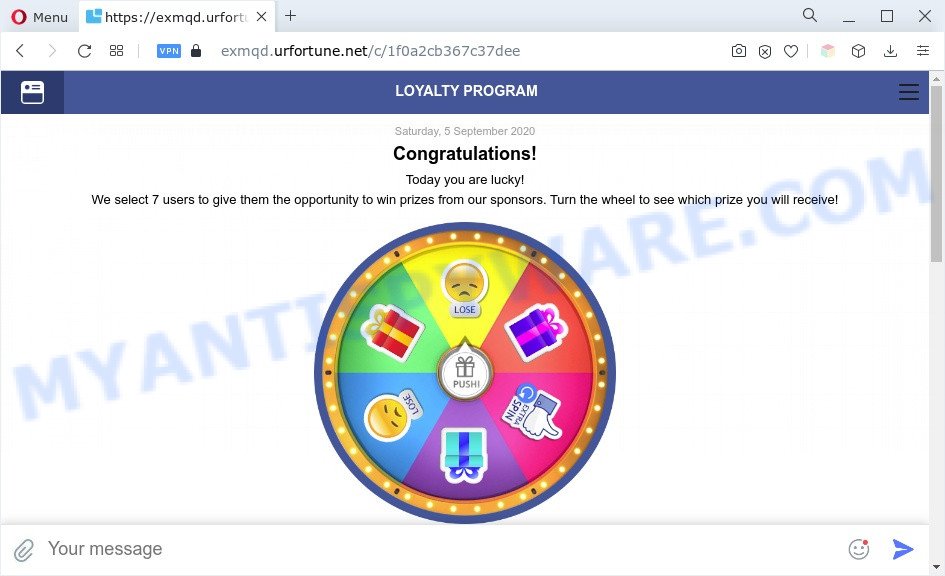
How Adware works & Adware effects. Adware is software related to unwanted adverts. Some adware software will bring up advertisements when you is surfing the Internet, while other will build up a profile of your surfing habits in order to target ads. In general, adware have to be installed on your machine, so it will tend to be bundled with other programs in much the same method as potentially unwanted programs.
Text presented in the Urfortune.net pop-up:
LOYALTY PROGRAM
Saturday, 5 September 2020
Congratulations!Today you are lucky!
We select 7 users to give them the opportunity to win prizes from our sponsors. Turn the wheel to see which prize you will receive!
Parjapat Sunil
Dropped Samsung Galaxy S9! Honestly, I wanted the iMac, but not today …
Another reason why you need to get rid of adware software is its online data-tracking activity. Adware can install a component that enables its author to track which web-sites you visit, which products you look at upon those pages. They are then able to choose the type of advertisements they show you. So, if you had adware on your machine, there is a good chance you have another that is collecting and sharing your privacy information with third parties, without your say-so.
How does Adware get on your computer
These days some freeware makers bundle potentially unwanted programs or adware with a view to making some money. These are not free programs as install an unwanted apps on to your Windows PC. So whenever you install a new free program that downloaded from the Web, be very careful during setup. Carefully read the EULA (a text with I ACCEPT/I DECLINE button), choose custom or manual install option, uncheck all bundled apps.
Threat Summary
| Name | Urfortune.net |
| Type | adware software, PUP (potentially unwanted program), pop up virus, pop up ads, pop ups |
| Symptoms |
|
| Removal | Urfortune.net removal guide |
How to remove Urfortune.net scam from Chrome, Firefox, IE, Edge
Urfortune.net scam in the Firefox, Edge, Chrome and Microsoft Internet Explorer can be permanently removed by removing undesired applications, resetting the web browser to its default values, and reversing any changes to the computer by malware. Free removal utilities that listed below can assist in removing adware software that displays numerous pop-ups and unwanted adverts.
To remove Urfortune.net, execute the steps below:
- Manual Urfortune.net pop up scam removal
- Automatic Removal of Urfortune.net popup
- Block Urfortune.net and other intrusive web sites
- To sum up
Manual Urfortune.net pop up scam removal
In most cases, it’s possible to manually remove Urfortune.net pop-up. This method does not involve the use of any tricks or removal utilities. You just need to restore the normal settings of the PC system and web browser. This can be done by following a few simple steps below. If you want to quickly delete Urfortune.net popup, as well as perform a full scan of your PC, we recommend that you run adware software removal tools, which are listed below.
Delete adware software through the MS Windows Control Panel
Check out the Windows Control Panel (Programs and Features section) to see all installed programs. We suggest to click on the “Date Installed” in order to sort the list of programs by the date you installed them. If you see any unknown and suspicious programs, they are the ones you need to uninstall.
Windows 8, 8.1, 10
First, click Windows button

After the ‘Control Panel’ opens, click the ‘Uninstall a program’ link under Programs category as shown in the figure below.

You will see the ‘Uninstall a program’ panel as displayed in the figure below.

Very carefully look around the entire list of apps installed on your personal computer. Most likely, one of them is the adware related to the Urfortune.net popup scam. If you’ve many programs installed, you can help simplify the search of malicious applications by sort the list by date of installation. Once you’ve found a dubious, unwanted or unused program, right click to it, after that click ‘Uninstall’.
Windows XP, Vista, 7
First, click ‘Start’ button and select ‘Control Panel’ at right panel as shown in the following example.

When the Windows ‘Control Panel’ opens, you need to press ‘Uninstall a program’ under ‘Programs’ such as the one below.

You will see a list of software installed on your PC system. We recommend to sort the list by date of installation to quickly find the apps that were installed last. Most probably, it is the adware software related to the Urfortune.net pop up. If you’re in doubt, you can always check the program by doing a search for her name in Google, Yahoo or Bing. Once the program which you need to uninstall is found, simply click on its name, and then press ‘Uninstall’ such as the one below.

Delete Urfortune.net from Mozilla Firefox by resetting internet browser settings
Resetting Firefox web-browser will reset all the settings to their default state and will remove Urfortune.net scam, malicious add-ons and extensions. However, your themes, bookmarks, history, passwords, and web form auto-fill information will not be deleted.
Start the Mozilla Firefox and click the menu button (it looks like three stacked lines) at the top right of the internet browser screen. Next, press the question-mark icon at the bottom of the drop-down menu. It will show the slide-out menu.

Select the “Troubleshooting information”. If you are unable to access the Help menu, then type “about:support” in your address bar and press Enter. It bring up the “Troubleshooting Information” page such as the one below.

Click the “Refresh Firefox” button at the top right of the Troubleshooting Information page. Select “Refresh Firefox” in the confirmation prompt. The Firefox will begin a task to fix your problems that caused by the Urfortune.net adware software. Once, it is done, click the “Finish” button.
Remove Urfortune.net popup scam from Google Chrome
If your Google Chrome web-browser is redirected to intrusive Urfortune.net page, it may be necessary to completely reset your web browser program to its default settings.
Open the Google Chrome menu by clicking on the button in the form of three horizontal dotes (![]() ). It will open the drop-down menu. Select More Tools, then press Extensions.
). It will open the drop-down menu. Select More Tools, then press Extensions.
Carefully browse through the list of installed extensions. If the list has the plugin labeled with “Installed by enterprise policy” or “Installed by your administrator”, then complete the following guide: Remove Chrome extensions installed by enterprise policy otherwise, just go to the step below.
Open the Chrome main menu again, click to “Settings” option.

Scroll down to the bottom of the page and click on the “Advanced” link. Now scroll down until the Reset settings section is visible, like the one below and press the “Reset settings to their original defaults” button.

Confirm your action, press the “Reset” button.
Remove Urfortune.net pop ups from Internet Explorer
If you find that Microsoft Internet Explorer web browser settings like newtab page, search provider by default and start page had been replaced by adware software which causes undesired Urfortune.net pop ups, then you may return your settings, via the reset web browser procedure.
First, run the Microsoft Internet Explorer, then click ‘gear’ icon ![]() . It will open the Tools drop-down menu on the right part of the web browser, then press the “Internet Options” as shown in the following example.
. It will open the Tools drop-down menu on the right part of the web browser, then press the “Internet Options” as shown in the following example.

In the “Internet Options” screen, select the “Advanced” tab, then click the “Reset” button. The Internet Explorer will display the “Reset Internet Explorer settings” dialog box. Further, click the “Delete personal settings” check box to select it. Next, press the “Reset” button like below.

When the process is complete, press “Close” button. Close the Internet Explorer and restart your machine for the changes to take effect. This step will help you to restore your web-browser’s home page, search provider by default and newtab page to default state.
Automatic Removal of Urfortune.net popup
Using a malicious software removal tool to search for and remove adware hiding on your PC system is probably the simplest method to remove the Urfortune.net pop ups. We advises the Zemana AntiMalware (ZAM) program for Microsoft Windows computers. Hitman Pro and MalwareBytes Anti Malware are other antimalware utilities for MS Windows that offers a free malicious software removal.
Run Zemana Anti Malware to delete Urfortune.net scam
You can download and use the Zemana Anti-Malware for free. This anti malware utility will scan all the registry items and files in your machine along with the system settings and web browser add-ons. If it finds any malware, adware or malicious plugin that is causing intrusive Urfortune.net pop-up ads then the Zemana Free will get rid of them from your machine completely.

- Visit the page linked below to download the latest version of Zemana AntiMalware (ZAM) for Microsoft Windows. Save it on your Desktop.
Zemana AntiMalware
164790 downloads
Author: Zemana Ltd
Category: Security tools
Update: July 16, 2019
- After downloading is done, close all software and windows on your machine. Open a file location. Double-click on the icon that’s named Zemana.AntiMalware.Setup.
- Further, press Next button and follow the prompts.
- Once installation is finished, press the “Scan” button to begin checking your computer for the adware that causes multiple intrusive pop-ups. A scan can take anywhere from 10 to 30 minutes, depending on the number of files on your system and the speed of your system.
- When finished, Zemana Free will show a list of all items detected by the scan. Once you have selected what you want to delete from your computer click “Next”. When the task is done, you can be prompted to restart your personal computer.
Use Hitman Pro to delete Urfortune.net popups
Hitman Pro cleans your computer from browser hijackers, potentially unwanted programs, unwanted toolbars, browser plugins and other unwanted software such as adware that causes multiple intrusive pop ups. The free removal utility will help you enjoy your PC to its fullest. HitmanPro uses advanced behavioral detection technologies to search for if there are undesired programs in your machine. You can review the scan results, and select the items you want to uninstall.
Visit the following page to download the latest version of HitmanPro for MS Windows. Save it on your Microsoft Windows desktop.
After the download is complete, open the folder in which you saved it and double-click the Hitman Pro icon. It will start the Hitman Pro utility. If the User Account Control prompt will ask you want to launch the program, press Yes button to continue.

Next, press “Next” to look for adware software related to the Urfortune.net scam. This process can take quite a while, so please be patient. When a malware, adware software or PUPs are found, the count of the security threats will change accordingly.

When Hitman Pro has finished scanning, Hitman Pro will create a list of unwanted applications and adware software like below.

All detected items will be marked. You can delete them all by simply click “Next” button. It will show a prompt, click the “Activate free license” button. The HitmanPro will remove adware which cause intrusive Urfortune.net pop-up scam and move the selected items to the Quarantine. Once the task is finished, the tool may ask you to restart your personal computer.
Run MalwareBytes Anti Malware (MBAM) to delete Urfortune.net scam
We recommend using the MalwareBytes Anti-Malware (MBAM) that are fully clean your personal computer of the adware software. The free utility is an advanced malware removal program created by (c) Malwarebytes lab. This program uses the world’s most popular antimalware technology. It’s able to help you get rid of intrusive Urfortune.net pop up scam from your web-browsers, PUPs, malicious software, browser hijacker infections, toolbars, ransomware and other security threats from your PC for free.
MalwareBytes Anti Malware (MBAM) can be downloaded from the following link. Save it directly to your Microsoft Windows Desktop.
327048 downloads
Author: Malwarebytes
Category: Security tools
Update: April 15, 2020
After the downloading process is done, close all windows on your personal computer. Further, open the file named MBSetup. If the “User Account Control” dialog box pops up like the one below, press the “Yes” button.

It will open the Setup wizard which will allow you setup MalwareBytes Free on the PC system. Follow the prompts and don’t make any changes to default settings.

Once installation is complete successfully, click “Get Started” button. Then MalwareBytes Anti Malware (MBAM) will automatically start and you can see its main window as shown on the screen below.

Next, press the “Scan” button to perform a system scan for the adware that causes Urfortune.net popup in your internet browser. Depending on your system, the scan can take anywhere from a few minutes to close to an hour.

When the scanning is complete, the results are displayed in the scan report. Make sure all threats have ‘checkmark’ and click “Quarantine” button.

The MalwareBytes will remove adware related to the Urfortune.net popup. After the clean up is complete, you can be prompted to restart your computer. We advise you look at the following video, which completely explains the process of using the MalwareBytes to delete browser hijacker infections, adware software and other malware.
Block Urfortune.net and other intrusive web sites
Use adblocker program like AdGuard in order to stop advertisements, malvertisements, pop-ups and online trackers, avoid having to install malicious and adware browser plug-ins and add-ons that affect your PC performance and impact your personal computer security. Browse the World Wide Web anonymously and stay safe online!
First, visit the following page, then click the ‘Download’ button in order to download the latest version of AdGuard.
26840 downloads
Version: 6.4
Author: © Adguard
Category: Security tools
Update: November 15, 2018
After downloading it, start the downloaded file. You will see the “Setup Wizard” screen like below.

Follow the prompts. Once the installation is complete, you will see a window as shown on the image below.

You can click “Skip” to close the installation application and use the default settings, or press “Get Started” button to see an quick tutorial that will assist you get to know AdGuard better.
In most cases, the default settings are enough and you don’t need to change anything. Each time, when you run your system, AdGuard will start automatically and stop undesired advertisements, block Urfortune.net, as well as other malicious or misleading web sites. For an overview of all the features of the program, or to change its settings you can simply double-click on the AdGuard icon, that is located on your desktop.
To sum up
After completing the step-by-step instructions shown above, your machine should be clean from adware that causes Urfortune.net pop-up scam and other malicious software. The Mozilla Firefox, MS Edge, Microsoft Internet Explorer and Chrome will no longer redirect you to various intrusive web-sites such as Urfortune.net. Unfortunately, if the steps does not help you, then you have caught a new adware software, and then the best way – ask for help here.



















