Saextendent.club popup is a browser-based scam which lures users to accept browser notification spam via the web-browser. This webpage asks you to click on the ‘Allow’ to enable Flash Player, access the content of the web-site, download a file, connect to the Internet, watch a video, and so on.
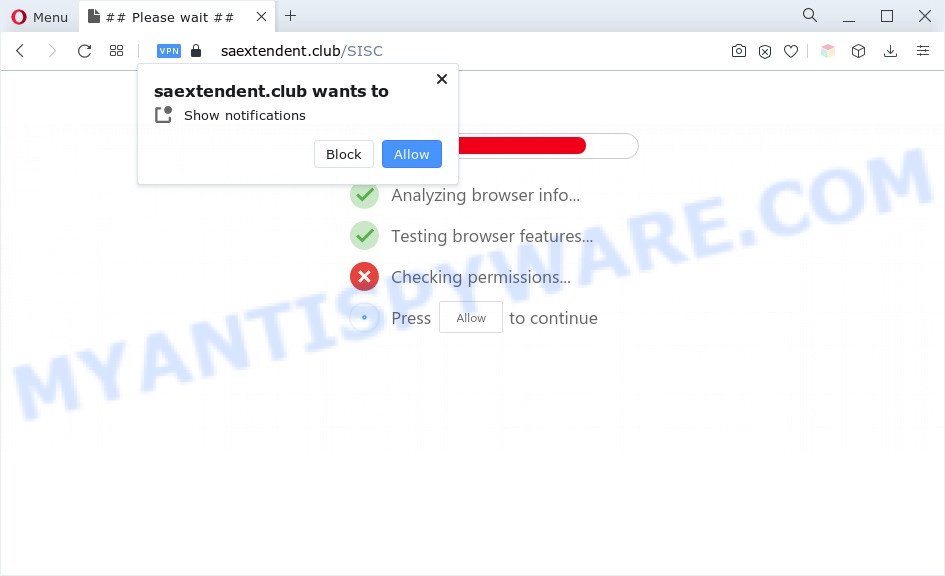
If you click the ‘Allow’ button, then your browser will be configured to display pop up advertisements in the lower right corner of the desktop. The spam notifications will essentially be ads for ‘free’ online games, free gifts scams, dubious internet browser add-ons, adult web-sites, and adware software bundles like below.

In order to delete Saextendent.club push notifications open the web-browser’s settings and complete the Saextendent.club removal guide below. Once you delete notifications subscription, the Saextendent.club pop-ups advertisements will no longer appear on the screen.
Threat Summary
| Name | Saextendent.club pop up |
| Type | push notifications ads, pop up virus, pop ups, popup ads |
| Distribution | suspicious pop up advertisements, social engineering attack, adwares, PUPs |
| Symptoms |
|
| Removal | Saextendent.club removal guide |
How did you get infected with Saextendent.club popups
Some research has shown that users can be redirected to Saextendent.club from misleading ads or by PUPs and adware. Adware is short for ‘ad supported’ software. Additionally, some malicious software has adware built into the application. Adware shows undesired advertisements that appear in unclosable windows or sponsored links on browser. In order to show unwanted advertisements as often as possible adware can modify your browser settings. You may even find that your system settings are hijacked without your conscious permission. The authors of adware do so in order to earn profit via third-party ad network. Thus every your click on the adverts makes profit for them.
Many of the free applications out there install browser toolbars, browser hijacker infections, adware and potentially unwanted software along with them without your knowledge. One has to be attentive while installing free programs in order to avoid accidentally installing bundled programs. It is important that you pay attention to the EULA (End User License Agreements) and select the Custom, Manual or Advanced setup type as it will typically disclose what optional programs will also be installed.
Take a deep breath. Learn everything you should know about Saextendent.club pop up ads removal, how to delete adware software from your browser and PC. Find the best free adware and malware removal tools here!
How to remove Saextendent.club pop ups (removal guidance)
Not all unwanted applications such as adware that cause pop ups are easily uninstallable. You might see pop-ups, deals, text links, in-text ads, banners and other type of ads in the Mozilla Firefox, Microsoft Internet Explorer, MS Edge and Chrome and might not be able to figure out the program responsible for this activity. The reason for this is that many unwanted applications neither appear in MS Windows Control Panel. Therefore in order to fully remove Saextendent.club pop ups, you need to perform the steps below. Some of the steps below will require you to close this webpage. So, please read the few simple steps carefully, after that bookmark it or open it on your smartphone for later reference.
To remove Saextendent.club pop ups, complete the following steps:
- Manual Saextendent.club pop-ups removal
- Automatic Removal of Saextendent.club advertisements
- Use AdBlocker to block Saextendent.club and stay safe online
- To sum up
Manual Saextendent.club pop-ups removal
First of all, try to delete Saextendent.club pop up advertisements manually; to do this, follow the steps below. Of course, manual removal of adware requires more time and may not be suitable for those who are poorly versed in system settings. In this case, we suggest that you scroll down to the section that describes how to remove Saextendent.club pop-ups using free utilities.
Remove potentially unwanted software through the Microsoft Windows Control Panel
First, you should try to identify and uninstall the application that causes the appearance of annoying ads or web-browser redirect, using the ‘Uninstall a program’ which is located in the ‘Control panel’.
Make sure you have closed all web-browsers and other programs. Next, remove any unrequested and suspicious applications from your Control panel.
Windows 10, 8.1, 8
Now, click the Windows button, type “Control panel” in search and press Enter. Select “Programs and Features”, then “Uninstall a program”.

Look around the entire list of software installed on your computer. Most likely, one of them is the adware software that causes multiple unwanted popups. Select the questionable program or the program that name is not familiar to you and delete it.
Windows Vista, 7
From the “Start” menu in Microsoft Windows, select “Control Panel”. Under the “Programs” icon, choose “Uninstall a program”.

Choose the dubious or any unknown programs, then click “Uninstall/Change” button to remove this undesired application from your PC system.
Windows XP
Click the “Start” button, select “Control Panel” option. Click on “Add/Remove Programs”.

Choose an unwanted program, then click “Change/Remove” button. Follow the prompts.
Remove Saextendent.club notifications from browsers
If you’re getting browser notification spam from the Saextendent.club or another undesired web site, you’ll have previously pressed the ‘Allow’ button. Below we will teach you how to turn them off.
|
|
|
|
|
|
Remove Saextendent.club from Firefox by resetting web-browser settings
If Mozilla Firefox settings are hijacked by the adware, your web browser shows annoying pop-up advertisements, then ‘Reset Mozilla Firefox’ could solve these problems. It will keep your personal information like browsing history, bookmarks, passwords and web form auto-fill data.
First, open the Mozilla Firefox and click ![]() button. It will open the drop-down menu on the right-part of the web-browser. Further, click the Help button (
button. It will open the drop-down menu on the right-part of the web-browser. Further, click the Help button (![]() ) as on the image below.
) as on the image below.

In the Help menu, select the “Troubleshooting Information” option. Another way to open the “Troubleshooting Information” screen – type “about:support” in the web-browser adress bar and press Enter. It will show the “Troubleshooting Information” page as on the image below. In the upper-right corner of this screen, press the “Refresh Firefox” button.

It will open the confirmation prompt. Further, press the “Refresh Firefox” button. The Mozilla Firefox will begin a process to fix your problems that caused by the Saextendent.club adware. Once, it’s complete, press the “Finish” button.
Get rid of Saextendent.club ads from IE
The Internet Explorer reset is great if your web browser is hijacked or you have unwanted add-ons or toolbars on your internet browser, which installed by an malware.
First, start the Microsoft Internet Explorer, click ![]() ) button. Next, click “Internet Options” as on the image below.
) button. Next, click “Internet Options” as on the image below.

In the “Internet Options” screen select the Advanced tab. Next, click Reset button. The Internet Explorer will open the Reset Internet Explorer settings dialog box. Select the “Delete personal settings” check box and press Reset button.

You will now need to restart your machine for the changes to take effect. It will get rid of adware software that causes Saextendent.club advertisements, disable malicious and ad-supported internet browser’s extensions and restore the Internet Explorer’s settings such as search provider by default, new tab and home page to default state.
Remove Saextendent.club pop-up ads from Chrome
Reset Chrome settings can help you solve some problems caused by adware and get rid of Saextendent.club popup ads from web browser. This will also disable malicious extensions as well as clear cookies and site data. It will save your personal information such as saved passwords, bookmarks, auto-fill data and open tabs.
Open the Google Chrome menu by clicking on the button in the form of three horizontal dotes (![]() ). It will open the drop-down menu. Choose More Tools, then press Extensions.
). It will open the drop-down menu. Choose More Tools, then press Extensions.
Carefully browse through the list of installed add-ons. If the list has the add-on labeled with “Installed by enterprise policy” or “Installed by your administrator”, then complete the following instructions: Remove Chrome extensions installed by enterprise policy otherwise, just go to the step below.
Open the Chrome main menu again, click to “Settings” option.

Scroll down to the bottom of the page and click on the “Advanced” link. Now scroll down until the Reset settings section is visible, as displayed on the image below and click the “Reset settings to their original defaults” button.

Confirm your action, click the “Reset” button.
Automatic Removal of Saextendent.club advertisements
If you are not expert at computers, then all your attempts to delete Saextendent.club pop-up advertisements by completing the manual steps above might result in failure. To find and remove all of the adware related files and registry entries that keep this adware on your machine, run free antimalware software like Zemana Anti-Malware, MalwareBytes Free and Hitman Pro from our list below.
Use Zemana Anti-Malware to remove Saextendent.club pop ups
Zemana Anti Malware (ZAM) is a lightweight utility that created to use alongside your antivirus software, detecting and removing malicious software, adware and PUPs that other programs miss. Zemana Free is easy to use, fast, does not use many resources and have great detection and removal rates.
Visit the page linked below to download the latest version of Zemana Anti Malware for Microsoft Windows. Save it to your Desktop.
164722 downloads
Author: Zemana Ltd
Category: Security tools
Update: July 16, 2019
Once the downloading process is done, close all software and windows on your personal computer. Open a directory in which you saved it. Double-click on the icon that’s named Zemana.AntiMalware.Setup as displayed in the figure below.
![]()
When the installation begins, you will see the “Setup wizard” which will allow you setup Zemana Free on your PC.

Once install is complete, you will see window like the one below.

Now click the “Scan” button . Zemana Free program will scan through the whole system for the adware related to the Saextendent.club pop up advertisements. This process can take some time, so please be patient. When a malware, adware or PUPs are detected, the number of the security threats will change accordingly.

Once the scan is done, the results are displayed in the scan report. Next, you need to click “Next” button.

The Zemana Anti-Malware (ZAM) will remove adware which cause pop ups and move the selected threats to the Quarantine.
Get rid of Saextendent.club ads from internet browsers with Hitman Pro
Hitman Pro will help delete adware that causes multiple intrusive pop-ups that slow down your personal computer. The browser hijacker infections, adware and other potentially unwanted apps slow your web-browser down and try to mislead you into clicking on malicious ads and links. HitmanPro removes the adware and lets you enjoy your system without Saextendent.club ads.
HitmanPro can be downloaded from the following link. Save it on your Windows desktop.
Once downloading is finished, open the file location and double-click the Hitman Pro icon. It will run the HitmanPro utility. If the User Account Control dialog box will ask you want to launch the application, click Yes button to continue.

Next, press “Next” . Hitman Pro tool will start scanning the whole computer to find out adware software that cause popups. During the scan Hitman Pro will scan for threats present on your personal computer.

When that process is finished, Hitman Pro will show you the results like below.

Once you’ve selected what you want to remove from your system click “Next” button. It will show a prompt, click the “Activate free license” button. The HitmanPro will remove adware software related to the Saextendent.club pop ups. Once the procedure is complete, the utility may ask you to reboot your computer.
Use MalwareBytes to remove Saextendent.club advertisements
If you are having issues with Saextendent.club advertisements removal, then check out MalwareBytes Free. This is a tool that can help clean up your PC system and improve your speeds for free. Find out more below.
Installing the MalwareBytes AntiMalware is simple. First you will need to download MalwareBytes Anti Malware (MBAM) from the link below.
326997 downloads
Author: Malwarebytes
Category: Security tools
Update: April 15, 2020
Once the download is done, close all applications and windows on your system. Open a directory in which you saved it. Double-click on the icon that’s called MBSetup as on the image below.
![]()
When the setup begins, you will see the Setup wizard that will help you setup Malwarebytes on your PC.

Once installation is finished, you will see window as shown in the following example.

Now press the “Scan” button to perform a system scan with this utility for the adware related to the Saextendent.club ads. A system scan can take anywhere from 5 to 30 minutes, depending on your machine. During the scan MalwareBytes Free will search for threats present on your system.

When MalwareBytes is done scanning your PC, a list of all items found is produced. Next, you need to click “Quarantine” button.

The Malwarebytes will now delete adware related to the Saextendent.club advertisements and move the selected items to the program’s quarantine. After that process is finished, you may be prompted to reboot your PC system.

The following video explains step-by-step guidance on how to get rid of hijacker infection, adware software and other malicious software with MalwareBytes Free.
Use AdBlocker to block Saextendent.club and stay safe online
If you browse the Internet, you cannot avoid malvertising. But you can protect your web browser against it. Download and run an ad-blocker application. AdGuard is an adblocker that can filter out lots of of the malicious advertising, blocking dynamic scripts from loading malicious content.
- Visit the page linked below to download AdGuard. Save it on your Desktop.
Adguard download
26824 downloads
Version: 6.4
Author: © Adguard
Category: Security tools
Update: November 15, 2018
- When the downloading process is finished, start the downloaded file. You will see the “Setup Wizard” program window. Follow the prompts.
- After the installation is complete, click “Skip” to close the installation program and use the default settings, or click “Get Started” to see an quick tutorial that will help you get to know AdGuard better.
- In most cases, the default settings are enough and you do not need to change anything. Each time, when you run your system, AdGuard will start automatically and stop unwanted ads, block Saextendent.club, as well as other malicious or misleading web-pages. For an overview of all the features of the application, or to change its settings you can simply double-click on the icon called AdGuard, that is located on your desktop.
To sum up
After completing the step-by-step instructions shown above, your computer should be clean from adware software that causes Saextendent.club pop up ads and other malicious software. The Google Chrome, Internet Explorer, Mozilla Firefox and Edge will no longer reroute you to various intrusive web pages like Saextendent.club. Unfortunately, if the guidance does not help you, then you have caught a new adware, and then the best way – ask for help here.




















