Totopcontent.xyz pop-up is a browser-based scam that uses social engineering to fool you and other unsuspecting victims into registering for its spam notifications to deliver unwanted adverts to the browser. When you visit the Totopcontent.xyz webpage that wants to send you push notifications, you will be greeted with a prompt that asks whether you want to agree to them or not. Your options will be ‘Block’ and ‘Allow’.
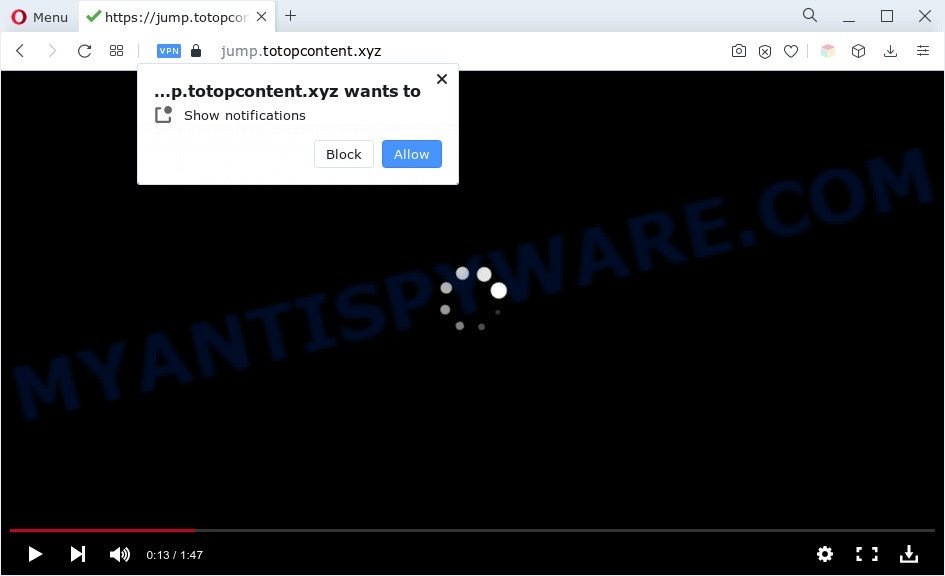
If you click on the ‘Allow’ button, the Totopcontent.xyz webpage starts sending a lot of browser notification spam on your your screen. You will see the pop-up ads even when you are not using the internet browser. Push notifications are originally created to alert the user of newly published news. Cybercriminals abuse ‘browser notification feature’ to avoid antivirus software and adblocker apps by displaying intrusive advertisements. These ads are displayed in the lower right corner of the screen urges users to play online games, visit dubious web pages, install browser plugins & so on.

If you are getting spam notifications, you can remove Totopcontent.xyz subscription by going into your browser’s settings and completing the Totopcontent.xyz removal guide below. Once you delete notifications subscription, the Totopcontent.xyz pop-ups ads will no longer appear on your desktop.
Threat Summary
| Name | Totopcontent.xyz pop up |
| Type | push notifications advertisements, pop-up advertisements, pop-up virus, pop-ups |
| Distribution | PUPs, social engineering attack, adware softwares, shady popup advertisements |
| Symptoms |
|
| Removal | Totopcontent.xyz removal guide |
How does your PC get infected with Totopcontent.xyz pop-ups
Some research has shown that users can be redirected to Totopcontent.xyz from malicious ads or by PUPs and adware software. Adware is a type of invasive apps — which can hijack personal computers — frequently reroute your internet browser to certain web-pages so the owners of those sites can make money by showing advertisements to visitors. It is not a good idea to have installed adware. The reason for this is simple, it doing things you do not know about. And of course you completely don’t know what will happen when you click anything in the the adverts.
Most commonly, adware software spreads bundled with the installers from file sharing websites. So, install a free programs is a a good chance that you will find a bundled adware. If you don’t know how to avoid it, then use a simple trick. During the installation, select the Custom or Advanced setup mode. Next, click ‘Decline’ button and clear all checkboxes on offers that ask you to install third-party programs. Moreover, please carefully read Term of use and User agreement before installing any software or otherwise you may end up with another unwanted application on your system such as this adware software.
If you are unfortunate have adware software, you can follow the steps below that will help you to get rid of adware and thereby delete Totopcontent.xyz pop ups from your browser.
How to remove Totopcontent.xyz pop ups (removal instructions)
According to experienced security specialists, Totopcontent.xyz advertisements removal can be finished manually and/or automatically. These utilities which are listed below will help you get rid of adware, malicious internet browser add-ons, malware and potentially unwanted applications . However, if you are not willing to install other applications to remove Totopcontent.xyz pop-ups, then use guidance below to return your computer settings to defaults.
To remove Totopcontent.xyz pop ups, use the following steps:
- How to remove Totopcontent.xyz pop-ups without any software
- Automatic Removal of Totopcontent.xyz advertisements
- Stop Totopcontent.xyz pop-up advertisements
- Finish words
How to remove Totopcontent.xyz pop-ups without any software
Most adware can be removed manually, without the use of antivirus or other removal tools. The manual steps below will show you how to delete Totopcontent.xyz popups step by step. Although each of the steps is very easy and does not require special knowledge, but you are not sure that you can finish them, then use the free utilities, a list of which is given below.
Uninstall PUPs using MS Windows Control Panel
It’s of primary importance to first identify and get rid of all PUPs, adware software software and browser hijacker infections through ‘Add/Remove Programs’ (Windows XP) or ‘Uninstall a program’ (Windows 10, 8, 7) section of your Microsoft Windows Control Panel.
- If you are using Windows 8, 8.1 or 10 then click Windows button, next click Search. Type “Control panel”and press Enter.
- If you are using Windows XP, Vista, 7, then click “Start” button and press “Control Panel”.
- It will open the Windows Control Panel.
- Further, click “Uninstall a program” under Programs category.
- It will open a list of all software installed on the personal computer.
- Scroll through the all list, and uninstall dubious and unknown applications. To quickly find the latest installed applications, we recommend sort software by date.
See more details in the video tutorial below.
Remove Totopcontent.xyz notifications from internet browsers
If you have allowed the Totopcontent.xyz spam notifications, you might notice that this web-site sending requests, and it can become annoying. To better control your machine, here’s how to delete Totopcontent.xyz browser notification spam from your browser.
Google Chrome:
- Click on ‘three dots menu’ button at the top-right corner.
- When the drop-down menu appears, click on ‘Settings’. Scroll to the bottom of the page and click on ‘Advanced’.
- At the ‘Privacy and Security’ section click ‘Site settings’.
- Click on ‘Notifications’.
- Click ‘three dots’ button on the right hand side of Totopcontent.xyz site or other dubious site and click ‘Remove’.

Android:
- Tap ‘Settings’.
- Tap ‘Notifications’.
- Find and tap the web browser which displays Totopcontent.xyz push notifications ads.
- Locate Totopcontent.xyz in the list and disable it.

Mozilla Firefox:
- In the top right corner of the screen, click the Menu button, represented by three horizontal stripes.
- Choose ‘Options’ and click on ‘Privacy & Security’ on the left hand side.
- Scroll down to ‘Permissions’ and then to ‘Settings’ next to ‘Notifications’.
- Select the Totopcontent.xyz domain from the list and change the status to ‘Block’.
- Click ‘Save Changes’ button.

Edge:
- In the top right hand corner, click the Edge menu button (three dots).
- Scroll down, find and click ‘Settings’. In the left side select ‘Advanced’.
- In the ‘Website permissions’ section click ‘Manage permissions’.
- Disable the on switch for the Totopcontent.xyz site.

Internet Explorer:
- Click ‘Tools’ button in the top-right corner of the screen.
- When the drop-down menu appears, click on ‘Internet Options’.
- Select the ‘Privacy’ tab and click ‘Settings under ‘Pop-up Blocker’ section.
- Select the Totopcontent.xyz URL and other questionable URLs below and delete them one by one by clicking the ‘Remove’ button.

Safari:
- Click ‘Safari’ button on the top left corner and select ‘Preferences’.
- Open ‘Websites’ tab, then in the left menu click on ‘Notifications’.
- Locate the Totopcontent.xyz and select it, click the ‘Deny’ button.
Remove Totopcontent.xyz pop up advertisements from Chrome
Reset Google Chrome settings is a simple method to remove Totopcontent.xyz pop ups, malicious and ‘ad-supported’ extensions, internet browser’s startpage, new tab and search engine by default that have been changed by adware software.
Open the Chrome menu by clicking on the button in the form of three horizontal dotes (![]() ). It will open the drop-down menu. Choose More Tools, then click Extensions.
). It will open the drop-down menu. Choose More Tools, then click Extensions.
Carefully browse through the list of installed extensions. If the list has the extension labeled with “Installed by enterprise policy” or “Installed by your administrator”, then complete the following instructions: Remove Chrome extensions installed by enterprise policy otherwise, just go to the step below.
Open the Chrome main menu again, click to “Settings” option.

Scroll down to the bottom of the page and click on the “Advanced” link. Now scroll down until the Reset settings section is visible, similar to the one below and press the “Reset settings to their original defaults” button.

Confirm your action, click the “Reset” button.
Remove Totopcontent.xyz advertisements from Internet Explorer
The Internet Explorer reset is great if your web-browser is hijacked or you have unwanted add-ons or toolbars on your browser, that installed by an malicious software.
First, launch the Internet Explorer, then click ‘gear’ icon ![]() . It will open the Tools drop-down menu on the right part of the web browser, then click the “Internet Options” as on the image below.
. It will open the Tools drop-down menu on the right part of the web browser, then click the “Internet Options” as on the image below.

In the “Internet Options” screen, select the “Advanced” tab, then click the “Reset” button. The Microsoft Internet Explorer will display the “Reset Internet Explorer settings” prompt. Further, click the “Delete personal settings” check box to select it. Next, press the “Reset” button similar to the one below.

Once the process is complete, press “Close” button. Close the IE and reboot your machine for the changes to take effect. This step will help you to restore your internet browser’s default search provider, newtab and homepage to default state.
Get rid of Totopcontent.xyz popup advertisements from Firefox
If your Firefox web-browser is re-directed to Totopcontent.xyz without your permission or an unknown search engine displays results for your search, then it may be time to perform the web-browser reset. However, your saved passwords and bookmarks will not be changed, deleted or cleared.
First, open the Firefox. Next, click the button in the form of three horizontal stripes (![]() ). It will show the drop-down menu. Next, click the Help button (
). It will show the drop-down menu. Next, click the Help button (![]() ).
).

In the Help menu press the “Troubleshooting Information”. In the upper-right corner of the “Troubleshooting Information” page click on “Refresh Firefox” button as shown below.

Confirm your action, press the “Refresh Firefox”.
Automatic Removal of Totopcontent.xyz advertisements
Manual removal tutorial may not be for an unskilled computer user. Each Totopcontent.xyz removal step above, such as removing dubious programs, restoring infected shortcuts, removing the adware software from system settings, must be performed very carefully. If you’re in doubt during any of the steps listed in the manual removal above, then we recommend that you follow the automatic Totopcontent.xyz removal steps listed below.
Get rid of Totopcontent.xyz popups with Zemana Free
Download Zemana Free to remove Totopcontent.xyz pop up ads automatically from all of your internet browsers. This is a free software specially designed for malicious software removal. This utility can remove adware, browser hijacker from Internet Explorer, Google Chrome, MS Edge and Mozilla Firefox and MS Windows registry automatically.
Now you can install and use Zemana to remove Totopcontent.xyz pop-ups from your web-browser by following the steps below:
Visit the page linked below to download Zemana Free installer named Zemana.AntiMalware.Setup on your computer. Save it directly to your Microsoft Windows Desktop.
164780 downloads
Author: Zemana Ltd
Category: Security tools
Update: July 16, 2019
Start the setup file after it has been downloaded successfully and then follow the prompts to install this utility on your PC system.

During install you can change some settings, but we advise you do not make any changes to default settings.
When installation is done, this malicious software removal utility will automatically start and update itself. You will see its main window as shown in the figure below.

Now press the “Scan” button . Zemana AntiMalware (ZAM) utility will begin scanning the whole system to find out adware software that cause pop-ups. This process may take quite a while, so please be patient. During the scan Zemana will scan for threats exist on your PC system.

After Zemana has finished scanning your PC, Zemana Anti-Malware will open a screen which contains a list of malicious software that has been found. In order to delete all threats, simply click “Next” button.

The Zemana AntiMalware (ZAM) will begin to delete adware software which cause popups. After that process is done, you can be prompted to reboot your system to make the change take effect.
Use HitmanPro to delete Totopcontent.xyz pop-up advertisements
HitmanPro is a free portable program that scans your PC system for adware software related to the Totopcontent.xyz pop-up ads, potentially unwanted applications and hijackers and helps remove them easily. Moreover, it will also help you get rid of any malicious web browser extensions and add-ons.

- Visit the page linked below to download Hitman Pro. Save it to your Desktop so that you can access the file easily.
- After the download is done, start the HitmanPro, double-click the HitmanPro.exe file.
- If the “User Account Control” prompts, press Yes to continue.
- In the Hitman Pro window, click the “Next” . HitmanPro utility will start scanning the whole personal computer to find out adware software that causes Totopcontent.xyz advertisements in your internet browser. When a malicious software, adware or potentially unwanted software are detected, the count of the security threats will change accordingly. Wait until the the scanning is complete.
- Once the scan is finished, a list of all threats detected is created. Review the report and then press “Next”. Now, press the “Activate free license” button to begin the free 30 days trial to remove all malicious software found.
Delete Totopcontent.xyz pop up ads with MalwareBytes
We recommend using the MalwareBytes that are fully clean your machine of the adware. The free tool is an advanced malicious software removal program developed by (c) Malwarebytes lab. This application uses the world’s most popular antimalware technology. It’s able to help you delete intrusive Totopcontent.xyz advertisements from your internet browsers, PUPs, malware, browser hijackers, toolbars, ransomware and other security threats from your computer for free.

- First, visit the following page, then click the ‘Download’ button in order to download the latest version of MalwareBytes Free.
Malwarebytes Anti-malware
327040 downloads
Author: Malwarebytes
Category: Security tools
Update: April 15, 2020
- At the download page, click on the Download button. Your internet browser will show the “Save as” prompt. Please save it onto your Windows desktop.
- When downloading is done, please close all applications and open windows on your PC system. Double-click on the icon that’s called MBSetup.
- This will launch the Setup wizard of MalwareBytes Free onto your personal computer. Follow the prompts and don’t make any changes to default settings.
- When the Setup wizard has finished installing, the MalwareBytes Anti Malware (MBAM) will launch and show the main window.
- Further, press the “Scan” button for scanning your computer for the adware software responsible for Totopcontent.xyz pop up ads. Depending on your computer, the scan may take anywhere from a few minutes to close to an hour. While the MalwareBytes AntiMalware (MBAM) utility is scanning, you can see how many objects it has identified as being infected by malicious software.
- Once MalwareBytes has finished scanning your PC system, MalwareBytes AntiMalware (MBAM) will show you the results.
- Make sure to check mark the items which are unsafe and then press the “Quarantine” button. Once that process is done, you may be prompted to reboot the computer.
- Close the Anti Malware and continue with the next step.
Video instruction, which reveals in detail the steps above.
Stop Totopcontent.xyz pop-up advertisements
Running an ad blocker application such as AdGuard is an effective way to alleviate the risks. Additionally, ad blocking apps will also protect you from harmful advertisements and websites, and, of course, block redirection chain to Totopcontent.xyz and similar webpages.
Please go to the following link to download the latest version of AdGuard for Microsoft Windows. Save it to your Desktop so that you can access the file easily.
26839 downloads
Version: 6.4
Author: © Adguard
Category: Security tools
Update: November 15, 2018
After downloading it, launch the downloaded file. You will see the “Setup Wizard” screen like below.

Follow the prompts. After the setup is done, you will see a window as displayed on the screen below.

You can press “Skip” to close the setup program and use the default settings, or click “Get Started” button to see an quick tutorial that will help you get to know AdGuard better.
In most cases, the default settings are enough and you do not need to change anything. Each time, when you start your computer, AdGuard will start automatically and stop unwanted ads, block Totopcontent.xyz, as well as other harmful or misleading websites. For an overview of all the features of the program, or to change its settings you can simply double-click on the AdGuard icon, that is located on your desktop.
Finish words
After completing the few simple steps shown above, your computer should be clean from this adware and other malicious software. The Google Chrome, IE, Mozilla Firefox and MS Edge will no longer show annoying Totopcontent.xyz webpage when you browse the Net. Unfortunately, if the steps does not help you, then you have caught a new adware, and then the best way – ask for help.
Please create a new question by using the “Ask Question” button in the Questions and Answers. Try to give us some details about your problems, so we can try to help you more accurately. Wait for one of our trained “Security Team” or Site Administrator to provide you with knowledgeable assistance tailored to your problem with the unwanted Totopcontent.xyz advertisements.




















