What is ConvertMySearch
According to security researchers, ConvertMySearch is a potentially unwanted application (PUA) that belongs to the Adware family . Adware is type of programs created to inject advertising into your Internet surfing or even desktop experience. Adware can be designed to change your home page, search provider, search results, or even add toolbars to your web-browser. Adware software run in the background when surf the World Wide Web, and adware software can slow down your PC and affect its performance.
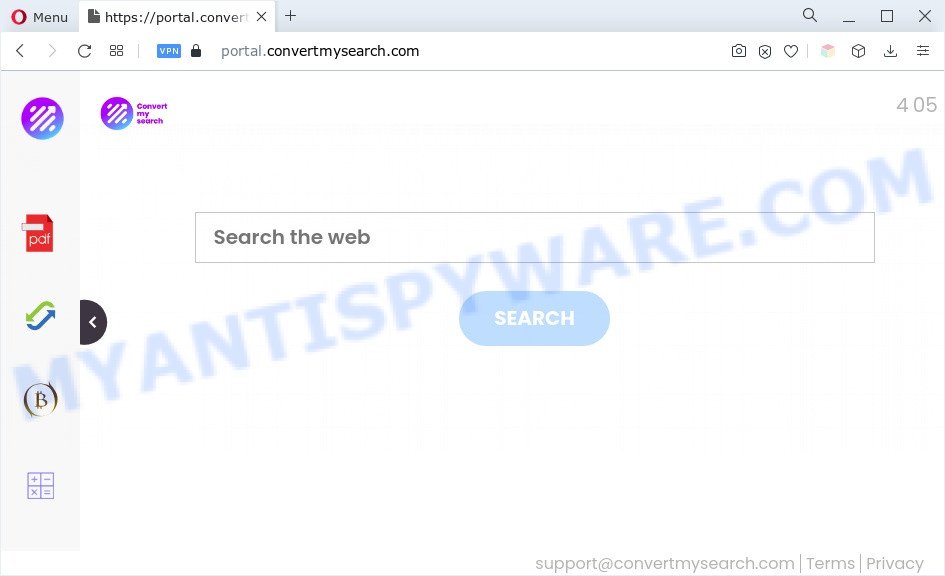
Even worse, adware be able to collect a wide variety of your user data (your ip address, what is a web page you are viewing now, what you are looking for on the Internet, which links you are clicking), which can later transfer to third parties.
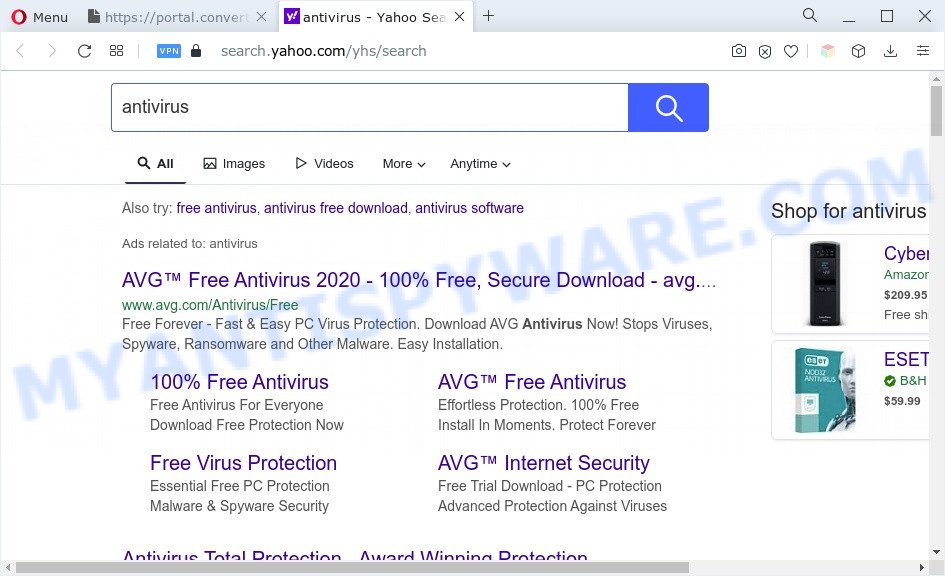
ConvertMySearch ads
Don’t panic because we have got the solution. Here’s a instructions on how to get rid of ConvertMySearch adware from the PC system and free your web browser of unwanted advertisements.
How does ConvertMySearch get on your personal computer
These days certain free software makers bundle potentially unwanted software or adware with a view to making some money. These are not freeware as install an unwanted applications on to your Windows computer. So whenever you install a new freeware that downloaded from the Internet, be very careful during install. Carefully read the EULA (a text with I ACCEPT/I DECLINE button), select custom or manual setup mode, disable all optional apps.
Threat Summary
| Name | ConvertMySearch |
| Type | adware software, potentially unwanted program (PUP), pop ups, popup virus, pop-up advertisements |
| Symptoms |
|
| Removal | ConvertMySearch removal guide |
How to remove ConvertMySearch adware (removal tutorial)
In the step-by-step instructions below we will have a look at the adware and how to delete ConvertMySearch ads from IE, Mozilla Firefox, Microsoft Edge and Chrome internet browsers for Windows OS, natively or by using a few free removal utilities. Certain of the steps will require you to reboot your PC system or exit this web-page. So, read this tutorial carefully, then bookmark this page or open it on your smartphone for later reference.
To remove ConvertMySearch, follow the steps below:
- How to manually remove ConvertMySearch
- Automatic Removal of ConvertMySearch
- How to stay safe online
- To sum up
How to manually remove ConvertMySearch
This part of the article is a step-by-step guidance that will show you how to remove ConvertMySearch adware manually. You just need to follow every step. In this case, you do not need to download any additional programs.
Delete PUPs through the Microsoft Windows Control Panel
You can manually remove most nonaggressive adware software by uninstalling the program that it came with or removing the adware itself using ‘Add/Remove programs’ or ‘Uninstall a program’ option in Microsoft Windows Control Panel.
Press Windows button ![]() , then click Search
, then click Search ![]() . Type “Control panel”and press Enter. If you using Windows XP or Windows 7, then press “Start” and select “Control Panel”. It will display the Windows Control Panel as displayed below.
. Type “Control panel”and press Enter. If you using Windows XP or Windows 7, then press “Start” and select “Control Panel”. It will display the Windows Control Panel as displayed below.

Further, press “Uninstall a program” ![]()
It will open a list of all software installed on your machine. Scroll through the all list, and delete any questionable and unknown software.
Remove ConvertMySearch from Mozilla Firefox by resetting web-browser settings
If the Firefox settings such as search provider, home page and new tab have been changed by the adware, then resetting it to the default state can help. It’ll keep your personal information such as browsing history, bookmarks, passwords and web form auto-fill data.
Run the Mozilla Firefox and click the menu button (it looks like three stacked lines) at the top right of the web-browser screen. Next, click the question-mark icon at the bottom of the drop-down menu. It will display the slide-out menu.

Select the “Troubleshooting information”. If you’re unable to access the Help menu, then type “about:support” in your address bar and press Enter. It bring up the “Troubleshooting Information” page as shown on the screen below.

Click the “Refresh Firefox” button at the top right of the Troubleshooting Information page. Select “Refresh Firefox” in the confirmation prompt. The Mozilla Firefox will begin a process to fix your problems that caused by the ConvertMySearch adware. Once, it is complete, press the “Finish” button.
Remove ConvertMySearch adware from Google Chrome
If you have adware software, ConvertMySearch ads or Chrome is running slow, then reset Google Chrome can help you. In this guide we’ll show you the method to reset your Chrome settings and data to original state without reinstall.
Open the Google Chrome menu by clicking on the button in the form of three horizontal dotes (![]() ). It will show the drop-down menu. Select More Tools, then press Extensions.
). It will show the drop-down menu. Select More Tools, then press Extensions.
Carefully browse through the list of installed plugins. If the list has the addon labeled with “Installed by enterprise policy” or “Installed by your administrator”, then complete the following guidance: Remove Google Chrome extensions installed by enterprise policy otherwise, just go to the step below.
Open the Google Chrome main menu again, press to “Settings” option.

Scroll down to the bottom of the page and click on the “Advanced” link. Now scroll down until the Reset settings section is visible, as on the image below and press the “Reset settings to their original defaults” button.

Confirm your action, press the “Reset” button.
Get rid of ConvertMySearch adware from Internet Explorer
If you find that Internet Explorer internet browser settings such as new tab, default search engine and home page had been changed by ConvertMySearch adware, then you may return your settings, via the reset internet browser procedure.
First, run the Microsoft Internet Explorer, press ![]() ) button. Next, click “Internet Options” as shown in the figure below.
) button. Next, click “Internet Options” as shown in the figure below.

In the “Internet Options” screen select the Advanced tab. Next, click Reset button. The Microsoft Internet Explorer will display the Reset Internet Explorer settings dialog box. Select the “Delete personal settings” check box and click Reset button.

You will now need to reboot your machine for the changes to take effect. It will remove ConvertMySearch ads, disable malicious and ad-supported web-browser’s extensions and restore the Internet Explorer’s settings such as search provider by default, new tab and home page to default state.
Automatic Removal of ConvertMySearch
We have compiled some of the best adware removing tools that have the ability to locate and get rid of ConvertMySearch ads, undesired internet browser plugins and PUPs.
Get rid of ConvertMySearch with Zemana Anti-Malware (ZAM)
Zemana Free is a malicious software scanner that is very effective for detecting and deleting adware infection. The steps below will explain how to download, install, and use Zemana Anti-Malware to scan and remove malware, spyware, adware software, PUPs, hijacker infections from your PC for free.
Zemana Free can be downloaded from the following link. Save it to your Desktop so that you can access the file easily.
164717 downloads
Author: Zemana Ltd
Category: Security tools
Update: July 16, 2019
After the downloading process is complete, close all software and windows on your personal computer. Open a directory in which you saved it. Double-click on the icon that’s named Zemana.AntiMalware.Setup as shown in the figure below.
![]()
When the install begins, you will see the “Setup wizard” that will help you install Zemana Free on your computer.

Once installation is finished, you will see window as on the image below.

Now click the “Scan” button . Zemana Anti-Malware (ZAM) application will scan through the whole PC for the ConvertMySearch adware. Depending on your PC system, the scan may take anywhere from a few minutes to close to an hour. During the scan Zemana AntiMalware (ZAM) will search for threats present on your personal computer.

Once that process is done, you can check all items detected on your machine. Review the report and then press “Next” button.

The Zemana Free will start to remove the ConvertMySearch adware.
Delete ConvertMySearch adware and harmful extensions with HitmanPro
HitmanPro is a portable application that requires no hard installation to identify and delete ConvertMySearch . The application itself is small in size (only a few Mb). Hitman Pro does not need any drivers and special dlls. It is probably easier to use than any alternative malware removal tools you have ever tried. Hitman Pro works on 64 and 32-bit versions of Windows 10, 8, 7 and XP. It proves that removal tool can be just as useful as the widely known antivirus applications.

- First, click the link below, then click the ‘Download’ button in order to download the latest version of Hitman Pro.
- Once the downloading process is done, double click the Hitman Pro icon. Once this utility is started, click “Next” button to scan for ConvertMySearch adware software. This procedure may take quite a while, so please be patient. When a threat is found, the number of the security threats will change accordingly. Wait until the the scanning is complete.
- When finished, you will be displayed the list of all detected threats on your system. All detected threats will be marked. You can remove them all by simply click “Next” button. Now click the “Activate free license” button to start the free 30 days trial to delete all malware found.
How to remove ConvertMySearch with MalwareBytes AntiMalware
If you’re still having problems with the ConvertMySearch ads — or just wish to check your personal computer occasionally for adware and other malicious software — download MalwareBytes Anti Malware. It’s free for home use, and finds and removes various undesired programs that attacks your computer or degrades machine performance. MalwareBytes Anti Malware (MBAM) can delete adware, PUPs as well as malware, including ransomware and trojans.

Installing the MalwareBytes Free is simple. First you’ll need to download MalwareBytes Free on your Windows Desktop from the link below.
326994 downloads
Author: Malwarebytes
Category: Security tools
Update: April 15, 2020
When the downloading process is done, run it and follow the prompts. Once installed, the MalwareBytes AntiMalware will try to update itself and when this procedure is complete, click the “Scan” button . MalwareBytes Anti-Malware program will scan through the whole system for the ConvertMySearch adware. Depending on your computer, the scan can take anywhere from a few minutes to close to an hour. While the MalwareBytes Free is scanning, you can see number of objects it has identified either as being malware. You may delete threats (move to Quarantine) by simply click “Quarantine” button.
The MalwareBytes Anti-Malware is a free application that you can use to remove all detected folders, files, services, registry entries and so on. To learn more about this malware removal utility, we recommend you to read and follow the steps or the video guide below.
How to stay safe online
If you want to delete annoying ads, browser redirects and pop ups, then install an adblocker program such as AdGuard. It can block unwanted ads and popups, stop web-sites from tracking your online activities when using the Edge, Microsoft Internet Explorer, Chrome and Mozilla Firefox. So, if you like surf the Web, but you don’t like unwanted advertisements and want to protect your system from harmful websites, then the AdGuard is your best choice.
- Click the following link to download the latest version of AdGuard for MS Windows. Save it on your Windows desktop.
Adguard download
26823 downloads
Version: 6.4
Author: © Adguard
Category: Security tools
Update: November 15, 2018
- Once the download is finished, start the downloaded file. You will see the “Setup Wizard” program window. Follow the prompts.
- After the install is complete, click “Skip” to close the install program and use the default settings, or press “Get Started” to see an quick tutorial which will help you get to know AdGuard better.
- In most cases, the default settings are enough and you don’t need to change anything. Each time, when you launch your computer, AdGuard will run automatically and stop unwanted ads, block ConvertMySearch, as well as other harmful or misleading web-sites. For an overview of all the features of the application, or to change its settings you can simply double-click on the icon called AdGuard, that can be found on your desktop.
To sum up
Now your PC should be clean of the ConvertMySearch adware. We suggest that you keep AdGuard (to help you block unwanted pop up ads and unwanted harmful web pages) and Zemana (to periodically scan your PC for new malware, hijackers and adware software). Make sure that you have all the Critical Updates recommended for MS Windows operating system. Without regular updates you WILL NOT be protected when new hijackers, harmful apps and adware software are released.
If you are still having problems while trying to get rid of ConvertMySearch ads from your browser, then ask for help here.




















