Windows Error Code: DLL011150 pop up is a browser-based scam that uses social engineering methods to trick users into believing that the computer has been affected by virus and computer is blocked. This web-page displays the message ‘VIRUS ALERT FROM Microsoft, Windows Error Code: DLL011150, This computer is BLOCKED’, asking user to Contact Microsoft helpline.
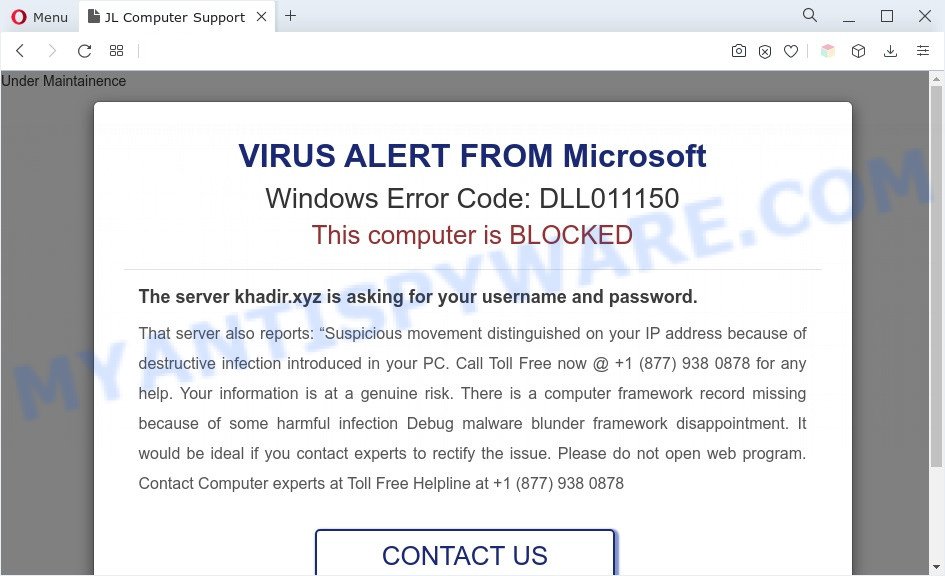
Scammers use the “Windows Error Code: DLL011150” scams to encourage you and other unsuspecting users to call the phone number listed on the website. When calling this number, the user will be asked to buy a technical support service. The scam authors are trying to trick unsuspecting users into paying money to remove spyware and viruses that does not exist on the computer. Scammers may require users to give them remote access to a computer, which can lead to the installation of malicious software on the computer or the theft of user data. In any case, such websites should always be ignored, you do not need to call the numbers that fraudsters give on the “Windows Error Code: DLL011150” web page.
The full text of ‘VIRUS ALERT FROM Microsoft, Windows Error Code : WIN.DLL01150’ SCAM is:
Under Maintainence
VIRUS ALERT FROM Microsoft
Windows Error Code: DLL011150
This computer is BLOCKED
The server khadir.xyz is asking for your username and password.
That server also reports: “Suspicious movement distinguished on your IP address because of destructive infection introduced in your PC. Call Toll Free now @ +1 (877) 938 0878 for any help. Your information is at a genuine risk. There is a computer framework record missing because of some harmful infection Debug malware blunder framework disappointment. It would be ideal if you contact experts to rectify the issue. Please do not open web program. Contact Computer experts at Toll Free Helpline at +1 (877) 938 0878CONTACT US
TOLL FREE Helpline: +1 (877) 938 0878.
Where the “Windows Error Code: DLL011150” popups comes from
Some research has shown that users can be redirected to the “Windows Error Code: DLL011150” scam from malicious advertisements or by PUPs and adware. Adware can make big problem to your computer. Adware sometimes named ‘ad-supported’ software is harmful program that displays lots of adverts in form of popup windows, discount offers, promos or even fake alerts on the internet browser. Adware can seriously affect your privacy, your computer’s performance and security. Adware can be installed onto your system unknowingly (it is frequently web-browser add-on).
Threat Summary
| Name | “Windows Error Code: DLL011150” scam |
| Type | adware software, potentially unwanted application (PUA), pop up virus, pop ups, pop-up advertisements |
| Symptoms |
|
| Removal | “Windows Error Code: DLL011150” removal guide |
How does Adware get on your PC
Adware software usually is bundled with free applications that downloaded from the Net. Which means that you need to be proactive and carefully read the Terms of use and the License agreement properly. For the most part, adware and PUPs will be clearly described, so take the time to carefully read all the information about the software that you downloaded and want to install on your personal computer.
So, if you happen to encounter the “Windows Error Code: DLL011150” pop ups, then be quick and take effort to get rid of adware as soon as possible. Follow the few simple steps below to remove “Windows Error Code: DLL011150” pop up. Let us know how you managed by sending us your comments please.
How to remove “Windows Error Code: DLL011150” scam from Chrome, Firefox, IE, Edge
The answer is right here on this web page. We have put together simplicity and efficiency. It will help you easily to free your computer of adware software that causes multiple intrusive popups. Moreover, you can select manual or automatic removal solution. If you’re familiar with the computer then use manual removal, otherwise use the free anti malware utility created specifically to remove adware. Of course, you may combine both methods. Read it once, after doing so, please bookmark this page (or open it on your smartphone) as you may need to exit your web-browser or restart your computer.
To remove “Windows Error Code: DLL011150”, execute the steps below:
- How to manually get rid of “Windows Error Code: DLL011150”
- Remove potentially unwanted applications using Microsoft Windows Control Panel
- Delete “Windows Error Code: DLL011150” from Firefox by resetting browser settings
- Remove “Windows Error Code: DLL011150” pop-ups from Google Chrome
- Remove “Windows Error Code: DLL011150” popup from Microsoft Internet Explorer
- Automatic Removal of “Windows Error Code: DLL011150” pop-up scam
- Stop “Windows Error Code: DLL011150” scam
- To sum up
How to manually get rid of “Windows Error Code: DLL011150”
In this section of the article, we have posted the steps that will help to get rid of “Windows Error Code: DLL011150” popups manually. Although compared to removal tools, this solution loses in time, but you don’t need to download anything on your computer. It will be enough for you to follow the detailed tutorial with pictures. We tried to describe each step in detail, but if you realized that you might not be able to figure it out, or simply do not want to change the Microsoft Windows and web browser settings, then it’s better for you to run tools from trusted developers, which are listed below.
Remove potentially unwanted applications using Microsoft Windows Control Panel
Some of potentially unwanted apps, adware software and hijacker infections can be uninstalled using the Add/Remove programs tool which can be found in the Microsoft Windows Control Panel. So, if you are running any version of MS Windows and you have noticed an unwanted program, then first try to remove it through Add/Remove programs.
Windows 10, 8.1, 8
Click the Microsoft Windows logo, and then click Search ![]() . Type ‘Control panel’and press Enter as shown on the image below.
. Type ‘Control panel’and press Enter as shown on the image below.

After the ‘Control Panel’ opens, click the ‘Uninstall a program’ link under Programs category such as the one below.

Windows 7, Vista, XP
Open Start menu and select the ‘Control Panel’ at right as shown in the figure below.

Then go to ‘Add/Remove Programs’ or ‘Uninstall a program’ (Windows 7 or Vista) as shown below.

Carefully browse through the list of installed applications and remove all questionable and unknown applications. We recommend to click ‘Installed programs’ and even sorts all installed programs by date. After you have found anything questionable that may be the adware responsible for “Windows Error Code: DLL011150” popups or other potentially unwanted application, then choose this program and press ‘Uninstall’ in the upper part of the window. If the suspicious program blocked from removal, then use Revo Uninstaller Freeware to fully remove it from your computer.
Delete “Windows Error Code: DLL011150” from Firefox by resetting browser settings
Resetting Mozilla Firefox browser will reset all the settings to their default state and will remove “Windows Error Code: DLL011150” pop ups, malicious add-ons and extensions. It will keep your personal information like browsing history, bookmarks, passwords and web form auto-fill data.
First, open the Mozilla Firefox and click ![]() button. It will show the drop-down menu on the right-part of the web browser. Further, click the Help button (
button. It will show the drop-down menu on the right-part of the web browser. Further, click the Help button (![]() ) as displayed below.
) as displayed below.

In the Help menu, select the “Troubleshooting Information” option. Another way to open the “Troubleshooting Information” screen – type “about:support” in the browser adress bar and press Enter. It will display the “Troubleshooting Information” page as displayed in the following example. In the upper-right corner of this screen, press the “Refresh Firefox” button.

It will show the confirmation dialog box. Further, click the “Refresh Firefox” button. The Firefox will start a process to fix your problems that caused by the “Windows Error Code: DLL011150” adware. When, it’s finished, click the “Finish” button.
Remove “Windows Error Code: DLL011150” pop-ups from Google Chrome
If adware software, other program or extensions modified your Google Chrome settings without your knowledge, then you can remove “Windows Error Code: DLL011150” pop ups and return your internet browser settings in Chrome at any time. However, your themes, bookmarks, history, passwords, and web form auto-fill information will not be deleted.
Open the Chrome menu by clicking on the button in the form of three horizontal dotes (![]() ). It will display the drop-down menu. Select More Tools, then click Extensions.
). It will display the drop-down menu. Select More Tools, then click Extensions.
Carefully browse through the list of installed add-ons. If the list has the extension labeled with “Installed by enterprise policy” or “Installed by your administrator”, then complete the following tutorial: Remove Chrome extensions installed by enterprise policy otherwise, just go to the step below.
Open the Google Chrome main menu again, click to “Settings” option.

Scroll down to the bottom of the page and click on the “Advanced” link. Now scroll down until the Reset settings section is visible, as shown in the figure below and click the “Reset settings to their original defaults” button.

Confirm your action, click the “Reset” button.
Remove “Windows Error Code: DLL011150” popup from Microsoft Internet Explorer
By resetting Internet Explorer internet browser you revert back your browser settings to its default state. This is first when troubleshooting problems that might have been caused by adware related to the “Windows Error Code: DLL011150” pop-ups.
First, launch the Internet Explorer, then click ‘gear’ icon ![]() . It will display the Tools drop-down menu on the right part of the internet browser, then click the “Internet Options” as shown on the image below.
. It will display the Tools drop-down menu on the right part of the internet browser, then click the “Internet Options” as shown on the image below.

In the “Internet Options” screen, select the “Advanced” tab, then click the “Reset” button. The Internet Explorer will open the “Reset Internet Explorer settings” dialog box. Further, press the “Delete personal settings” check box to select it. Next, click the “Reset” button as on the image below.

Once the task is done, press “Close” button. Close the Internet Explorer and reboot your computer for the changes to take effect. This step will help you to restore your web-browser’s default search provider, newtab and start page to default state.
Automatic Removal of “Windows Error Code: DLL011150” pop-up scam
It is very difficult for classic antivirus to detect adware and other kinds of potentially unwanted software. We recommend you run a free anti-adware such as Zemana Anti Malware (ZAM), MalwareBytes and Hitman Pro from our list below. These utilities will help you scan and remove trojans, malware, spyware, keyloggers, bothersome and malicious adware software from an infected PC system.
How to remove “Windows Error Code: DLL011150” popup scam with Zemana Free
Zemana Anti Malware (ZAM) is free full featured malware removal tool. It can check your files and MS Windows registry in real-time. Zemana Free can help to remove adware, potentially unwanted apps, malicious software and other security threats. It uses 1% of your computer resources. This tool has got simple and beautiful interface and at the same time best possible protection for your personal computer.
Installing the Zemana is simple. First you will need to download Zemana AntiMalware (ZAM) on your PC from the link below.
164785 downloads
Author: Zemana Ltd
Category: Security tools
Update: July 16, 2019
Once the downloading process is finished, close all windows on your PC system. Further, open the install file called Zemana.AntiMalware.Setup. If the “User Account Control” dialog box pops up as shown in the following example, press the “Yes” button.

It will display the “Setup wizard” that will help you install Zemana Anti-Malware on the computer. Follow the prompts and do not make any changes to default settings.

Once install is complete successfully, Zemana Anti-Malware will automatically run and you can see its main window as shown in the following example.

Next, click the “Scan” button to search for adware that causes the “Windows Error Code: DLL011150” pop-ups. While the Zemana Anti-Malware program is scanning, you can see count of objects it has identified as threat.

Once the scan is complete, Zemana Free will show a scan report. In order to remove all threats, simply click “Next” button.

The Zemana will delete adware which causes the “Windows Error Code: DLL011150” scam and move the selected threats to the program’s quarantine. When the process is complete, you can be prompted to reboot your PC system.
Delete “Windows Error Code: DLL011150” pop up scam from internet browsers with HitmanPro
Hitman Pro will help delete adware that slow down your computer. The hijacker infections, adware software and other potentially unwanted apps slow your internet browser down and try to mislead you into clicking on shady advertisements and links. HitmanPro removes the adware and lets you enjoy your computer without “Windows Error Code: DLL011150” pop up scam.

- Visit the following page to download the latest version of Hitman Pro for Windows. Save it directly to your Microsoft Windows Desktop.
- When the downloading process is finished, double click the HitmanPro icon. Once this tool is launched, click “Next” button to begin scanning your PC system for the adware that causes the “Windows Error Code: DLL011150” scam. A scan may take anywhere from 10 to 30 minutes, depending on the count of files on your PC system and the speed of your computer. When a malicious software, adware software or potentially unwanted software are detected, the number of the security threats will change accordingly. Wait until the the scanning is complete.
- Once the checking is done, you’ll be displayed the list of all found items on your system. Once you have selected what you wish to delete from your computer click “Next” button. Now click the “Activate free license” button to begin the free 30 days trial to remove all malicious software found.
How to delete “Windows Error Code: DLL011150” with MalwareBytes AntiMalware
We recommend using the MalwareBytes AntiMalware. You may download and install MalwareBytes to scan for adware and thereby remove “Windows Error Code: DLL011150” scam from your web-browsers. When installed and updated, this free malicious software remover automatically detects and deletes all threats present on the personal computer.

Installing the MalwareBytes AntiMalware is simple. First you’ll need to download MalwareBytes Free from the following link. Save it on your Microsoft Windows desktop.
327041 downloads
Author: Malwarebytes
Category: Security tools
Update: April 15, 2020
After downloading is done, run it and follow the prompts. Once installed, the MalwareBytes Anti-Malware will try to update itself and when this process is complete, click the “Scan” button to perform a system scan with this tool for the adware that causes “Windows Error Code: DLL011150” popup scam. Depending on your PC system, the scan can take anywhere from a few minutes to close to an hour. When a malware, adware or PUPs are found, the number of the security threats will change accordingly. Wait until the the scanning is finished. Next, you need to press “Quarantine” button.
The MalwareBytes is a free program that you can use to get rid of all detected folders, files, services, registry entries and so on. To learn more about this malware removal utility, we suggest you to read and follow the steps or the video guide below.
Stop “Windows Error Code: DLL011150” scam
The AdGuard is a very good ad blocker program for the MS Edge, Google Chrome, Internet Explorer and Firefox, with active user support. It does a great job by removing certain types of intrusive ads, popunders, popups, intrusive newtabs, and even full page ads and webpage overlay layers. Of course, the AdGuard can stop the “Windows Error Code: DLL011150” pop-up automatically or by using a custom filter rule.
First, visit the following page, then press the ‘Download’ button in order to download the latest version of AdGuard.
26839 downloads
Version: 6.4
Author: © Adguard
Category: Security tools
Update: November 15, 2018
Once the download is complete, double-click the downloaded file to run it. The “Setup Wizard” window will show up on the computer screen as displayed on the image below.

Follow the prompts. AdGuard will then be installed and an icon will be placed on your desktop. A window will show up asking you to confirm that you want to see a quick tutorial as shown in the following example.

Click “Skip” button to close the window and use the default settings, or click “Get Started” to see an quick guide which will help you get to know AdGuard better.
Each time, when you launch your system, AdGuard will start automatically and stop undesired advertisements, block “Windows Error Code: DLL011150” scam, as well as other harmful or misleading web pages. For an overview of all the features of the application, or to change its settings you can simply double-click on the AdGuard icon, that may be found on your desktop.
To sum up
Now your computer should be clean of the adware software that causes the “Windows Error Code: DLL011150” scam in your web-browser. We suggest that you keep AdGuard (to help you block unwanted pop-up advertisements and unwanted harmful web pages) and Zemana Anti Malware (to periodically scan your computer for new malicious software, browser hijackers and adware). Make sure that you have all the Critical Updates recommended for Microsoft Windows operating system. Without regular updates you WILL NOT be protected when new hijackers, malicious programs and adware are released.
If you are still having problems while trying to get rid of “Windows Error Code: DLL011150” popups from your web-browser, then ask for help here.




















