According to experienced security experts, SearchBip is a browser hijacker. Browser hijacker is a web browser extension or a program that engages in behavior that is unexpected, or that negatively affects the user’s Internet surfing experience. Examples include programs that changes web-browser’s home page, search engine or similar browser settings to ones you don’t want.
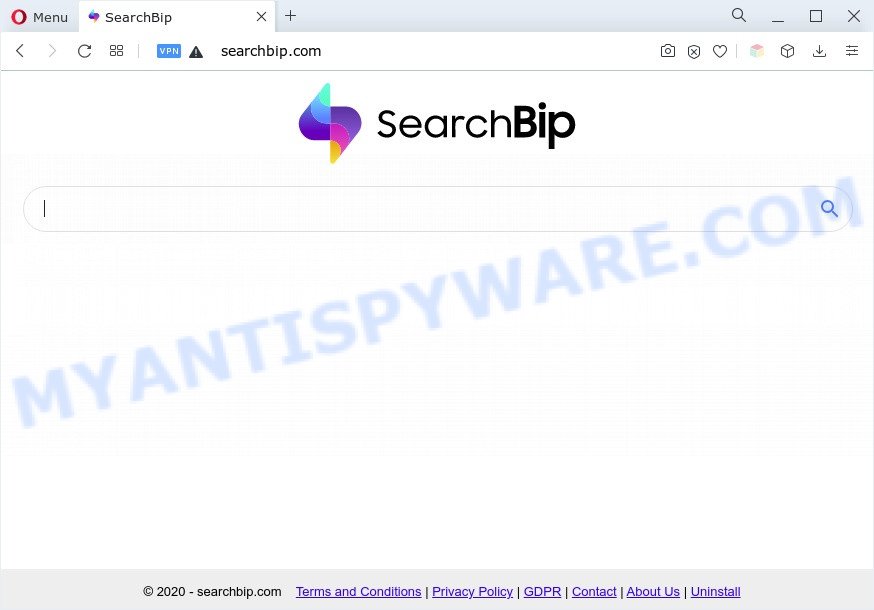
Typically, browser hijackers and PUPs promote fake search providers by setting their address as the home page or search engine of the affected web-browser. In this case, the browser hijacker changes the browser settings to searchbip.com. That is, in other words, browser hijacker are created for the sole purpose of forcing the user to visit a special address like searchbip.com when the user opens the start page or uses the search engine. Therefore, the only way to remove a browser redirect to this unwanted website is to completely get rid of the browser hijacker associated with it. The reason for this is that PUPs and browser hijackers often block the ability to change browser settings, thus preventing the user from restoring the home page and search provider. For example, in this case, to get rid of searchbip.com from the address of the startpage and search engine, the user needs to uninstall the SearchBip browser hijacker.
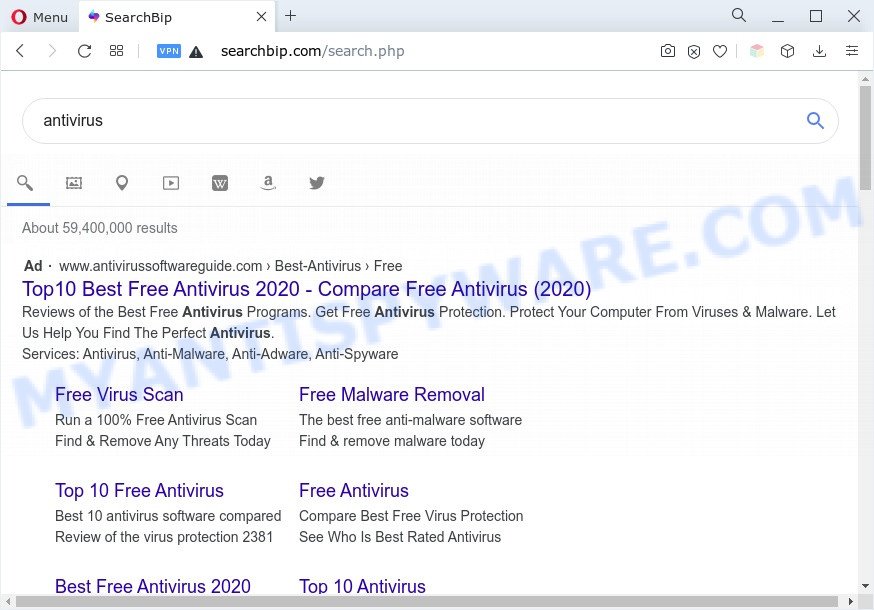
Another reason why you need to get rid of SearchBip is its online data-tracking activity. It can gather confidential info, including:
- IP addresses;
- URLs visited;
- search queries/terms;
- clicks on links and advertisements;
- browser version information.
By following steps below it’s easy to remove SearchBip from Edge, Chrome, Firefox and Microsoft Internet Explorer and your machine. Learn how to detect and remove browser hijacker and other unwanted software, as well as how to run a full machine virus scan.
How can SearchBip get on your computer
Browser hijackers are bundled within many freeware and commercial apps. This unwanted software can be installed in background without user consent, but usually it is introduced to a user when a downloaded program are installed. So, read term of use and user agreement very carefully before installing any software or otherwise you can end up with another hijacker on your PC system, such as the SearchBip hijacker.
Threat Summary
| Name | SearchBip |
| Associated domains | searchbip.com |
| Type | home page hijacker, PUP, redirect virus, search provider hijacker, browser hijacker |
| Affected Browser Settings | newtab page URL, home page, search provider |
| Symptoms |
|
| Removal | SearchBip removal guide |
How to remove SearchBip from PC system
Fortunately, it’s not hard to get rid of the browser hijacker. In the following steps, we will provide two solutions to free your system of this browser hijacker infection. One is the manual removal solution and the other is automatic removal solution. You can select the method that best fits you. Please follow the removal tutorial below to delete SearchBip right now!
To remove SearchBip, use the steps below:
- Delete SearchBip browser hijacker infection without any tools
- Automatic Removal of SearchBip hijacker
- How to stop SearchBip redirect
- Finish words
Delete SearchBip browser hijacker infection without any tools
The guide will help you delete SearchBip browser hijacker infection. These removal steps work for the Google Chrome, Internet Explorer, Edge and Firefox, as well as every version of computer OS.
Delete questionable software using Windows Control Panel
Check out the MS Windows Control Panel (Programs and Features section) to see all installed programs. We suggest to click on the “Date Installed” in order to sort the list of applications by the date you installed them. If you see any unknown and questionable applications, they are the ones you need to remove.
Press Windows button ![]() , then click Search
, then click Search ![]() . Type “Control panel”and press Enter. If you using Windows XP or Windows 7, then press “Start” and select “Control Panel”. It will show the Windows Control Panel as shown on the screen below.
. Type “Control panel”and press Enter. If you using Windows XP or Windows 7, then press “Start” and select “Control Panel”. It will show the Windows Control Panel as shown on the screen below.

Further, click “Uninstall a program” ![]()
It will show a list of all programs installed on your computer. Scroll through the all list, and delete any dubious and unknown programs.
Remove SearchBip hijacker from internet browsers
Remove unwanted plugins is a easy way to delete SearchBip hijacker and revert back web browser’s settings which have been replaced by hijacker.
You can also try to delete SearchBip hijacker by reset Chrome settings. |
If you are still experiencing issues with SearchBip removal, you need to reset Mozilla Firefox browser. |
Another way to delete SearchBip hijacker from IE is reset Internet Explorer settings. |
|
Automatic Removal of SearchBip hijacker
Computer security researchers have built efficient malware removal tools to aid users in removing hijackers , adware and potentially unwanted apps. Below we will share with you the best malware removal utilities with the ability to search for and remove SearchBip and other potentially unwanted software.
How to remove SearchBip with Zemana AntiMalware (ZAM)
Zemana is free full featured malicious software removal tool. It can check your files and MS Windows registry in real-time. Zemana Anti-Malware (ZAM) can help to get rid of SearchBip hijacker, other potentially unwanted applications and adware. It uses 1% of your personal computer resources. This tool has got simple and beautiful interface and at the same time effective protection for your system.
Click the link below to download Zemana Free. Save it on your Microsoft Windows desktop.
164818 downloads
Author: Zemana Ltd
Category: Security tools
Update: July 16, 2019
After the downloading process is done, close all apps and windows on your personal computer. Open a directory in which you saved it. Double-click on the icon that’s called Zemana.AntiMalware.Setup as shown in the figure below.
![]()
When the installation starts, you will see the “Setup wizard” that will help you install Zemana Free on your computer.

Once install is complete, you will see window like below.

Now click the “Scan” button to perform a system scan for the SearchBip browser hijacker. During the scan Zemana AntiMalware (ZAM) will scan for threats present on your personal computer.

As the scanning ends, Zemana AntiMalware will show a screen which contains a list of malicious software that has been detected. Next, you need to click “Next” button.

The Zemana will remove SearchBip hijacker and move the selected threats to the program’s quarantine.
Remove SearchBip hijacker from internet browsers with HitmanPro
Hitman Pro will help delete SearchBip hijacker that slow down your computer. The hijackers, adware and other potentially unwanted applications slow your web browser down and try to force you into clicking on suspicious advertisements and links. Hitman Pro removes the browsser hijacker and lets you enjoy your PC without this unwanted software.
Installing the HitmanPro is simple. First you will need to download HitmanPro from the link below. Save it to your Desktop so that you can access the file easily.
Download and run HitmanPro on your PC. Once started, click “Next” button for scanning your PC system for the SearchBip browser hijacker. Depending on your system, the scan can take anywhere from a few minutes to close to an hour. While the HitmanPro is checking, you may see how many objects it has identified either as being malicious software..

After HitmanPro completes the scan, it will show the Scan Results.

Make sure to check mark the threats that are unsafe and then click Next button.
It will show a dialog box, press the “Activate free license” button to start the free 30 days trial to remove all malware found.
How to remove SearchBip with MalwareBytes AntiMalware (MBAM)
We recommend using the MalwareBytes AntiMalware which are fully clean your computer of the browser hijacker. The free utility is an advanced malicious software removal program created by (c) Malwarebytes lab. This program uses the world’s most popular anti-malware technology. It is able to help you delete browser hijacker, PUPs, malware, adware software, toolbars, ransomware and other security threats from your PC system for free.
First, visit the page linked below, then click the ‘Download’ button in order to download the latest version of MalwareBytes Anti Malware (MBAM).
327074 downloads
Author: Malwarebytes
Category: Security tools
Update: April 15, 2020
When the downloading process is complete, close all windows on your personal computer. Further, run the file named MBSetup. If the “User Account Control” prompt pops up as shown below, click the “Yes” button.

It will open the Setup wizard which will assist you install MalwareBytes Anti Malware (MBAM) on the system. Follow the prompts and do not make any changes to default settings.

Once install is done successfully, click “Get Started” button. Then MalwareBytes AntiMalware will automatically launch and you can see its main window as shown on the image below.

Next, click the “Scan” button to perform a system scan with this utility for the SearchBip browser hijacker. Depending on your personal computer, the scan can take anywhere from a few minutes to close to an hour. While the MalwareBytes Free utility is scanning, you can see how many objects it has identified as being affected by malware.

As the scanning ends, MalwareBytes Free will display a screen that contains a list of malicious software that has been found. Make sure to check mark the threats which are unsafe and then press “Quarantine” button.

The MalwareBytes will get rid of SearchBip browser hijacker and move the selected items to the Quarantine. After the cleaning process is finished, you can be prompted to reboot your PC system. We recommend you look at the following video, which completely explains the process of using the MalwareBytes Free to remove browser hijacker infections, adware software and other malware.
How to stop SearchBip redirect
In order to increase your security and protect your PC system against new unwanted ads and malicious web-pages, you need to run ad blocker program that blocks an access to malicious ads and webpages. Moreover, the program can stop the display of intrusive advertising, that also leads to faster loading of webpages and reduce the consumption of web traffic.
- AdGuard can be downloaded from the following link. Save it on your Microsoft Windows desktop or in any other place.
Adguard download
26847 downloads
Version: 6.4
Author: © Adguard
Category: Security tools
Update: November 15, 2018
- Once the download is done, start the downloaded file. You will see the “Setup Wizard” program window. Follow the prompts.
- Once the install is complete, click “Skip” to close the install application and use the default settings, or click “Get Started” to see an quick tutorial which will help you get to know AdGuard better.
- In most cases, the default settings are enough and you don’t need to change anything. Each time, when you start your machine, AdGuard will launch automatically and stop unwanted advertisements, block SearchBip, as well as other harmful or misleading websites. For an overview of all the features of the application, or to change its settings you can simply double-click on the icon called AdGuard, which may be found on your desktop.
Finish words
Now your PC system should be free of the browser hijacker. We suggest that you keep AdGuard (to help you stop unwanted pop-up ads and intrusive harmful web-pages) and Zemana Anti-Malware (ZAM) (to periodically scan your machine for new malicious software, hijackers and adware). Make sure that you have all the Critical Updates recommended for Windows operating system. Without regular updates you WILL NOT be protected when new hijacker infections, harmful software and adware software are released.
If you are still having problems while trying to remove SearchBip from your web browser, then ask for help here.


















