What is SopitaAm
According to security specialists, SopitaAm is a PUP (potentially unwanted program) that falls under the category of Adware . Adware software serves undesired advertisements on your computer. Some of these advertisements are scams or fake ads developed to trick you. Even the harmless ads can become really irritating. Adware can be installed accidentally and without you knowing about it, when you open email attachments, install free software.
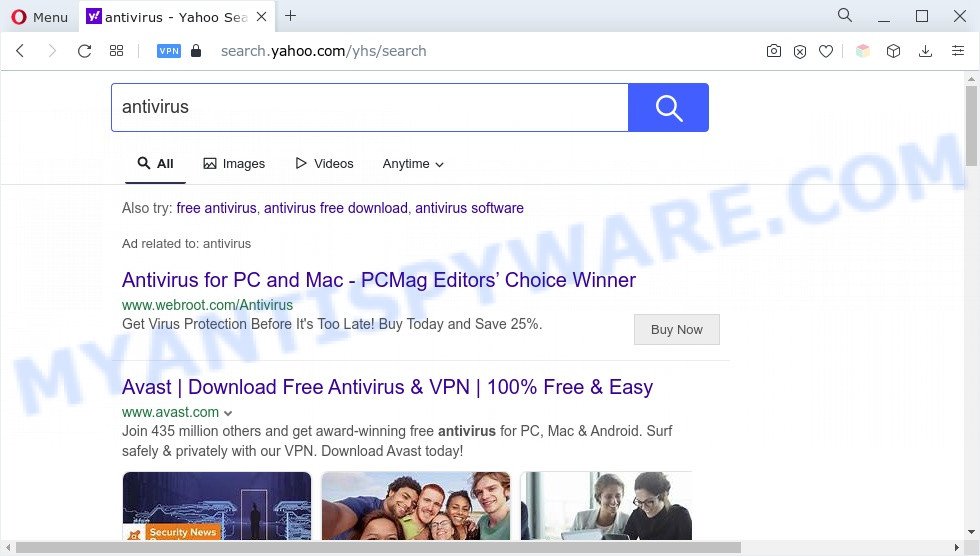
SopitaAm redirects user searches to yahoo
Even worse, adware can install a component that enables its developer to track which websites you visit, which products you look at upon those pages. They are then able to select the type of ads they display you. So, if you had adware on your computer, there is a good chance you have another that is gathering and sharing your confidential data with third parties, without your say-so.
If you would like to remove SopitaAm and clean your internet browser of annoying ads and are unable to do so, you can use the guide below to search for and delete adware and any other malware for free.
How does SopitaAm get on your PC
Usually, adware gets into your computer as part of a bundle with free applications, sharing files and other unsafe programs that you downloaded from the World Wide Web. The makers of adware software pays software makers for distributing adware software within their software. So, bundled software is often included as part of the installation package. In order to avoid the installation of any adware: choose only Manual, Custom or Advanced installation mode and reject all third-party software in which you are unsure.
Threat Summary
| Name | SopitaAm |
| Associated domains | toksearches.xyz, smashapps.net |
| Type | adware, PUP (potentially unwanted program), pop ups, pop up virus, popup advertisements |
| Symptoms |
|
| Removal | SopitaAm removal guide |
How to remove SopitaAm (removal guide)
Even if you’ve the up-to-date classic antivirus installed, and you’ve checked your system for malicious software and removed anything found, you need to do the tutorial below. The SopitaAm adware removal is not simple as installing another antivirus. Classic antivirus applications are not developed to run together and will conflict with each other, or possibly crash Microsoft Windows. Instead we advise complete the manual steps below after that run Zemana Free, MalwareBytes AntiMalware (MBAM) or HitmanPro, which are free software dedicated to scan for and remove adware and other unwanted software. Run these utilities to ensure the adware is removed.
To remove SopitaAm, perform the following steps:
- Manual SopitaAm adware removal
- Automatic Removal of SopitaAm adware software
- How to stay safe online
- To sum up
Manual SopitaAm adware removal
Looking for a solution to get rid of SopitaAm adware manually without installing any applications? Then this section of the article is just for you. Below are some simple steps you can take. Performing these steps requires basic knowledge of web browser and Windows setup. If you doubt that you can follow them, it is better to use free software listed below that can help you get rid of adware software.
Uninstall adware software through the MS Windows Control Panel
One of the first things to attempt for removal of adware software is to check your computer installed programs screen and look for unwanted and dubious software. If there are any programs you do not recognize or are no longer using, you should uninstall them. If that doesn’t work, then you may need to use adware removal utility such as Zemana Free.
- If you are using Windows 8, 8.1 or 10 then press Windows button, next press Search. Type “Control panel”and press Enter.
- If you are using Windows XP, Vista, 7, then press “Start” button and click “Control Panel”.
- It will display the Windows Control Panel.
- Further, click “Uninstall a program” under Programs category.
- It will display a list of all software installed on the machine.
- Scroll through the all list, and delete suspicious and unknown applications. To quickly find the latest installed apps, we recommend sort software by date.
See more details in the video guide below.
Remove SopitaAm from Google Chrome
Reset Google Chrome settings to remove SopitaAm . If you’re still experiencing problems with adware removal, you need to reset Chrome browser to its original settings. This step needs to be performed only if adware has not been removed by the previous steps.

- First, start the Google Chrome and press the Menu icon (icon in the form of three dots).
- It will display the Google Chrome main menu. Select More Tools, then click Extensions.
- You’ll see the list of installed addons. If the list has the add-on labeled with “Installed by enterprise policy” or “Installed by your administrator”, then complete the following guide: Remove Chrome extensions installed by enterprise policy.
- Now open the Google Chrome menu once again, click the “Settings” menu.
- Next, click “Advanced” link, which located at the bottom of the Settings page.
- On the bottom of the “Advanced settings” page, press the “Reset settings to their original defaults” button.
- The Google Chrome will show the reset settings prompt as shown on the screen above.
- Confirm the browser’s reset by clicking on the “Reset” button.
- To learn more, read the blog post How to reset Google Chrome settings to default.
Remove SopitaAm adware from Firefox
If the Mozilla Firefox web browser is hijacked by SopitaAm and you want to restore the Mozilla Firefox settings back to their default values, then you should follow the steps below. However, your themes, bookmarks, history, passwords, and web form auto-fill information will not be deleted.
Start the Mozilla Firefox and click the menu button (it looks like three stacked lines) at the top right of the internet browser screen. Next, click the question-mark icon at the bottom of the drop-down menu. It will show the slide-out menu.

Select the “Troubleshooting information”. If you’re unable to access the Help menu, then type “about:support” in your address bar and press Enter. It bring up the “Troubleshooting Information” page as on the image below.

Click the “Refresh Firefox” button at the top right of the Troubleshooting Information page. Select “Refresh Firefox” in the confirmation dialog box. The Firefox will start a task to fix your problems that caused by the SopitaAm adware. After, it’s finished, click the “Finish” button.
Remove SopitaAm adware from Microsoft Internet Explorer
The Internet Explorer reset is great if your internet browser is hijacked or you have unwanted add-ons or toolbars on your internet browser, that installed by an malware.
First, launch the Internet Explorer, then click ‘gear’ icon ![]() . It will show the Tools drop-down menu on the right part of the web browser, then click the “Internet Options” as on the image below.
. It will show the Tools drop-down menu on the right part of the web browser, then click the “Internet Options” as on the image below.

In the “Internet Options” screen, select the “Advanced” tab, then click the “Reset” button. The Internet Explorer will display the “Reset Internet Explorer settings” prompt. Further, click the “Delete personal settings” check box to select it. Next, click the “Reset” button like below.

After the procedure is done, click “Close” button. Close the Internet Explorer and reboot your PC system for the changes to take effect. This step will help you to restore your browser’s startpage, default search engine and newtab to default state.
Automatic Removal of SopitaAm adware software
If you are not expert at computer technology, then all your attempts to get rid of SopitaAm by completing the manual steps above might result in failure. To find and remove all of the adware related files and registry entries that keep this adware on your PC, run free anti malware software such as Zemana Anti-Malware (ZAM), MalwareBytes Anti Malware and HitmanPro from our list below.
How to remove SopitaAm with Zemana Anti Malware (ZAM)
Does Zemana Free uninstall SopitaAm ? The adware is often installed with malicious software that can cause you to install an application such as toolbars you don’t want. Therefore, suggest using the Zemana Free. It is a tool developed to scan and remove adware software and other malware from your personal computer for free.

- Download Zemana Anti Malware on your Microsoft Windows Desktop by clicking on the following link.
Zemana AntiMalware
164814 downloads
Author: Zemana Ltd
Category: Security tools
Update: July 16, 2019
- At the download page, click on the Download button. Your web-browser will show the “Save as” dialog box. Please save it onto your Windows desktop.
- Once downloading is complete, please close all programs and open windows on your machine. Next, start a file named Zemana.AntiMalware.Setup.
- This will launch the “Setup wizard” of Zemana onto your computer. Follow the prompts and do not make any changes to default settings.
- When the Setup wizard has finished installing, the Zemana AntiMalware will run and display the main window.
- Further, click the “Scan” button to find SopitaAm . This task can take quite a while, so please be patient. During the scan Zemana will search for threats exist on your computer.
- After the system scan is finished, the results are displayed in the scan report.
- Review the results once the utility has done the system scan. If you think an entry should not be quarantined, then uncheck it. Otherwise, simply click the “Next” button. The tool will uninstall SopitaAm adware and move the selected threats to the Quarantine. Once that process is done, you may be prompted to reboot the personal computer.
- Close the Zemana Anti Malware (ZAM) and continue with the next step.
Remove SopitaAm adware and malicious extensions with Hitman Pro
Hitman Pro is a free utility which can look for SopitaAm adware. It is not always easy to locate all the junk software that your personal computer might have picked up on the Internet. HitmanPro will scan for the adware, browser hijackers and other malicious software you need to erase.
Installing the HitmanPro is simple. First you will need to download HitmanPro from the following link.
Download and run HitmanPro on your PC system. Once started, click “Next” button . Hitman Pro tool will start scanning the whole computer to find out the SopitaAm adware. This procedure can take quite a while, so please be patient. While the HitmanPro program is scanning, you may see how many objects it has identified as threat..

Once the scan get completed, HitmanPro will open a list of all threats found by the scan.

Review the scan results and then press Next button.
It will show a dialog box, click the “Activate free license” button to begin the free 30 days trial to remove all malware found.
Remove SopitaAm with MalwareBytes Anti-Malware (MBAM)
Delete SopitaAm adware software manually is difficult and often the adware is not completely removed. Therefore, we suggest you to run the MalwareBytes Anti-Malware that are completely clean your machine. Moreover, this free program will help you to remove malware, PUPs, toolbars and browser hijackers that your computer can be infected too.
Visit the following page to download MalwareBytes. Save it on your Desktop.
327071 downloads
Author: Malwarebytes
Category: Security tools
Update: April 15, 2020
When the downloading process is finished, close all apps and windows on your PC system. Double-click the install file called MBSetup. If the “User Account Control” prompt pops up like below, click the “Yes” button.

It will open the Setup wizard which will help you set up MalwareBytes Free on your system. Follow the prompts and do not make any changes to default settings.

Once install is finished successfully, click “Get Started” button. MalwareBytes Anti-Malware will automatically start and you can see its main screen as displayed on the screen below.

Now click the “Scan” button to perform a system scan for the SopitaAm adware. This process can take some time, so please be patient. While the MalwareBytes is checking, you may see how many objects it has identified either as being malicious software.

When that process is complete, it will display the Scan Results. You may delete items (move to Quarantine) by simply press “Quarantine” button. The MalwareBytes Anti Malware will delete SopitaAm adware. When the process is complete, you may be prompted to restart the PC system.

We advise you look at the following video, which completely explains the process of using the MalwareBytes to get rid of adware, browser hijacker infection and other malware.
How to stay safe online
If you want to delete undesired advertisements, web-browser redirections and popups, then install an ad-blocking program like AdGuard. It can block unwanted advertisements and pop-ups, stop websites from tracking your online activities when using the Chrome, Microsoft Internet Explorer, Edge and Firefox. So, if you like browse the Web, but you do not like intrusive ads and want to protect your system from malicious webpages, then the AdGuard is your best choice.
- Download AdGuard on your PC from the following link.
Adguard download
26843 downloads
Version: 6.4
Author: © Adguard
Category: Security tools
Update: November 15, 2018
- After downloading it, run the downloaded file. You will see the “Setup Wizard” program window. Follow the prompts.
- When the setup is complete, click “Skip” to close the installation application and use the default settings, or click “Get Started” to see an quick tutorial that will allow you get to know AdGuard better.
- In most cases, the default settings are enough and you don’t need to change anything. Each time, when you run your machine, AdGuard will start automatically and stop unwanted ads, block harmful and misleading web pages. For an overview of all the features of the program, or to change its settings you can simply double-click on the icon named AdGuard, which may be found on your desktop.
To sum up
Now your computer should be free of the SopitaAm adware. We suggest that you keep Zemana Free (to periodically scan your PC for new adwares and other malware) and AdGuard (to help you stop intrusive pop-up advertisements and harmful web pages). Moreover, to prevent any adware, please stay clear of unknown and third party programs, make sure that your antivirus application, turn on the option to look for PUPs.
If you need more help with SopitaAm related issues, go to here.


















