Bot-checker.com pop up is a browser-based scam that is designed to fool you and other unsuspecting victims into subscribing to spam notifications. It claims that clicking ‘Allow’ is necessary to download a file, enable Flash Player, access the content of the web page, watch a video, connect to the Internet, and so on.
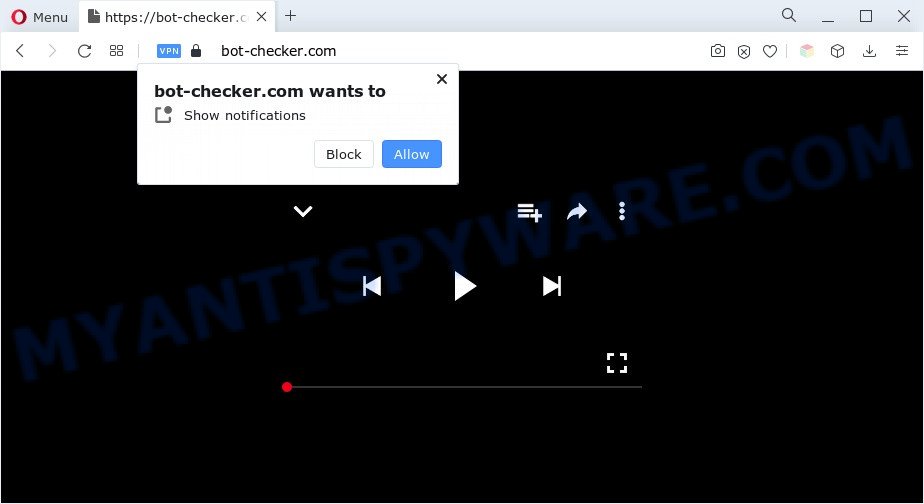
Once you click the ‘Allow’, then you will start seeing unwanted advertisements in form of popup windows on the internet browser. The makers of Bot-checker.com use these push notifications to bypass protection against pop ups in the internet browser and therefore show lots of unwanted advertisements. These advertisements are used to promote questionable web browser add-ons, giveaway scams, adware software bundles, and adult web-pages.

The best way to remove Bot-checker.com browser notification spam open the web-browser’s settings and complete the Bot-checker.com removal instructions below. Once you delete Bot-checker.com subscription, the push notifications will no longer appear on your screen.
Threat Summary
| Name | Bot-checker.com pop-up |
| Type | push notifications ads, pop up virus, pop-up advertisements, pop-ups |
| Distribution | social engineering attack, malicious popup advertisements, adware softwares, PUPs |
| Symptoms |
|
| Removal | Bot-checker.com removal guide |
Where the Bot-checker.com pop ups comes from
Some research has shown that users can be redirected to Bot-checker.com from misleading ads or by potentially unwanted apps and adware software. Adware is ‘advertising supported’ software which tries to generate revenue by redirecting you to annoying web-pages or online advertising. It has different ways of earning money including displaying up adverts on the internet browser forcefully. Most of adware gets installed when you are downloading free software or browser extensions.
Adware software usually gets onto machine by being attached to free programs which downloaded from the Internet. Which means that you need to be proactive and carefully read the Terms of use and the License agreement properly. For the most part, adware and potentially unwanted programs will be clearly described, so take the time to carefully read all the information about the software that you downloaded and want to install on your computer.
Don’t panic because we’ve got the solution. Here’s a steps on how to remove unwanted Bot-checker.com ads from the Microsoft Internet Explorer, MS Edge, Google Chrome and Firefox and other internet browsers.
How to remove Bot-checker.com popup advertisements (removal tutorial)
As with uninstalling adware software, malware or PUPs, there are few steps you can do. We suggest trying them all. If you do only one part of the instructions, then it should be run malware removal tool, because it should remove adware software and stop any further infection. But to completely delete Bot-checker.com pop-ups you will have to at least reset your web browser settings like search provider, homepage and new tab page to default state, disinfect personal computer’s web browsers shortcuts, uninstall all unwanted and suspicious applications, and remove adware with malicious software removal utilities. Read this manual carefully, bookmark it or open this page on your smartphone, because you may need to exit your internet browser or reboot your personal computer.
To remove Bot-checker.com pop ups, use the steps below:
- How to manually delete Bot-checker.com
- Automatic Removal of Bot-checker.com popups
- How to block Bot-checker.com
- Finish words
How to manually delete Bot-checker.com
First try to get rid of Bot-checker.com advertisements manually; to do this, follow the steps below. Of course, manual removal of adware requires more time and may not be suitable for those who are poorly versed in computer settings. In this case, we recommend that you scroll down to the section that describes how to remove Bot-checker.com pop-ups using free tools.
Deleting the Bot-checker.com, check the list of installed applications first
First, you should try to identify and remove the application that causes the appearance of annoying advertisements or internet browser redirect, using the ‘Uninstall a program’ which is located in the ‘Control panel’.
|
|
|
|
Remove Bot-checker.com notifications from browsers
If you have clicked the “Allow” button in the Bot-checker.com pop-up and gave a notification permission, you should remove this notification permission first from your browser settings. To delete the Bot-checker.com permission to send browser notification spam to your PC system, use the following steps. These steps are for Microsoft Windows, Mac OS and Android.
|
|
|
|
|
|
Remove Bot-checker.com popup advertisements from Internet Explorer
In order to recover all internet browser newtab page, startpage and search provider by default you need to reset the Microsoft Internet Explorer to the state, which was when the MS Windows was installed on your system.
First, run the Internet Explorer, click ![]() ) button. Next, press “Internet Options” as shown on the image below.
) button. Next, press “Internet Options” as shown on the image below.

In the “Internet Options” screen select the Advanced tab. Next, click Reset button. The IE will show the Reset Internet Explorer settings prompt. Select the “Delete personal settings” check box and click Reset button.

You will now need to reboot your computer for the changes to take effect. It will delete adware which cause pop-ups, disable malicious and ad-supported browser’s extensions and restore the Internet Explorer’s settings like newtab page, home page and search engine by default to default state.
Remove Bot-checker.com pop-ups from Chrome
Reset Google Chrome settings can help you solve some problems caused by adware and remove Bot-checker.com advertisements from internet browser. This will also disable malicious extensions as well as clear cookies and site data. Your saved bookmarks, form auto-fill information and passwords won’t be cleared or changed.
Open the Google Chrome menu by clicking on the button in the form of three horizontal dotes (![]() ). It will display the drop-down menu. Choose More Tools, then click Extensions.
). It will display the drop-down menu. Choose More Tools, then click Extensions.
Carefully browse through the list of installed extensions. If the list has the extension labeled with “Installed by enterprise policy” or “Installed by your administrator”, then complete the following guidance: Remove Chrome extensions installed by enterprise policy otherwise, just go to the step below.
Open the Chrome main menu again, click to “Settings” option.

Scroll down to the bottom of the page and click on the “Advanced” link. Now scroll down until the Reset settings section is visible, as displayed in the figure below and click the “Reset settings to their original defaults” button.

Confirm your action, click the “Reset” button.
Remove Bot-checker.com popups from Mozilla Firefox
If the Mozilla Firefox internet browser is re-directed to Bot-checker.com and you want to recover the Firefox settings back to their original state, then you should follow the few simple steps below. When using the reset feature, your personal information like passwords, bookmarks, browsing history and web form auto-fill data will be saved.
Start the Firefox and click the menu button (it looks like three stacked lines) at the top right of the web browser screen. Next, click the question-mark icon at the bottom of the drop-down menu. It will display the slide-out menu.

Select the “Troubleshooting information”. If you’re unable to access the Help menu, then type “about:support” in your address bar and press Enter. It bring up the “Troubleshooting Information” page as shown in the figure below.

Click the “Refresh Firefox” button at the top right of the Troubleshooting Information page. Select “Refresh Firefox” in the confirmation prompt. The Firefox will start a task to fix your problems that caused by the Bot-checker.com adware. When, it’s finished, press the “Finish” button.
Automatic Removal of Bot-checker.com popups
If the Bot-checker.com pop-ups are still there, the situation is more serious. But don’t worry. There are several utilities that are created to detect and remove adware from your web browser and computer. If you are looking for a free way to adware software removal, then Zemana is a good option. Also you can get HitmanPro and MalwareBytes AntiMalware (MBAM). Both applications also available for free unlimited scanning and for removal of found malicious software, adware software and potentially unwanted software.
Run Zemana AntiMalware (ZAM) to delete Bot-checker.com pop-up ads
Zemana Anti Malware is free full featured malicious software removal tool. It can scan your files and MS Windows registry in real-time. Zemana Anti-Malware (ZAM) can help to delete Bot-checker.com popup ads, other PUPs, malicious software and adware. It uses 1% of your personal computer resources. This tool has got simple and beautiful interface and at the same time effective protection for your system.
Now you can setup and run Zemana Anti Malware (ZAM) to remove Bot-checker.com pop up advertisements from your web browser by following the steps below:
Click the following link to download Zemana setup file called Zemana.AntiMalware.Setup on your PC system. Save it on your Microsoft Windows desktop or in any other place.
164814 downloads
Author: Zemana Ltd
Category: Security tools
Update: July 16, 2019
Start the installer after it has been downloaded successfully and then follow the prompts to install this tool on your personal computer.

During installation you can change some settings, but we advise you don’t make any changes to default settings.
When setup is done, this malicious software removal tool will automatically start and update itself. You will see its main window as displayed in the figure below.

Now click the “Scan” button to perform a system scan for the adware that causes multiple unwanted popups. Depending on your PC, the scan can take anywhere from a few minutes to close to an hour.

Once the system scan is done, Zemana Free will open a screen that contains a list of malware that has been found. All detected items will be marked. You can remove them all by simply click “Next” button.

The Zemana Anti-Malware will start to remove adware that causes Bot-checker.com pop ups. When the clean-up is finished, you can be prompted to reboot your computer to make the change take effect.
Get rid of Bot-checker.com pop ups and malicious extensions with HitmanPro
If the Bot-checker.com popups issue persists, run the Hitman Pro and scan if your computer is infected by adware. The Hitman Pro is a downloadable security utility that provides on-demand scanning and allows delete adware, PUPs, and other malicious software. It works with your existing antivirus.
Hitman Pro can be downloaded from the following link. Save it to your Desktop.
When the download is done, open the file location. You will see an icon like below.

Double click the Hitman Pro desktop icon. After the utility is started, you will see a screen like below.

Further, click “Next” button . HitmanPro tool will start scanning the whole computer to find out adware that causes multiple unwanted pop-ups. A system scan may take anywhere from 5 to 30 minutes, depending on your computer. When HitmanPro completes the scan, Hitman Pro will create a list of unwanted apps and adware as displayed below.

All found items will be marked. You can remove them all by simply click “Next” button. It will show a dialog box, click the “Activate free license” button.
Get rid of Bot-checker.com advertisements with MalwareBytes AntiMalware (MBAM)
We recommend using the MalwareBytes Anti-Malware (MBAM) that are fully clean your personal computer of the adware software. The free utility is an advanced malicious software removal application designed by (c) Malwarebytes lab. This program uses the world’s most popular anti malware technology. It is able to help you remove annoying Bot-checker.com ads from your web browsers, potentially unwanted applications, malicious software, browser hijackers, toolbars, ransomware and other security threats from your PC for free.

- Installing the MalwareBytes Anti Malware is simple. First you will need to download MalwareBytes AntiMalware (MBAM) on your PC system from the link below.
Malwarebytes Anti-malware
327071 downloads
Author: Malwarebytes
Category: Security tools
Update: April 15, 2020
- At the download page, click on the Download button. Your internet browser will display the “Save as” dialog box. Please save it onto your Windows desktop.
- After downloading is finished, please close all applications and open windows on your computer. Double-click on the icon that’s called MBSetup.
- This will launch the Setup wizard of MalwareBytes Anti Malware (MBAM) onto your machine. Follow the prompts and don’t make any changes to default settings.
- When the Setup wizard has finished installing, the MalwareBytes Anti-Malware (MBAM) will run and open the main window.
- Further, click the “Scan” button to look for adware which causes unwanted Bot-checker.com pop-ups. A system scan can take anywhere from 5 to 30 minutes, depending on your PC system. During the scan MalwareBytes will look for threats present on your machine.
- When that process is complete, MalwareBytes AntiMalware will open a scan report.
- Review the scan results and then click the “Quarantine” button. When that process is complete, you may be prompted to reboot the computer.
- Close the AntiMalware and continue with the next step.
Video instruction, which reveals in detail the steps above.
How to block Bot-checker.com
Use ad blocker program like AdGuard in order to stop advertisements, malvertisements, pop-ups and online trackers, avoid having to install harmful and adware browser plug-ins and add-ons that affect your computer performance and impact your system security. Browse the Web anonymously and stay safe online!
- First, click the following link, then press the ‘Download’ button in order to download the latest version of AdGuard.
Adguard download
26843 downloads
Version: 6.4
Author: © Adguard
Category: Security tools
Update: November 15, 2018
- Once the download is finished, start the downloaded file. You will see the “Setup Wizard” program window. Follow the prompts.
- When the install is done, press “Skip” to close the install program and use the default settings, or press “Get Started” to see an quick tutorial which will allow you get to know AdGuard better.
- In most cases, the default settings are enough and you don’t need to change anything. Each time, when you start your computer, AdGuard will run automatically and stop unwanted advertisements, block Bot-checker.com, as well as other malicious or misleading web-pages. For an overview of all the features of the application, or to change its settings you can simply double-click on the icon called AdGuard, which is located on your desktop.
Finish words
Now your personal computer should be free of the adware which cause intrusive Bot-checker.com advertisements. We suggest that you keep AdGuard (to help you block unwanted ads and undesired malicious web-sites) and Zemana Anti-Malware (to periodically scan your machine for new malware, browser hijackers and adware). Make sure that you have all the Critical Updates recommended for Microsoft Windows operating system. Without regular updates you WILL NOT be protected when new browser hijackers, malicious applications and adware are released.
If you are still having problems while trying to remove Bot-checker.com pop up ads from your browser, then ask for help here.


















