Wantiguely.club pop up is a browser-based scam that tricks you and other unsuspecting victims into signing up for its push notifications that go directly to the desktop or the browser. It claims that clicking ‘Allow’ button is necessary to watch a video, connect to the Internet, access the content of the webpage, download a file, enable Flash Player, and so on.
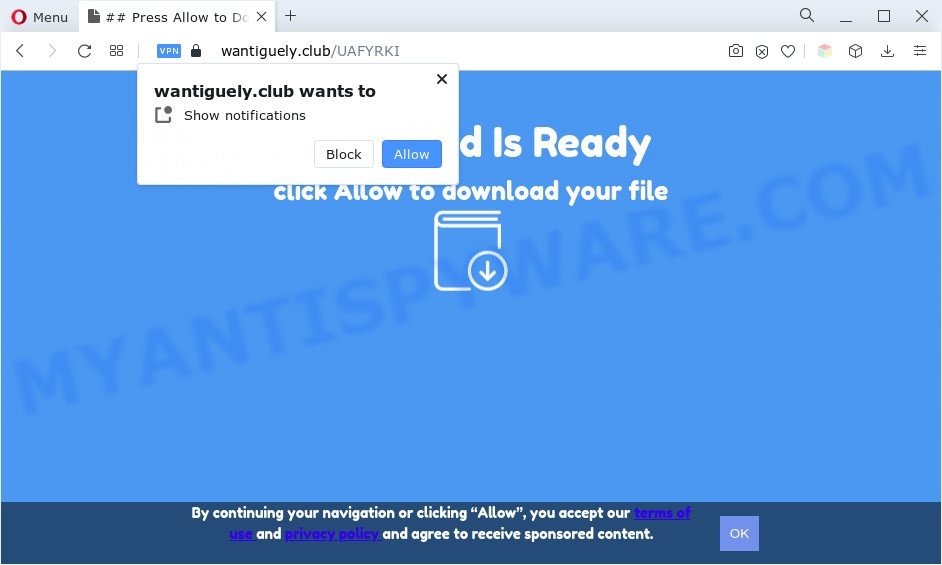
If you click on the ‘Allow’, the Wantiguely.club web site starts sending lots of browser notification spam on your your desktop. You will see the popup ads even when your browser is closed. The spam notifications will essentially be ads for ‘free’ online games, giveaway scams, dubious web browser extensions, adult websites, and fake software as on the image below.

If you’re getting push notifications, you can delete Wantiguely.club subscription by going into your web browser’s settings and following the Wantiguely.club removal instructions below. Once you remove notifications subscription, the Wantiguely.club pop ups advertisements will no longer display on the screen.
Threat Summary
| Name | Wantiguely.club popup |
| Type | push notifications ads, pop-ups, pop up virus, pop-up ads |
| Distribution | social engineering attack, PUPs, misleading pop-up ads, adwares |
| Symptoms |
|
| Removal | Wantiguely.club removal guide |
How did you get infected with Wantiguely.club pop-ups
These Wantiguely.club pop-ups are caused by suspicious advertisements on the web-pages you visit or adware software. Adware software can cause many troubles like annoying ads and pop ups on your web-browser, irrelevant search results that redirect to undesired webpages, web-browser crashes and slow loading websites. Adware usually gets installed as a part of some free programs. Do not be surprised, it happens, especially if you are an active World Wide Web user.
Adware is usually come bundled with free applications. So, when you installing free programs, carefully read the disclaimers, select the Custom or Advanced installation mode to watch for additional apps that are being installed, because certain of the apps are potentially unwanted apps and adware software.
You probably want to know how to get rid of adware as well as delete Wantiguely.club advertisements. In the steps below we will tell you about how to solve your problems.
How to remove Wantiguely.club pop ups from Chrome, Firefox, IE, Edge
To remove Wantiguely.club popups from your computer, you must uninstall all suspicious apps and every file that could be related to the adware software. Besides, to restore your internet browser search provider, home page and new tab page, you should reset the hijacked web-browsers. As soon as you are finished with Wantiguely.club pop-ups removal process, we recommend you scan your PC system with malicious software removal tools listed below. It’ll complete the removal procedure on your personal computer.
To remove Wantiguely.club pop ups, follow the steps below:
- How to manually delete Wantiguely.club
- Automatic Removal of Wantiguely.club pop ups
- How to stop Wantiguely.club ads
- To sum up
How to manually delete Wantiguely.club
In most cases, it’s possible to manually remove Wantiguely.club pop up advertisements. This solution does not involve the use of any tricks or removal tools. You just need to recover the normal settings of the system and browser. This can be done by following a few simple steps below. If you want to quickly delete Wantiguely.club popup advertisements, as well as perform a full scan of your computer, we recommend that you run adware software removal tools, which are listed below.
Uninstall PUPs through the MS Windows Control Panel
You can manually remove most nonaggressive adware software by deleting the program that it came with or removing the adware itself using ‘Add/Remove programs’ or ‘Uninstall a program’ option in Microsoft Windows Control Panel.
- If you are using Windows 8, 8.1 or 10 then click Windows button, next click Search. Type “Control panel”and press Enter.
- If you are using Windows XP, Vista, 7, then click “Start” button and press “Control Panel”.
- It will show the Windows Control Panel.
- Further, click “Uninstall a program” under Programs category.
- It will open a list of all software installed on the PC.
- Scroll through the all list, and delete questionable and unknown applications. To quickly find the latest installed software, we recommend sort software by date.
See more details in the video guide below.
Remove Wantiguely.club notifications from web-browsers
if you became a victim of fraudsters and clicked on the “Allow” button, then your internet browser was configured to display unwanted ads. To remove the ads, you need to delete the notification permission that you gave the Wantiguely.club webpage to send spam notifications.
Google Chrome:
- In the top right hand corner of the browser window, click on Google Chrome’s main menu button, represented by three vertical dots.
- When the drop-down menu appears, click on ‘Settings’. Scroll to the bottom of the page and click on ‘Advanced’.
- At the ‘Privacy and Security’ section click ‘Site settings’.
- Click on ‘Notifications’.
- Find the Wantiguely.club URL and delete it by clicking the three vertical dots on the right to the site and select ‘Remove’.

Android:
- Open Chrome.
- In the top right corner, find and tap the Chrome menu (three dots).
- In the menu tap ‘Settings’, scroll down to ‘Advanced’.
- In the ‘Site Settings’, tap on ‘Notifications’, locate the Wantiguely.club site and tap on it.
- Tap the ‘Clean & Reset’ button and confirm.

Mozilla Firefox:
- In the right upper corner, click the Firefox menu (three bars).
- In the menu go to ‘Options’, in the menu on the left go to ‘Privacy & Security’.
- Scroll down to ‘Permissions’ section and click ‘Settings…’ button next to ‘Notifications’.
- Locate sites you down’t want to see notifications from (for example, Wantiguely.club), click on drop-down menu next to each and select ‘Block’.
- Click ‘Save Changes’ button.

Edge:
- In the top-right corner, click on the three dots to expand the Edge menu.
- Click ‘Settings’. Click ‘Advanced’ on the left side of the window.
- Click ‘Manage permissions’ button, located beneath ‘Website permissions’.
- Right-click the Wantiguely.club site. Click ‘Delete’.

Internet Explorer:
- In the top-right corner of the screen, click on the gear icon (menu button).
- When the drop-down menu appears, click on ‘Internet Options’.
- Click on the ‘Privacy’ tab and select ‘Settings’ in the pop-up blockers section.
- Select the Wantiguely.club domain and other suspicious sites under and delete them one by one by clicking the ‘Remove’ button.

Safari:
- On the top menu select ‘Safari’, then ‘Preferences’.
- Select the ‘Websites’ tab and then select ‘Notifications’ section on the left panel.
- Find the Wantiguely.club and select it, click the ‘Deny’ button.
Get rid of Wantiguely.club pop ups from Internet Explorer
If you find that Internet Explorer web browser settings like startpage, search provider by default and new tab page had been replaced by adware responsible for Wantiguely.club advertisements, then you may revert back your settings, via the reset web-browser procedure.
First, open the IE, then click ‘gear’ icon ![]() . It will open the Tools drop-down menu on the right part of the browser, then click the “Internet Options” as shown in the figure below.
. It will open the Tools drop-down menu on the right part of the browser, then click the “Internet Options” as shown in the figure below.

In the “Internet Options” screen, select the “Advanced” tab, then press the “Reset” button. The Microsoft Internet Explorer will display the “Reset Internet Explorer settings” prompt. Further, press the “Delete personal settings” check box to select it. Next, press the “Reset” button similar to the one below.

After the procedure is finished, click “Close” button. Close the Internet Explorer and reboot your computer for the changes to take effect. This step will help you to restore your internet browser’s default search provider, start page and newtab to default state.
Remove Wantiguely.club popups from Google Chrome
If you have adware, Wantiguely.club pop-up advertisements problems or Chrome is running slow, then reset Google Chrome can help you. In this tutorial we’ll show you the way to reset your Google Chrome settings and data to original state without reinstall.
First run the Google Chrome. Next, click the button in the form of three horizontal dots (![]() ).
).
It will open the Google Chrome menu. Select More Tools, then press Extensions. Carefully browse through the list of installed extensions. If the list has the plugin signed with “Installed by enterprise policy” or “Installed by your administrator”, then complete the following instructions: Remove Chrome extensions installed by enterprise policy.
Open the Chrome menu once again. Further, press the option called “Settings”.

The web-browser will open the settings screen. Another solution to show the Google Chrome’s settings – type chrome://settings in the internet browser adress bar and press Enter
Scroll down to the bottom of the page and click the “Advanced” link. Now scroll down until the “Reset” section is visible, as displayed in the figure below and click the “Reset settings to their original defaults” button.

The Chrome will display the confirmation dialog box as displayed below.

You need to confirm your action, press the “Reset” button. The web-browser will start the process of cleaning. After it’s done, the web-browser’s settings including homepage, search engine by default and new tab back to the values which have been when the Chrome was first installed on your personal computer.
Delete Wantiguely.club from Mozilla Firefox by resetting browser settings
If your Firefox internet browser is redirected to Wantiguely.club without your permission or an unknown search engine shows results for your search, then it may be time to perform the internet browser reset. Your saved bookmarks, form auto-fill information and passwords won’t be cleared or changed.
First, open the Mozilla Firefox and click ![]() button. It will open the drop-down menu on the right-part of the internet browser. Further, click the Help button (
button. It will open the drop-down menu on the right-part of the internet browser. Further, click the Help button (![]() ) as displayed in the figure below.
) as displayed in the figure below.

In the Help menu, select the “Troubleshooting Information” option. Another way to open the “Troubleshooting Information” screen – type “about:support” in the web browser adress bar and press Enter. It will open the “Troubleshooting Information” page as displayed in the following example. In the upper-right corner of this screen, click the “Refresh Firefox” button.

It will open the confirmation dialog box. Further, click the “Refresh Firefox” button. The Firefox will start a procedure to fix your problems that caused by the Wantiguely.club adware. After, it is complete, click the “Finish” button.
Automatic Removal of Wantiguely.club pop ups
Adware software and Wantiguely.club pop ups can be uninstalled from the web browser and computer by running full system scan with an anti-malware utility. For example, you can run a full system scan with Zemana Anti Malware (ZAM), MalwareBytes and HitmanPro. It’ll allow you delete components of adware from Windows registry and malicious files from harddisks.
How to delete Wantiguely.club advertisements with Zemana Anti Malware (ZAM)
Download Zemana to get rid of Wantiguely.club advertisements automatically from all of your web-browsers. This is a freeware utility specially created for malware removal. This tool can remove adware, browser hijacker from Microsoft Edge, Firefox, Chrome and Internet Explorer and Microsoft Windows registry automatically.
Installing the Zemana Anti-Malware is simple. First you will need to download Zemana Anti-Malware by clicking on the link below.
164794 downloads
Author: Zemana Ltd
Category: Security tools
Update: July 16, 2019
After the downloading process is done, close all software and windows on your computer. Open a directory in which you saved it. Double-click on the icon that’s named Zemana.AntiMalware.Setup as shown in the figure below.
![]()
When the install begins, you will see the “Setup wizard” which will help you set up Zemana Free on your PC system.

Once install is finished, you will see window as displayed in the following example.

Now click the “Scan” button to perform a system scan with this utility for the adware that causes Wantiguely.club popups. Depending on your machine, the scan can take anywhere from a few minutes to close to an hour. During the scan Zemana will find threats present on your computer.

When the scan get finished, you can check all threats detected on your PC. Make sure all threats have ‘checkmark’ and click “Next” button.

The Zemana Anti Malware will remove adware software that causes Wantiguely.club pop ups and move the selected threats to the program’s quarantine.
Use Hitman Pro to get rid of Wantiguely.club pop up ads
HitmanPro is a free application which developed to delete malware, PUPs, hijackers and adware from your computer running Windows 10, 8, 7, XP (32-bit and 64-bit). It will help to identify and delete adware software responsible for Wantiguely.club popup advertisements, including its files, folders and registry keys.
HitmanPro can be downloaded from the following link. Save it on your Desktop.
Download and use HitmanPro on your PC. Once started, click “Next” button to perform a system scan for the adware software which cause popups. This task can take some time, so please be patient. While the Hitman Pro program is checking, you can see how many objects it has identified as threat..

Once finished, you can check all items detected on your PC.

Review the scan results and then click Next button.
It will open a dialog box, click the “Activate free license” button to begin the free 30 days trial to remove all malware found.
Remove Wantiguely.club popup advertisements with MalwareBytes
Trying to get rid of Wantiguely.club ads can become a battle of wills between the adware infection and you. MalwareBytes Free can be a powerful ally, removing most of today’s adware, malicious software and PUPs with ease. Here’s how to use MalwareBytes AntiMalware (MBAM) will help you win.
First, visit the page linked below, then press the ‘Download’ button in order to download the latest version of MalwareBytes AntiMalware (MBAM).
327049 downloads
Author: Malwarebytes
Category: Security tools
Update: April 15, 2020
Once the download is finished, close all apps and windows on your PC. Double-click the set up file called MBSetup. If the “User Account Control” prompt pops up like below, click the “Yes” button.

It will open the Setup wizard that will help you install MalwareBytes on your machine. Follow the prompts and do not make any changes to default settings.

Once installation is done successfully, click “Get Started” button. MalwareBytes will automatically start and you can see its main screen such as the one below.

Now press the “Scan” button to look for adware that causes multiple undesired popups. This task can take some time, so please be patient.

When the scan is finished, MalwareBytes will open you the results. Review the scan results and then click “Quarantine” button. The MalwareBytes Anti-Malware (MBAM) will remove adware responsible for Wantiguely.club pop-ups. Once that process is complete, you may be prompted to restart the computer.

We advise you look at the following video, which completely explains the procedure of using the MalwareBytes AntiMalware (MBAM) to remove adware, hijacker and other malware.
How to stop Wantiguely.club ads
Use an ad blocker tool like AdGuard will protect you from malicious advertisements and content. Moreover, you can find that the AdGuard have an option to protect your privacy and block phishing and spam web sites. Additionally, ad blocking programs will allow you to avoid annoying pop up advertisements and unverified links that also a good way to stay safe online.
Installing the AdGuard is simple. First you will need to download AdGuard on your computer by clicking on the link below.
26840 downloads
Version: 6.4
Author: © Adguard
Category: Security tools
Update: November 15, 2018
After downloading it, launch the downloaded file. You will see the “Setup Wizard” screen like below.

Follow the prompts. When the installation is complete, you will see a window as shown in the following example.

You can press “Skip” to close the install program and use the default settings, or click “Get Started” button to see an quick tutorial which will assist you get to know AdGuard better.
In most cases, the default settings are enough and you don’t need to change anything. Each time, when you launch your system, AdGuard will run automatically and stop unwanted ads, block Wantiguely.club, as well as other harmful or misleading web pages. For an overview of all the features of the program, or to change its settings you can simply double-click on the AdGuard icon, which can be found on your desktop.
To sum up
After completing the guidance shown above, your computer should be free from adware software which cause intrusive Wantiguely.club popup ads and other malware. The Mozilla Firefox, Edge, Internet Explorer and Google Chrome will no longer reroute you to various intrusive web-sites such as Wantiguely.club. Unfortunately, if the few simple steps does not help you, then you have caught a new adware, and then the best way – ask for help here.



















