Beawickcampaing.ga popup is a browser-based scam that uses the browser notification feature to deceive people into signing up for its push notifications. It will show the ‘Show notifications’ prompt states that clicking ‘Allow’ button will let the user access the content of the web site, download a file, enable Flash Player, watch a video, connect to the Internet, and so on.
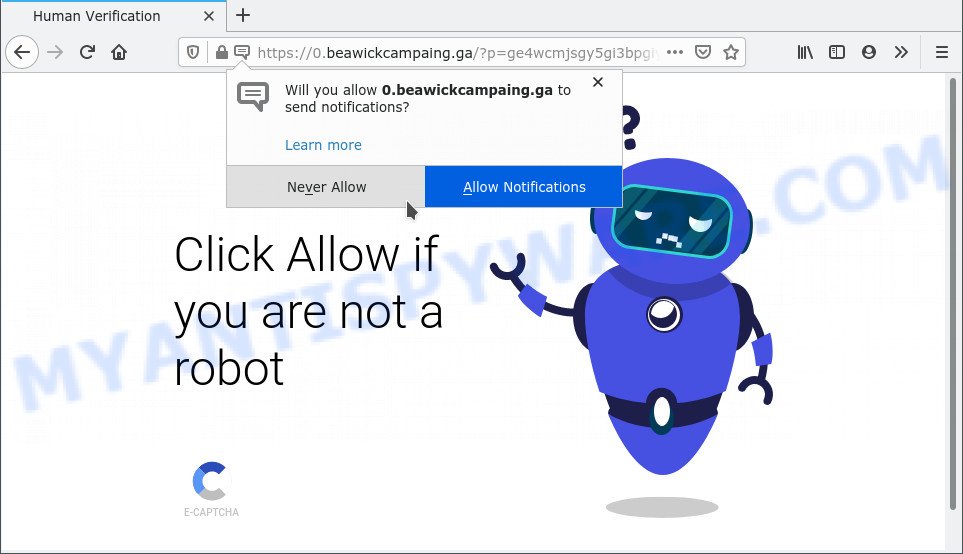
If you click on the ‘Allow’ button, the Beawickcampaing.ga web-page starts sending a large amount of browser notification spam on your your desktop. You will see the pop-up adverts even when your browser is closed. Push notifications are originally developed to alert the user of recently published news. Cyber criminals abuse ‘browser notification feature’ to avoid antivirus and ad-blocking apps by showing annoying advertisements. These ads are displayed in the lower right corner of the screen urges users to play online games, visit suspicious web-pages, install web-browser plugins & so on.

To end this intrusive behavior and remove Beawickcampaing.ga spam notifications, you need to change browser settings that got altered by adware. For that, follow the Beawickcampaing.ga removal instructions below. Once you remove Beawickcampaing.ga subscription, the browser notification spam will no longer show on the screen.
Threat Summary
| Name | Beawickcampaing.ga pop up |
| Type | browser notification spam ads, pop ups, pop up advertisements, pop-up virus |
| Distribution | social engineering attack, adwares, misleading pop up ads, PUPs |
| Symptoms |
|
| Removal | Beawickcampaing.ga removal guide |
How does your system get infected with Beawickcampaing.ga pop-ups
Experienced security professionals have determined that users are redirected to Beawickcampaing.ga by adware or from malicious advertisements. Adware is an advertising malware. It is designed just that: show various pop up windows and/or unwanted adverts using intrusive and at times dangerous methods. Adware can also include other forms of malicious software. It can steal user information from the computer and pass it on to third parties. Adware has also been the basis for hacking to gain access to the computer.
Adware adware comes to the computer as part of the installer of various free programs. Thus on the process of installation, it will be added onto your PC and/or web-browser. In order to avoid adware, you just need to follow a few simple rules: carefully read the Terms of Use and the license, choose only a Manual, Custom or Advanced setup type, which enables you to make sure that the program you want to install, thereby protect your computer from adware.
Take a deep breath. Learn everything you should know about Beawickcampaing.ga ads removal, how to delete adware from your web-browser and PC system. Find the best free adware software and malicious software removal utilities here!
How to remove Beawickcampaing.ga pop ups (removal steps)
The following steps will allow you to get rid of Beawickcampaing.ga pop up advertisements from the IE, MS Edge, Google Chrome and Mozilla Firefox. Moreover, the step-by-step tutorial below will allow you to get rid of malware, browser hijacker infections, PUPs and toolbars that your machine may be infected. Please do the instructions step by step. If you need assist or have any questions, then ask for our assistance or type a comment below. Read it once, after doing so, please bookmark this page (or open it on your smartphone) as you may need to close your web browser or reboot your computer.
To remove Beawickcampaing.ga pop ups, perform the steps below:
- Manual Beawickcampaing.ga pop-up advertisements removal
- Uninstall PUPs through the Microsoft Windows Control Panel
- Remove Beawickcampaing.ga notifications from browsers
- Delete Beawickcampaing.ga from Mozilla Firefox by resetting web browser settings
- Remove Beawickcampaing.ga ads from Chrome
- Get rid of Beawickcampaing.ga pop-ups from Microsoft Internet Explorer
- Automatic Removal of Beawickcampaing.ga advertisements
- Run AdBlocker to stop Beawickcampaing.ga ads and stay safe online
- Finish words
Manual Beawickcampaing.ga pop-up advertisements removal
The step-by-step guidance will help you manually delete Beawickcampaing.ga ads from your browser. If you have little experience in using computers, we recommend that you use the free utilities listed below.
Uninstall PUPs through the Microsoft Windows Control Panel
It’s of primary importance to first identify and remove all potentially unwanted apps, adware software programs and hijackers through ‘Add/Remove Programs’ (Windows XP) or ‘Uninstall a program’ (Windows 10, 8, 7) section of your MS Windows Control Panel.
Press Windows button ![]() , then click Search
, then click Search ![]() . Type “Control panel”and press Enter. If you using Windows XP or Windows 7, then click “Start” and select “Control Panel”. It will show the Windows Control Panel as displayed on the screen below.
. Type “Control panel”and press Enter. If you using Windows XP or Windows 7, then click “Start” and select “Control Panel”. It will show the Windows Control Panel as displayed on the screen below.

Further, press “Uninstall a program” ![]()
It will show a list of all software installed on your machine. Scroll through the all list, and uninstall any suspicious and unknown apps.
Remove Beawickcampaing.ga notifications from browsers
Your internet browser likely now allows the Beawickcampaing.ga webpage to send you spam notifications, but you do not want the annoying ads from this web-page and we understand that. We’ve put together this steps on how you can get rid of Beawickcampaing.ga pop up ads from Google Chrome, Android, Safari, Firefox, IE and Microsoft Edge.
Google Chrome:
- Just copy and paste the following text into the address bar of Chrome.
- chrome://settings/content/notifications
- Press Enter.
- Remove the Beawickcampaing.ga site and other rogue notifications by clicking three vertical dots button next to each and selecting ‘Remove’.

Android:
- Tap ‘Settings’.
- Tap ‘Notifications’.
- Find and tap the browser which shows Beawickcampaing.ga browser notification spam advertisements.
- Find Beawickcampaing.ga URL, other rogue notifications and set the toggle button to ‘OFF’ on them one-by-one.

Mozilla Firefox:
- In the right upper corner, click the Firefox menu (three horizontal stripes).
- Go to ‘Options’, and Select ‘Privacy & Security’ on the left side of the window.
- Scroll down to ‘Permissions’ and then to ‘Settings’ next to ‘Notifications’.
- Locate sites you down’t want to see notifications from (for example, Beawickcampaing.ga), click on drop-down menu next to each and select ‘Block’.
- Click ‘Save Changes’ button.

Edge:
- In the top right hand corner, click on the three dots to expand the Edge menu.
- Scroll down, find and click ‘Settings’. In the left side select ‘Advanced’.
- Click ‘Manage permissions’ button, located beneath ‘Website permissions’.
- Click the switch under the Beawickcampaing.ga URL and each questionable URL.

Internet Explorer:
- Click ‘Tools’ button in the right upper corner of the Internet Explorer.
- When the drop-down menu appears, click on ‘Internet Options’.
- Click on the ‘Privacy’ tab and select ‘Settings’ in the pop-up blockers section.
- Select the Beawickcampaing.ga and other suspicious URLs under and delete them one by one by clicking the ‘Remove’ button.

Safari:
- On the top menu select ‘Safari’, then ‘Preferences’.
- Select the ‘Websites’ tab and then select ‘Notifications’ section on the left panel.
- Check for Beawickcampaing.ga domain, other suspicious URLs and apply the ‘Deny’ option for each.
Delete Beawickcampaing.ga from Mozilla Firefox by resetting web browser settings
If your Firefox browser is rerouted to Beawickcampaing.ga without your permission or an unknown search provider opens results for your search, then it may be time to perform the web-browser reset. When using the reset feature, your personal information such as passwords, bookmarks, browsing history and web form auto-fill data will be saved.
Press the Menu button (looks like three horizontal lines), and press the blue Help icon located at the bottom of the drop down menu as shown below.

A small menu will appear, click the “Troubleshooting Information”. On this page, click “Refresh Firefox” button as shown below.

Follow the onscreen procedure to restore your Firefox web-browser settings to their original state.
Remove Beawickcampaing.ga ads from Chrome
If you have adware problem or the Google Chrome is running slow, then reset Chrome settings can help you. In the steps below we will show you a method to reset your Google Chrome settings to original state without reinstall. This will also allow to remove Beawickcampaing.ga pop-up advertisements from your web-browser.
Open the Chrome menu by clicking on the button in the form of three horizontal dotes (![]() ). It will show the drop-down menu. Select More Tools, then click Extensions.
). It will show the drop-down menu. Select More Tools, then click Extensions.
Carefully browse through the list of installed extensions. If the list has the addon labeled with “Installed by enterprise policy” or “Installed by your administrator”, then complete the following steps: Remove Chrome extensions installed by enterprise policy otherwise, just go to the step below.
Open the Chrome main menu again, click to “Settings” option.

Scroll down to the bottom of the page and click on the “Advanced” link. Now scroll down until the Reset settings section is visible, like below and click the “Reset settings to their original defaults” button.

Confirm your action, click the “Reset” button.
Get rid of Beawickcampaing.ga pop-ups from Microsoft Internet Explorer
If you find that IE web browser settings like search provider by default, homepage and new tab page had been modified by adware responsible for Beawickcampaing.ga pop ups, then you may return your settings, via the reset internet browser procedure.
First, start the Internet Explorer, press ![]() ) button. Next, click “Internet Options” like the one below.
) button. Next, click “Internet Options” like the one below.

In the “Internet Options” screen select the Advanced tab. Next, click Reset button. The Internet Explorer will show the Reset Internet Explorer settings dialog box. Select the “Delete personal settings” check box and click Reset button.

You will now need to reboot your system for the changes to take effect. It will delete adware which cause pop ups, disable malicious and ad-supported internet browser’s extensions and restore the Microsoft Internet Explorer’s settings such as default search engine, homepage and new tab page to default state.
Automatic Removal of Beawickcampaing.ga advertisements
Computer security specialists have built efficient adware software removal tools to help users in removing unwanted pop ups and undesired advertisements. Below we will share with you the best malware removal tools that can be used to detect and remove adware that causes multiple intrusive popups.
Use Zemana to get rid of Beawickcampaing.ga pop up advertisements
If you need a free utility that can easily remove Beawickcampaing.ga advertisements, then use Zemana AntiMalware. This is a very handy application, which is primarily developed to quickly detect and get rid of adware and malicious software infecting internet browsers and modifying their settings.
First, visit the following page, then click the ‘Download’ button in order to download the latest version of Zemana.
164813 downloads
Author: Zemana Ltd
Category: Security tools
Update: July 16, 2019
After the downloading process is finished, close all windows on your PC. Further, launch the install file called Zemana.AntiMalware.Setup. If the “User Account Control” dialog box pops up as displayed on the image below, click the “Yes” button.

It will open the “Setup wizard” which will allow you install Zemana Free on the personal computer. Follow the prompts and do not make any changes to default settings.

Once installation is finished successfully, Zemana will automatically run and you can see its main window similar to the one below.

Next, press the “Scan” button to scan for adware that causes multiple intrusive pop ups. Depending on your personal computer, the scan can take anywhere from a few minutes to close to an hour. During the scan Zemana Anti Malware will search for threats present on your computer.

After Zemana Anti Malware has finished scanning, Zemana Anti-Malware will open a list of found items. You may delete threats (move to Quarantine) by simply click “Next” button.

The Zemana Anti-Malware will begin to delete adware that causes Beawickcampaing.ga pop-ups. Once disinfection is complete, you can be prompted to reboot your machine.
Remove Beawickcampaing.ga ads from web browsers with HitmanPro
Hitman Pro is a free program that designed to get rid of malicious software, PUPs, browser hijacker infections and adware software from your PC running MS Windows 10, 8, 7, XP (32-bit and 64-bit). It’ll help to identify and remove adware responsible for Beawickcampaing.ga ads, including its files, folders and registry keys.

- Download HitmanPro from the following link. Save it directly to your Microsoft Windows Desktop.
- Once downloading is complete, start the HitmanPro, double-click the HitmanPro.exe file.
- If the “User Account Control” prompts, click Yes to continue.
- In the HitmanPro window, click the “Next” . HitmanPro utility will begin scanning the whole computer to find out adware that causes multiple annoying pop-ups. When a malware, adware or PUPs are detected, the number of the security threats will change accordingly. Wait until the the scanning is finished.
- When that process is finished, HitmanPro will display you the results. When you are ready, press “Next”. Now, press the “Activate free license” button to begin the free 30 days trial to remove all malicious software found.
Remove Beawickcampaing.ga popups with MalwareBytes Anti-Malware (MBAM)
If you are having issues with Beawickcampaing.ga ads removal, then check out MalwareBytes Free. This is a utility that can help clean up your computer and improve your speeds for free. Find out more below.

- First, please go to the link below, then click the ‘Download’ button in order to download the latest version of MalwareBytes.
Malwarebytes Anti-malware
327070 downloads
Author: Malwarebytes
Category: Security tools
Update: April 15, 2020
- When the downloading process is done, close all applications and windows on your computer. Open a file location. Double-click on the icon that’s named MBsetup.
- Select “Personal computer” option and click Install button. Follow the prompts.
- Once installation is finished, click the “Scan” button for scanning your PC for the adware related to the Beawickcampaing.ga popup ads. A scan can take anywhere from 10 to 30 minutes, depending on the number of files on your personal computer and the speed of your PC system. During the scan MalwareBytes will locate threats exist on your PC.
- When MalwareBytes has completed scanning your machine, the results are displayed in the scan report. In order to remove all threats, simply click “Quarantine”. When the procedure is finished, you can be prompted to reboot your PC.
The following video offers a step-by-step tutorial on how to remove hijackers, adware and other malicious software with MalwareBytes AntiMalware (MBAM).
Run AdBlocker to stop Beawickcampaing.ga ads and stay safe online
Running an ad-blocker application such as AdGuard is an effective way to alleviate the risks. Additionally, ad blocker apps will also protect you from harmful advertisements and web pages, and, of course, stop redirection chain to Beawickcampaing.ga and similar webpages.
Download AdGuard on your computer from the following link.
26842 downloads
Version: 6.4
Author: © Adguard
Category: Security tools
Update: November 15, 2018
After the download is done, start the downloaded file. You will see the “Setup Wizard” screen similar to the one below.

Follow the prompts. After the installation is complete, you will see a window as shown in the figure below.

You can click “Skip” to close the install program and use the default settings, or press “Get Started” button to see an quick tutorial which will allow you get to know AdGuard better.
In most cases, the default settings are enough and you do not need to change anything. Each time, when you start your computer, AdGuard will start automatically and stop undesired advertisements, block Beawickcampaing.ga, as well as other harmful or misleading webpages. For an overview of all the features of the application, or to change its settings you can simply double-click on the AdGuard icon, that is located on your desktop.
Finish words
Now your PC should be free of the adware software that causes Beawickcampaing.ga pop up advertisements. We suggest that you keep AdGuard (to help you stop unwanted pop-up advertisements and undesired harmful web pages) and Zemana Free (to periodically scan your system for new adware softwares and other malware). Probably you are running an older version of Java or Adobe Flash Player. This can be a security risk, so download and install the latest version right now.
If you are still having problems while trying to delete Beawickcampaing.ga pop up ads from the Internet Explorer, Microsoft Edge, Chrome and Firefox, then ask for help here here.


















