C-emoney.com is a dubious web-page which lures you into subscribing to push notifications to deliver unwanted advertisements to the internet browser. This web page asks you to click on the ‘Allow’ button to enable Flash Player, connect to the Internet, access the content of the web-site, download a file, watch a video, and so on.
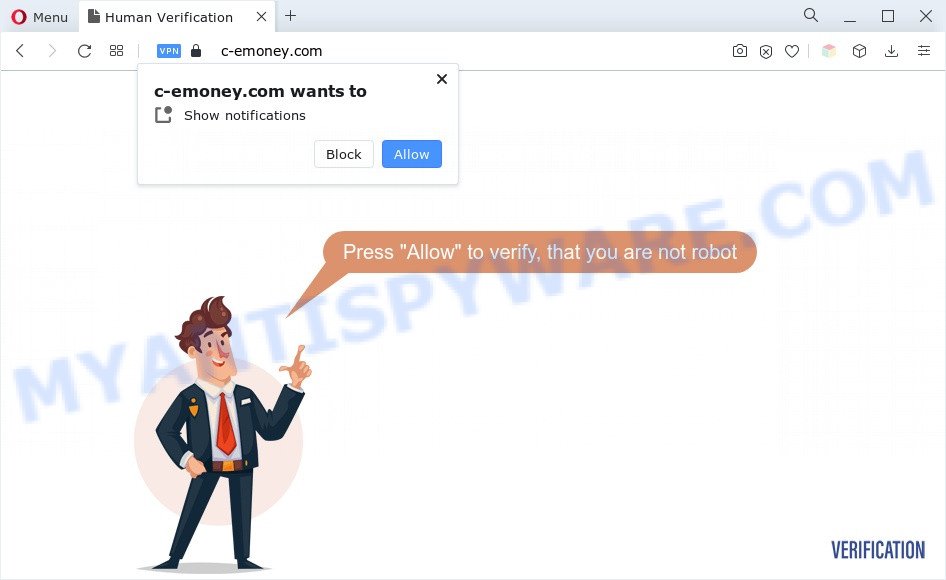
Once you click on the ‘Allow’, the C-emoney.com web-page starts sending tons of spam notifications on your the desktop. You will see the popup adverts even when the internet browser is closed. Push notifications are originally created to alert the user of recently published news. Scammers abuse ‘push notifications’ to avoid antivirus software and adblocker programs by presenting annoying ads. These advertisements are displayed in the lower right corner of the screen urges users to play online games, visit suspicious web-sites, install browser addons & so on.

In order to unsubscribe from C-emoney.com spam notifications open your browser’s settings and perform the C-emoney.com removal tutorial below. Once you remove C-emoney.com subscription, the spam notifications will no longer show on the screen.
Threat Summary
| Name | C-emoney.com pop-up |
| Type | browser notification spam advertisements, popup virus, pop-ups, pop-up ads |
| Distribution | PUPs, social engineering attack, adwares, dubious pop up advertisements |
| Symptoms |
|
| Removal | C-emoney.com removal guide |
How does your machine get infected with C-emoney.com pop ups
These C-emoney.com pop ups are caused by malicious advertisements on the web-pages you visit or adware software. Adware is software related to unwanted advertising. Some adware software will bring up adverts when you is surfing the Internet, while other will build up a profile of your browsing habits in order to target adverts. In general, adware have to be installed on your PC system, so it’ll tend to be bundled with other applications in much the same way as PUPs.
Adware usually is bundled within certain free software that you download off of the Internet. So, think back, have you ever download and run any free software. In order to avoid infection, in the Setup wizard, you should be be proactive and carefully read the ‘Terms of use’, the ‘license agreement’ and other installation screens, as well as to always select the ‘Manual’ or ‘Advanced’ installation method, when installing anything downloaded from the Web.
If you would like to free your PC system of adware and thereby remove C-emoney.com advertisements and are unable to do so, you can use the tutorial below to search for and get rid of adware and any other malware for free.
How to remove C-emoney.com pop up advertisements (removal tutorial)
In the steps below we will have a look at the adware software and how to get rid of C-emoney.com from Microsoft Internet Explorer, Firefox, Google Chrome and Microsoft Edge browsers for MS Windows OS, natively or by using a few free removal tools. Certain of the steps will require you to reboot your computer or shut down this web site. So, read this guide carefully, then bookmark this page or open it on your smartphone for later reference.
To remove C-emoney.com pop ups, perform the following steps:
- How to remove C-emoney.com advertisements without any software
- Automatic Removal of C-emoney.com advertisements
- Use AdBlocker to block C-emoney.com and stay safe online
- Finish words
How to remove C-emoney.com advertisements without any software
First of all, try to remove C-emoney.com ads manually; to do this, follow the steps below. Of course, manual adware removal requires more time and may not be suitable for those who are poorly versed in computer settings. In this case, we recommend that you scroll down to the section that describes how to get rid of C-emoney.com pop-ups using free utilities.
Delete recently added adware
The main cause of C-emoney.com popup advertisements could be potentially unwanted apps, adware software or other unwanted programs that you may have unintentionally installed on the PC system. You need to identify and delete all dubious software.
Windows 8, 8.1, 10
First, click the Windows button
Windows XP, Vista, 7
First, click “Start” and select “Control Panel”.
It will display the Windows Control Panel like below.

Next, press “Uninstall a program” ![]()
It will open a list of all applications installed on your personal computer. Scroll through the all list, and remove any suspicious and unknown apps. To quickly find the latest installed programs, we recommend sort apps by date in the Control panel.
Remove C-emoney.com notifications from web browsers
if you became a victim of scammers and clicked on the “Allow” button, then your web-browser was configured to display unwanted advertisements. To remove the advertisements, you need to remove the notification permission that you gave the C-emoney.com web site to send browser notification spam.
Google Chrome:
- Just copy and paste the following text into the address bar of Google Chrome.
- chrome://settings/content/notifications
- Press Enter.
- Remove the C-emoney.com site and other rogue notifications by clicking three vertical dots button next to each and selecting ‘Remove’.

Android:
- Tap ‘Settings’.
- Tap ‘Notifications’.
- Find and tap the web-browser which shows C-emoney.com push notifications advertisements.
- Find C-emoney.com in the list and disable it.

Mozilla Firefox:
- In the top right hand corner, click the Menu button, represented by three horizontal stripes.
- Go to ‘Options’, and Select ‘Privacy & Security’ on the left side of the window.
- Scroll down to ‘Permissions’ and then to ‘Settings’ next to ‘Notifications’.
- Locate sites you down’t want to see notifications from (for example, C-emoney.com), click on drop-down menu next to each and select ‘Block’.
- Click ‘Save Changes’ button.

Edge:
- In the top-right corner, click the Edge menu button (three dots).
- Click ‘Settings’. Click ‘Advanced’ on the left side of the window.
- Click ‘Manage permissions’ button, located beneath ‘Website permissions’.
- Click the switch under the C-emoney.com URL and each questionable domain.

Internet Explorer:
- Click ‘Tools’ button in the top-right corner.
- Go to ‘Internet Options’ in the menu.
- Select the ‘Privacy’ tab and click ‘Settings under ‘Pop-up Blocker’ section.
- Find the C-emoney.com domain and click the ‘Remove’ button to remove the domain.

Safari:
- Click ‘Safari’ button on the left-upper corner of the window and select ‘Preferences’.
- Select the ‘Websites’ tab and then select ‘Notifications’ section on the left panel.
- Check for C-emoney.com, other questionable sites and apply the ‘Deny’ option for each.
Remove C-emoney.com pop ups from Chrome
Reset Google Chrome settings is a easy solution to get rid of C-emoney.com pop-ups, harmful and ‘ad-supported’ plugins, browser’s homepage, search engine and new tab which have been replaced by adware.
Open the Google Chrome menu by clicking on the button in the form of three horizontal dotes (![]() ). It will display the drop-down menu. Select More Tools, then click Extensions.
). It will display the drop-down menu. Select More Tools, then click Extensions.
Carefully browse through the list of installed addons. If the list has the extension labeled with “Installed by enterprise policy” or “Installed by your administrator”, then complete the following guide: Remove Google Chrome extensions installed by enterprise policy otherwise, just go to the step below.
Open the Chrome main menu again, click to “Settings” option.

Scroll down to the bottom of the page and click on the “Advanced” link. Now scroll down until the Reset settings section is visible, as shown in the figure below and click the “Reset settings to their original defaults” button.

Confirm your action, press the “Reset” button.
Remove C-emoney.com popup ads from Internet Explorer
If you find that Microsoft Internet Explorer internet browser settings such as search engine by default, new tab page and start page had been replaced by adware that causes C-emoney.com pop ups, then you may revert back your settings, via the reset internet browser procedure.
First, open the Internet Explorer, press ![]() ) button. Next, click “Internet Options” as shown in the following example.
) button. Next, click “Internet Options” as shown in the following example.

In the “Internet Options” screen select the Advanced tab. Next, click Reset button. The Internet Explorer will display the Reset Internet Explorer settings dialog box. Select the “Delete personal settings” check box and click Reset button.

You will now need to restart your PC for the changes to take effect. It will remove adware that causes multiple annoying popups, disable malicious and ad-supported web browser’s extensions and restore the Internet Explorer’s settings like newtab, search provider by default and homepage to default state.
Remove C-emoney.com from Firefox by resetting internet browser settings
This step will help you remove C-emoney.com ads, third-party toolbars, disable malicious plugins and restore your default startpage, newtab page and search engine settings.
First, run the Firefox. Next, press the button in the form of three horizontal stripes (![]() ). It will display the drop-down menu. Next, click the Help button (
). It will display the drop-down menu. Next, click the Help button (![]() ).
).

In the Help menu click the “Troubleshooting Information”. In the upper-right corner of the “Troubleshooting Information” page press on “Refresh Firefox” button as displayed in the figure below.

Confirm your action, click the “Refresh Firefox”.
Automatic Removal of C-emoney.com advertisements
Adware software and C-emoney.com pop-ups can be uninstalled from the web browser and system by running full system scan with an anti malware tool. For example, you can run a full system scan with Zemana AntiMalware (ZAM), MalwareBytes Anti Malware (MBAM) and Hitman Pro. It will help you delete components of adware from Windows registry and malicious files from system drives.
Remove C-emoney.com popup advertisements with Zemana Anti Malware
Zemana Anti Malware (ZAM) is extremely fast and ultra light weight malware removal utility. It will allow you get rid of C-emoney.com advertisements, adware, PUPs and other malicious software. This program gives real-time protection which never slow down your computer. Zemana Free is developed for experienced and beginner computer users. The interface of this utility is very easy to use, simple and minimalist.
Now you can install and use Zemana Anti-Malware to remove C-emoney.com pop up ads from your browser by following the steps below:
Visit the following page to download Zemana installation package named Zemana.AntiMalware.Setup on your computer. Save it directly to your Windows Desktop.
164814 downloads
Author: Zemana Ltd
Category: Security tools
Update: July 16, 2019
Run the installation package after it has been downloaded successfully and then follow the prompts to setup this utility on your PC.

During installation you can change certain settings, but we recommend you don’t make any changes to default settings.
When setup is finished, this malicious software removal utility will automatically launch and update itself. You will see its main window as displayed in the following example.

Now press the “Scan” button to perform a system scan with this tool for the adware responsible for C-emoney.com popups. A system scan can take anywhere from 5 to 30 minutes, depending on your system. While the tool is checking, you may see how many objects and files has already scanned.

Once that process is done, a list of all items detected is created. In order to delete all items, simply click “Next” button.

The Zemana will remove adware which causes undesired C-emoney.com popup advertisements and move the selected items to the Quarantine. When the clean up is finished, you can be prompted to restart your PC system to make the change take effect.
Use Hitman Pro to remove C-emoney.com pop up ads
HitmanPro is a free removal tool. It removes potentially unwanted applications, adware software, hijackers and undesired internet browser extensions. It will identify and get rid of adware that causes C-emoney.com pop up advertisements in your web-browser. Hitman Pro uses very small computer resources and is a portable program. Moreover, HitmanPro does add another layer of malware protection.
Download Hitman Pro on your Windows Desktop by clicking on the link below.
When downloading is finished, open the file location and double-click the Hitman Pro icon. It will run the HitmanPro utility. If the User Account Control prompt will ask you want to run the program, click Yes button to continue.

Next, click “Next” to perform a system scan for the adware responsible for C-emoney.com pop ups. This task can take quite a while, so please be patient. While the tool is scanning, you can see how many objects and files has already scanned.

When the scan get completed, you’ll be displayed the list of all detected items on your system as displayed in the figure below.

Once you have selected what you want to delete from your computer click “Next” button. It will show a dialog box, press the “Activate free license” button. The Hitman Pro will get rid of adware software that causes intrusive C-emoney.com pop ups and move the selected threats to the Quarantine. When disinfection is complete, the utility may ask you to reboot your PC system.
Delete C-emoney.com pop ups with MalwareBytes AntiMalware (MBAM)
Trying to delete C-emoney.com pop-ups can become a battle of wills between the adware infection and you. MalwareBytes Free can be a powerful ally, uninstalling most of today’s adware, malicious software and PUPs with ease. Here’s how to use MalwareBytes Anti Malware will help you win.

- Installing the MalwareBytes Anti Malware is simple. First you’ll need to download MalwareBytes by clicking on the link below. Save it on your Windows desktop or in any other place.
Malwarebytes Anti-malware
327071 downloads
Author: Malwarebytes
Category: Security tools
Update: April 15, 2020
- When the download is done, close all apps and windows on your system. Open a file location. Double-click on the icon that’s named MBsetup.
- Select “Personal computer” option and click Install button. Follow the prompts.
- Once setup is finished, press the “Scan” button to begin scanning your PC system for the adware software that causes C-emoney.com popups in your web browser. This procedure can take some time, so please be patient.
- After that process is complete, it will display the Scan Results. Next, you need to click “Quarantine”. Once finished, you can be prompted to restart your personal computer.
The following video offers a steps on how to delete hijackers, adware and other malware with MalwareBytes Anti-Malware (MBAM).
Use AdBlocker to block C-emoney.com and stay safe online
It is important to run ad blocker applications like AdGuard to protect your system from harmful websites. Most security experts says that it’s okay to stop ads. You should do so just to stay safe! And, of course, the AdGuard can to block C-emoney.com and other annoying websites.
Installing the AdGuard is simple. First you will need to download AdGuard from the link below.
26843 downloads
Version: 6.4
Author: © Adguard
Category: Security tools
Update: November 15, 2018
Once the download is complete, double-click the downloaded file to launch it. The “Setup Wizard” window will show up on the computer screen as shown in the following example.

Follow the prompts. AdGuard will then be installed and an icon will be placed on your desktop. A window will show up asking you to confirm that you want to see a quick guidance like the one below.

Click “Skip” button to close the window and use the default settings, or click “Get Started” to see an quick guide which will assist you get to know AdGuard better.
Each time, when you start your PC, AdGuard will run automatically and stop undesired ads, block C-emoney.com, as well as other malicious or misleading web-sites. For an overview of all the features of the program, or to change its settings you can simply double-click on the AdGuard icon, which is located on your desktop.
Finish words
Now your computer should be free of the adware software that causes C-emoney.com pop-up ads in your browser. We suggest that you keep AdGuard (to help you block unwanted popups and intrusive harmful web-pages) and Zemana Free (to periodically scan your PC system for new adwares and other malicious software). Probably you are running an older version of Java or Adobe Flash Player. This can be a security risk, so download and install the latest version right now.
If you are still having problems while trying to remove C-emoney.com pop-up advertisements from the Chrome, MS Edge, Mozilla Firefox and IE, then ask for help here here.


















