Humourned.club is a dubious webpage that uses the browser notification feature to fool users to accept browser notification spam via the browser. It shows the ‘Show notifications’ popup that attempts to get the user to press the ‘Allow’ button to subscribe to its notifications.
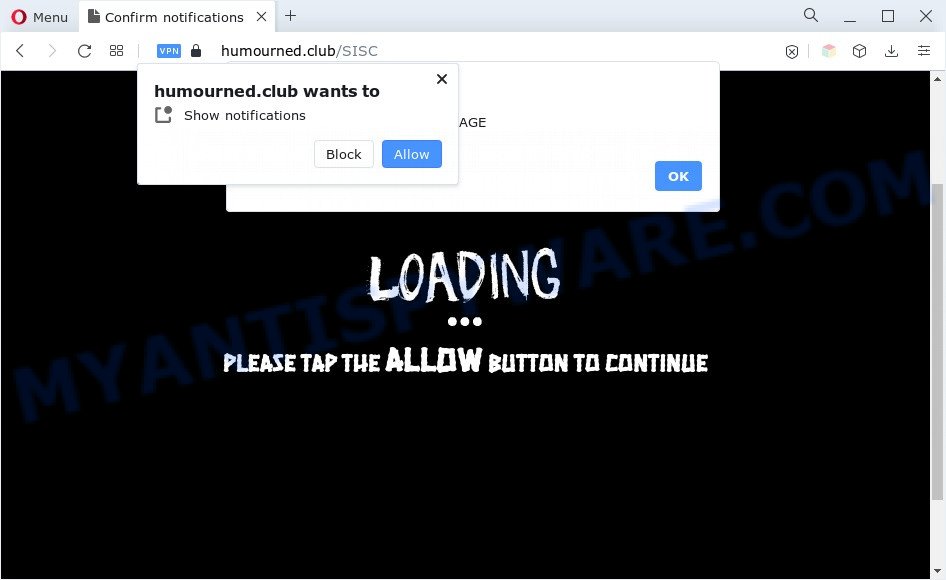
If you click the ‘Allow’ button, then you will start seeing unwanted advertisements in form of pop ups on the screen. Push notifications are originally designed to alert the user of newly published news. Cyber criminals abuse ‘browser notification feature’ to avoid antivirus software and ad blocker applications by presenting annoying advertisements. These ads are displayed in the lower right corner of the screen urges users to play online games, visit suspicious webpages, install browser add-ons & so on.

The best way to remove Humourned.club spam notifications open the web browser’s settings and perform the Humourned.club removal steps below. Once you delete Humourned.club subscription, the push notifications will no longer show on your web-browser.
Threat Summary
| Name | Humourned.club pop-up |
| Type | spam notifications ads, pop ups, pop up virus, pop up advertisements |
| Distribution | PUPs, dubious pop up ads, adwares, social engineering attack |
| Symptoms |
|
| Removal | Humourned.club removal guide |
How did you get infected with Humourned.club pop ups
Some research has shown that users can be redirected to Humourned.club from shady advertisements or by potentially unwanted apps and adware. Adware software is a type of harmful software. It does not delete files or infect them, but can show unwanted advertisements, modify web browser settings, download and install malicious browser addons. All the time, while adware software is running, your web browser will be fill with annoying ads. Most probably, adware software has been installed on your machine without your’s permission and you do not even know how and where adware software has got into your system
Adware come bundled with various free software. This means that you need to be very careful when installing applications downloaded from the World Wide Web, even from a large proven hosting. Be sure to read the Terms of Use and the Software license, choose only the Manual, Advanced or Custom installation option, switch off all unwanted modules and software are offered to install.
We suggest you to remove adware software and clean your PC from Humourned.club pop up ads as quickly as possible, until the presence of the adware has not led to even worse consequences. You need to follow the steps below that will help you to completely delete the reroute to Humourned.club annoying web page, using only the built-in Microsoft Windows features and several free malware removal utilities of well-known antivirus software companies.
How to remove Humourned.club ads (removal guidance)
If you have consistent pop ups or unwanted ads, slow machine, freezing machine problems, you are in need of adware removal assistance. The steps below will guide you forward to get Humourned.club ads removed and will allow you get your system operating at peak capacity again.
To remove Humourned.club pop ups, perform the following steps:
- Manual Humourned.club pop up advertisements removal
- Uninstall potentially unwanted apps through the Microsoft Windows Control Panel
- Remove Humourned.club notifications from web-browsers
- Get rid of Humourned.club from Firefox by resetting browser settings
- Get rid of Humourned.club pop up ads from Internet Explorer
- Remove Humourned.club popup advertisements from Chrome
- Automatic Removal of Humourned.club pop up advertisements
- How to block Humourned.club
- Finish words
Manual Humourned.club pop up advertisements removal
First try to get rid of Humourned.club advertisements manually; to do this, follow the steps below. Of course, manual removal of adware requires more time and may not be suitable for those who are poorly versed in computer settings. In this case, we recommend that you scroll down to the section that describes how to remove Humourned.club ads using free utilities.
Uninstall potentially unwanted apps through the Microsoft Windows Control Panel
You can manually get rid of most nonaggressive adware by uninstalling the program that it came with or removing the adware itself using ‘Add/Remove programs’ or ‘Uninstall a program’ option in Microsoft Windows Control Panel.
- If you are using Windows 8, 8.1 or 10 then click Windows button, next click Search. Type “Control panel”and press Enter.
- If you are using Windows XP, Vista, 7, then click “Start” button and click “Control Panel”.
- It will display the Windows Control Panel.
- Further, click “Uninstall a program” under Programs category.
- It will display a list of all apps installed on the system.
- Scroll through the all list, and remove questionable and unknown programs. To quickly find the latest installed apps, we recommend sort applications by date.
See more details in the video guide below.
Remove Humourned.club notifications from web-browsers
If you’ve allowed the Humourned.club site to send browser notification spam to your browser, then we will need to delete these permissions. Depending on web-browser, you can follow the steps below to remove the Humourned.club permissions to send browser notification spam.
|
|
|
|
|
|
Get rid of Humourned.club from Firefox by resetting browser settings
If Firefox settings are hijacked by the adware, your web-browser shows undesired popup advertisements, then ‘Reset Mozilla Firefox’ could solve these problems. However, your saved bookmarks and passwords will not be lost. This will not affect your history, passwords, bookmarks, and other saved data.
Click the Menu button (looks like three horizontal lines), and press the blue Help icon located at the bottom of the drop down menu as displayed in the following example.

A small menu will appear, click the “Troubleshooting Information”. On this page, click “Refresh Firefox” button as displayed in the figure below.

Follow the onscreen procedure to restore your Mozilla Firefox internet browser settings to their default values.
Get rid of Humourned.club pop up ads from Internet Explorer
In order to recover all web-browser search engine, newtab and homepage you need to reset the Internet Explorer to the state, that was when the MS Windows was installed on your computer.
First, launch the IE. Next, press the button in the form of gear (![]() ). It will show the Tools drop-down menu, click the “Internet Options” as displayed below.
). It will show the Tools drop-down menu, click the “Internet Options” as displayed below.

In the “Internet Options” window click on the Advanced tab, then click the Reset button. The Microsoft Internet Explorer will display the “Reset Internet Explorer settings” window as shown on the image below. Select the “Delete personal settings” check box, then click “Reset” button.

You will now need to reboot your machine for the changes to take effect.
Remove Humourned.club popup advertisements from Chrome
In this step we are going to show you how to reset Chrome settings. potentially unwanted applications like the adware software can make changes to your web-browser settings, add toolbars and unwanted extensions. By resetting Chrome settings you will delete Humourned.club popups and reset unwanted changes caused by adware. However, your saved bookmarks and passwords will not be lost. This will not affect your history, passwords, bookmarks, and other saved data.
Open the Chrome menu by clicking on the button in the form of three horizontal dotes (![]() ). It will display the drop-down menu. Choose More Tools, then click Extensions.
). It will display the drop-down menu. Choose More Tools, then click Extensions.
Carefully browse through the list of installed add-ons. If the list has the extension labeled with “Installed by enterprise policy” or “Installed by your administrator”, then complete the following steps: Remove Google Chrome extensions installed by enterprise policy otherwise, just go to the step below.
Open the Google Chrome main menu again, press to “Settings” option.

Scroll down to the bottom of the page and click on the “Advanced” link. Now scroll down until the Reset settings section is visible, as shown on the screen below and click the “Reset settings to their original defaults” button.

Confirm your action, press the “Reset” button.
Automatic Removal of Humourned.club pop up advertisements
AntiMalware apps differ from each other by many features such as performance, scheduled scans, automatic updates, virus signature database, technical support, compatibility with other antivirus software and so on. We suggest you run the following free software: Zemana Anti-Malware, MalwareBytes AntiMalware (MBAM) and HitmanPro. Each of these programs has all of needed features, but most importantly, they have the ability to detect the adware and remove Humourned.club advertisements from the Firefox, IE, Microsoft Edge and Google Chrome.
How to delete Humourned.club pop up ads with Zemana AntiMalware
If you need a free tool that can easily delete Humourned.club ads, then use Zemana Free. This is a very handy application, which is primarily created to quickly find and remove adware and malware affecting web browsers and changing their settings.
Now you can set up and use Zemana Free to remove Humourned.club popup advertisements from your web browser by following the steps below:
Click the following link to download Zemana install package named Zemana.AntiMalware.Setup on your computer. Save it on your MS Windows desktop or in any other place.
164813 downloads
Author: Zemana Ltd
Category: Security tools
Update: July 16, 2019
Launch the setup file after it has been downloaded successfully and then follow the prompts to setup this tool on your computer.

During setup you can change some settings, but we recommend you do not make any changes to default settings.
When installation is finished, this malware removal tool will automatically start and update itself. You will see its main window as shown below.

Now click the “Scan” button . Zemana utility will start scanning the whole machine to find out adware software that cause intrusive Humourned.club pop-ups. A system scan can take anywhere from 5 to 30 minutes, depending on your computer. When a threat is found, the number of the security threats will change accordingly.

When Zemana AntiMalware (ZAM) has finished scanning your computer, it will show the Scan Results. When you’re ready, click “Next” button.

The Zemana Anti-Malware (ZAM) will remove adware responsible for Humourned.club ads. Once the cleaning process is done, you can be prompted to restart your machine to make the change take effect.
Get rid of Humourned.club popup advertisements and malicious extensions with HitmanPro
HitmanPro is a portable tool that detects and uninstalls unwanted apps like hijackers, adware software, toolbars, other web browser add-ons and other malware. It scans your computer for adware that causes multiple annoying pop-ups and prepares a list of items marked for removal. Hitman Pro will only delete those undesired applications that you wish to be removed.

- Please go to the following link to download HitmanPro. Save it on your Windows desktop or in any other place.
- After the download is finished, run the Hitman Pro, double-click the HitmanPro.exe file.
- If the “User Account Control” prompts, press Yes to continue.
- In the Hitman Pro window, click the “Next” . HitmanPro utility will begin scanning the whole machine to find out adware software that causes Humourned.club pop up ads in your internet browser. Depending on your PC system, the scan can take anywhere from a few minutes to close to an hour. While the utility is scanning, you may see how many objects and files has already scanned.
- Once the system scan is finished, HitmanPro will open a scan report. Review the results once the tool has finished the system scan. If you think an entry should not be quarantined, then uncheck it. Otherwise, simply click “Next”. Now, press the “Activate free license” button to start the free 30 days trial to delete all malicious software found.
How to get rid of Humourned.club with MalwareBytes Anti Malware (MBAM)
We recommend using the MalwareBytes Anti-Malware (MBAM). You can download and install MalwareBytes AntiMalware to detect adware software and thereby remove Humourned.club ads from your web-browsers. When installed and updated, this free malicious software remover automatically searches for and removes all threats exist on the computer.

- Installing the MalwareBytes AntiMalware is simple. First you’ll need to download MalwareBytes from the link below.
Malwarebytes Anti-malware
327070 downloads
Author: Malwarebytes
Category: Security tools
Update: April 15, 2020
- At the download page, click on the Download button. Your internet browser will show the “Save as” dialog box. Please save it onto your Windows desktop.
- After downloading is done, please close all applications and open windows on your computer. Double-click on the icon that’s called MBSetup.
- This will start the Setup wizard of MalwareBytes Free onto your computer. Follow the prompts and don’t make any changes to default settings.
- When the Setup wizard has finished installing, the MalwareBytes AntiMalware (MBAM) will open and open the main window.
- Further, click the “Scan” button . MalwareBytes Anti-Malware tool will start scanning the whole PC to find out adware that causes Humourned.club pop-up advertisements in your web browser. This task can take quite a while, so please be patient. While the utility is scanning, you can see number of objects and files has already scanned.
- As the scanning ends, MalwareBytes will produce a list of unwanted apps and adware.
- Once you’ve selected what you wish to remove from your computer click the “Quarantine” button. Once disinfection is finished, you may be prompted to reboot the PC.
- Close the AntiMalware and continue with the next step.
Video instruction, which reveals in detail the steps above.
How to block Humourned.club
It is important to run ad blocker programs such as AdGuard to protect your personal computer from malicious web-pages. Most security experts says that it is okay to block advertisements. You should do so just to stay safe! And, of course, the AdGuard can to block Humourned.club and other intrusive web-sites.
First, click the following link, then click the ‘Download’ button in order to download the latest version of AdGuard.
26842 downloads
Version: 6.4
Author: © Adguard
Category: Security tools
Update: November 15, 2018
After downloading it, launch the downloaded file. You will see the “Setup Wizard” screen as displayed below.

Follow the prompts. Once the installation is complete, you will see a window similar to the one below.

You can press “Skip” to close the install program and use the default settings, or click “Get Started” button to see an quick tutorial which will help you get to know AdGuard better.
In most cases, the default settings are enough and you do not need to change anything. Each time, when you run your system, AdGuard will start automatically and stop undesired advertisements, block Humourned.club, as well as other malicious or misleading web pages. For an overview of all the features of the application, or to change its settings you can simply double-click on the AdGuard icon, which is located on your desktop.
Finish words
Now your system should be clean of the adware software that causes Humourned.club pop-up advertisements. We suggest that you keep AdGuard (to help you block unwanted popup ads and undesired malicious web pages) and Zemana (to periodically scan your PC for new adwares and other malicious software). Probably you are running an older version of Java or Adobe Flash Player. This can be a security risk, so download and install the latest version right now.
If you are still having problems while trying to remove Humourned.club advertisements from the Firefox, Internet Explorer, Google Chrome and MS Edge, then ask for help here here.


















