Security verification pop ups are a social engineering attack that is designed to lure you into registering for push notifications that go directly to the desktop or the web-browser. It shows the ‘Show notifications’ prompt that attempts to get you to click the ‘Allow’ button to subscribe to its notifications. This page states that you must press the Allow button to complete the verification, otherwise the device will be blocked.
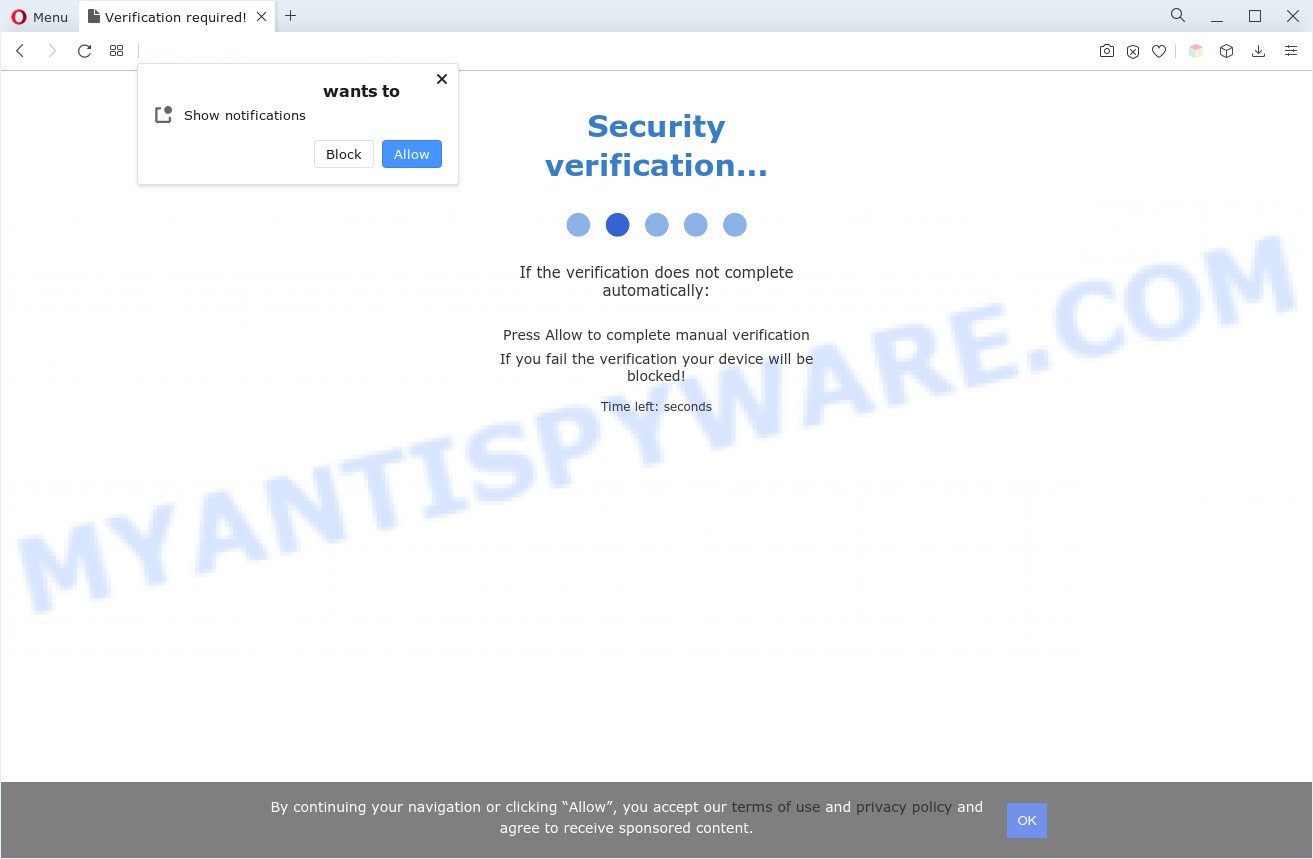
Security verification popup is a browser-based scam
If you click on the ‘Allow’ button, then your web browser will be configured to display intrusive advertisements on your desktop, even when you are not using the web browser. Push notifications are originally developed to alert the user of recently published content. Scammers abuse ‘push notifications’ to avoid antivirus and ad blocker programs by displaying unwanted ads. These advertisements are displayed in the lower right corner of the screen urges users to play online games, visit suspicious websites, install browser extensions & so on.

In order to unsubscribe from the browser notification spam open your web browser’s settings and follow the Security verification removal tutorial below. Once you delete the scam subscription, the push notifications will no longer appear on your desktop.
Threat Summary
| Name | Security verification pop-up |
| Type | push notifications ads, scam, popups, popup ads, pop up virus |
| Distribution | social engineering attack, adware softwares, PUPs, misleading pop up advertisements |
| Symptoms |
|
| Removal | Security verification removal guide |
Text presented in the Security verification pop up:
Security verification…
If the verification does not complete automatically:
Press Allow to complete manual verification
If you fail the verification your device will be blocked!
Time left: seconds
By continuing your navigation or clicking “Allow”, you accept our terms of use and privacy policy and agree to receive sponsored content.OK
Where the Security verification pop ups comes from
These Security verification pop ups are caused by suspicious ads on the web sites you visit or adware. Adware’s basic purpose is to show advertisements. These ads are often displayed as in-text links, pop-ups or various offers and deals. Clicks on the advertisements produce a monetary payoff for the software developers. Adware software may work like Spyware, since it sends user info such as searches and trends to advertisers.
These days some free programs developers bundle potentially unwanted programs or adware software with a view to making some money. These are not free applications as install an unwanted software on to your MS Windows machine. So whenever you install a new free software that downloaded from the Internet, be very careful during installation. Carefully read the EULA (a text with I ACCEPT/I DECLINE button), choose custom or manual install method, reject all additional software.
So, if you happen to encounter the Security verification popups, then be quick and take effort to get rid of adware software that cause pop-ups as quickly as possible. Follow the guide below to remove Security verification scam. Let us know how you managed by sending us your comments please.
How to remove Security verification pop-up scam from Chrome, Firefox, IE, Edge
If you have constant popups or unwanted ads, slow computer, crashing system issues, you are in need of adware removal assistance. The few simple steps below will guide you forward to get Security verification pop-up ads removed and will assist you get your personal computer operating at peak capacity again.
To remove Security verification pop ups, complete the following steps:
- How to delete Security verification popups without any software
- Automatic Removal of Security verification pop ups
- Use AdBlocker to stop Security verification popup scam and stay safe online
- To sum up
How to delete Security verification popups without any software
Looking for a method to get rid of Security verification pop ups manually without installing any utilities? Then this section of the post is just for you. Below are some simple steps you can take. Performing these steps requires basic knowledge of web browser and MS Windows setup. If you doubt that you can follow them, it is better to use free utilities listed below that can help you remove Security verification scam.
Check the list of installed software first
We recommend that you begin the PC system cleaning procedure by checking the list of installed applications and uninstall all unknown or questionable software. This is a very important step, as mentioned above, very often the harmful apps such as adware and browser hijackers may be bundled with free software. Delete the unwanted apps can remove the intrusive advertisements or internet browser redirect.
Windows 10, 8.1, 8
Click the MS Windows logo, and then press Search ![]() . Type ‘Control panel’and press Enter such as the one below.
. Type ‘Control panel’and press Enter such as the one below.

After the ‘Control Panel’ opens, click the ‘Uninstall a program’ link under Programs category as on the image below.

Windows 7, Vista, XP
Open Start menu and select the ‘Control Panel’ at right as displayed below.

Then go to ‘Add/Remove Programs’ or ‘Uninstall a program’ (MS Windows 7 or Vista) like the one below.

Carefully browse through the list of installed apps and remove all suspicious and unknown programs. We recommend to click ‘Installed programs’ and even sorts all installed software by date. Once you’ve found anything questionable that may be the adware software which cause pop-ups or other PUP (potentially unwanted program), then choose this application and click ‘Uninstall’ in the upper part of the window. If the suspicious program blocked from removal, then use Revo Uninstaller Freeware to completely remove it from your PC.
Remove spam notifications from web browsers
if you became a victim of cybercriminals and clicked on the “Allow” button, then your web-browser was configured to show undesired advertisements. To remove the advertisements, you need to remove the notification permission that you gave a misleading web-page to send browser notification spam.
|
|
|
|
|
|
Remove Security verification pop-ups from Google Chrome
If you have adware, Security verification pop ups problems or Chrome is running slow, then reset Google Chrome can help you. In this guidance we will show you the method to reset your Google Chrome settings and data to original settings without reinstall.
Open the Chrome menu by clicking on the button in the form of three horizontal dotes (![]() ). It will show the drop-down menu. Select More Tools, then press Extensions.
). It will show the drop-down menu. Select More Tools, then press Extensions.
Carefully browse through the list of installed plugins. If the list has the extension labeled with “Installed by enterprise policy” or “Installed by your administrator”, then complete the following tutorial: Remove Google Chrome extensions installed by enterprise policy otherwise, just go to the step below.
Open the Chrome main menu again, click to “Settings” option.

Scroll down to the bottom of the page and click on the “Advanced” link. Now scroll down until the Reset settings section is visible, as shown on the screen below and click the “Reset settings to their original defaults” button.

Confirm your action, press the “Reset” button.
Get rid of Security verification ads from IE
If you find that Internet Explorer browser settings such as newtab page, search provider and home page had been replaced by adware that causes the Security verification popups in your internet browser, then you may revert back your settings, via the reset internet browser procedure.
First, launch the Internet Explorer, then click ‘gear’ icon ![]() . It will open the Tools drop-down menu on the right part of the web-browser, then click the “Internet Options” as displayed below.
. It will open the Tools drop-down menu on the right part of the web-browser, then click the “Internet Options” as displayed below.

In the “Internet Options” screen, select the “Advanced” tab, then click the “Reset” button. The Internet Explorer will display the “Reset Internet Explorer settings” prompt. Further, click the “Delete personal settings” check box to select it. Next, click the “Reset” button as on the image below.

After the task is finished, press “Close” button. Close the IE and reboot your computer for the changes to take effect. This step will help you to restore your web-browser’s home page, newtab and default search engine to default state.
Remove Security verification popups from Mozilla Firefox
Resetting your Mozilla Firefox is basic troubleshooting step for any issues with your browser application, including the redirect to the Security verification scam. It will save your personal information like saved passwords, bookmarks, auto-fill data and open tabs.
First, run the Firefox. Next, press the button in the form of three horizontal stripes (![]() ). It will display the drop-down menu. Next, click the Help button (
). It will display the drop-down menu. Next, click the Help button (![]() ).
).

In the Help menu click the “Troubleshooting Information”. In the upper-right corner of the “Troubleshooting Information” page click on “Refresh Firefox” button as shown on the screen below.

Confirm your action, press the “Refresh Firefox”.
Automatic Removal of Security verification pop ups
The adware can hide its components which are difficult for you to find out and remove completely. This can lead to the fact that after some time, the adware that causes Security verification popups in your web browser again infect your computer. Moreover, We want to note that it is not always safe to delete adware manually, if you don’t have much experience in setting up and configuring the Windows operating system. The best way to detect and remove adware is to run free malicious software removal apps.
Delete Security verification pop-ups with Zemana Free
Zemana Anti Malware (ZAM) is a free program for Microsoft Windows OS to find and delete adware software that cause pop ups, and other unwanted software like PUPs, malicious browser extensions, browser toolbars.
Now you can set up and use Zemana Anti-Malware (ZAM) to get rid of Security verification pop-ups from your internet browser by following the steps below:
Click the following link to download Zemana setup file called Zemana.AntiMalware.Setup on your personal computer. Save it on your Windows desktop.
164813 downloads
Author: Zemana Ltd
Category: Security tools
Update: July 16, 2019
Start the installer after it has been downloaded successfully and then follow the prompts to install this tool on your PC.

During installation you can change certain settings, but we recommend you do not make any changes to default settings.
When setup is complete, this malware removal tool will automatically launch and update itself. You will see its main window like below.

Now press the “Scan” button to perform a system scan with this utility for the adware software that causes multiple annoying popups. A scan may take anywhere from 10 to 30 minutes, depending on the count of files on your system and the speed of your machine. While the utility is checking, you may see how many objects and files has already scanned.

Once Zemana Anti-Malware has completed scanning your computer, it will show the Scan Results. Make sure to check mark the threats which are unsafe and then click “Next” button.

The Zemana Free will start to remove adware software that causes the Security verification scam. Once the task is complete, you may be prompted to restart your PC to make the change take effect.
Remove Security verification pop-ups and malicious extensions with Hitman Pro
If Zemana AntiMalware cannot delete this adware, then we suggests to run the Hitman Pro. HitmanPro is a free removal utility for hijackers, potentially unwanted software, toolbars and adware software. It’s specially designed to work as a second scanner for your computer.
Download Hitman Pro on your MS Windows Desktop by clicking on the following link.
Once the downloading process is finished, open the file location and double-click the Hitman Pro icon. It will launch the Hitman Pro utility. If the User Account Control dialog box will ask you want to open the program, click Yes button to continue.

Next, press “Next” to perform a system scan for the adware responsible for the Security verification popups. This procedure can take some time, so please be patient. While the tool is checking, you can see count of objects and files has already scanned.

After the system scan is finished, a list of all items found is prepared as displayed below.

Make sure to check mark the items that are unsafe and then press “Next” button. It will open a prompt, click the “Activate free license” button. The HitmanPro will remove adware software that cause pop ups and move the selected threats to the program’s quarantine. When the clean-up is complete, the tool may ask you to restart your system.
Get rid of Security verification popups with MalwareBytes Anti Malware
You can get rid of Security verification scam automatically through the use of MalwareBytes AntiMalware. We suggest this free malicious software removal utility because it can easily delete browser hijackers, adware, potentially unwanted apps and toolbars with all their components such as files, folders and registry entries.

Click the following link to download the latest version of MalwareBytes AntiMalware for Microsoft Windows. Save it on your Desktop.
327070 downloads
Author: Malwarebytes
Category: Security tools
Update: April 15, 2020
After downloading is finished, run it and follow the prompts. Once installed, the MalwareBytes Free will try to update itself and when this process is complete, click the “Scan” button to begin checking your system for the adware that causes the Security verification popups. This task may take some time, so please be patient. While the tool is scanning, you can see count of objects and files has already scanned. Make sure to check mark the threats that are unsafe and then click “Quarantine” button.
The MalwareBytes Free is a free application that you can use to delete all detected folders, files, services, registry entries and so on. To learn more about this malware removal tool, we advise you to read and follow the few simple steps or the video guide below.
Use AdBlocker to stop Security verification popup scam and stay safe online
If you browse the World Wide Web, you cannot avoid malicious advertising. But you can protect your browser against it. Download and run an ad-blocker application. AdGuard is an ad-blocker that can filter out a large amount of of the malvertising, stoping dynamic scripts from loading harmful content.
AdGuard can be downloaded from the following link. Save it directly to your Microsoft Windows Desktop.
26842 downloads
Version: 6.4
Author: © Adguard
Category: Security tools
Update: November 15, 2018
After downloading it, double-click the downloaded file to launch it. The “Setup Wizard” window will show up on the computer screen as shown on the image below.

Follow the prompts. AdGuard will then be installed and an icon will be placed on your desktop. A window will show up asking you to confirm that you want to see a quick tutorial as displayed in the following example.

Press “Skip” button to close the window and use the default settings, or press “Get Started” to see an quick guidance that will assist you get to know AdGuard better.
Each time, when you start your system, AdGuard will run automatically and stop unwanted advertisements, block Security verification scam, as well as other harmful or misleading webpages. For an overview of all the features of the program, or to change its settings you can simply double-click on the AdGuard icon, which is located on your desktop.
To sum up
Now your system should be clean of the adware related to the Security verification popups. We suggest that you keep AdGuard (to help you stop unwanted advertisements and annoying malicious web-sites) and Zemana (to periodically scan your personal computer for new malicious software, hijackers and adware). Make sure that you have all the Critical Updates recommended for Windows OS. Without regular updates you WILL NOT be protected when new browser hijackers, harmful programs and adware are released.
If you are still having problems while trying to remove Security verification scam from your internet browser, then ask for help here.


















