According to cyber security researchers, Mediacamp.pro is a web-site that uses social engineering to deceive unsuspecting users into registering for its browser notification spam. When you visit the Mediacamp.pro website which wants to send you browser notification spam, you’ll be greeted with a prompt which asks whether you want to agree to them or not. Your options will be ‘Block’ and ‘Allow’.
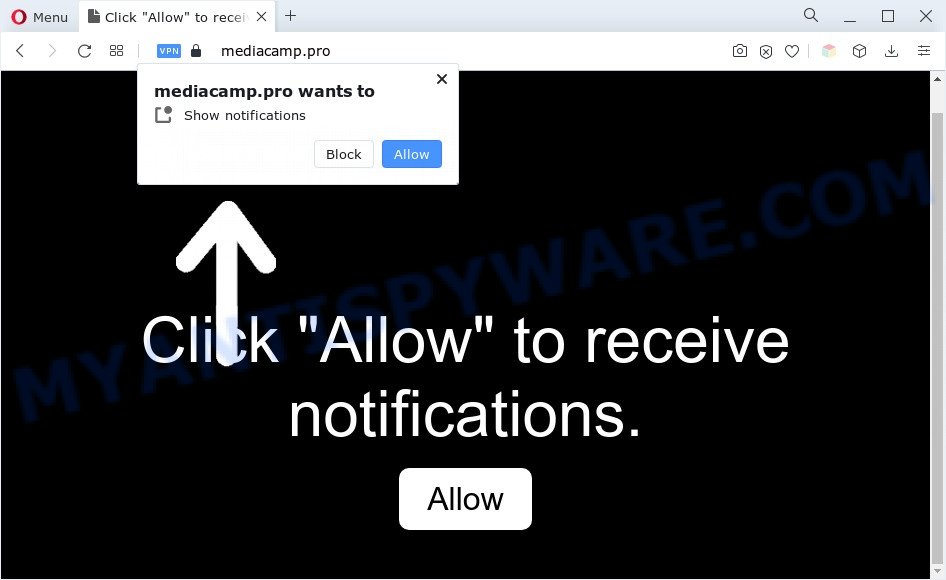
If you click on the ‘Allow’ button, the Mediacamp.pro web-page starts sending a ton of browser notification spam on your your desktop. You will see the pop-up adverts even when the web browser is closed. Push notifications are originally designed to alert the user of newly published content. Cyber criminals abuse ‘browser notification feature’ to avoid anti-virus and ad-blocker software by showing unwanted advertisements. These advertisements are displayed in the lower right corner of the screen urges users to play online games, visit questionable web pages, install web browser plugins & so on.

The best way to remove Mediacamp.pro browser notification spam open the web browser’s settings and complete the Mediacamp.pro removal guidance below. Once you delete Mediacamp.pro subscription, the browser notification spam will no longer show on your web-browser.
Threat Summary
| Name | Mediacamp.pro pop up |
| Type | browser notification spam advertisements, popup virus, pop ups, pop up advertisements |
| Distribution | social engineering attack, potentially unwanted apps, adwares, malicious popup advertisements |
| Symptoms |
|
| Removal | Mediacamp.pro removal guide |
How did you get infected with Mediacamp.pro pop ups
Some research has shown that users can be redirected to Mediacamp.pro from misleading ads or by potentially unwanted programs and adware. Many computer users consider adware, browser hijackers, keyloggers, trojans as the same thing. They are all types of undesired software that each behave differently. The word ‘adware’ is a combination of two words ‘ad’ and ‘software’. Adware displays advertisements on an affected computer. Not very dangerous for computer users, but very profitable for the the software developers.
Adware software actively distributed with free software, as a part of the setup package of these programs. Therefore, it is very important, when installing an unknown application even downloaded from well-known or big hosting site, read the Terms of use and the Software license, as well as to select the Manual, Advanced or Custom installation option. In this mode, you may disable the installation of optional internet browser extensions and programs and protect your PC system from adware.
If you want to remove Mediacamp.pro pop-up advertisements, you will not succeed, because the adware software is very stubborn. But with the help of the following guide, you surely can remove Mediacamp.pro ads completely from your web browsers.
How to remove Mediacamp.pro popup ads (removal guidance)
In the steps below, we’ll try to cover the Chrome, Mozilla Firefox, MS Edge and Microsoft Internet Explorer and provide general help to remove Mediacamp.pro ads. You may find some minor differences in your Microsoft Windows install. No matter, you should be okay if you follow the steps outlined below: uninstall all suspicious and unknown programs, reset browsers settings, fix internet browsers shortcuts, delete harmful scheduled tasks, run free malware removal tools. Read this manual carefully, bookmark it or open this page on your smartphone, because you may need to exit your web-browser or reboot your personal computer.
To remove Mediacamp.pro pop ups, use the steps below:
- Manual Mediacamp.pro popups removal
- Automatic Removal of Mediacamp.pro pop up ads
- How to block Mediacamp.pro
- Finish words
Manual Mediacamp.pro popups removal
The most common adware can be uninstalled manually, without the use of antivirus software or other removal utilities. The manual steps below will guide you through how to remove Mediacamp.pro pop-ups step by step. Although each of the steps is very simple and does not require special knowledge, but you doubt that you can finish them, then use the free utilities, a list of which is given below.
Uninstall PUPs using Microsoft Windows Control Panel
The main cause of Mediacamp.pro popups could be PUPs, adware software or other unwanted programs that you may have accidentally installed on the system. You need to find and remove all questionable programs.
Windows 10, 8.1, 8
Click the MS Windows logo, and then press Search ![]() . Type ‘Control panel’and press Enter as on the image below.
. Type ‘Control panel’and press Enter as on the image below.

After the ‘Control Panel’ opens, click the ‘Uninstall a program’ link under Programs category as displayed in the following example.

Windows 7, Vista, XP
Open Start menu and choose the ‘Control Panel’ at right as displayed in the following example.

Then go to ‘Add/Remove Programs’ or ‘Uninstall a program’ (Windows 7 or Vista) as displayed below.

Carefully browse through the list of installed applications and remove all questionable and unknown programs. We recommend to click ‘Installed programs’ and even sorts all installed programs by date. When you’ve found anything dubious that may be the adware software which causes unwanted Mediacamp.pro pop ups or other potentially unwanted program (PUP), then select this program and click ‘Uninstall’ in the upper part of the window. If the questionable program blocked from removal, then use Revo Uninstaller Freeware to completely remove it from your computer.
Remove Mediacamp.pro notifications from web browsers
if you became a victim of cyber criminals and clicked on the “Allow” button, then your browser was configured to display unwanted advertisements. To remove the ads, you need to remove the notification permission that you gave the Mediacamp.pro web-page to send browser notification spam.
Google Chrome:
- Click the Menu button (three dots) on the top-right corner of the Google Chrome window
- Select ‘Settings’, scroll down to the bottom and click ‘Advanced’.
- At the ‘Privacy and Security’ section click ‘Site settings’.
- Go to Notifications settings.
- Locate the Mediacamp.pro site and remove it by clicking the three vertical dots on the right to the URL and select ‘Remove’.

Android:
- Tap ‘Settings’.
- Tap ‘Notifications’.
- Find and tap the browser that shows Mediacamp.pro push notifications ads.
- Find Mediacamp.pro site in the list and disable it.

Mozilla Firefox:
- In the top right corner of the Firefox window, click on the three horizontal stripes to expand the Main menu.
- Go to ‘Options’, and Select ‘Privacy & Security’ on the left side of the window.
- Scroll down to ‘Permissions’ section and click ‘Settings…’ button next to ‘Notifications’.
- In the opened window, locate Mediacamp.pro site, other rogue notifications, click the drop-down menu and select ‘Block’.
- Click ‘Save Changes’ button.

Edge:
- In the right upper corner, click the Edge menu button (it looks like three dots).
- Scroll down to ‘Settings’. In the menu on the left go to ‘Advanced’.
- In the ‘Website permissions’ section click ‘Manage permissions’.
- Disable the on switch for the Mediacamp.pro domain.

Internet Explorer:
- Click the Gear button on the top right corner of the window.
- Select ‘Internet options’.
- Select the ‘Privacy’ tab and click ‘Settings below ‘Pop-up Blocker’ section.
- Select the Mediacamp.pro site and other suspicious sites below and remove them one by one by clicking the ‘Remove’ button.

Safari:
- Click ‘Safari’ button on the top-left corner of the window and select ‘Preferences’.
- Select the ‘Websites’ tab and then select ‘Notifications’ section on the left panel.
- Find the Mediacamp.pro site and select it, click the ‘Deny’ button.
Remove Mediacamp.pro ads from Google Chrome
The adware software can alter your Google Chrome settings without your knowledge. You may see an unknown web-page as your search provider or startpage, additional add-ons and toolbars. Reset Google Chrome web browser will help you to get rid of Mediacamp.pro pop ups and reset the unwanted changes caused by adware. When using the reset feature, your personal information such as passwords, bookmarks, browsing history and web form auto-fill data will be saved.

- First run the Google Chrome and click Menu button (small button in the form of three dots).
- It will open the Chrome main menu. Choose More Tools, then press Extensions.
- You’ll see the list of installed extensions. If the list has the extension labeled with “Installed by enterprise policy” or “Installed by your administrator”, then complete the following steps: Remove Chrome extensions installed by enterprise policy.
- Now open the Google Chrome menu once again, click the “Settings” menu.
- You will see the Google Chrome’s settings page. Scroll down and click “Advanced” link.
- Scroll down again and press the “Reset” button.
- The Chrome will show the reset profile settings page as on the image above.
- Next click the “Reset” button.
- Once this procedure is done, your web browser’s default search provider, newtab page and startpage will be restored to their original defaults.
- To learn more, read the article How to reset Chrome settings to default.
Delete Mediacamp.pro pop-ups from Mozilla Firefox
If the Firefox settings such as search engine by default, newtab page and start page have been replaced by the adware, then resetting it to the default state can help. However, your themes, bookmarks, history, passwords, and web form auto-fill information will not be deleted.
Click the Menu button (looks like three horizontal lines), and press the blue Help icon located at the bottom of the drop down menu as on the image below.

A small menu will appear, press the “Troubleshooting Information”. On this page, click “Refresh Firefox” button like below.

Follow the onscreen procedure to restore your Mozilla Firefox browser settings to their default state.
Remove Mediacamp.pro advertisements from Internet Explorer
The Microsoft Internet Explorer reset is great if your browser is hijacked or you have unwanted add-ons or toolbars on your internet browser, that installed by an malware.
First, launch the Internet Explorer, then click ‘gear’ icon ![]() . It will display the Tools drop-down menu on the right part of the web-browser, then click the “Internet Options” as on the image below.
. It will display the Tools drop-down menu on the right part of the web-browser, then click the “Internet Options” as on the image below.

In the “Internet Options” screen, select the “Advanced” tab, then click the “Reset” button. The Internet Explorer will display the “Reset Internet Explorer settings” prompt. Further, press the “Delete personal settings” check box to select it. Next, click the “Reset” button as displayed on the screen below.

After the procedure is finished, press “Close” button. Close the Internet Explorer and reboot your machine for the changes to take effect. This step will help you to restore your browser’s search engine by default, start page and new tab page to default state.
Automatic Removal of Mediacamp.pro pop up ads
If the Mediacamp.pro pop-ups are still there, the situation is more serious. But don’t worry. There are several tools that are created to locate and delete adware from your browser and PC system. If you are looking for a free way to adware removal, then Zemana Anti Malware (ZAM) is a good option. Also you can get Hitman Pro and MalwareBytes. Both applications also available for free unlimited scanning and for removal of detected malware, adware and potentially unwanted apps.
Get rid of Mediacamp.pro advertisements with Zemana
Zemana AntiMalware is a free malicious software removal tool. Currently, there are two versions of the program, one of them is free and second is paid (premium). The principle difference between the free and paid version of the tool is real-time protection module. If you just need to scan your system for malware and remove adware which causes annoying Mediacamp.pro pop up ads, then the free version will be enough for you.
Now you can install and run Zemana Free to get rid of Mediacamp.pro pop-ups from your web browser by following the steps below:
Click the following link to download Zemana AntiMalware (ZAM) install package named Zemana.AntiMalware.Setup on your computer. Save it on your Windows desktop or in any other place.
164725 downloads
Author: Zemana Ltd
Category: Security tools
Update: July 16, 2019
Launch the installer after it has been downloaded successfully and then follow the prompts to install this tool on your computer.

During installation you can change some settings, but we suggest you don’t make any changes to default settings.
When installation is done, this malware removal utility will automatically start and update itself. You will see its main window as displayed in the following example.

Now click the “Scan” button to perform a system scan for the adware which cause pop ups. Depending on your personal computer, the scan may take anywhere from a few minutes to close to an hour. While the Zemana AntiMalware is scanning, you can see count of objects it has identified either as being malware.

When Zemana Anti-Malware completes the scan, you can check all threats found on your PC system. When you are ready, press “Next” button.

The Zemana Anti Malware will remove adware related to the Mediacamp.pro advertisements and move the selected threats to the Quarantine. After finished, you may be prompted to restart your system to make the change take effect.
Use Hitman Pro to delete Mediacamp.pro pop ups
The Hitman Pro tool is free (30 day trial) and easy to use. It can scan and delete malicious software, potentially unwanted apps and adware in Google Chrome, IE, Microsoft Edge and Firefox browsers and thereby remove all intrusive Mediacamp.pro popup ads. Hitman Pro is powerful enough to find and remove harmful registry entries and files that are hidden on the computer.
First, visit the page linked below, then press the ‘Download’ button in order to download the latest version of Hitman Pro.
When the downloading process is complete, open the folder in which you saved it. You will see an icon like below.

Double click the HitmanPro desktop icon. After the utility is started, you will see a screen like below.

Further, press “Next” button . HitmanPro utility will start scanning the whole personal computer to find out adware which cause pop-ups. Depending on your machine, the scan can take anywhere from a few minutes to close to an hour. When the system scan is finished, a list of all threats detected is prepared such as the one below.

Review the scan results and then click “Next” button. It will open a prompt, click the “Activate free license” button.
Delete Mediacamp.pro pop ups with MalwareBytes Anti Malware
We suggest using the MalwareBytes Anti-Malware. You can download and install MalwareBytes Free to locate adware and thereby delete Mediacamp.pro ads from your web-browsers. When installed and updated, this free malware remover automatically identifies and deletes all threats exist on the personal computer.

- Visit the page linked below to download the latest version of MalwareBytes Anti Malware for MS Windows. Save it directly to your Windows Desktop.
Malwarebytes Anti-malware
327001 downloads
Author: Malwarebytes
Category: Security tools
Update: April 15, 2020
- At the download page, click on the Download button. Your browser will show the “Save as” dialog box. Please save it onto your Windows desktop.
- When downloading is finished, please close all programs and open windows on your PC. Double-click on the icon that’s called MBSetup.
- This will launch the Setup wizard of MalwareBytes Anti Malware onto your computer. Follow the prompts and do not make any changes to default settings.
- When the Setup wizard has finished installing, the MalwareBytes Anti Malware (MBAM) will start and open the main window.
- Further, click the “Scan” button . MalwareBytes Anti Malware (MBAM) utility will start scanning the whole system to find out adware that cause undesired Mediacamp.pro popup advertisements. Depending on your computer, the scan may take anywhere from a few minutes to close to an hour. When a malicious software, adware software or potentially unwanted apps are detected, the number of the security threats will change accordingly. Wait until the the checking is done.
- When the system scan is done, MalwareBytes Anti-Malware will open a screen that contains a list of malware that has been found.
- Review the results once the tool has complete the system scan. If you think an entry should not be quarantined, then uncheck it. Otherwise, simply press the “Quarantine” button. When the process is done, you may be prompted to restart the PC system.
- Close the AntiMalware and continue with the next step.
Video instruction, which reveals in detail the steps above.
How to block Mediacamp.pro
In order to increase your security and protect your PC system against new annoying advertisements and malicious web sites, you need to use ad blocker application that blocks an access to harmful ads and web-pages. Moreover, the program can block the open of intrusive advertising, that also leads to faster loading of web sites and reduce the consumption of web traffic.
AdGuard can be downloaded from the following link. Save it directly to your Windows Desktop.
26825 downloads
Version: 6.4
Author: © Adguard
Category: Security tools
Update: November 15, 2018
After downloading it, double-click the downloaded file to run it. The “Setup Wizard” window will show up on the computer screen as on the image below.

Follow the prompts. AdGuard will then be installed and an icon will be placed on your desktop. A window will show up asking you to confirm that you want to see a quick tutorial as shown on the screen below.

Click “Skip” button to close the window and use the default settings, or click “Get Started” to see an quick guide that will allow you get to know AdGuard better.
Each time, when you run your computer, AdGuard will launch automatically and stop unwanted ads, block Mediacamp.pro, as well as other malicious or misleading web-pages. For an overview of all the features of the program, or to change its settings you can simply double-click on the AdGuard icon, that can be found on your desktop.
Finish words
After completing the instructions outlined above, your PC should be clean from this adware and other malware. The Google Chrome, MS Edge, IE and Firefox will no longer open undesired Mediacamp.pro web site when you browse the Web. Unfortunately, if the step-by-step instructions does not help you, then you have caught a new adware, and then the best way – ask for help.
Please create a new question by using the “Ask Question” button in the Questions and Answers. Try to give us some details about your problems, so we can try to help you more accurately. Wait for one of our trained “Security Team” or Site Administrator to provide you with knowledgeable assistance tailored to your problem with the intrusive Mediacamp.pro pop-ups.



















