Your iPad may be hacked pop-up message is a browser-based scam which uses social engineering methods to deceive you and other unsuspecting victims into believing that due to recent visits to unsafe web-sites, personal data and passwords could have been stolen. It will deliver the message stating that you should click ‘Install’ button in order to protect your Apple ID credentials and your iCloud data from possible loss.
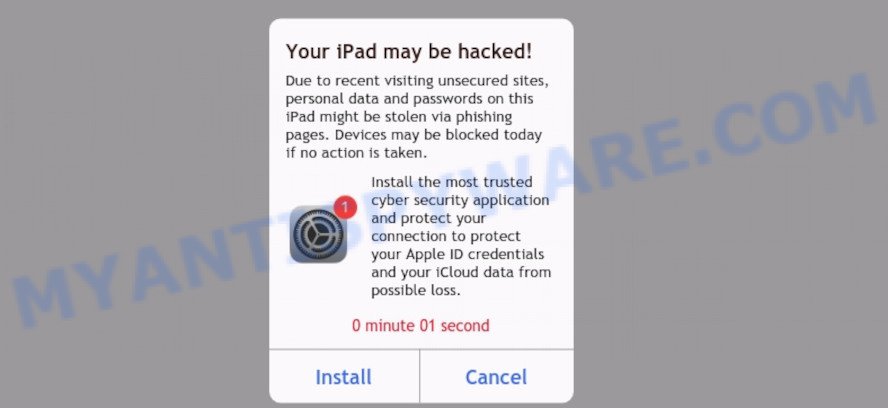
The “Your iPad may be hacked” message is a SCAM
This page displays a warning that suspicious activity has been detected on the sites visited by the user and therefore the user needs to follow some instructions to protect the device. In addition, the Your iPad may be hacked message warn that if you do not take any action, the device will be locked. Of course this message is hoax, fake and scam. The Your iPad may be hacked web-page and similar web-pages are designed to deceive gullible users. Therefore, such pop-ups cannot be trusted in any case, you need to try to close them immediately after they appear in the browser.
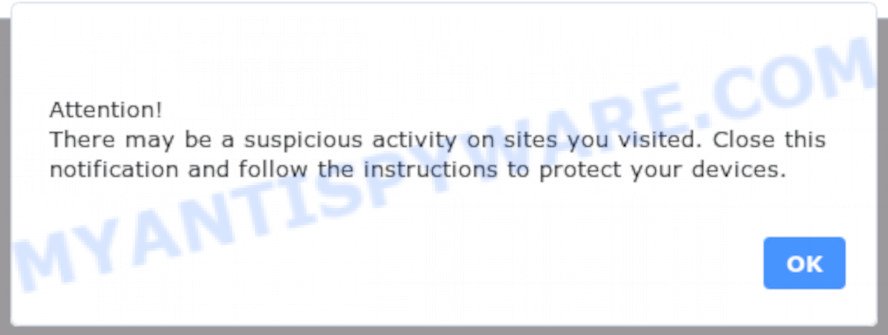
Cyber security professionals have determined that users are redirected to the Your iPad may be hacked scam by adware or from misleading ads. Adware is developed for the purpose of showing various pop ups, fake alerts and/or unwanted advertisements on the affected device without the user’s consent. It’s important, don’t click on these advertisements, as they can lead you to more malicious or misleading web-pages. Adware software usually gets installed alongside free programs, codecs and shareware.
The full text of the scam:
Your iPad may be hacked!
Due to recent visiting unsecured sites, personal data and passwords on this iPad might be stolen via phishing pages. Devices may be blocked today if no action is taken.Install the most trusted cyber security application and protect your connection to protect your Apple ID credentials and your iCloud data from possible loss.
Threat Summary
| Name | Your iPad may be hacked |
| Type | phishing, fake alerts, pop-up scam |
| Symptoms |
|
| Removal | Your iPad may be hacked removal guide |
How does Adware get on your device
Adware may be spread through the use of trojan horses and other forms of malware, but most commonly, adware software come bundled with some free applications. Many creators of free programs include bundled apps in their setup file. Sometimes it is possible to avoid the setup of any adware: carefully read the Terms of Use and the Software license, select only Manual, Custom or Advanced installation option, disable all checkboxes before clicking Install or Next button while installing new free applications.
Adware is usually written in ways common to malicious software, spyware and browser hijackers. In order to remove adware and thus get rid of the Your iPad may be hacked popups, you will need perform the following steps or run free adware removal tool listed below.
How to remove Your iPad may be hacked popup scam (removal instructions)
Fortunately, we’ve an effective solution which will help you manually or/and automatically get rid of the Your iPad may be hacked pop-up scam from your device and bring your browser settings back to normal. Below you’ll find the removal guide with all the steps you may need to successfully remove adware and its components. Some of the steps below will require you to close this web-page. So, please read the few simple steps carefully, after that bookmark it or open it on your smartphone for later reference.
To remove Your iPad may be hacked, perform the following steps:
- Get rid of Your iPad may be hacked message manually
- Automatic Removal of Your iPad may be hacked pop up scam
- Run AdBlocker to stop Your iPad may be hacked scam
- To sum up
Get rid of Your iPad may be hacked message manually
The step-by-step tutorial will allow you manually delete Your iPad may be hacked pop-up from the web-browser. If you have little experience in using computers, we suggest that you use the free utilities listed below.
Check the list of installed apps first
The best way to start the Apple device cleanup is to remove unknown and dubious apps. Using the Finder you can do this quickly and easily. This step, in spite of its simplicity, should not be ignored, because the removing of unneeded applications can clean up the Google Chrome, Safari and Firefox from pop-ups, hijackers and so on.
Open Finder and click “Applications” as on the image below.

You will see a list of applications installed on your Apple device. We recommend to pay maximum attention to the application you installed last. Most probably, it’s the adware that causes multiple unwanted pop-ups. If you’re in doubt, you can always check the program by doing a search for its name in Google, Yahoo or Bing. When the app which you need to uninstall is found, simply right click on its name, and select “Move to Trash”.
Don’t forget, choose Finder, then “Empty Trash”.
Remove Your iPad may be hacked scam from Safari
By resetting Safari browser you revert back your internet browser settings to its default state. This is first when troubleshooting problems that might have been caused by adware.
Run Safari web browser. Next, choose Preferences from the Safari menu.

First, click the “Security” tab. Here, choose “Block pop-up windows”. It will stop some types of pop ups.
Now, click the “Extensions” tab. Look for dubious plugins on left panel, select it, then click the “Uninstall” button. Most important to remove all questionable extensions from Safari.
Once complete, check your homepage and search provider settings. Click “General” icon. Make sure that the “Homepage” field contains the website you want or is empty.

Make sure that the “Search engine” setting shows your preferred search engine. In some versions of Safari, this setting is in the “Search” tab.
Remove Your iPad may be hacked popups from Chrome
Another method to remove Your iPad may be hacked pop-ups from Google Chrome is Reset Google Chrome settings. This will disable malicious addons and reset Chrome settings to original settings. However, your themes, bookmarks, history, passwords, and web form auto-fill information will not be deleted.
Open the Google Chrome menu by clicking on the button in the form of three horizontal dotes (![]() ). It will open the drop-down menu. Choose More Tools, then click Extensions.
). It will open the drop-down menu. Choose More Tools, then click Extensions.
Carefully browse through the list of installed add-ons. If the list has the extension labeled with “Installed by enterprise policy” or “Installed by your administrator”, then complete the following instructions: Remove Google Chrome extensions installed by enterprise policy otherwise, just go to the step below.
Open the Google Chrome main menu again, click to “Settings” option.

Scroll down to the bottom of the page and click on the “Advanced” link. Now scroll down until the Reset settings section is visible, like below and click the “Reset settings to their original defaults” button.

Confirm your action, press the “Reset” button.
Remove Your iPad may be hacked from Firefox by resetting web-browser settings
If Mozilla Firefox settings are hijacked by the adware, your web browser displays intrusive pop up ads, then ‘Reset Mozilla Firefox’ could solve these problems. However, your saved passwords and bookmarks will not be changed, deleted or cleared.
First, run the Firefox. Next, click the button in the form of three horizontal stripes (![]() ). It will display the drop-down menu. Next, press the Help button (
). It will display the drop-down menu. Next, press the Help button (![]() ).
).

In the Help menu press the “Troubleshooting Information”. In the upper-right corner of the “Troubleshooting Information” page click on “Refresh Firefox” button as shown in the figure below.

Confirm your action, click the “Refresh Firefox”.
Automatic Removal of Your iPad may be hacked pop up scam
If you are unsure how to remove Your iPad may be hacked pop-up easily, consider using automatic adware removal apps that listed below. It will identify the adware responsible for Your iPad may be hacked popups and delete it from your Apple Mac for free.
Use MalwareBytes AntiMalware (MBAM) to delete Your iPad may be hacked scam
Remove Your iPad may be hacked popup scam manually is difficult and often the adware is not fully removed. Therefore, we recommend you to use the MalwareBytes that are fully clean your MAC. Moreover, this free program will help you to delete malware, PUPs, toolbars and browser hijacker infection that your computer can be infected too.

- Installing the MalwareBytes AntiMalware (MBAM) is simple. First you’ll need to download MalwareBytes Anti-Malware on your Microsoft Windows Desktop by clicking on the following link.
Malwarebytes Anti-malware (Mac)
20941 downloads
Author: Malwarebytes
Category: Security tools
Update: September 10, 2020
- After the download is complete, please close all apps and open windows on your machine. Run the downloaded file. Follow the prompts.
- The MalwareBytes Anti Malware will launch and display the main window.
- Further, click the “Scan” button . MalwareBytes Anti-Malware will scan through the whole device for the adware that causes Your iPad may be hacked popups. Depending on your Apple Mac, the scan can take anywhere from a few minutes to close to an hour. While the MalwareBytes is checking, you can see number of objects it has identified either as being malware.
- When finished, MalwareBytes AntiMalware will show a scan report.
- Review the results once the tool has finished the system scan. If you think an entry should not be quarantined, then uncheck it. Otherwise, simply press the “Remove Selected Items” button.
- Close the Anti-Malware and continue with the next step.
Run AdBlocker to stop Your iPad may be hacked scam
It is also critical to protect your browsers from harmful web pages and ads by using an ad blocker program such as AdGuard. Security experts says that it’ll greatly reduce the risk of malicious software, and potentially save lots of money. Additionally, the AdGuard can also protect your privacy by blocking almost all trackers.

- Download AdGuard by clicking on the following link.
AdGuard for Mac download
3752 downloads
Author: © Adguard
Category: Security tools
Update: January 17, 2018
- When the downloading process is done, start the downloaded file. You will see the “Setup Wizard” program window. Follow the prompts.
- When the installation is finished, press “Skip” to close the installation program and use the default settings, or click “Get Started” to see an quick tutorial that will allow you get to know AdGuard better.
- In most cases, the default settings are enough and you don’t need to change anything. Each time, when you start your machine, AdGuard will run automatically and stop intrusive advertisements, block Your iPad may be hacked scam, as well as other malicious or misleading webpages.
To sum up
Now your MAC OS should be clean of the adware that causes Your iPad may be hacked scam in your internet browser. We suggest that you keep AdGuard (to help you block unwanted pop up ads and unwanted harmful web sites) and MalwareBytes Free (to periodically scan your computer for new adware softwares and other malicious software).
If you are still having problems while trying to remove Your iPad may be hacked messages from the Google Chrome, Mozilla Firefox and Safari, then ask for help here here.


















