What is Directsearchapp.com
Directsearchapp.com is a web site that is classified as a fake search engine. It is promoted by potentially unwanted programs (PUPs) that belongs to the group of browser hjackers. Browser hjackers are developed to modify the internet browser settings of an affected computer. Usually a browser hijacker changes the new tab page, search provider and homepage. In addition to what was said earlier, most often browser hjackers are installed on a system unnoticed, by accident or by a user who was misled by PUPs creators.
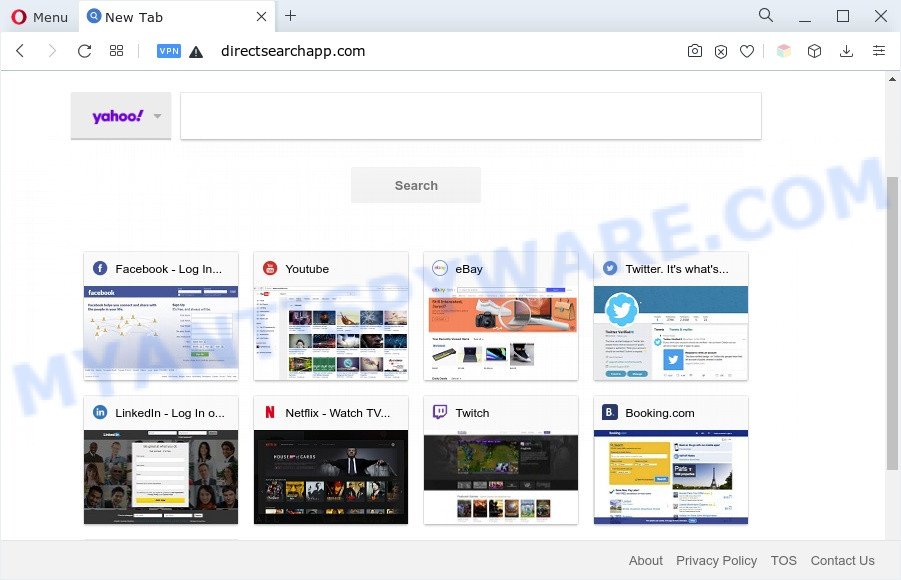
Typically, browser hijackers and potentially unwanted programs promote fake search providers by setting their address as the startpage or search provider of the affected web browser. In this case, the browser hijacker changes the browser settings to Directsearchapp.com. That is, in other words, browser hijacker are created for the sole purpose of forcing the user to visit a special address like Directsearchapp.com when the user opens the homepage or uses the search provider. Therefore, the only way to remove a browser redirect to this unwanted website is to completely delete the browser hijacker associated with it. The reason for this is that PUPs and browser hijackers often block the ability to change browser settings, thus preventing the user from restoring the startpage and search engine.
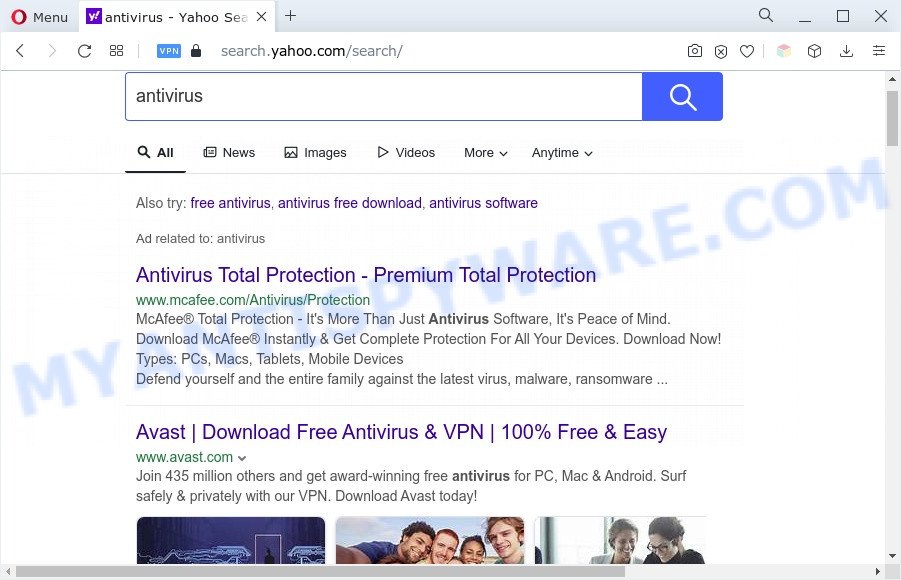
Directsearchapp.com redirects user searches to Yahoo
As well as unwanted browser redirects to Directsearchapp.com, the browser hijacker may collect your Net surfing activity by recording URLs visited, IP addresses, internet browser version and type, cookie information, Internet Service Provider (ISP) and web-sites visited. Such kind of behavior can lead to serious security problems or sensitive info theft. This is another reason why the browser hijacker should be uninstalled sooner.
So, if you happen to encounter the Directsearchapp.com redirect, then be quick and take effort to delete the associated browser hijacker without a wait. Follow the instructions below to remove Directsearchapp.com . Let us know how you managed by sending us your comments please.
How can Directsearchapp.com get on your computer
In most cases, browser hijackers gets on your computer together with the setup files from file sharing web sites. So, install a freeware is a a good chance that you will find a bundled hijacker. If you don’t know how to avoid it, then use a simple trick. During the installation, choose the Custom or Advanced install method. Next, click ‘Decline’ button and clear all checkboxes on offers that ask you to install optional programs. Moreover, please carefully read Term of use and User agreement before installing any software or otherwise you may end up with another unwanted program on your computer such as this browser hijacker.
Threat Summary
| Name | Directsearchapp.com |
| Type | startpage hijacker, search engine hijacker, browser hijacker, PUP, redirect virus |
| Affected Browser Settings | new tab page URL, homepage, search engine |
| Symptoms |
|
| Removal | Directsearchapp.com removal guide |
How to remove Directsearchapp.com from Chrome, Firefox, IE, Edge
In order to get rid of Directsearchapp.com redirect from the Firefox, Edge, Google Chrome and Internet Explorer and set your preferred startpage and search provider, you need to reset the internet browser settings. Additionally, you should look up for other questionable entries, such as files, programs, web browser add-ons and shortcut files. However, if you want to remove Directsearchapp easily, you should run reputable antimalware utility and let it do the job for you.
To remove Directsearchapp.com, use the steps below:
- Manual Directsearchapp.com removal
- Automatic Removal of Directsearchapp.com
- How to stop Directsearchapp.com redirect
- Finish words
Manual Directsearchapp.com removal
Steps to remove Directsearchapp redirect without any applications are presented below. Be sure to carry out the step-by-step guide completely to fully remove the browser hijacker.
Removing the Directsearchapp.com, check the list of installed applications first
It is of primary importance to first identify and remove all PUPs, adware software and hijackers through ‘Add/Remove Programs’ (Windows XP) or ‘Uninstall a program’ (Windows 10, 8, 7) section of your Microsoft Windows Control Panel.
Windows 8, 8.1, 10
First, press Windows button

When the ‘Control Panel’ opens, click the ‘Uninstall a program’ link under Programs category as displayed below.

You will see the ‘Uninstall a program’ panel as shown in the figure below.

Very carefully look around the entire list of programs installed on your PC. Most probably, one of them is the browser hijacker which causes the Directsearchapp.com website to appear. If you have many apps installed, you can help simplify the search of harmful apps by sort the list by date of installation. Once you’ve found a suspicious, unwanted or unused program, right click to it, after that click ‘Uninstall’.
Windows XP, Vista, 7
First, press ‘Start’ button and select ‘Control Panel’ at right panel like below.

After the Windows ‘Control Panel’ opens, you need to press ‘Uninstall a program’ under ‘Programs’ similar to the one below.

You will see a list of applications installed on your PC system. We recommend to sort the list by date of installation to quickly find the programs that were installed last. Most probably, it is the hijacker responsible for redirecting your browser to Directsearchapp.com web site. If you’re in doubt, you can always check the program by doing a search for her name in Google, Yahoo or Bing. Once the program which you need to uninstall is found, simply click on its name, and then click ‘Uninstall’ as shown below.

Remove Directsearchapp.com from Google Chrome
The hijacker can modify your Google Chrome settings without your knowledge. You may see the Directsearchapp.com as your search engine or homepage, additional extensions and toolbars. Reset Chrome web browser will help you to remove Directsearchapp.com and reset the unwanted changes caused by hijacker. Essential information like bookmarks, browsing history, passwords, cookies, auto-fill data and personal dictionaries will not be removed.
First open the Google Chrome. Next, click the button in the form of three horizontal dots (![]() ).
).
It will show the Chrome menu. Select More Tools, then click Extensions. Carefully browse through the list of installed plugins. If the list has the plugin signed with “Installed by enterprise policy” or “Installed by your administrator”, then complete the following steps: Remove Chrome extensions installed by enterprise policy.
Open the Chrome menu once again. Further, click the option called “Settings”.

The web browser will open the settings screen. Another solution to open the Google Chrome’s settings – type chrome://settings in the web browser adress bar and press Enter
Scroll down to the bottom of the page and click the “Advanced” link. Now scroll down until the “Reset” section is visible, as shown on the screen below and click the “Reset settings to their original defaults” button.

The Chrome will open the confirmation dialog box as shown on the image below.

You need to confirm your action, click the “Reset” button. The internet browser will start the procedure of cleaning. When it is done, the internet browser’s settings including new tab, search engine by default and homepage back to the values that have been when the Google Chrome was first installed on your computer.
Remove Directsearchapp.com from Internet Explorer
If you find that Microsoft Internet Explorer web-browser settings like start page, default search engine and newtab page had been hijacked, then you may return your settings, via the reset web-browser procedure.
First, start the Internet Explorer, click ![]() ) button. Next, click “Internet Options” as displayed on the screen below.
) button. Next, click “Internet Options” as displayed on the screen below.

In the “Internet Options” screen select the Advanced tab. Next, press Reset button. The Microsoft Internet Explorer will display the Reset Internet Explorer settings dialog box. Select the “Delete personal settings” check box and click Reset button.

You will now need to reboot your PC system for the changes to take effect. It will remove hijacker responsible for redirecting your browser to Directsearchapp.com web site, disable malicious and ad-supported web-browser’s extensions and restore the IE’s settings such as home page, new tab and search provider to default state.
Delete Directsearchapp.com from Mozilla Firefox by resetting internet browser settings
If the Firefox web browser program is hijacked, then resetting its settings can help. The Reset feature is available on all modern version of Mozilla Firefox. A reset can fix many issues by restoring Firefox settings such as new tab, startpage and default search provider to their original settings. When using the reset feature, your personal information like passwords, bookmarks, browsing history and web form auto-fill data will be saved.
First, open the Mozilla Firefox and click ![]() button. It will display the drop-down menu on the right-part of the web browser. Further, click the Help button (
button. It will display the drop-down menu on the right-part of the web browser. Further, click the Help button (![]() ) as shown on the image below.
) as shown on the image below.

In the Help menu, select the “Troubleshooting Information” option. Another way to open the “Troubleshooting Information” screen – type “about:support” in the internet browser adress bar and press Enter. It will show the “Troubleshooting Information” page similar to the one below. In the upper-right corner of this screen, click the “Refresh Firefox” button.

It will open the confirmation prompt. Further, click the “Refresh Firefox” button. The Mozilla Firefox will start a task to fix your problems that caused by the Directsearchapp.com browser hijacker infection. Once, it’s done, click the “Finish” button.
Automatic Removal of Directsearchapp.com
In order to remove Directsearchapp.com easily, you not only need to uninstall it from the internet browsers, but also delete all its components in your system including Windows registry entries. We recommend to download and use free removal utilities to automatically free your personal computer of Directsearchapp.com hijacker.
How to delete Directsearchapp.com with Zemana
Zemana highly recommended, because it can search for security threats such hijacker and adware which most ‘classic’ antivirus apps fail to pick up on. Moreover, if you have any Directsearchapp.com removal problems which cannot be fixed by this tool automatically, then Zemana Anti Malware (ZAM) provides 24X7 online assistance from the highly experienced support staff.

- First, visit the page linked below, then click the ‘Download’ button in order to download the latest version of Zemana Free.
Zemana AntiMalware
164818 downloads
Author: Zemana Ltd
Category: Security tools
Update: July 16, 2019
- At the download page, click on the Download button. Your web-browser will display the “Save as” prompt. Please save it onto your Windows desktop.
- Once downloading is done, please close all applications and open windows on your PC system. Next, start a file named Zemana.AntiMalware.Setup.
- This will start the “Setup wizard” of Zemana onto your computer. Follow the prompts and don’t make any changes to default settings.
- When the Setup wizard has finished installing, the Zemana will launch and open the main window.
- Further, click the “Scan” button to start checking your PC system for the hijacker responsible for Directsearchapp.com redirects. When a threat is found, the count of the security threats will change accordingly.
- When Zemana is complete scanning your personal computer, Zemana will display a list of all threats detected by the scan.
- Review the scan results and then press the “Next” button. The tool will begin to delete hijacker that causes web-browsers to open the Directsearchapp.com website. When finished, you may be prompted to restart the system.
- Close the Zemana Anti Malware and continue with the next step.
Get rid of Directsearchapp.com and malicious extensions with HitmanPro
In order to make sure that no more malicious folders and files linked to Directsearchapp.com home page are inside your system, you must run another effective malicious software scanner. We suggest to use Hitman Pro. No installation is necessary with this tool.
Download Hitman Pro from the link below.
Download and use Hitman Pro on your computer. Once started, click “Next” button to perform a system scan with this utility for the browser hijacker which redirects your internet browser to the Directsearchapp.com website. A system scan can take anywhere from 5 to 30 minutes, depending on your personal computer. While the Hitman Pro is scanning, you may see how many objects it has identified either as being malicious software..

After Hitman Pro has completed scanning, it will display the Scan Results.

Review the scan results and then press Next button.
It will display a prompt, press the “Activate free license” button to begin the free 30 days trial to delete all malware found.
How to get rid of Directsearchapp.com with MalwareBytes Anti Malware (MBAM)
You can get rid of Directsearchapp.com automatically through the use of MalwareBytes. We suggest this free malware removal tool because it may easily remove browser hijacker, adware, potentially unwanted software and toolbars with all their components such as files, folders and registry entries.

First, please go to the link below, then press the ‘Download’ button in order to download the latest version of MalwareBytes Free.
327075 downloads
Author: Malwarebytes
Category: Security tools
Update: April 15, 2020
When the downloading process is done, run it and follow the prompts. Once installed, the MalwareBytes AntiMalware will try to update itself and when this task is done, press the “Scan” button . MalwareBytes utility will begin scanning the whole computer to find out hijacker responsible for redirecting user searches to Directsearchapp.com. A system scan can take anywhere from 5 to 30 minutes, depending on your PC system. Review the scan results and then click “Quarantine” button.
The MalwareBytes Anti-Malware (MBAM) is a free program that you can use to remove all detected folders, files, services, registry entries and so on. To learn more about this malicious software removal tool, we advise you to read and follow the few simple steps or the video guide below.
How to stop Directsearchapp.com redirect
It’s also critical to protect your web browsers from harmful web-pages and ads by using an ad-blocking application like AdGuard. Security experts says that it’ll greatly reduce the risk of malicious software, and potentially save lots of money. Additionally, the AdGuard can also protect your privacy by blocking almost all trackers.
Download AdGuard from the link below. Save it to your Desktop so that you can access the file easily.
26848 downloads
Version: 6.4
Author: © Adguard
Category: Security tools
Update: November 15, 2018
After the download is complete, start the downloaded file. You will see the “Setup Wizard” screen as shown in the figure below.

Follow the prompts. When the installation is done, you will see a window as displayed on the image below.

You can click “Skip” to close the install application and use the default settings, or press “Get Started” button to see an quick tutorial that will assist you get to know AdGuard better.
In most cases, the default settings are enough and you do not need to change anything. Each time, when you launch your system, AdGuard will start automatically and stop undesired ads, block Directsearchapp.com, as well as other harmful or misleading web pages. For an overview of all the features of the program, or to change its settings you can simply double-click on the AdGuard icon, that is located on your desktop.
Finish words
After completing the few simple steps shown above, your machine should be clean from this browser hijacker and other malicious software. The Chrome, Microsoft Internet Explorer, Firefox and MS Edge will no longer open the Directsearchapp.com web-page on startup. Unfortunately, if the steps does not help you, then you have caught a new hijacker infection, and then the best way – ask for help.
Please create a new question by using the “Ask Question” button in the Questions and Answers. Try to give us some details about your problems, so we can try to help you more accurately. Wait for one of our trained “Security Team” or Site Administrator to provide you with knowledgeable assistance tailored to your problem with the Directsearchapp.com start page.

















