Connection-protect.com is a website that promotes the Your iPad may be hacked scam. If you encounter numerous redirects to this web-site , other unreliable, suspicious and questionable web sites on the Firefox, Safari or Chrome then it could mean that your MAC OS has become a victim of the potentially unwanted program (PUP) from the adware (also known as ‘ad-supported’ software) family.
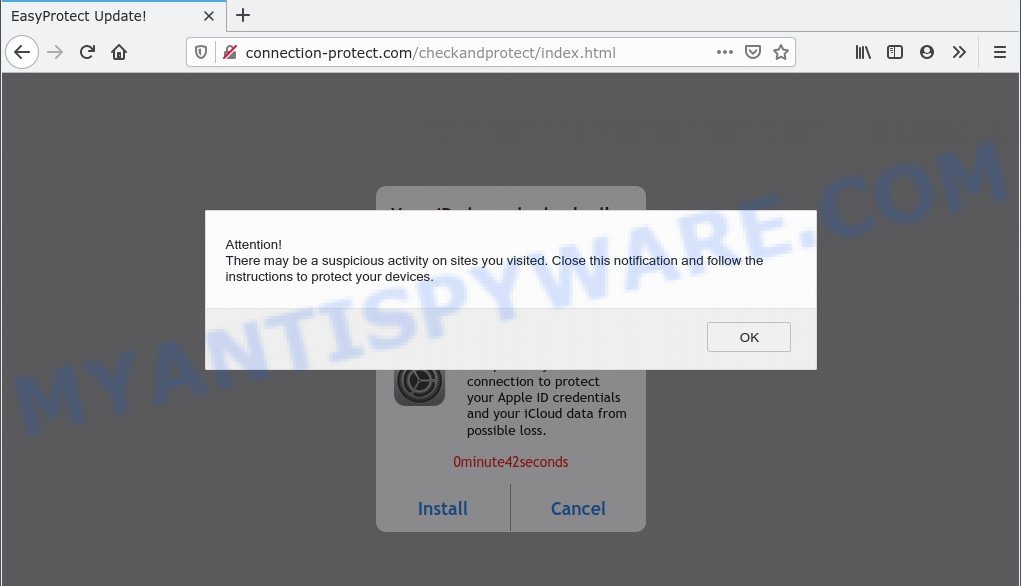
How can Adware be dangerous to your machine? Adware is type of malicious software that can cause problems for your MAC system. It can generate numerous additional pop-up, banner, pop-under and in-text link ads flooding on your web browser; collect your data such as login details, online searches, etc; run in the background and drag down your computer running speed; give more chances for other adware, PUPs even malware to get on your MAC system.
The worst is, adware can gather your World Wide Web surfing activity by saving URLs visited, IP addresses, web-browser version and type, cookie information, Internet Service Provider (ISP) and web-pages visited. Such kind of behavior can lead to serious security problems or user data theft. This is another reason why the adware which cause pop-up scam should be uninstalled without a wait.
Threat Summary
| Name | Connection-protect.com scam |
| Type | adware, PUP (potentially unwanted program), popup advertisements, pop up virus, popups |
| Symptoms |
|
| Removal | Connection-protect.com removal guide |
How does Adware get on your computer
Adware usually spreads as a part of certain free programs that you download off of the Web. So, think back, have you ever download and run any freeware. In order to avoid infection, in the Setup wizard, you should be be proactive and carefully read the ‘Terms of use’, the ‘license agreement’ and other installation screens, as well as to always choose the ‘Manual’ or ‘Advanced’ setup method, when installing anything downloaded from the Net.
Adware is usually written in ways common to malicious software, spyware and browser hijackers. In order to get rid of adware and thereby get rid of Connection-protect.com popup scam, you will need use the following steps or use free adware removal tool listed below.
How to remove Connection-protect.com pop ups
There exist several free adware software removal utilities. Also it is possible to remove Connection-protect.com popups manually. But we advise to combine all these solutions below into the one removal algorithm. Follow the steps of the tutorial. Read this manual carefully, bookmark it or open this page on your smartphone, because you may need to close your web-browser or reboot your machine.
To remove Connection-protect.com, execute the following steps:
- How to remove Connection-protect.com popup without any software
- Automatic Removal of Connection-protect.com popups
- Use AdBlocker to block Connection-protect.com and stay safe online
- To sum up
How to remove Connection-protect.com popup without any software
The step-by-step instructions will help you manually remove Connection-protect.com scam from the internet browser. If you have little experience in using computers, we recommend that you use the free utilities listed below.
Delete potentially unwanted apps using the Finder
It’s of primary importance to first identify and remove all PUPs, adware applications and browser hijackers through the ‘Applications’ section of the Finder.
Make sure you have closed all browsers and other apps. Next, delete any undesired and suspicious programs from MAC system using the Finder.
Open Finder and click “Applications”.

Look around the entire list of programs installed on your MAC system. Most likely, one of them is the adware that cause the Connection-protect.com pop-up. Select the suspicious program or the program that name is not familiar to you and uninstall it.
Drag the dubious program from the Applications folder to the Trash.
Most important, don’t forget, choose Finder -> Empty Trash.
Remove Connection-protect.com from Firefox by resetting web-browser settings
If the Mozilla Firefox settings such as search provider by default, start page and newtab have been modified by the adware, then resetting it to the default state can help. However, your saved passwords and bookmarks will not be changed, deleted or cleared.
Click the Menu button (looks like three horizontal lines), and click the blue Help icon located at the bottom of the drop down menu as displayed in the following example.

A small menu will appear, click the “Troubleshooting Information”. On this page, click “Refresh Firefox” button as shown in the following example.

Follow the onscreen procedure to restore your Mozilla Firefox browser settings to their original state.
Get rid of Connection-protect.com pop-up scam from Safari
If you find that Safari browser settings like new tab page, search engine and start page having been changed by adware software that causes multiple intrusive pop-ups, then you may restore your settings, via the reset web-browser procedure.
Run Safari internet browser. Next, choose Preferences from the Safari menu.

First, click the “Security” icon. Here, choose “Block pop-up windows”. It will block some types of popups.
Now, click the “Extensions” tab. Look for dubious extensions on left panel, select it, then press the “Uninstall” button. Most important to delete all dubious addons from Safari.
Once complete, check your startpage and search engine settings. Click “General” tab. Make sure that the “Homepage” field contains the website you want or is empty.

Make sure that the “Search engine” setting shows your preferred search engine. In some versions of Safari, this setting is in the “Search” tab.
Remove Connection-protect.com scam from Google Chrome
In this step we are going to show you how to reset Google Chrome settings. potentially unwanted applications like the adware can make changes to your internet browser settings, add toolbars and undesired extensions. By resetting Chrome settings you will remove Connection-protect.com pop-up and reset unwanted changes caused by adware software. When using the reset feature, your personal information such as passwords, bookmarks, browsing history and web form auto-fill data will be saved.

- First run the Chrome and click Menu button (small button in the form of three dots).
- It will display the Chrome main menu. Select More Tools, then click Extensions.
- You will see the list of installed add-ons. If the list has the plugin labeled with “Installed by enterprise policy” or “Installed by your administrator”, then complete the following tutorial: Remove Chrome extensions installed by enterprise policy.
- Now open the Chrome menu once again, press the “Settings” menu.
- You will see the Google Chrome’s settings page. Scroll down and click “Advanced” link.
- Scroll down again and press the “Reset” button.
- The Chrome will display the reset profile settings page as shown on the screen above.
- Next click the “Reset” button.
- Once this process is complete, your browser’s default search engine, home page and new tab will be restored to their original defaults.
- To learn more, read the blog post How to reset Google Chrome settings to default.
Automatic Removal of Connection-protect.com popups
Is your Mac OS computer infected with adware software? Then don’t worry, in the steps below, we are sharing best malicious software removal utilities which has the ability to remove Connection-protect.com pop-up scam from the Safari, Chrome and Firefox and your MAC system.
Automatically delete Connection-protect.com pop up with MalwareBytes
Remove Connection-protect.com pop-up manually is difficult and often the adware is not completely removed. Therefore, we recommend you to run the MalwareBytes Anti-Malware (MBAM) which are fully clean your MAC. Moreover, this free application will allow you to delete malicious software, PUPs, toolbars and browser hijacker infection that your computer may be infected too.

- Download MalwareBytes AntiMalware from the following link.
Malwarebytes Anti-malware (Mac)
20947 downloads
Author: Malwarebytes
Category: Security tools
Update: September 10, 2020
- When downloading is done, close all programs and windows on your MAC. Open a file location. Run the downloaded file and follow the prompts.
- Press the “Scan” button . MalwareBytes Free program will scan through the whole MAC for the adware that causes the Connection-protect.com popups. A scan may take anywhere from 10 to 30 minutes, depending on the number of files on your MAC system and the speed of your MAC OS. While the utility is checking, you can see how many objects and files has already scanned.
- After the scan is complete, MalwareBytes Free will display a screen that contains a list of malicious software that has been found. Next, you need to click “Remove Selected Items”.
Use AdBlocker to block Connection-protect.com and stay safe online
In order to increase your security and protect your Apple Mac against new unwanted ads and harmful web sites, you need to use ad blocker program that blocks an access to harmful ads and web-sites. Moreover, the program can block the display of intrusive advertising, that also leads to faster loading of web-pages and reduce the consumption of web traffic.

Please go to the link below to download AdGuard.
3754 downloads
Author: © Adguard
Category: Security tools
Update: January 17, 2018
When the download is done, run the downloaded file. You will see the “Setup Wizard” screen. Follow the prompts.
Each time, when you launch your MAC, AdGuard will launch automatically and stop intrusive pop-up advertisements, block Connection-protect.com scam, as well as other malicious or misleading web-pages.
To sum up
Now your machine should be clean of the adware software related to the Connection-protect.com popups. We suggest that you keep AdGuard (to help you stop unwanted ads and annoying malicious web-sites) and MalwareBytes (to periodically scan your Apple Mac for new malware, hijackers and adware). Make sure that you have all the Critical Updates recommended for Mac operating system. Without regular updates you WILL NOT be protected when new browser hijacker infections, harmful applications and adware are released.
If you are still having problems while trying to remove Connection-protect.com pop-up from your internet browser, then ask for help here.
















