Misseursrz.club is a misleading webpage which attempts to trick you and other unsuspecting users into registering for its push notifications that go directly to the desktop or the internet browser. This web page will show the ‘Confirm notifications’ confirmation request that attempts to get you to press the ‘Allow’ button to subscribe to its notifications.
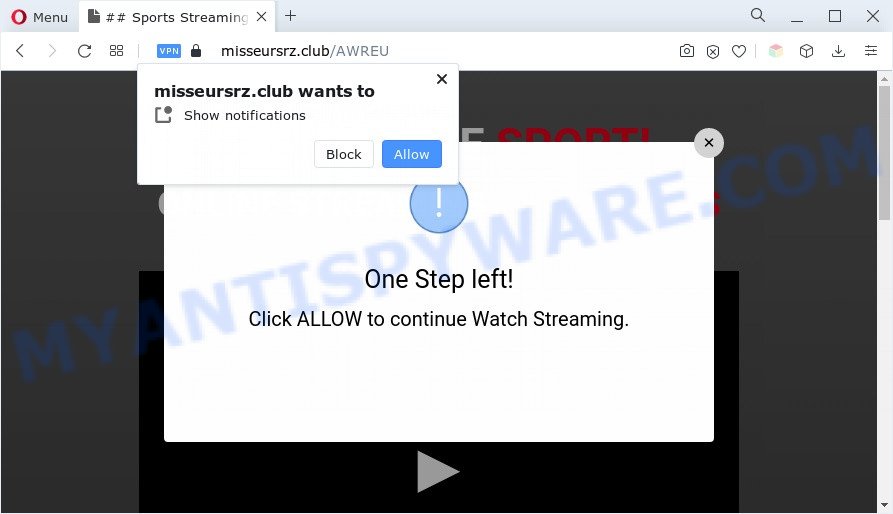
Once enabled, the Misseursrz.club push notifications will start popping up in the lower right corner of the desktop occasionally and spam the user with unwanted adverts. The devs behind Misseursrz.club use these push notifications to bypass protection against popups in the browser and therefore display lots of unwanted adverts. These ads are used to promote suspicious web-browser addons, free gifts scams, adware bundles, and adult web sites.

To end this intrusive behavior and delete Misseursrz.club push notifications, you need to modify browser settings that got changed by adware. For that, follow the Misseursrz.club removal guide below. Once you remove Misseursrz.club subscription, the push notifications will no longer show on your browser.
Threat Summary
| Name | Misseursrz.club pop-up |
| Type | spam notifications ads, pop ups, popup ads, pop up virus |
| Distribution | social engineering attack, dubious pop up ads, PUPs, adwares |
| Symptoms |
|
| Removal | Misseursrz.club removal guide |
Where the Misseursrz.club popups comes from
Some research has shown that users can be redirected to Misseursrz.club from suspicious advertisements or by potentially unwanted applications and adware. Adware is unwanted software that displays popup and notification-style advertisements based on your’s surfing history. Adware may hijack the ads of other companies with its own. In many cases, adware software will track your surfing habits and report this info to its makers.
Adware software is bundled within various free applications. This means that you need to be very careful when installing apps downloaded from the Web, even from a large proven hosting. Be sure to read the Terms of Use and the Software license, choose only the Manual, Advanced or Custom install mode, switch off all bundled modules and software are offered to install.
The best option is to use the step-by-step tutorial posted below to free your computer of adware and thereby remove Misseursrz.club advertisements.
How to remove Misseursrz.club pop-ups (removal guidance)
Most often adware requires more than a simple uninstall through the use of Microsoft Windows Control panel in order to be fully removed. For that reason, our team designed several removal ways that we have combined in a detailed instructions. Therefore, if you’ve the unwanted Misseursrz.club popup ads on your machine and are currently trying to have it deleted then feel free to follow the step-by-step instructions below in order to resolve your problem. Read this manual carefully, bookmark it or open this page on your smartphone, because you may need to shut down your internet browser or reboot your personal computer.
To remove Misseursrz.club pop ups, use the steps below:
- Manual Misseursrz.club advertisements removal
- Remove potentially unwanted software using Microsoft Windows Control Panel
- Remove Misseursrz.club notifications from internet browsers
- Remove Misseursrz.club ads from Google Chrome
- Get rid of Misseursrz.club from Mozilla Firefox by resetting web-browser settings
- Remove Misseursrz.club pop up ads from Internet Explorer
- Automatic Removal of Misseursrz.club pop-ups
- Use AdBlocker to stop Misseursrz.club pop ups and stay safe online
- To sum up
Manual Misseursrz.club advertisements removal
The step-by-step tutorial designed by our team will allow you manually get rid of Misseursrz.club pop-up advertisements from your web browser. If you are not good at computers, we suggest that you use the free utilities listed below.
Remove potentially unwanted software using Microsoft Windows Control Panel
Check out the Microsoft Windows Control Panel (Programs and Features section) to see all installed software. We recommend to click on the “Date Installed” in order to sort the list of apps by the date you installed them. If you see any unknown and suspicious programs, they are the ones you need to remove.
Make sure you have closed all web browsers and other software. Next, delete any unrequested and suspicious applications from your Control panel.
Windows 10, 8.1, 8
Now, click the Windows button, type “Control panel” in search and press Enter. Choose “Programs and Features”, then “Uninstall a program”.

Look around the entire list of apps installed on your PC. Most probably, one of them is the adware software related to the Misseursrz.club popups. Select the questionable program or the application that name is not familiar to you and delete it.
Windows Vista, 7
From the “Start” menu in MS Windows, select “Control Panel”. Under the “Programs” icon, choose “Uninstall a program”.

Select the questionable or any unknown apps, then press “Uninstall/Change” button to uninstall this undesired program from your computer.
Windows XP
Click the “Start” button, select “Control Panel” option. Click on “Add/Remove Programs”.

Select an unwanted program, then click “Change/Remove” button. Follow the prompts.
Remove Misseursrz.club notifications from internet browsers
If you’re getting browser notification spam from the Misseursrz.club or another unwanted web-page, you’ll have previously pressed the ‘Allow’ button. Below we’ll teach you how to turn them off.
Google Chrome:
- Click the Menu button (three dots) on the top-right corner of the screen
- Select ‘Settings’. Then, scroll down to the bottom where it says ‘Advanced’.
- In the ‘Privacy and Security’ section, click on ‘Site settings’.
- Click on ‘Notifications’.
- Click ‘three dots’ button on the right hand side of Misseursrz.club site or other suspicious URL and click ‘Remove’.

Android:
- Open Google Chrome.
- In the right upper corner, find and tap the Chrome menu (three dots).
- In the menu tap ‘Settings’, scroll down to ‘Advanced’.
- Tap on ‘Site settings’ and then ‘Notifications’. In the opened window, locate the Misseursrz.club site, other dubious sites and tap on them one-by-one.
- Tap the ‘Clean & Reset’ button and confirm.

Mozilla Firefox:
- In the top right hand corner, click the Menu button, represented by three horizontal stripes.
- Go to ‘Options’, and Select ‘Privacy & Security’ on the left side of the window.
- Scroll down to ‘Permissions’ section and click ‘Settings…’ button next to ‘Notifications’.
- Find Misseursrz.club site, other questionable sites, click the drop-down menu and choose ‘Block’.
- Save changes.

Edge:
- In the right upper corner, click the Edge menu button (it looks like three dots).
- Scroll down, locate and click ‘Settings’. In the left side select ‘Advanced’.
- Click ‘Manage permissions’ button, located beneath ‘Website permissions’.
- Click the switch under the Misseursrz.club URL so that it turns off.

Internet Explorer:
- Click ‘Tools’ button in the right upper corner.
- Go to ‘Internet Options’ in the menu.
- Select the ‘Privacy’ tab and click ‘Settings below ‘Pop-up Blocker’ section.
- Select the Misseursrz.club site and other questionable sites below and delete them one by one by clicking the ‘Remove’ button.

Safari:
- Go to ‘Preferences’ in the Safari menu.
- Select the ‘Websites’ tab and then select ‘Notifications’ section on the left panel.
- Check for Misseursrz.club URL, other dubious URLs and apply the ‘Deny’ option for each.
Remove Misseursrz.club ads from Google Chrome
Reset Chrome settings will help you to completely reset your web browser. The result of activating this function will bring Google Chrome settings back to its original state. This can remove Misseursrz.club ads and disable malicious addons. However, your saved bookmarks and passwords will not be lost. This will not affect your history, passwords, bookmarks, and other saved data.
Open the Chrome menu by clicking on the button in the form of three horizontal dotes (![]() ). It will show the drop-down menu. Select More Tools, then press Extensions.
). It will show the drop-down menu. Select More Tools, then press Extensions.
Carefully browse through the list of installed extensions. If the list has the add-on labeled with “Installed by enterprise policy” or “Installed by your administrator”, then complete the following guidance: Remove Google Chrome extensions installed by enterprise policy otherwise, just go to the step below.
Open the Google Chrome main menu again, click to “Settings” option.

Scroll down to the bottom of the page and click on the “Advanced” link. Now scroll down until the Reset settings section is visible, as displayed in the following example and press the “Reset settings to their original defaults” button.

Confirm your action, click the “Reset” button.
Get rid of Misseursrz.club from Mozilla Firefox by resetting web-browser settings
If the Mozilla Firefox browser is re-directed to Misseursrz.club and you want to recover the Firefox settings back to their default values, then you should follow the steps below. Your saved bookmarks, form auto-fill information and passwords won’t be cleared or changed.
First, open the Mozilla Firefox and click ![]() button. It will open the drop-down menu on the right-part of the internet browser. Further, click the Help button (
button. It will open the drop-down menu on the right-part of the internet browser. Further, click the Help button (![]() ) as displayed in the following example.
) as displayed in the following example.

In the Help menu, select the “Troubleshooting Information” option. Another way to open the “Troubleshooting Information” screen – type “about:support” in the browser adress bar and press Enter. It will display the “Troubleshooting Information” page as shown below. In the upper-right corner of this screen, press the “Refresh Firefox” button.

It will open the confirmation dialog box. Further, press the “Refresh Firefox” button. The Firefox will start a procedure to fix your problems that caused by the Misseursrz.club adware. After, it is finished, click the “Finish” button.
Remove Misseursrz.club pop up ads from Internet Explorer
The Internet Explorer reset is great if your browser is hijacked or you have unwanted add-ons or toolbars on your internet browser, that installed by an malicious software.
First, start the Internet Explorer. Next, press the button in the form of gear (![]() ). It will display the Tools drop-down menu, click the “Internet Options” as shown on the screen below.
). It will display the Tools drop-down menu, click the “Internet Options” as shown on the screen below.

In the “Internet Options” window click on the Advanced tab, then press the Reset button. The Internet Explorer will display the “Reset Internet Explorer settings” window as displayed on the image below. Select the “Delete personal settings” check box, then click “Reset” button.

You will now need to reboot your machine for the changes to take effect.
Automatic Removal of Misseursrz.club pop-ups
There are not many good free antimalware programs with high detection ratio. The effectiveness of malicious software removal tools depends on various factors, mostly on how often their virus/malware signatures DB are updated in order to effectively detect modern malicious software, adware, hijackers and other PUPs. We recommend to run several programs, not just one. These programs that listed below will help you get rid of all components of the adware software from your disk and Windows registry and thereby remove Misseursrz.club popups.
Run Zemana AntiMalware to remove Misseursrz.club pop-up ads
Zemana Anti Malware is a lightweight utility that designed to run alongside your antivirus software, detecting and uninstalling malicious software, adware and PUPs that other programs miss. Zemana Free is easy to use, fast, does not use many resources and have great detection and removal rates.

- Visit the following page to download Zemana Anti-Malware (ZAM). Save it to your Desktop.
Zemana AntiMalware
164818 downloads
Author: Zemana Ltd
Category: Security tools
Update: July 16, 2019
- After the download is finished, close all apps and windows on your PC. Open a file location. Double-click on the icon that’s named Zemana.AntiMalware.Setup.
- Further, click Next button and follow the prompts.
- Once installation is complete, press the “Scan” button . Zemana Anti Malware (ZAM) program will scan through the whole PC system for the adware which cause pop-ups. While the tool is checking, you may see how many objects and files has already scanned.
- After the scanning is done, it will display the Scan Results. Make sure to check mark the items which are unsafe and then click “Next”. Once finished, you can be prompted to restart your personal computer.
Get rid of Misseursrz.club pop-ups and malicious extensions with Hitman Pro
HitmanPro cleans your PC system from hijackers, potentially unwanted software, unwanted toolbars, web browser addons and other unwanted programs such as adware software that causes undesired Misseursrz.club pop ups. The free removal utility will help you enjoy your machine to its fullest. HitmanPro uses advanced behavioral detection technologies to detect if there are undesired apps in your machine. You can review the scan results, and choose the items you want to remove.
Please go to the following link to download Hitman Pro. Save it on your MS Windows desktop.
Download and run Hitman Pro on your PC system. Once started, press “Next” button . Hitman Pro utility will begin scanning the whole computer to find out adware that causes multiple undesired pop-ups. A system scan can take anywhere from 5 to 30 minutes, depending on your personal computer. During the scan Hitman Pro will detect threats present on your system..

After the checking is complete, HitmanPro will prepare a list of unwanted software and adware.

Review the results once the utility has finished the system scan. If you think an entry should not be quarantined, then uncheck it. Otherwise, simply click Next button.
It will open a prompt, click the “Activate free license” button to begin the free 30 days trial to remove all malware found.
Use MalwareBytes AntiMalware to remove Misseursrz.club pop-ups
We suggest using the MalwareBytes AntiMalware that are completely clean your system of the adware software. The free utility is an advanced malware removal program created by (c) Malwarebytes lab. This program uses the world’s most popular anti-malware technology. It is able to help you remove unwanted Misseursrz.club popup advertisements from your web browsers, PUPs, malicious software, hijackers, toolbars, ransomware and other security threats from your PC system for free.
MalwareBytes Free can be downloaded from the following link. Save it on your Microsoft Windows desktop.
327077 downloads
Author: Malwarebytes
Category: Security tools
Update: April 15, 2020
When downloading is complete, close all programs and windows on your computer. Open a directory in which you saved it. Double-click on the icon that’s named MBSetup as displayed on the screen below.
![]()
When the install starts, you will see the Setup wizard which will help you install Malwarebytes on your PC.

Once install is done, you will see window as shown in the figure below.

Now press the “Scan” button to find adware software which causes unwanted Misseursrz.club popup ads. A scan can take anywhere from 10 to 30 minutes, depending on the count of files on your computer and the speed of your computer. While the MalwareBytes Free program is checking, you can see number of objects it has identified as threat.

As the scanning ends, MalwareBytes will show a screen which contains a list of malware that has been detected. Review the report and then click “Quarantine” button.

The Malwarebytes will now delete adware related to the Misseursrz.club pop up ads and move the selected threats to the program’s quarantine. Once the cleaning process is complete, you may be prompted to restart your machine.

The following video explains tutorial on how to get rid of browser hijacker infection, adware and other malicious software with MalwareBytes Free.
Use AdBlocker to stop Misseursrz.club pop ups and stay safe online
It’s important to use ad-blocking software like AdGuard to protect your personal computer from malicious webpages. Most security experts says that it’s okay to stop advertisements. You should do so just to stay safe! And, of course, the AdGuard may to block Misseursrz.club and other annoying webpages.
First, click the following link, then click the ‘Download’ button in order to download the latest version of AdGuard.
26849 downloads
Version: 6.4
Author: © Adguard
Category: Security tools
Update: November 15, 2018
After downloading it, double-click the downloaded file to run it. The “Setup Wizard” window will show up on the computer screen as shown below.

Follow the prompts. AdGuard will then be installed and an icon will be placed on your desktop. A window will show up asking you to confirm that you want to see a quick guidance as displayed in the following example.

Click “Skip” button to close the window and use the default settings, or click “Get Started” to see an quick tutorial which will assist you get to know AdGuard better.
Each time, when you run your machine, AdGuard will start automatically and stop undesired advertisements, block Misseursrz.club, as well as other malicious or misleading web-sites. For an overview of all the features of the application, or to change its settings you can simply double-click on the AdGuard icon, that can be found on your desktop.
To sum up
Once you’ve done the step-by-step tutorial above, your PC should be free from adware that cause pop ups and other malware. The Microsoft Edge, Internet Explorer, Mozilla Firefox and Google Chrome will no longer reroute you to various intrusive web-pages like Misseursrz.club. Unfortunately, if the guidance does not help you, then you have caught a new adware software, and then the best way – ask for help here.


















