Uptoabc.com pop up is a browser-based scam which attempts to fool you into signing up for its browser notification spam. When you visit the Uptoabc.com web-page that wants to send you spam notifications, you’ll be greeted with a confirmation request that asks whether you want to agree to them or not. Your options will be ‘Block’ and ‘Allow’.
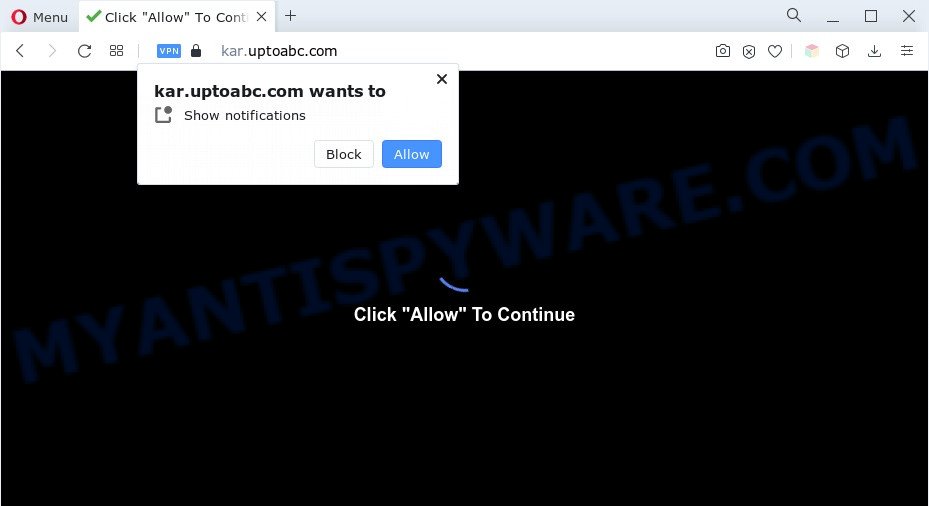
If you click on the ‘Allow’, the Uptoabc.com web-page starts sending lots of spam notifications on your the desktop. You will see the pop-up advertisements even when the internet browser is closed. The push notifications will essentially be advertisements for ‘free’ online games, giveaway scams, suspicious web-browser extensions, adult webpages, and fake downloads as displayed below.

If you’re getting push notifications, you can delete Uptoabc.com subscription by going into your browser’s settings and completing the Uptoabc.com removal steps below. Once you delete Uptoabc.com subscription, the push notifications will no longer appear on your web-browser.
Threat Summary
| Name | Uptoabc.com pop up |
| Type | push notifications ads, popup ads, pop ups, popup virus |
| Distribution | PUPs, shady pop up advertisements, adwares, social engineering attack |
| Symptoms |
|
| Removal | Uptoabc.com removal guide |
How does your personal computer get infected with Uptoabc.com popups
These Uptoabc.com pop-ups are caused by shady advertisements on the web sites you visit or adware. Adware software is type of malware that can cause problems for your system. It can generate numerous additional pop-up, banner, pop-under and in-text link ads flooding on your web browser; gather your personal data like login details, online searches, etc; run in the background and drag down your system running speed; give more chances for other adware software, potentially unwanted applications even malicious software to get on your machine.
In many cases, the free software installation package includes additional apps such as this adware. So, be very careful when you agree to install anything. The best way – is to choose a Custom, Advanced or Manual setup option. Here uncheck all bundled apps in which you are unsure or that causes even a slightest suspicion. The main thing you should remember, you do not need to install any additional programs which you do not trust!
In this post we will discuss how can you remove Uptoabc.com pop up ads from the Edge, Mozilla Firefox, Internet Explorer and Google Chrome manually or with free adware removal utilities compatible with MS Windows 10 (8, 7 and XP).
How to remove Uptoabc.com pop up advertisements from Chrome, Firefox, IE, Edge
There exist several free adware removal tools. Also it is possible to remove Uptoabc.com ads manually. But we recommend to combine all these methods below into the one removal algorithm. Follow the steps of the guidance. Read it once, after doing so, please bookmark this page (or open it on your smartphone) as you may need to close your browser or reboot your PC system.
To remove Uptoabc.com pop ups, use the steps below:
- How to delete Uptoabc.com advertisements without any software
- Uninstalling the Uptoabc.com, check the list of installed software first
- Remove Uptoabc.com notifications from internet browsers
- Remove Uptoabc.com from Firefox by resetting internet browser settings
- Get rid of Uptoabc.com pop up ads from Internet Explorer
- Remove Uptoabc.com advertisements from Chrome
- Automatic Removal of Uptoabc.com ads
- Run AdBlocker to block Uptoabc.com and stay safe online
- Finish words
How to delete Uptoabc.com advertisements without any software
Looking for a way to get rid of Uptoabc.com advertisements manually without installing any software? Then this section of the post is just for you. Below are some simple steps you can take. Performing these steps requires basic knowledge of web browser and Windows setup. If you are not sure that you can follow them, it is better to use free utilities listed below that can help you delete Uptoabc.com popups.
Uninstalling the Uptoabc.com, check the list of installed software first
First, go to Microsoft Windows Control Panel and uninstall suspicious software, all applications you don’t remember installing. It is important to pay the most attention to applications you installed just before Uptoabc.com advertisements appeared on your web-browser. If you don’t know what a program does, look for the answer on the World Wide Web.
|
|
|
|
Remove Uptoabc.com notifications from internet browsers
if you became a victim of scammers and clicked on the “Allow” button, then your web browser was configured to show undesired ads. To remove the advertisements, you need to get rid of the notification permission that you gave the Uptoabc.com website to send push notifications.
|
|
|
|
|
|
Remove Uptoabc.com from Firefox by resetting internet browser settings
Resetting Mozilla Firefox internet browser will reset all the settings to their original state and will remove Uptoabc.com ads, malicious add-ons and extensions. However, your saved bookmarks and passwords will not be lost. This will not affect your history, passwords, bookmarks, and other saved data.
Start the Firefox and click the menu button (it looks like three stacked lines) at the top right of the internet browser screen. Next, click the question-mark icon at the bottom of the drop-down menu. It will display the slide-out menu.

Select the “Troubleshooting information”. If you’re unable to access the Help menu, then type “about:support” in your address bar and press Enter. It bring up the “Troubleshooting Information” page as displayed on the screen below.

Click the “Refresh Firefox” button at the top right of the Troubleshooting Information page. Select “Refresh Firefox” in the confirmation dialog box. The Mozilla Firefox will start a procedure to fix your problems that caused by the Uptoabc.com adware software. When, it’s done, click the “Finish” button.
Get rid of Uptoabc.com pop up ads from Internet Explorer
If you find that IE browser settings like newtab page, search provider by default and home page had been changed by adware software which cause annoying Uptoabc.com pop up ads, then you may restore your settings, via the reset internet browser procedure.
First, run the Microsoft Internet Explorer, then click ‘gear’ icon ![]() . It will display the Tools drop-down menu on the right part of the web browser, then click the “Internet Options” as on the image below.
. It will display the Tools drop-down menu on the right part of the web browser, then click the “Internet Options” as on the image below.

In the “Internet Options” screen, select the “Advanced” tab, then click the “Reset” button. The Microsoft Internet Explorer will show the “Reset Internet Explorer settings” dialog box. Further, click the “Delete personal settings” check box to select it. Next, press the “Reset” button as shown on the screen below.

After the process is complete, click “Close” button. Close the IE and restart your machine for the changes to take effect. This step will help you to restore your web browser’s search provider by default, new tab page and start page to default state.
Remove Uptoabc.com advertisements from Chrome
Like other modern web browsers, the Chrome has the ability to reset the settings to their default values and thereby restore the browser’s settings such as start page, newtab page and default search engine that have been replaced by the adware that causes multiple undesired popups.
First launch the Google Chrome. Next, click the button in the form of three horizontal dots (![]() ).
).
It will open the Chrome menu. Select More Tools, then click Extensions. Carefully browse through the list of installed extensions. If the list has the extension signed with “Installed by enterprise policy” or “Installed by your administrator”, then complete the following steps: Remove Chrome extensions installed by enterprise policy.
Open the Google Chrome menu once again. Further, click the option named “Settings”.

The web-browser will open the settings screen. Another method to show the Google Chrome’s settings – type chrome://settings in the browser adress bar and press Enter
Scroll down to the bottom of the page and click the “Advanced” link. Now scroll down until the “Reset” section is visible, as displayed below and click the “Reset settings to their original defaults” button.

The Google Chrome will show the confirmation prompt as on the image below.

You need to confirm your action, click the “Reset” button. The web-browser will start the procedure of cleaning. When it is finished, the web-browser’s settings including search provider, start page and newtab page back to the values which have been when the Google Chrome was first installed on your personal computer.
Automatic Removal of Uptoabc.com ads
It is very difficult for classic antivirus to detect adware software and other kinds of PUPs. We advise you use a free anti-adware such as Zemana Free, MalwareBytes Anti-Malware and HitmanPro from our list below. These tools will allow you scan and remove trojans, malware, spyware, keyloggers, bothersome and malicious adware software from an infected system.
Remove Uptoabc.com pop-up advertisements with Zemana AntiMalware (ZAM)
If you need a free utility that can easily remove Uptoabc.com ads, then use Zemana. This is a very handy program, which is primarily designed to quickly scan for and delete adware software and malware infecting internet browsers and changing their settings.
Now you can install and use Zemana Anti Malware (ZAM) to remove Uptoabc.com popup advertisements from your web-browser by following the steps below:
Please go to the following link to download Zemana Anti Malware (ZAM) install package called Zemana.AntiMalware.Setup on your personal computer. Save it to your Desktop so that you can access the file easily.
164815 downloads
Author: Zemana Ltd
Category: Security tools
Update: July 16, 2019
Start the setup file after it has been downloaded successfully and then follow the prompts to install this tool on your computer.

During installation you can change some settings, but we recommend you don’t make any changes to default settings.
When installation is complete, this malicious software removal tool will automatically run and update itself. You will see its main window as displayed in the following example.

Now press the “Scan” button to detect adware related to the Uptoabc.com pop ups. This task can take quite a while, so please be patient. While the Zemana program is checking, you may see how many objects it has identified as threat.

After the system scan is finished, it will show the Scan Results. When you are ready, click “Next” button.

The Zemana Anti-Malware will remove adware software that causes Uptoabc.com ads in your web-browser and move the selected threats to the Quarantine. Once that process is complete, you may be prompted to restart your computer to make the change take effect.
Get rid of Uptoabc.com popup advertisements and harmful extensions with HitmanPro
All-in-all, HitmanPro is a fantastic tool to free your system from any unwanted software like adware that causes multiple intrusive pop ups. The Hitman Pro is portable application that meaning, you don’t need to install it to use it. Hitman Pro is compatible with all versions of Microsoft Windows operating system from MS Windows XP to Windows 10. Both 64-bit and 32-bit systems are supported.

- Visit the page linked below to download the latest version of HitmanPro for Windows. Save it on your MS Windows desktop or in any other place.
- When the downloading process is complete, double click the HitmanPro icon. Once this utility is started, click “Next” button to detect adware software that causes Uptoabc.com pop-up ads in your web browser. This task can take some time, so please be patient. During the scan HitmanPro will scan for threats exist on your PC.
- As the scanning ends, Hitman Pro will show a list of found threats. Once you have selected what you want to delete from your machine click “Next” button. Now click the “Activate free license” button to begin the free 30 days trial to get rid of all malicious software found.
Run MalwareBytes Free to remove Uptoabc.com pop-ups
We recommend using the MalwareBytes AntiMalware. You can download and install MalwareBytes to find adware and thereby remove Uptoabc.com ads from your web browsers. When installed and updated, this free malware remover automatically searches for and deletes all threats present on the computer.
Visit the page linked below to download MalwareBytes. Save it directly to your Microsoft Windows Desktop.
327072 downloads
Author: Malwarebytes
Category: Security tools
Update: April 15, 2020
Once the download is complete, close all windows on your machine. Further, open the file named MBSetup. If the “User Account Control” prompt pops up as shown on the image below, click the “Yes” button.

It will display the Setup wizard which will help you setup MalwareBytes Anti-Malware on the personal computer. Follow the prompts and don’t make any changes to default settings.

Once install is finished successfully, click “Get Started” button. Then MalwareBytes will automatically launch and you can see its main window as displayed below.

Next, press the “Scan” button to perform a system scan with this utility for the adware that causes intrusive Uptoabc.com popups. This task may take some time, so please be patient. When a malicious software, adware software or PUPs are detected, the number of the security threats will change accordingly.

When MalwareBytes is done scanning your machine, MalwareBytes will open a scan report. Make sure to check mark the items that are unsafe and then press “Quarantine” button.

The MalwareBytes AntiMalware will remove adware related to the Uptoabc.com popups and move the selected threats to the program’s quarantine. Once the process is complete, you can be prompted to reboot your computer. We advise you look at the following video, which completely explains the procedure of using the MalwareBytes Free to get rid of browser hijackers, adware and other malicious software.
Run AdBlocker to block Uptoabc.com and stay safe online
Using an adblocker program such as AdGuard is an effective way to alleviate the risks. Additionally, ad-blocker software will also protect you from harmful ads and web sites, and, of course, stop redirection chain to Uptoabc.com and similar web-sites.
Download AdGuard from the link below. Save it to your Desktop so that you can access the file easily.
26843 downloads
Version: 6.4
Author: © Adguard
Category: Security tools
Update: November 15, 2018
After downloading it, start the downloaded file. You will see the “Setup Wizard” screen as displayed on the screen below.

Follow the prompts. When the installation is done, you will see a window as displayed on the screen below.

You can click “Skip” to close the installation program and use the default settings, or click “Get Started” button to see an quick tutorial which will help you get to know AdGuard better.
In most cases, the default settings are enough and you do not need to change anything. Each time, when you start your PC system, AdGuard will run automatically and stop undesired advertisements, block Uptoabc.com, as well as other malicious or misleading web pages. For an overview of all the features of the program, or to change its settings you can simply double-click on the AdGuard icon, that can be found on your desktop.
Finish words
After completing the step-by-step guide above, your personal computer should be free from adware which causes unwanted Uptoabc.com pop-ups and other malicious software. The Microsoft Edge, Google Chrome, Firefox and Internet Explorer will no longer redirect you to various annoying web-sites such as Uptoabc.com. Unfortunately, if the few simple steps does not help you, then you have caught a new adware, and then the best way – ask for help here.


















