Belaininge.club is a web-site that uses social engineering to deceive users into allowing spam notifications from this or similar websites that will in turn bombard users with unwanted adverts usually related to adware software, adult web pages and other click fraud schemes. This web-page will state that clicking ‘Allow’ button is necessary to download a file, access the content of the web-site, connect to the Internet, watch a video, enable Flash Player, and so on.
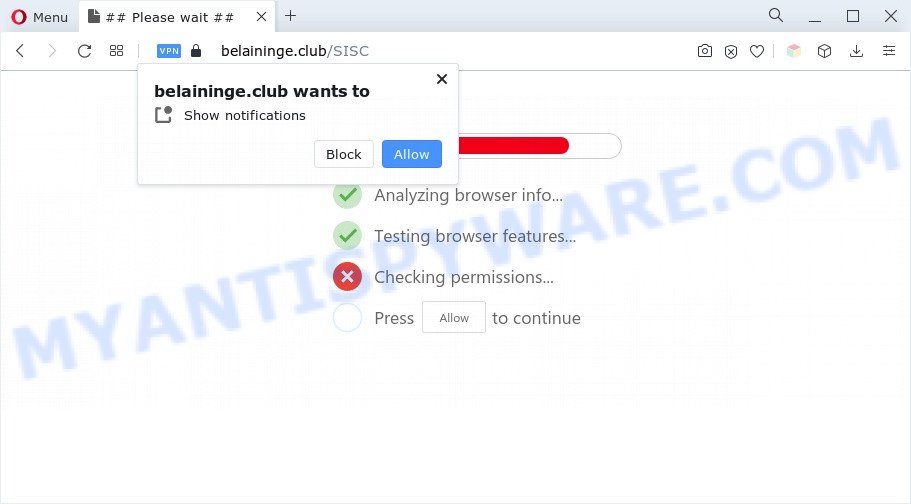
Once you click on the ‘Allow’, the Belaininge.club web site starts sending lots of browser notification spam on your your desktop. You will see the pop up adverts even when the browser is closed. The devs behind Belaininge.club use these push notifications to bypass pop up blocker and therefore show a large amount of unwanted adverts. These ads are used to promote suspicious web browser plugins, fake prizes scams, fake software, and adult web pages.

To end this intrusive behavior and get rid of Belaininge.club push notifications, you need to change browser settings that got changed by adware. For that, perform the Belaininge.club removal instructions below. Once you delete notifications subscription, the Belaininge.club pop-ups advertisements will no longer appear on your desktop.
Threat Summary
| Name | Belaininge.club pop up |
| Type | browser notification spam advertisements, popup advertisements, pop ups, popup virus |
| Distribution | social engineering attack, misleading pop-up ads, adwares, potentially unwanted applications |
| Symptoms |
|
| Removal | Belaininge.club removal guide |
Where the Belaininge.club popups comes from
Computer security professionals have determined that users are re-directed to Belaininge.club by adware or from malicious ads. Adware is a form of potentially unwanted applications whose motive is to earn revenue for its creator. It have different ways of earning by displaying the ads forcibly to its victims. Adware can open popup deals, display unsolicited advertisements, change the victim’s web browser settings, or reroute the victim’s web browser to undesired web-pages. Aside from causing unwanted advertisements and web browser redirections, it also can slow down the machine.
These days certain free programs authors bundle potentially unwanted apps or adware software with a view to making some money. These are not free programs as install an unwanted programs on to your MS Windows computer. So whenever you install a new free applications that downloaded from the Net, be very careful during install. Carefully read the EULA (a text with I ACCEPT/I DECLINE button), select custom or manual setup mode, disable all optional apps.
If you would like to clean your PC of adware and thus get rid of Belaininge.club pop-up advertisements and are unable to do so, you can follow the guidance below to scan for and remove adware and any other malware for free.
How to remove Belaininge.club advertisements (removal tutorial)
When the adware gets installed on your machine without your knowledge, it’s not easy to uninstall. In most cases, there is no Uninstall program that simply uninstall the adware responsible for Belaininge.club popups from your PC system. So, we suggest using several well-proven free specialized utilities like Zemana Anti-Malware, MalwareBytes Free or HitmanPro. But the best way to remove Belaininge.club pop-up advertisements will be to perform several manual steps, after that additionally run antimalware tools.
To remove Belaininge.club pop ups, execute the following steps:
- Manual Belaininge.club pop ups removal
- Automatic Removal of Belaininge.club ads
- How to block Belaininge.club
- Finish words
Manual Belaininge.club pop ups removal
The most common adware software can be removed manually, without the use of antivirus software or other removal utilities. The manual steps below will show you how to remove Belaininge.club advertisements step by step. Although each of the steps is simple and does not require special knowledge, but you doubt that you can finish them, then use the free utilities, a list of which is given below.
Remove newly installed PUPs
It’s of primary importance to first identify and delete all potentially unwanted software, adware programs and hijacker infections through ‘Add/Remove Programs’ (Windows XP) or ‘Uninstall a program’ (Windows 10, 8, 7) section of your Microsoft Windows Control Panel.
Press Windows button ![]() , then click Search
, then click Search ![]() . Type “Control panel”and press Enter. If you using Windows XP or Windows 7, then click “Start” and select “Control Panel”. It will show the Windows Control Panel as displayed in the following example.
. Type “Control panel”and press Enter. If you using Windows XP or Windows 7, then click “Start” and select “Control Panel”. It will show the Windows Control Panel as displayed in the following example.

Further, click “Uninstall a program” ![]()
It will show a list of all apps installed on your personal computer. Scroll through the all list, and remove any dubious and unknown programs.
Remove Belaininge.club notifications from browsers
if you became a victim of cyber frauds and clicked on the “Allow” button, then your web browser was configured to display intrusive ads. To remove the ads, you need to delete the notification permission that you gave the Belaininge.club web site to send browser notification spam.
|
|
|
|
|
|
Delete Belaininge.club pop-up ads from IE
By resetting IE internet browser you return your web-browser settings to its default state. This is good initial when troubleshooting problems that might have been caused by adware software that cause pop ups.
First, start the Microsoft Internet Explorer, then click ‘gear’ icon ![]() . It will open the Tools drop-down menu on the right part of the internet browser, then press the “Internet Options” as shown on the image below.
. It will open the Tools drop-down menu on the right part of the internet browser, then press the “Internet Options” as shown on the image below.

In the “Internet Options” screen, select the “Advanced” tab, then click the “Reset” button. The Internet Explorer will display the “Reset Internet Explorer settings” dialog box. Further, press the “Delete personal settings” check box to select it. Next, click the “Reset” button such as the one below.

Once the process is complete, press “Close” button. Close the IE and restart your personal computer for the changes to take effect. This step will help you to restore your web browser’s new tab page, search engine by default and startpage to default state.
Remove Belaininge.club pop-ups from Chrome
Reset Google Chrome settings is a easy method to get rid of Belaininge.club ads, harmful and ‘ad-supported’ addons, web-browser’s new tab, home page and search provider by default that have been changed by adware.
Open the Google Chrome menu by clicking on the button in the form of three horizontal dotes (![]() ). It will open the drop-down menu. Select More Tools, then click Extensions.
). It will open the drop-down menu. Select More Tools, then click Extensions.
Carefully browse through the list of installed extensions. If the list has the extension labeled with “Installed by enterprise policy” or “Installed by your administrator”, then complete the following steps: Remove Google Chrome extensions installed by enterprise policy otherwise, just go to the step below.
Open the Chrome main menu again, click to “Settings” option.

Scroll down to the bottom of the page and click on the “Advanced” link. Now scroll down until the Reset settings section is visible, as shown in the figure below and click the “Reset settings to their original defaults” button.

Confirm your action, click the “Reset” button.
Get rid of Belaininge.club from Mozilla Firefox by resetting web-browser settings
This step will help you remove Belaininge.club advertisements, third-party toolbars, disable harmful addons and return your default homepage, new tab and search engine settings.
Click the Menu button (looks like three horizontal lines), and click the blue Help icon located at the bottom of the drop down menu like the one below.

A small menu will appear, click the “Troubleshooting Information”. On this page, press “Refresh Firefox” button as displayed in the following example.

Follow the onscreen procedure to revert back your Mozilla Firefox internet browser settings to their original settings.
Automatic Removal of Belaininge.club ads
Adware and Belaininge.club popups can be uninstalled from the browser and machine by running full system scan with an anti-malware tool. For example, you can run a full system scan with Zemana Anti Malware, MalwareBytes and Hitman Pro. It will help you get rid of components of adware software from Windows registry and harmful files from harddisks.
Use Zemana AntiMalware (ZAM) to remove Belaininge.club pop up advertisements
Zemana Anti-Malware is a complete package of antimalware utilities. Despite so many features, it does not reduce the performance of your system. Zemana Free is able to get rid of almost all the types of adware including Belaininge.club pop ups, hijackers, potentially unwanted programs and harmful internet browser plugins. Zemana Anti Malware has real-time protection that can defeat most malicious software. You can run Zemana Free with any other antivirus without any conflicts.
Download Zemana Anti-Malware by clicking on the link below. Save it on your Desktop.
164815 downloads
Author: Zemana Ltd
Category: Security tools
Update: July 16, 2019
Once the downloading process is done, close all windows on your personal computer. Further, run the setup file called Zemana.AntiMalware.Setup. If the “User Account Control” dialog box pops up like below, click the “Yes” button.

It will display the “Setup wizard” which will allow you install Zemana Free on the personal computer. Follow the prompts and do not make any changes to default settings.

Once install is finished successfully, Zemana Anti Malware (ZAM) will automatically start and you can see its main window as shown on the image below.

Next, click the “Scan” button . Zemana Anti-Malware application will scan through the whole PC for the adware that cause unwanted Belaininge.club pop-up advertisements. Depending on your machine, the scan can take anywhere from a few minutes to close to an hour.

After finished, Zemana Free will show a list of detected items. Review the scan results and then click “Next” button.

The Zemana Free will remove adware software that cause pop ups and move the selected items to the program’s quarantine. After the cleaning procedure is done, you can be prompted to reboot your system.
Remove Belaininge.club pop-up ads and malicious extensions with HitmanPro
If Zemana Anti Malware (ZAM) cannot get rid of this adware software, then we recommends to run the HitmanPro. Hitman Pro is a free removal tool for hijackers, PUPs, toolbars and adware software that causes multiple undesired pop-ups. It is specially designed to work as a second scanner for your computer.
Hitman Pro can be downloaded from the following link. Save it on your Desktop.
Once the download is finished, open the file location. You will see an icon like below.

Double click the Hitman Pro desktop icon. When the utility is started, you will see a screen as displayed on the image below.

Further, click “Next” button . Hitman Pro program will scan through the whole computer for the adware that causes multiple intrusive popups. A system scan can take anywhere from 5 to 30 minutes, depending on your system. When finished, a list of all threats detected is prepared as displayed in the following example.

All found threats will be marked. You can remove them all by simply click “Next” button. It will open a dialog box, click the “Activate free license” button.
Use MalwareBytes Free to remove Belaininge.club pop ups
You can get rid of Belaininge.club advertisements automatically with a help of MalwareBytes. We recommend this free malicious software removal utility because it may easily get rid of hijackers, adware, PUPs and toolbars with all their components such as files, folders and registry entries.
Installing the MalwareBytes Anti Malware is simple. First you will need to download MalwareBytes on your Windows Desktop by clicking on the link below.
327072 downloads
Author: Malwarebytes
Category: Security tools
Update: April 15, 2020
When downloading is done, close all applications and windows on your system. Open a directory in which you saved it. Double-click on the icon that’s called MBSetup as displayed in the figure below.
![]()
When the install begins, you’ll see the Setup wizard which will help you install Malwarebytes on your PC.

Once installation is done, you’ll see window as shown in the figure below.

Now click the “Scan” button to search for adware software which causes undesired Belaininge.club ads. This task may take some time, so please be patient. During the scan MalwareBytes Anti-Malware will detect threats exist on your PC.

Once MalwareBytes has finished scanning your PC, MalwareBytes Free will show a list of all items detected by the scan. Review the scan results and then click “Quarantine” button.

The Malwarebytes will now remove adware responsible for Belaininge.club advertisements. When finished, you may be prompted to restart your system.

The following video explains few simple steps on how to delete browser hijacker, adware and other malware with MalwareBytes Anti Malware (MBAM).
How to block Belaininge.club
Use adblocker program such as AdGuard in order to block ads, malvertisements, pop-ups and online trackers, avoid having to install malicious and adware browser plug-ins and add-ons which affect your machine performance and impact your PC security. Surf the Internet anonymously and stay safe online!
- Download AdGuard on your Windows Desktop from the link below.
Adguard download
26844 downloads
Version: 6.4
Author: © Adguard
Category: Security tools
Update: November 15, 2018
- After downloading it, start the downloaded file. You will see the “Setup Wizard” program window. Follow the prompts.
- Once the installation is finished, click “Skip” to close the installation application and use the default settings, or click “Get Started” to see an quick tutorial which will assist you get to know AdGuard better.
- In most cases, the default settings are enough and you do not need to change anything. Each time, when you start your system, AdGuard will launch automatically and stop undesired ads, block Belaininge.club, as well as other malicious or misleading webpages. For an overview of all the features of the program, or to change its settings you can simply double-click on the icon called AdGuard, that may be found on your desktop.
Finish words
Now your system should be clean of the adware that causes Belaininge.club ads in your browser. We suggest that you keep AdGuard (to help you stop unwanted pop up advertisements and unwanted harmful web sites) and Zemana Free (to periodically scan your personal computer for new malicious software, browser hijackers and adware). Make sure that you have all the Critical Updates recommended for MS Windows OS. Without regular updates you WILL NOT be protected when new hijackers, malicious programs and adware are released.
If you are still having problems while trying to delete Belaininge.club popups from your web browser, then ask for help here.


















