Net09.biz popup is a browser-based scam which uses social engineering methods to lure people into allowing its browser notification spam. This web site will say that you need to subscribe to its notifications in order to download a file, enable Flash Player, access the content of the web site, connect to the Internet, watch a video, and so on.
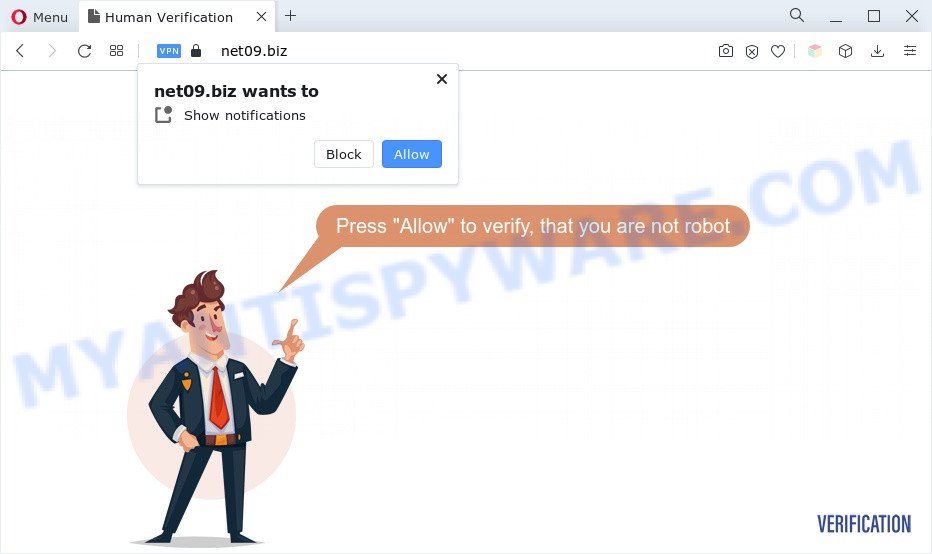
If you click on the ‘Allow’, the Net09.biz webpage starts sending lots of spam notifications on your your screen. You will see the popup adverts even when you are not using the internet browser. The browser notification spam will promote ‘free’ online games, giveaway scams, questionable browser plugins, adult web pages, and adware bundles as on the image below.

If you’re getting spam notifications, you can get rid of Net09.biz subscription by going into your internet browser’s settings and following the Net09.biz removal tutorial below. Once you delete notifications subscription, the Net09.biz pop-ups ads will no longer appear on the screen.
Threat Summary
| Name | Net09.biz pop-up |
| Type | browser notification spam advertisements, pop ups, pop-up ads, popup virus |
| Distribution | suspicious pop-up advertisements, social engineering attack, PUPs, adware softwares |
| Symptoms |
|
| Removal | Net09.biz removal guide |
How did you get infected with Net09.biz popups
Some research has shown that users can be redirected to Net09.biz from malicious ads or by potentially unwanted apps and adware. Adware is something which you should be aware of even if you run Google Chrome or other modern web-browser. This is the name given to apps that have been created to display intrusive advertisements and pop-up deals onto your web browser screen. The reason for adware software’s existence is to generate revenue for its developer.
Adware software actively distributed with free applications. Therefore, it is very important, when installing an unknown application even downloaded from well-known web-site, read the Terms of use and the Software license, as well as to select the Manual, Advanced or Custom installation mode. In this method, you can disable the installation of third-party internet browser plugins and apps and protect your PC from adware.
If you are unfortunate have adware software or malware running on your machine, you can follow the tutorial here to delete Net09.biz pop-ups from your internet browser.
How to remove Net09.biz popups (removal guide)
The answer is right here on this page. We have put together simplicity and efficiency. It will help you easily to clean your personal computer of adware responsible for Net09.biz pop ups. Moreover, you can choose manual or automatic removal method. If you’re familiar with the personal computer then use manual removal, otherwise run the free anti-malware tool created specifically to get rid of adware software. Of course, you may combine both methods. Certain of the steps below will require you to exit this web site. So, please read the steps carefully, after that bookmark it or open it on your smartphone for later reference.
To remove Net09.biz pop ups, execute the steps below:
- Manual Net09.biz pop ups removal
- Automatic Removal of Net09.biz pop-up ads
- Use AdBlocker to block Net09.biz and stay safe online
- To sum up
Manual Net09.biz pop ups removal
The step-by-step tutorial will help you manually remove Net09.biz ads from a internet browser. If you are not good at computers, we recommend that you use the free utilities listed below.
Removing the Net09.biz, check the list of installed apps first
First of all, check the list of installed software on your computer and remove all unknown and newly added apps. If you see an unknown program with incorrect spelling or varying capital letters, it have most likely been installed by malicious software and you should clean it off first with malware removal tool like Zemana.
Press Windows button ![]() , then press Search
, then press Search ![]() . Type “Control panel”and press Enter. If you using Windows XP or Windows 7, then press “Start” and select “Control Panel”. It will show the Windows Control Panel as shown below.
. Type “Control panel”and press Enter. If you using Windows XP or Windows 7, then press “Start” and select “Control Panel”. It will show the Windows Control Panel as shown below.

Further, click “Uninstall a program” ![]()
It will display a list of all apps installed on your computer. Scroll through the all list, and delete any dubious and unknown programs.
Remove Net09.biz notifications from web-browsers
If you’ve clicked the “Allow” button in the Net09.biz pop up and gave a notification permission, you should delete this notification permission first from your internet browser settings. To remove the Net09.biz permission to send push notifications to your computer, execute the steps below. These steps are for Windows, Mac and Android.
Google Chrome:
- Just copy and paste the following text into the address bar of Google Chrome.
- chrome://settings/content/notifications
- Press Enter.
- Remove the Net09.biz URL and other rogue notifications by clicking three vertical dots button next to each and selecting ‘Remove’.

Android:
- Open Chrome.
- In the top-right corner, find and tap the Google Chrome menu (three dots).
- In the menu tap ‘Settings’, scroll down to ‘Advanced’.
- Tap on ‘Site settings’ and then ‘Notifications’. In the opened window, find the Net09.biz site, other rogue notifications and tap on them one-by-one.
- Tap the ‘Clean & Reset’ button and confirm.

Mozilla Firefox:
- In the top-right corner of the browser window, click the Menu button, represented by three bars.
- In the menu go to ‘Options’, in the menu on the left go to ‘Privacy & Security’.
- Scroll down to the ‘Permissions’ section and click the ‘Settings’ button next to ‘Notifications’.
- In the opened window, locate Net09.biz URL, other rogue notifications, click the drop-down menu and choose ‘Block’.
- Save changes.

Edge:
- In the top right hand corner, click on the three dots to expand the Edge menu.
- Scroll down to ‘Settings’. In the menu on the left go to ‘Advanced’.
- Click ‘Manage permissions’ button, located beneath ‘Website permissions’.
- Right-click the Net09.biz URL. Click ‘Delete’.

Internet Explorer:
- Click ‘Tools’ button in the top right corner of the window.
- Go to ‘Internet Options’ in the menu.
- Click on the ‘Privacy’ tab and select ‘Settings’ in the pop-up blockers section.
- Select the Net09.biz domain and other questionable sites below and delete them one by one by clicking the ‘Remove’ button.

Safari:
- On the top menu select ‘Safari’, then ‘Preferences’.
- Select the ‘Websites’ tab and then select ‘Notifications’ section on the left panel.
- Check for Net09.biz site, other dubious sites and apply the ‘Deny’ option for each.
Remove Net09.biz pop-up advertisements from Google Chrome
Annoying Net09.biz pop up ads or other symptom of having adware software in your web-browser is a good reason to reset Google Chrome. This is an easy method to recover the Google Chrome settings and not lose any important information.
First run the Google Chrome. Next, press the button in the form of three horizontal dots (![]() ).
).
It will display the Chrome menu. Select More Tools, then click Extensions. Carefully browse through the list of installed extensions. If the list has the plugin signed with “Installed by enterprise policy” or “Installed by your administrator”, then complete the following instructions: Remove Google Chrome extensions installed by enterprise policy.
Open the Chrome menu once again. Further, press the option called “Settings”.

The web browser will show the settings screen. Another solution to display the Chrome’s settings – type chrome://settings in the web-browser adress bar and press Enter
Scroll down to the bottom of the page and press the “Advanced” link. Now scroll down until the “Reset” section is visible, as shown on the image below and press the “Reset settings to their original defaults” button.

The Google Chrome will display the confirmation dialog box as displayed in the figure below.

You need to confirm your action, click the “Reset” button. The browser will start the procedure of cleaning. Once it’s complete, the browser’s settings including newtab page, home page and search engine back to the values which have been when the Google Chrome was first installed on your personal computer.
Delete Net09.biz pop up advertisements from IE
In order to recover all browser new tab page, startpage and search engine you need to reset the Internet Explorer to the state, which was when the Windows was installed on your machine.
First, start the Internet Explorer, then click ‘gear’ icon ![]() . It will display the Tools drop-down menu on the right part of the web browser, then click the “Internet Options” as shown in the following example.
. It will display the Tools drop-down menu on the right part of the web browser, then click the “Internet Options” as shown in the following example.

In the “Internet Options” screen, select the “Advanced” tab, then click the “Reset” button. The Microsoft Internet Explorer will display the “Reset Internet Explorer settings” prompt. Further, click the “Delete personal settings” check box to select it. Next, click the “Reset” button like the one below.

After the task is done, press “Close” button. Close the IE and reboot your system for the changes to take effect. This step will help you to restore your web browser’s new tab page, start page and search provider by default to default state.
Get rid of Net09.biz ads from Firefox
Resetting Firefox browser will reset all the settings to their default state and will remove Net09.biz pop up advertisements, malicious add-ons and extensions. Essential information such as bookmarks, browsing history, passwords, cookies, auto-fill data and personal dictionaries will not be removed.
Click the Menu button (looks like three horizontal lines), and press the blue Help icon located at the bottom of the drop down menu as displayed on the image below.

A small menu will appear, click the “Troubleshooting Information”. On this page, click “Refresh Firefox” button similar to the one below.

Follow the onscreen procedure to return your Mozilla Firefox browser settings to their original settings.
Automatic Removal of Net09.biz pop-up ads
The simplest way to remove Net09.biz popup ads is to run an anti-malware program capable of detecting adware. We suggest try Zemana Anti Malware (ZAM) or another free malicious software remover that listed below. It has excellent detection rate when it comes to adware software, browser hijacker infections and other PUPs.
Delete Net09.biz ads with Zemana Anti Malware
Zemana AntiMalware (ZAM) is a malicious software removal tool developed for Microsoft Windows. This tool will help you remove Net09.biz popups, various types of malicious software (including browser hijackers and potentially unwanted programs) from your personal computer. It has simple and user friendly interface. While the Zemana Free does its job, your computer will run smoothly.
Zemana Free can be downloaded from the following link. Save it on your Windows desktop.
164796 downloads
Author: Zemana Ltd
Category: Security tools
Update: July 16, 2019
Once the downloading process is finished, close all windows on your personal computer. Further, start the setup file named Zemana.AntiMalware.Setup. If the “User Account Control” prompt pops up as shown in the figure below, click the “Yes” button.

It will show the “Setup wizard” which will help you install Zemana Anti Malware on the computer. Follow the prompts and do not make any changes to default settings.

Once setup is complete successfully, Zemana Anti-Malware will automatically start and you can see its main window as on the image below.

Next, click the “Scan” button to perform a system scan for the adware responsible for Net09.biz advertisements. This task can take quite a while, so please be patient. When a threat is detected, the number of the security threats will change accordingly. Wait until the the checking is finished.

When finished, Zemana Free will show you the results. Once you’ve selected what you want to remove from your personal computer click “Next” button.

The Zemana Anti-Malware (ZAM) will delete adware software which cause intrusive Net09.biz popup ads. When the procedure is finished, you can be prompted to restart your personal computer.
Delete Net09.biz popup ads and harmful extensions with HitmanPro
HitmanPro is a malware removal utility that is created to look for and get rid of hijackers, PUPs, adware and questionable processes from the infected machine. It is a portable program that can be run instantly from USB key. Hitman Pro have an advanced device monitoring tool which uses a white-list database to isolate suspicious processes and programs.
Hitman Pro can be downloaded from the following link. Save it directly to your Microsoft Windows Desktop.
Download and use HitmanPro on your computer. Once started, click “Next” button to search for adware responsible for Net09.biz ads. Depending on your computer, the scan can take anywhere from a few minutes to close to an hour. When a malicious software, adware or PUPs are found, the number of the security threats will change accordingly. .

When the system scan is done, a list of all items found is produced.

Make sure all items have ‘checkmark’ and click Next button.
It will show a dialog box, click the “Activate free license” button to start the free 30 days trial to delete all malicious software found.
Remove Net09.biz pop ups with MalwareBytes Free
You can remove Net09.biz pop-up ads automatically through the use of MalwareBytes Free. We advise this free malicious software removal tool because it can easily remove browser hijackers, adware, PUPs and toolbars with all their components such as files, folders and registry entries.

MalwareBytes Free can be downloaded from the following link. Save it directly to your Windows Desktop.
327050 downloads
Author: Malwarebytes
Category: Security tools
Update: April 15, 2020
After downloading is finished, run it and follow the prompts. Once installed, the MalwareBytes will try to update itself and when this task is complete, click the “Scan” button to perform a system scan for the adware software that causes Net09.biz ads. Depending on your computer, the scan can take anywhere from a few minutes to close to an hour. While the utility is scanning, you can see how many objects and files has already scanned. Review the scan results and then click “Quarantine” button.
The MalwareBytes Free is a free program that you can use to remove all detected folders, files, services, registry entries and so on. To learn more about this malicious software removal utility, we suggest you to read and follow the step-by-step tutorial or the video guide below.
Use AdBlocker to block Net09.biz and stay safe online
If you surf the Internet, you cannot avoid malicious advertising. But you can protect your web-browser against it. Download and run an ad blocking program. AdGuard is an ad-blocking which can filter out tons of of the malicious advertising, stoping dynamic scripts from loading harmful content.
- Visit the page linked below to download the latest version of AdGuard for Windows. Save it directly to your Windows Desktop.
Adguard download
26840 downloads
Version: 6.4
Author: © Adguard
Category: Security tools
Update: November 15, 2018
- After downloading it, run the downloaded file. You will see the “Setup Wizard” program window. Follow the prompts.
- After the setup is done, click “Skip” to close the installation program and use the default settings, or click “Get Started” to see an quick tutorial that will assist you get to know AdGuard better.
- In most cases, the default settings are enough and you do not need to change anything. Each time, when you start your PC system, AdGuard will run automatically and stop unwanted ads, block Net09.biz, as well as other malicious or misleading web sites. For an overview of all the features of the program, or to change its settings you can simply double-click on the icon called AdGuard, which is located on your desktop.
To sum up
After completing the few simple steps shown above, your computer should be clean from this adware and other malware. The Google Chrome, MS Edge, IE and Mozilla Firefox will no longer display annoying Net09.biz website when you browse the World Wide Web. Unfortunately, if the steps does not help you, then you have caught a new adware software, and then the best way – ask for help.
Please create a new question by using the “Ask Question” button in the Questions and Answers. Try to give us some details about your problems, so we can try to help you more accurately. Wait for one of our trained “Security Team” or Site Administrator to provide you with knowledgeable assistance tailored to your problem with the undesired Net09.biz advertisements.



















