According to security researchers, ConverterSearchNow is a PUP (potentially unwanted program) that belongs to the category of browser hijackers. Browser hijacker is a type of software that affects web browsers and makes some unwanted changes to its settings such as startpage, default search engine and newtab URL. ConverterSearchNow is able to change your browser settings to the convertersearchnow.com web-site. You will notice that the web browser newtab page, home page and search provider has changed to this unwanted website. Please read this blog post below for more troubleshooting info. Here’s the complete tutorial that would help remove ConverterSearchNow from your web browser.
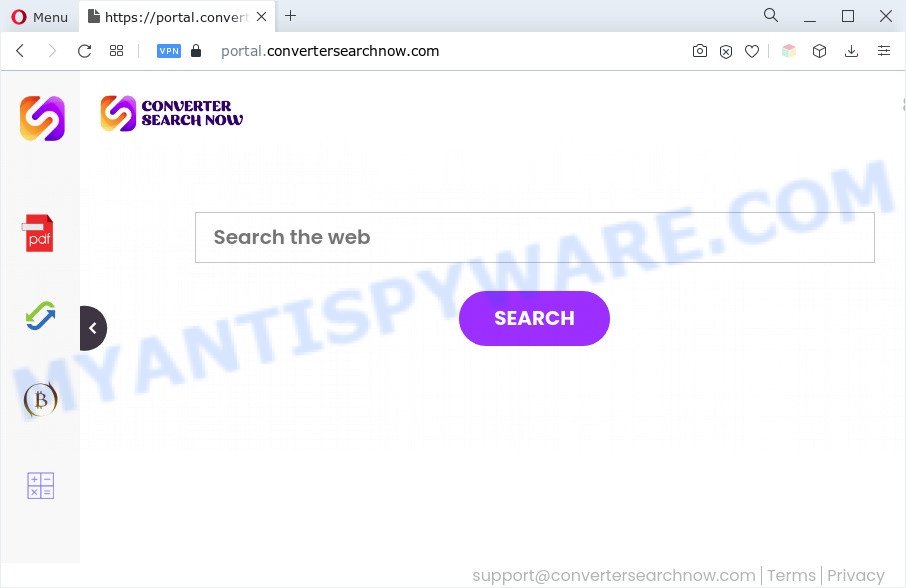
Most often, hijackers promote fake search providers by setting their address as the default search provider. In this case, ConverterSearchNow installs feed.convertersearchnow.com as a search provider. This means that users whose internet browser is affected with the browser hijacker are forced to visit convertersearchnow.com each time they search in the Internet, open a new window or tab. And since convertersearchnow.com is not a real search provider and does not have the ability to find the information users need, this website redirects the user’s internet browser to the Yahoo search engine.
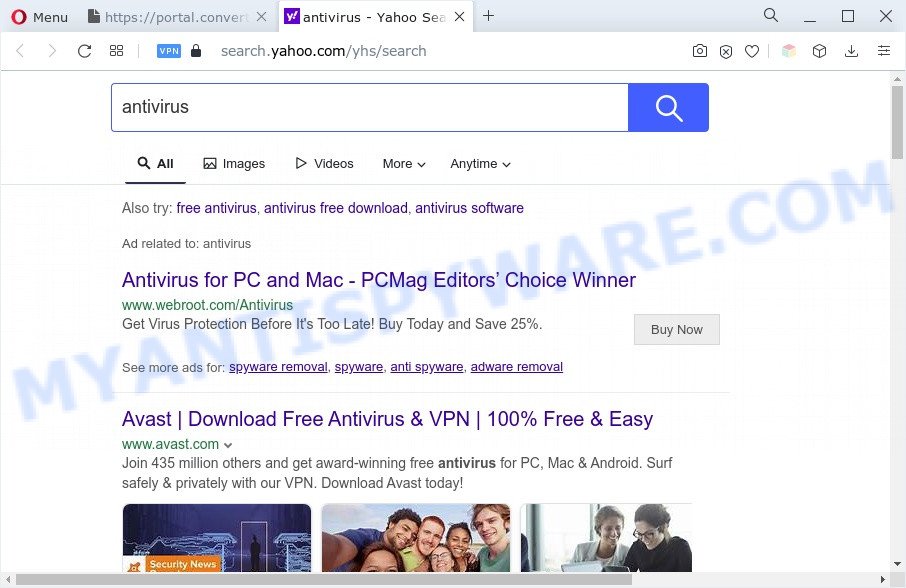
ConverterSearchNow redirects users searches to Yahoo
As well as unwanted browser redirects to convertersearchnow.com, ConverterSearchNow may collect your Internet browsing activity by recording URLs visited, IP addresses, internet browser version and type, cookie information, Internet Service Provider (ISP) and web-sites visited. Such kind of behavior can lead to serious security problems or personal info theft. This is another reason why ConverterSearchNow is classified as potentially unwanted program and should be uninstalled sooner.
As evident, the ConverterSearchNow does not really have beneficial features. So, we advise you get rid of this PUP as quickly as possible. This will also prevent the browser hijacker from tracking your online activities. A full ConverterSearchNow removal can be easily carried out using manual or automatic way listed below.
How can ConverterSearchNow get on your computer
Browser hijackers and PUPs actively distributed with free programs, along with the setup file of these programs. Therefore, it is very important, when installing an unknown application even downloaded from well-known websites, read the Terms of use and the Software license, as well as to choose the Manual, Advanced or Custom install mode. In this method, you can disable the installation of unneeded modules and apps and protect your PC from such hijackers as the ConverterSearchNow.
Threat Summary
| Name | ConverterSearchNow |
| Type | search engine hijacker, redirect virus, startpage hijacker, browser hijacker, PUP |
| Associated domains | portal.convertersearchnow.com, feed.convertersearchnow.com |
| Affected Browser Settings | newtab page URL, homepage, search provider |
| Symptoms |
|
| Removal | ConverterSearchNow removal guide |
How to remove ConverterSearchNow from computer
When a browser hijacker like ConverterSearchNow gets installed on your PC system without your knowledge, it is not easy to remove. Most often, there is no Uninstall program which simply uninstall the ConverterSearchNow browser hijacker from your PC system. So, we suggest using several well-proven free specialized utilities like Zemana Free, MalwareBytes or Hitman Pro. But the best solution to delete ConverterSearchNow hijacker will be to perform several manual steps, after that additionally use free malware removal tools.
To remove ConverterSearchNow, perform the following steps:
- How to delete ConverterSearchNow browser hijacker without any software
- Automatic Removal of ConverterSearchNow
- How to stop ConverterSearchNow redirect
- To sum up
How to delete ConverterSearchNow browser hijacker infection without any software
To get rid of ConverterSearchNow, adware software and other unwanted programs you can try to do so manually. Unfortunately some of the browser hijackers won’t show up in your program list, but some hijackers may. In this case, you may be able to delete it through the uninstall function of your system. You can do this by completing the steps below.
Uninstall dubious apps using Windows Control Panel
It’s of primary importance to first identify and get rid of all potentially unwanted software, adware applications and browser hijackers through ‘Add/Remove Programs’ (MS Windows XP) or ‘Uninstall a program’ (Microsoft Windows 10, 8, 7) section of your Windows Control Panel.
Windows 8, 8.1, 10
First, click Windows button

When the ‘Control Panel’ opens, click the ‘Uninstall a program’ link under Programs category as displayed in the following example.

You will see the ‘Uninstall a program’ panel as shown on the screen below.

Very carefully look around the entire list of applications installed on your personal computer. Most probably, one of them is the ConverterSearchNow browser hijacker. If you have many apps installed, you can help simplify the search of malicious apps by sort the list by date of installation. Once you have found a dubious, unwanted or unused program, right click to it, after that click ‘Uninstall’.
Windows XP, Vista, 7
First, press ‘Start’ button and select ‘Control Panel’ at right panel as on the image below.

Once the Windows ‘Control Panel’ opens, you need to press ‘Uninstall a program’ under ‘Programs’ such as the one below.

You will see a list of programs installed on your system. We recommend to sort the list by date of installation to quickly find the applications that were installed last. Most probably, it is the ConverterSearchNow browser hijacker. If you’re in doubt, you can always check the program by doing a search for her name in Google, Yahoo or Bing. When the program which you need to delete is found, simply click on its name, and then press ‘Uninstall’ such as the one below.

Get rid of ConverterSearchNow browser hijacker from Microsoft Internet Explorer
In order to recover all web browser search provider, new tab and start page you need to reset the Internet Explorer to the state, which was when the MS Windows was installed on your personal computer.
First, open the Microsoft Internet Explorer, press ![]() ) button. Next, click “Internet Options” as displayed in the figure below.
) button. Next, click “Internet Options” as displayed in the figure below.

In the “Internet Options” screen select the Advanced tab. Next, click Reset button. The Microsoft Internet Explorer will display the Reset Internet Explorer settings dialog box. Select the “Delete personal settings” check box and click Reset button.

You will now need to reboot your machine for the changes to take effect. It will remove ConverterSearchNow hijacker, disable malicious and ad-supported browser’s extensions and restore the IE’s settings like default search provider, newtab page and startpage to default state.
Remove ConverterSearchNow from Chrome
Reset Google Chrome settings to remove ConverterSearchNow. If you are still experiencing issues with ConverterSearchNow, you need to reset Google Chrome browser to its default values. This step needs to be performed only if hijacker has not been removed by the previous steps.
Open the Google Chrome menu by clicking on the button in the form of three horizontal dotes (![]() ). It will open the drop-down menu. Choose More Tools, then click Extensions.
). It will open the drop-down menu. Choose More Tools, then click Extensions.
Carefully browse through the list of installed addons. If the list has the extension labeled with “Installed by enterprise policy” or “Installed by your administrator”, then complete the following guidance: Remove Chrome extensions installed by enterprise policy otherwise, just go to the step below.
Open the Google Chrome main menu again, click to “Settings” option.

Scroll down to the bottom of the page and click on the “Advanced” link. Now scroll down until the Reset settings section is visible, like the one below and click the “Reset settings to their original defaults” button.

Confirm your action, click the “Reset” button.
Delete ConverterSearchNow from Mozilla Firefox by resetting web-browser settings
Resetting Mozilla Firefox web-browser will reset all the settings to their original settings and will remove ConverterSearchNow, malicious add-ons and extensions. It will save your personal information such as saved passwords, bookmarks, auto-fill data and open tabs.
Run the Mozilla Firefox and click the menu button (it looks like three stacked lines) at the top right of the web browser screen. Next, press the question-mark icon at the bottom of the drop-down menu. It will display the slide-out menu.

Select the “Troubleshooting information”. If you are unable to access the Help menu, then type “about:support” in your address bar and press Enter. It bring up the “Troubleshooting Information” page as on the image below.

Click the “Refresh Firefox” button at the top right of the Troubleshooting Information page. Select “Refresh Firefox” in the confirmation prompt. The Firefox will begin a process to fix your problems that caused by the ConverterSearchNow hijacker. After, it is finished, press the “Finish” button.
Automatic Removal of ConverterSearchNow
If you are an unskilled computer user, then all your attempts to remove ConverterSearchNow browser hijacker by completing the manual steps above might result in failure. To find and remove all of the ConverterSearchNow related files and registry entries that keep this hijacker infection on your computer, run free anti-malware software such as Zemana Free, MalwareBytes Free and Hitman Pro from our list below.
Delete ConverterSearchNow hijacker with Zemana AntiMalware (ZAM)
Download Zemana Free to remove ConverterSearchNow automatically from all of your web browsers. This is a freeware specially developed for malware removal. This utility can remove adware software, browser hijacker from Google Chrome, MS Edge, Microsoft Internet Explorer and Firefox and MS Windows registry automatically.
Zemana Anti-Malware (ZAM) can be downloaded from the following link. Save it on your MS Windows desktop.
164814 downloads
Author: Zemana Ltd
Category: Security tools
Update: July 16, 2019
After the download is done, start it and follow the prompts. Once installed, the Zemana AntiMalware will try to update itself and when this procedure is finished, click the “Scan” button . Zemana Free tool will begin scanning the whole system to find out the ConverterSearchNow hijacker.

A system scan can take anywhere from 5 to 30 minutes, depending on your computer. Make sure to check mark the threats that are unsafe and then click “Next” button.

The Zemana Free will get rid of ConverterSearchNow browser hijacker and move the selected threats to the program’s quarantine.
Get rid of ConverterSearchNow hijacker and malicious extensions with HitmanPro
HitmanPro frees your system from adware, potentially unwanted programs, unwanted toolbars, web browser extensions and other unwanted apps such as ConverterSearchNow browser hijacker. The free removal utility will help you enjoy your PC system to its fullest. Hitman Pro uses advanced behavioral detection technologies to look for if there are undesired apps in your computer. You can review the scan results, and select the items you want to erase.
Installing the HitmanPro is simple. First you will need to download HitmanPro on your PC by clicking on the following link.
Download and use Hitman Pro on your computer. Once started, press “Next” button . Hitman Pro tool will start scanning the whole system to find out ConverterSearchNow hijacker. This process may take some time, so please be patient. When a malware, adware or PUPs are detected, the number of the security threats will change accordingly. Wait until the the scanning is complete..

When finished, Hitman Pro will open you the results.

In order to remove all threats, simply click Next button.
It will open a prompt, click the “Activate free license” button to begin the free 30 days trial to delete all malicious software found.
Remove ConverterSearchNow hijacker with MalwareBytes Free
If you are still having problems with the ConverterSearchNow hijacker — or just wish to scan your PC occasionally for hijacker infection and other malware — download MalwareBytes Anti-Malware (MBAM). It is free for home use, and finds and removes various unwanted applications that attacks your machine or degrades machine performance. MalwareBytes Free can get rid of adware, PUPs as well as malware, including ransomware and trojans.
Visit the following page to download MalwareBytes Free. Save it directly to your Microsoft Windows Desktop.
327071 downloads
Author: Malwarebytes
Category: Security tools
Update: April 15, 2020
After the downloading process is finished, close all applications and windows on your machine. Open a directory in which you saved it. Double-click on the icon that’s named MBSetup as displayed on the image below.
![]()
When the install begins, you’ll see the Setup wizard which will help you set up Malwarebytes on your machine.

Once install is done, you’ll see window like below.

Now press the “Scan” button to look for ConverterSearchNow hijacker. A scan can take anywhere from 10 to 30 minutes, depending on the count of files on your PC and the speed of your system. When a malware, adware or PUPs are found, the count of the security threats will change accordingly.

After finished, you can check all threats found on your personal computer. Review the scan results and then click “Quarantine” button.

The Malwarebytes will now remove ConverterSearchNow hijacker and move the selected items to the Quarantine. When that process is complete, you may be prompted to reboot your system.

The following video explains few simple steps on how to delete browser hijacker infection, adware software and other malware with MalwareBytes AntiMalware (MBAM).
How to stop ConverterSearchNow redirect
The AdGuard is a very good ad-blocking application for the Mozilla Firefox, MS Edge, Internet Explorer and Google Chrome, with active user support. It does a great job by removing certain types of intrusive ads, popunders, pop ups, annoying new tabs, and even full page ads and webpage overlay layers. Of course, the AdGuard can block the ConverterSearchNow redirect automatically or by using a custom filter rule.
- First, click the following link, then click the ‘Download’ button in order to download the latest version of AdGuard.
Adguard download
26843 downloads
Version: 6.4
Author: © Adguard
Category: Security tools
Update: November 15, 2018
- Once the download is finished, start the downloaded file. You will see the “Setup Wizard” program window. Follow the prompts.
- After the install is done, click “Skip” to close the install program and use the default settings, or click “Get Started” to see an quick tutorial which will help you get to know AdGuard better.
- In most cases, the default settings are enough and you do not need to change anything. Each time, when you run your PC, AdGuard will start automatically and stop unwanted ads, block ConverterSearchNow, as well as other malicious or misleading webpages. For an overview of all the features of the application, or to change its settings you can simply double-click on the icon called AdGuard, which is located on your desktop.
To sum up
Now your machine should be free of the ConverterSearchNow hijacker. We suggest that you keep Zemana Free (to periodically scan your personal computer for new browser hijacker infections and other malware) and AdGuard (to help you stop intrusive pop up advertisements and harmful webpages). Moreover, to prevent any hijacker, please stay clear of unknown and third party apps, make sure that your antivirus program, turn on the option to look for potentially unwanted applications.
If you need more help with ConverterSearchNow related issues, go to here.


















