Egcuniformer.club is a web site that uses social engineering methods to trick you and other unsuspecting users into subscribing to browser notification spam from this or similar websites that will in turn bombard you with unwanted ads usually related to adware, adult web-pages and other click fraud schemes. It displays the ‘Show notifications’ prompt states that clicking ‘Allow’ button will let you access the content of the web-site, enable Flash Player, watch a video, connect to the Internet, download a file, and so on.
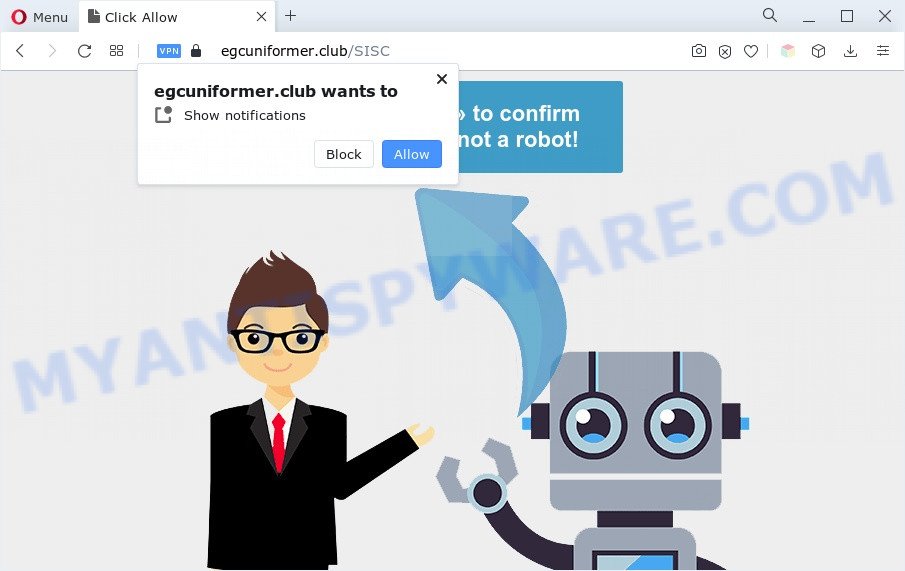
Once enabled, the Egcuniformer.club spam notifications will start popping up in the right bottom corner of the desktop randomly and spam you with unwanted adverts. The browser notification spam will essentially be ads for ‘free’ online games, fake prizes scams, questionable browser extensions, adult web-sites, and fake downloads as displayed on the image below.

To end this intrusive behavior and remove Egcuniformer.club spam notifications, you need to modify browser settings that got altered by adware. For that, complete the Egcuniformer.club removal instructions below. Once you delete Egcuniformer.club subscription, the spam notifications will no longer display on your desktop.
Threat Summary
| Name | Egcuniformer.club pop-up |
| Type | browser notification spam advertisements, pop-up virus, pop-ups, pop up ads |
| Distribution | suspicious pop-up advertisements, potentially unwanted applications, adwares, social engineering attack |
| Symptoms |
|
| Removal | Egcuniformer.club removal guide |
Where the Egcuniformer.club pop-ups comes from
These Egcuniformer.club pop-ups are caused by shady advertisements on the webpages you visit or adware. Adware is not a malicious application such as computer virus or other malware, but its presence can bring various pop-up windows and/or unwanted advertising. Actually authors of adware is associated with some third-party ad networks and by showing adverts to users they earn profit for yourself. These ads not only bother your browsing experience but also redirect your web browser to shady webpages.
Most commonly, the free applications installation package includes additional software such as this adware. So, be very careful when you agree to install anything. The best way – is to choose a Custom, Advanced or Manual installation type. Here disable all additional applications in which you are unsure or that causes even a slightest suspicion. The main thing you should remember, you do not need to install any additional applications which you do not trust!
Thus, the adware does not really have beneficial features. So, we advise you get rid of adware software that causes Egcuniformer.club popups ASAP. This will also prevent the adware from tracking your online activities. A full Egcuniformer.club pop ups removal can be easily carried out using manual or automatic solution listed below.
How to remove Egcuniformer.club pop-ups from Chrome, Firefox, IE, Edge
Not all unwanted software like adware that cause intrusive Egcuniformer.club pop-ups are easily uninstallable. You might see popups, deals, text links, in-text advertisements, banners and other type of ads in the Mozilla Firefox, Internet Explorer, Microsoft Edge and Chrome and might not be able to figure out the program responsible for this activity. The reason for this is that many undesired software neither appear in MS Windows Control Panel. Therefore in order to completely delete Egcuniformer.club pop-up advertisements, you need to use the steps below. Some of the steps will require you to restart your personal computer or close this web page. So, read this instructions carefully, then bookmark this page or open it on your smartphone for later reference.
To remove Egcuniformer.club pop ups, complete the steps below:
- Manual Egcuniformer.club pop ups removal
- Automatic Removal of Egcuniformer.club pop ups
- Use AdBlocker to stop Egcuniformer.club popups and stay safe online
- Finish words
Manual Egcuniformer.club pop ups removal
The step-by-step instructions designed by our team will help you manually get rid of Egcuniformer.club pop-up ads from a web browser. If you are not good at computers, we recommend that you use the free utilities listed below.
Uninstall recently installed adware
First of all, check the list of installed programs on your computer and delete all unknown and recently installed apps. If you see an unknown application with incorrect spelling or varying capital letters, it have most likely been installed by malicious software and you should clean it off first with malicious software removal tool such as Zemana.
Windows 8, 8.1, 10
First, press the Windows button
Windows XP, Vista, 7
First, click “Start” and select “Control Panel”.
It will show the Windows Control Panel as on the image below.

Next, click “Uninstall a program” ![]()
It will open a list of all apps installed on your PC system. Scroll through the all list, and delete any questionable and unknown apps. To quickly find the latest installed programs, we recommend sort software by date in the Control panel.
Remove Egcuniformer.club notifications from browsers
If you have allowed the Egcuniformer.club site to send push notifications to your internet browser, then we’ll need to remove these permissions. Depending on internet browser, you can follow the steps below to remove the Egcuniformer.club permissions to send push notifications.
Google Chrome:
- Just copy and paste the following text into the address bar of Chrome.
- chrome://settings/content/notifications
- Press Enter.
- Remove the Egcuniformer.club site and other rogue notifications by clicking three vertical dots button next to each and selecting ‘Remove’.

Android:
- Open Google Chrome.
- In the top-right corner, find and tap the Chrome menu (three dots).
- In the menu tap ‘Settings’, scroll down to ‘Advanced’.
- Tap on ‘Site settings’ and then ‘Notifications’. In the opened window, locate the Egcuniformer.club site, other rogue notifications and tap on them one-by-one.
- Tap the ‘Clean & Reset’ button and confirm.

Mozilla Firefox:
- In the top right hand corner of the screen, click on the three horizontal stripes to expand the Main menu.
- Choose ‘Options’ and click on ‘Privacy & Security’ on the left hand side of the browser window.
- Scroll down to ‘Permissions’ and then to ‘Settings’ next to ‘Notifications’.
- In the opened window, locate Egcuniformer.club, other rogue notifications, click the drop-down menu and select ‘Block’.
- Click ‘Save Changes’ button.

Edge:
- Click the More button (it looks like three dots) in the top-right corner of the Edge.
- Scroll down, find and click ‘Settings’. In the left side select ‘Advanced’.
- Click ‘Manage permissions’ button, located beneath ‘Website permissions’.
- Click the switch below the Egcuniformer.club site and each questionable URL.

Internet Explorer:
- In the right upper corner, click on the menu button (gear icon).
- In the drop-down menu select ‘Internet Options’.
- Click on the ‘Privacy’ tab and select ‘Settings’ in the pop-up blockers section.
- Locate the Egcuniformer.club domain and click the ‘Remove’ button to delete the site.

Safari:
- Go to ‘Preferences’ in the Safari menu.
- Open ‘Websites’ tab, then in the left menu click on ‘Notifications’.
- Check for Egcuniformer.club, other questionable URLs and apply the ‘Deny’ option for each.
Remove Egcuniformer.club from Firefox by resetting web-browser settings
This step will allow you delete Egcuniformer.club popups, third-party toolbars, disable malicious extensions and revert back your default homepage, newtab and search engine settings.
Launch the Firefox and click the menu button (it looks like three stacked lines) at the top right of the web browser screen. Next, click the question-mark icon at the bottom of the drop-down menu. It will show the slide-out menu.

Select the “Troubleshooting information”. If you’re unable to access the Help menu, then type “about:support” in your address bar and press Enter. It bring up the “Troubleshooting Information” page such as the one below.

Click the “Refresh Firefox” button at the top right of the Troubleshooting Information page. Select “Refresh Firefox” in the confirmation dialog box. The Mozilla Firefox will start a process to fix your problems that caused by the Egcuniformer.club adware software. Once, it’s complete, click the “Finish” button.
Remove Egcuniformer.club pop-ups from Microsoft Internet Explorer
If you find that Internet Explorer web-browser settings such as search provider, startpage and newtab had been changed by adware that causes Egcuniformer.club pop up advertisements, then you may revert back your settings, via the reset browser procedure.
First, start the Internet Explorer. Next, click the button in the form of gear (![]() ). It will open the Tools drop-down menu, click the “Internet Options” as on the image below.
). It will open the Tools drop-down menu, click the “Internet Options” as on the image below.

In the “Internet Options” window click on the Advanced tab, then press the Reset button. The Internet Explorer will show the “Reset Internet Explorer settings” window such as the one below. Select the “Delete personal settings” check box, then press “Reset” button.

You will now need to reboot your computer for the changes to take effect.
Remove Egcuniformer.club ads from Google Chrome
If you have adware problem or the Chrome is running slow, then reset Chrome settings can help you. In the steps below we will show you a solution to reset your Chrome settings to original state without reinstall. This will also allow to remove Egcuniformer.club popup ads from your internet browser.

- First start the Google Chrome and click Menu button (small button in the form of three dots).
- It will open the Chrome main menu. Select More Tools, then click Extensions.
- You will see the list of installed extensions. If the list has the addon labeled with “Installed by enterprise policy” or “Installed by your administrator”, then complete the following guide: Remove Chrome extensions installed by enterprise policy.
- Now open the Chrome menu once again, click the “Settings” menu.
- You will see the Chrome’s settings page. Scroll down and click “Advanced” link.
- Scroll down again and click the “Reset” button.
- The Google Chrome will show the reset profile settings page as on the image above.
- Next click the “Reset” button.
- Once this process is finished, your web-browser’s search engine, new tab page and start page will be restored to their original defaults.
- To learn more, read the blog post How to reset Chrome settings to default.
Automatic Removal of Egcuniformer.club pop ups
The manual instructions above is tedious to follow and can not always help to completely remove the Egcuniformer.club pop-ups. Here I am telling you an automatic solution to remove this adware from your computer fully. Zemana Anti Malware (ZAM), MalwareBytes Anti-Malware (MBAM) and HitmanPro are anti-malware tools that have the ability to locate and get rid of all kinds of malicious software including adware responsible for Egcuniformer.club ads.
Run Zemana Free to remove Egcuniformer.club pop ups
Zemana is a program which is used for malware, adware, hijacker infections and potentially unwanted applications removal. The program is one of the most efficient anti malware tools. It helps in malicious software removal and and defends all other types of security threats. One of the biggest advantages of using Zemana is that is easy to use and is free. Also, it constantly keeps updating its virus/malware signatures DB. Let’s see how to install and check your PC with Zemana AntiMalware in order to get rid of Egcuniformer.club pop ups from your machine.
Download Zemana Anti Malware on your personal computer by clicking on the following link.
164818 downloads
Author: Zemana Ltd
Category: Security tools
Update: July 16, 2019
Once downloading is finished, close all software and windows on your system. Open a directory in which you saved it. Double-click on the icon that’s called Zemana.AntiMalware.Setup as shown on the screen below.
![]()
When the installation starts, you will see the “Setup wizard” that will help you install Zemana Anti Malware on your PC.

Once install is finished, you will see window as displayed on the screen below.

Now click the “Scan” button . Zemana Anti Malware (ZAM) application will scan through the whole personal computer for the adware software that cause unwanted Egcuniformer.club advertisements. When a malicious software, adware or PUPs are detected, the number of the security threats will change accordingly.

As the scanning ends, you will be displayed the list of all found items on your PC. Review the report and then click “Next” button.

The Zemana Anti-Malware will start to delete adware which causes undesired Egcuniformer.club pop ups.
Get rid of Egcuniformer.club popup ads from internet browsers with Hitman Pro
Hitman Pro is a free program that developed to remove malware, PUPs, browser hijacker infections and adware from your computer running MS Windows 10, 8, 7, XP (32-bit and 64-bit). It’ll help to identify and remove adware that causes multiple undesired pop-ups, including its files, folders and registry keys.
Installing the HitmanPro is simple. First you will need to download HitmanPro on your Windows Desktop from the link below.
After downloading is complete, open the folder in which you saved it. You will see an icon like below.

Double click the Hitman Pro desktop icon. After the tool is started, you will see a screen like below.

Further, press “Next” button to perform a system scan for the adware related to the Egcuniformer.club popups. A system scan can take anywhere from 5 to 30 minutes, depending on your PC. When the scan get finished, HitmanPro will display a scan report like below.

Review the results once the utility has complete the system scan. If you think an entry should not be quarantined, then uncheck it. Otherwise, simply press “Next” button. It will display a dialog box, press the “Activate free license” button.
Delete Egcuniformer.club pop-up ads with MalwareBytes
If you’re still having issues with the Egcuniformer.club ads — or just wish to scan your computer occasionally for adware and other malicious software — download MalwareBytes. It’s free for home use, and scans for and deletes various unwanted apps that attacks your PC system or degrades PC performance. MalwareBytes Free can remove adware software, PUPs as well as malware, including ransomware and trojans.
Please go to the following link to download the latest version of MalwareBytes Free for Microsoft Windows. Save it on your Microsoft Windows desktop or in any other place.
327075 downloads
Author: Malwarebytes
Category: Security tools
Update: April 15, 2020
Once the downloading process is done, close all windows on your computer. Further, open the file called MBSetup. If the “User Account Control” dialog box pops up as displayed in the figure below, click the “Yes” button.

It will display the Setup wizard which will help you install MalwareBytes AntiMalware (MBAM) on the personal computer. Follow the prompts and do not make any changes to default settings.

Once setup is complete successfully, click “Get Started” button. Then MalwareBytes will automatically launch and you can see its main window as shown on the image below.

Next, click the “Scan” button . MalwareBytes Anti-Malware (MBAM) utility will begin scanning the whole PC system to find out adware which cause intrusive Egcuniformer.club advertisements.

When the system scan is finished, MalwareBytes Free will display a scan report. You may delete threats (move to Quarantine) by simply press “Quarantine” button.

The MalwareBytes will begin to delete adware related to the Egcuniformer.club ads. Once that process is complete, you can be prompted to reboot your computer. We recommend you look at the following video, which completely explains the process of using the MalwareBytes Anti Malware to remove hijacker infections, adware and other malware.
Use AdBlocker to stop Egcuniformer.club popups and stay safe online
Use ad-blocker program like AdGuard in order to block ads, malvertisements, pop-ups and online trackers, avoid having to install malicious and adware browser plug-ins and add-ons which affect your PC system performance and impact your computer security. Browse the World Wide Web anonymously and stay safe online!
- AdGuard can be downloaded from the following link. Save it on your Windows desktop.
Adguard download
26848 downloads
Version: 6.4
Author: © Adguard
Category: Security tools
Update: November 15, 2018
- When the downloading process is complete, start the downloaded file. You will see the “Setup Wizard” program window. Follow the prompts.
- When the installation is finished, click “Skip” to close the install program and use the default settings, or press “Get Started” to see an quick tutorial which will help you get to know AdGuard better.
- In most cases, the default settings are enough and you do not need to change anything. Each time, when you start your computer, AdGuard will run automatically and stop undesired ads, block Egcuniformer.club, as well as other harmful or misleading web pages. For an overview of all the features of the program, or to change its settings you can simply double-click on the icon named AdGuard, that is located on your desktop.
Finish words
Now your system should be free of the adware that causes multiple unwanted pop-ups. We suggest that you keep Zemana Anti Malware (ZAM) (to periodically scan your personal computer for new adwares and other malware) and AdGuard (to help you stop annoying pop ups and malicious web sites). Moreover, to prevent any adware software, please stay clear of unknown and third party applications, make sure that your antivirus application, turn on the option to scan for PUPs.
If you need more help with Egcuniformer.club pop-ups related issues, go to here.


















