Uhelessenge.club pop ups are a social engineering attack which lures you and other unsuspecting victims into signing up for its spam notifications that go directly to the desktop or the browser. When you visit the Uhelessenge.club web page that wants to send you spam notifications, you’ll be greeted with a confirmation request that asks whether you want to agree to them or not. Your options will be ‘Block’ and ‘Allow’.
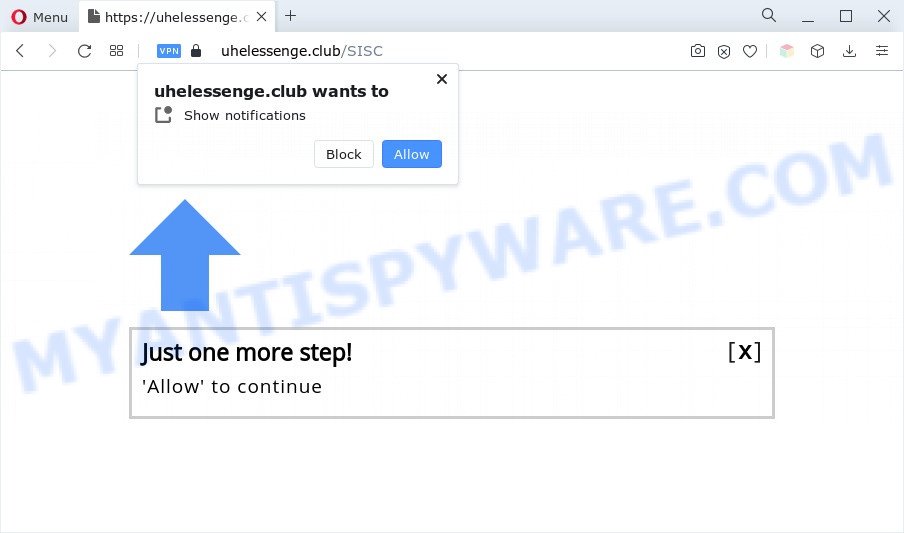
Once you click on the ‘Allow’, the Uhelessenge.club web-page starts sending a large count of spam notifications on your your screen. You will see the popup ads even when the web browser is closed. The push notifications will essentially be advertisements for ‘free’ online games, prize & lottery scams, dubious browser extensions, adult web-sites, and adware software bundles like below.

To end this intrusive behavior and remove Uhelessenge.club spam notifications, you need to change browser settings that got altered by adware software. For that, perform the Uhelessenge.club removal guidance below. Once you delete notifications subscription, the Uhelessenge.club popups advertisements will no longer show on the screen.
Threat Summary
| Name | Uhelessenge.club popup |
| Type | push notifications ads, popup advertisements, pop-up virus, popups |
| Distribution | adwares, potentially unwanted apps, shady pop-up advertisements, social engineering attack |
| Symptoms |
|
| Removal | Uhelessenge.club removal guide |
How does your system get infected with Uhelessenge.club popups
These Uhelessenge.club pop-ups are caused by suspicious ads on the websites you visit or adware software. Adware is an advertising malware. It is developed just that: present numerous popups and/or annoying advertising using intrusive and at times dangerous methods. Adware can also include other types of malware. It can steal confidential data from the machine and pass it on to third parties. Adware software has also been the basis for hacking to gain access to the machine.
The majority of adware spreads bundled with free software or even paid programs which Net users can easily download online. The setup files of such applications, most often, clearly display that they will install optional apps. The option is given to users to block the install of any bundled apps. So, in order to avoid the setup of any adware software: read all disclaimers and install screens very carefully, choose only Custom or Advanced installation mode and reject all additional programs in which you are unsure.
If your web-browser has been infected by the adware, you must have complete any of the steps below. Once you’ve removed Uhelessenge.club advertisements from your PC by following our suggestions below, make sure not to commit the same mistakes again in the future.
How to remove Uhelessenge.club popups (removal guidance)
When the adware gets installed on your computer without your knowledge, it’s not easy to delete. In most cases, there is no Uninstall application that simply uninstall the adware that causes Uhelessenge.club advertisements in your browser from your computer. So, we suggest using several well-proven free specialized tools such as Zemana AntiMalware (ZAM), MalwareBytes Free or HitmanPro. But the best way to remove Uhelessenge.club popup ads will be to perform several manual steps, after that additionally use antimalware utilities.
To remove Uhelessenge.club pop ups, execute the steps below:
- How to delete Uhelessenge.club popup ads without any software
- Automatic Removal of Uhelessenge.club pop-ups
- How to stop Uhelessenge.club advertisements
- Finish words
How to delete Uhelessenge.club popup ads without any software
The step-by-step tutorial designed by our team will help you manually delete Uhelessenge.club popup advertisements from a PC system. If you have little experience in using computers, we recommend that you use the free utilities listed below.
Remove adware through the Microsoft Windows Control Panel
When troubleshooting a PC, one common step is go to Windows Control Panel and uninstall dubious applications. The same approach will be used in the removal of Uhelessenge.club popups. Please use instructions based on your Microsoft Windows version.
Make sure you have closed all web-browsers and other software. Next, remove any unknown and suspicious applications from your Control panel.
Windows 10, 8.1, 8
Now, click the Windows button, type “Control panel” in search and press Enter. Choose “Programs and Features”, then “Uninstall a program”.

Look around the entire list of apps installed on your computer. Most probably, one of them is the adware which causes unwanted Uhelessenge.club pop-ups. Select the dubious application or the application that name is not familiar to you and remove it.
Windows Vista, 7
From the “Start” menu in Microsoft Windows, choose “Control Panel”. Under the “Programs” icon, select “Uninstall a program”.

Select the questionable or any unknown apps, then press “Uninstall/Change” button to remove this unwanted application from your PC.
Windows XP
Click the “Start” button, select “Control Panel” option. Click on “Add/Remove Programs”.

Choose an unwanted program, then click “Change/Remove” button. Follow the prompts.
Remove Uhelessenge.club notifications from web-browsers
Your internet browser likely now allows the Uhelessenge.club webpage to send you spam notifications, but you do not want the annoying ads from this web-site and we understand that. We have put together this instructions on how you can delete Uhelessenge.club popup advertisements from Android, Firefox, Google Chrome, Safari, Microsoft Edge and IE.
Google Chrome:
- Just copy and paste the following text into the address bar of Google Chrome.
- chrome://settings/content/notifications
- Press Enter.
- Remove the Uhelessenge.club URL and other rogue notifications by clicking three vertical dots button next to each and selecting ‘Remove’.

Android:
- Open Chrome.
- In the right upper corner, find and tap the Chrome menu (three dots).
- In the menu tap ‘Settings’, scroll down to ‘Advanced’.
- In the ‘Site Settings’, tap on ‘Notifications’, locate the Uhelessenge.club URL and tap on it.
- Tap the ‘Clean & Reset’ button and confirm.

Mozilla Firefox:
- In the top-right corner, click on the three horizontal stripes to expand the Main menu.
- Go to ‘Options’, and Select ‘Privacy & Security’ on the left side of the window.
- Scroll down to the ‘Permissions’ section and click the ‘Settings’ button next to ‘Notifications’.
- Find sites you down’t want to see notifications from (for example, Uhelessenge.club), click on drop-down menu next to each and select ‘Block’.
- Save changes.

Edge:
- Click the More button (three dots) in the top right hand corner of the browser.
- Scroll down to ‘Settings’. In the menu on the left go to ‘Advanced’.
- Click ‘Manage permissions’ button, located beneath ‘Website permissions’.
- Disable the on switch for the Uhelessenge.club domain.

Internet Explorer:
- In the top right hand corner of the Internet Explorer, click on the gear icon (menu button).
- In the drop-down menu select ‘Internet Options’.
- Select the ‘Privacy’ tab and click ‘Settings below ‘Pop-up Blocker’ section.
- Locate the Uhelessenge.club URL and click the ‘Remove’ button to delete the domain.

Safari:
- Click ‘Safari’ button on the top left corner and select ‘Preferences’.
- Select the ‘Websites’ tab and then select ‘Notifications’ section on the left panel.
- Locate the Uhelessenge.club URL and select it, click the ‘Deny’ button.
Remove Uhelessenge.club pop-ups from Firefox
If Firefox settings are hijacked by the adware, your browser displays undesired popup advertisements, then ‘Reset Firefox’ could solve these problems. However, your saved passwords and bookmarks will not be changed, deleted or cleared.
Press the Menu button (looks like three horizontal lines), and click the blue Help icon located at the bottom of the drop down menu as shown below.

A small menu will appear, press the “Troubleshooting Information”. On this page, click “Refresh Firefox” button as on the image below.

Follow the onscreen procedure to return your Mozilla Firefox web-browser settings to their default values.
Remove Uhelessenge.club pop-up advertisements from Google Chrome
If your Google Chrome browser is rerouted to intrusive Uhelessenge.club page, it may be necessary to completely reset your web-browser application to its default settings.
First run the Google Chrome. Next, click the button in the form of three horizontal dots (![]() ).
).
It will open the Google Chrome menu. Select More Tools, then click Extensions. Carefully browse through the list of installed extensions. If the list has the extension signed with “Installed by enterprise policy” or “Installed by your administrator”, then complete the following guide: Remove Google Chrome extensions installed by enterprise policy.
Open the Chrome menu once again. Further, click the option named “Settings”.

The web browser will open the settings screen. Another solution to display the Google Chrome’s settings – type chrome://settings in the browser adress bar and press Enter
Scroll down to the bottom of the page and press the “Advanced” link. Now scroll down until the “Reset” section is visible, like below and press the “Reset settings to their original defaults” button.

The Google Chrome will open the confirmation dialog box as displayed below.

You need to confirm your action, click the “Reset” button. The web browser will start the process of cleaning. After it’s complete, the web browser’s settings including newtab, start page and search provider by default back to the values which have been when the Chrome was first installed on your computer.
Delete Uhelessenge.club advertisements from Internet Explorer
The Internet Explorer reset is great if your web browser is hijacked or you have unwanted add-ons or toolbars on your browser, that installed by an malware.
First, run the Internet Explorer, click ![]() ) button. Next, press “Internet Options” as displayed on the screen below.
) button. Next, press “Internet Options” as displayed on the screen below.

In the “Internet Options” screen select the Advanced tab. Next, click Reset button. The Microsoft Internet Explorer will open the Reset Internet Explorer settings dialog box. Select the “Delete personal settings” check box and press Reset button.

You will now need to reboot your system for the changes to take effect. It will delete adware that causes multiple annoying pop ups, disable malicious and ad-supported web-browser’s extensions and restore the IE’s settings like new tab page, startpage and search engine to default state.
Automatic Removal of Uhelessenge.club pop-ups
Manual removal instructions does not always help to completely get rid of the adware, as it’s not easy to identify and remove components of adware and all malicious files from hard disk. Therefore, it’s recommended that you use malicious software removal tool to fully remove Uhelessenge.club off your web browser. Several free malware removal utilities are currently available that can be used against the adware software. The optimum method would be to run Zemana Anti Malware, MalwareBytes and Hitman Pro.
How to get rid of Uhelessenge.club advertisements with Zemana Free
Zemana Free is a free malware removal tool. Currently, there are two versions of the application, one of them is free and second is paid (premium). The principle difference between the free and paid version of the utility is real-time protection module. If you just need to check your computer for malicious software and remove adware that cause intrusive Uhelessenge.club ads, then the free version will be enough for you.

- Download Zemana Free on your PC from the following link.
Zemana AntiMalware
164781 downloads
Author: Zemana Ltd
Category: Security tools
Update: July 16, 2019
- At the download page, click on the Download button. Your internet browser will display the “Save as” dialog box. Please save it onto your Windows desktop.
- Once downloading is done, please close all applications and open windows on your personal computer. Next, launch a file named Zemana.AntiMalware.Setup.
- This will launch the “Setup wizard” of Zemana Anti Malware (ZAM) onto your computer. Follow the prompts and do not make any changes to default settings.
- When the Setup wizard has finished installing, the Zemana Anti Malware (ZAM) will launch and display the main window.
- Further, press the “Scan” button to perform a system scan with this utility for the adware that causes multiple undesired pop-ups. Depending on your PC system, the scan may take anywhere from a few minutes to close to an hour. When a threat is found, the number of the security threats will change accordingly.
- After Zemana Free has completed scanning, you may check all items found on your computer.
- Make sure all items have ‘checkmark’ and click the “Next” button. The utility will remove adware responsible for Uhelessenge.club pop-up ads and move the selected threats to the Quarantine. After the cleaning procedure is done, you may be prompted to reboot the computer.
- Close the Zemana Anti-Malware (ZAM) and continue with the next step.
Delete Uhelessenge.club popup advertisements and harmful extensions with HitmanPro
HitmanPro is a completely free (30 day trial) tool. You don’t need expensive methods to delete adware software that causes Uhelessenge.club pop-up advertisements in your browser and other shady applications. HitmanPro will remove all the undesired software such as adware and hijackers for free.

- Installing the HitmanPro is simple. First you will need to download Hitman Pro on your personal computer from the following link.
- Once downloading is finished, run the Hitman Pro, double-click the HitmanPro.exe file.
- If the “User Account Control” prompts, press Yes to continue.
- In the HitmanPro window, click the “Next” . Hitman Pro tool will start scanning the whole PC to find out adware that cause pop ups. When a malware, adware or potentially unwanted programs are found, the number of the security threats will change accordingly. Wait until the the checking is done.
- When that process is done, Hitman Pro will show a list of all items found by the scan. Once you’ve selected what you wish to delete from your computer click “Next”. Now, click the “Activate free license” button to start the free 30 days trial to get rid of all malware found.
How to remove Uhelessenge.club with MalwareBytes Anti-Malware (MBAM)
You can delete Uhelessenge.club popup advertisements automatically through the use of MalwareBytes Free. We suggest this free malicious software removal utility because it can easily remove hijackers, adware, potentially unwanted applications and toolbars with all their components such as files, folders and registry entries.

- Download MalwareBytes AntiMalware (MBAM) from the following link. Save it to your Desktop so that you can access the file easily.
Malwarebytes Anti-malware
327040 downloads
Author: Malwarebytes
Category: Security tools
Update: April 15, 2020
- At the download page, click on the Download button. Your browser will display the “Save as” dialog box. Please save it onto your Windows desktop.
- Once downloading is finished, please close all applications and open windows on your computer. Double-click on the icon that’s named MBSetup.
- This will run the Setup wizard of MalwareBytes AntiMalware (MBAM) onto your system. Follow the prompts and do not make any changes to default settings.
- When the Setup wizard has finished installing, the MalwareBytes AntiMalware (MBAM) will open and display the main window.
- Further, click the “Scan” button . MalwareBytes Anti Malware (MBAM) program will scan through the whole system for the adware software which cause annoying Uhelessenge.club ads. Depending on your PC, the scan may take anywhere from a few minutes to close to an hour. During the scan MalwareBytes Anti Malware (MBAM) will locate threats exist on your PC.
- After finished, MalwareBytes Free will create a list of unwanted programs and adware software.
- Review the scan results and then press the “Quarantine” button. When the procedure is finished, you may be prompted to restart the PC.
- Close the Anti Malware and continue with the next step.
Video instruction, which reveals in detail the steps above.
How to stop Uhelessenge.club advertisements
By installing an adblocker program such as AdGuard, you are able to stop Uhelessenge.club, autoplaying video ads and remove a huge number of distracting and intrusive ads on web sites.
- Visit the following page to download AdGuard. Save it directly to your Microsoft Windows Desktop.
Adguard download
26839 downloads
Version: 6.4
Author: © Adguard
Category: Security tools
Update: November 15, 2018
- Once the download is complete, launch the downloaded file. You will see the “Setup Wizard” program window. Follow the prompts.
- When the setup is done, click “Skip” to close the setup program and use the default settings, or click “Get Started” to see an quick tutorial that will assist you get to know AdGuard better.
- In most cases, the default settings are enough and you don’t need to change anything. Each time, when you run your PC system, AdGuard will run automatically and stop undesired ads, block Uhelessenge.club, as well as other malicious or misleading web pages. For an overview of all the features of the program, or to change its settings you can simply double-click on the icon named AdGuard, which can be found on your desktop.
Finish words
Once you’ve complete the instructions above, your system should be clean from this adware software and other malware. The IE, MS Edge, Google Chrome and Firefox will no longer open intrusive Uhelessenge.club web page when you surf the Internet. Unfortunately, if the steps does not help you, then you have caught a new adware, and then the best way – ask for help.
Please create a new question by using the “Ask Question” button in the Questions and Answers. Try to give us some details about your problems, so we can try to help you more accurately. Wait for one of our trained “Security Team” or Site Administrator to provide you with knowledgeable assistance tailored to your problem with the annoying Uhelessenge.club advertisements.




















