Jmf-news2.club is a misleading web-page which uses social engineering to fool unsuspecting users into signing up for its spam notifications. This web page will state that the user need to press ‘Allow’ button in order to access the content of the web site, connect to the Internet, enable Flash Player, watch a video, download a file, and so on.
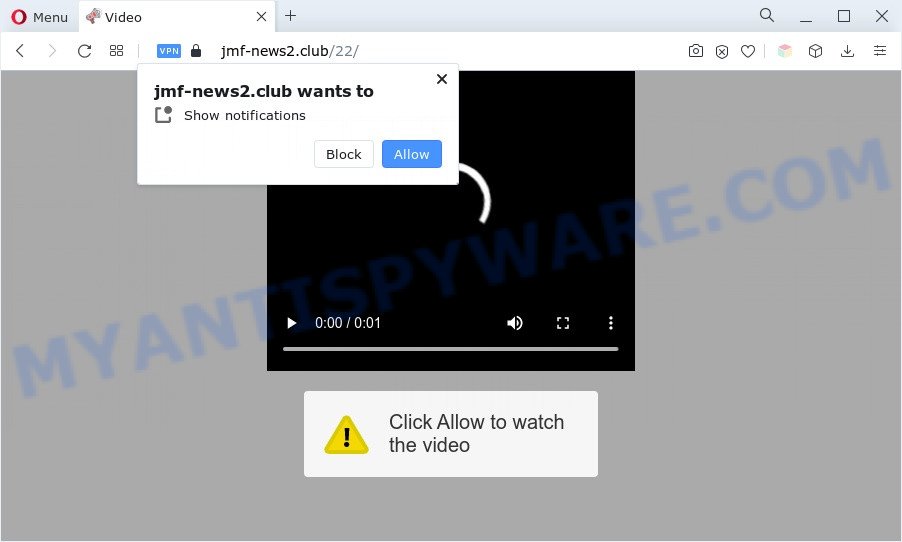
Once you click the ‘Allow’ button, then you will start seeing unwanted ads in form of pop-ups on the desktop. Push notifications are originally created to alert the user of newly published content. Cybercriminals abuse ‘browser notification feature’ to avoid antivirus and ad blocking software by presenting unwanted ads. These ads are displayed in the lower right corner of the screen urges users to play online games, visit questionable web sites, install web browser addons & so on.

The best way to delete Jmf-news2.club spam notifications open the web browser’s settings and follow the Jmf-news2.club removal guidance below. Once you delete Jmf-news2.club subscription, the spam notifications will no longer display on your screen.
Threat Summary
| Name | Jmf-news2.club pop-up |
| Type | push notifications advertisements, popup virus, popup ads, pop-ups |
| Distribution | misleading pop-up advertisements, adwares, PUPs, social engineering attack |
| Symptoms |
|
| Removal | Jmf-news2.club removal guide |
How does your personal computer get infected with Jmf-news2.club pop ups
These Jmf-news2.club pop-ups are caused by shady ads on the websites you visit or adware. Adware serves unwanted advertisements on your computer. Some of these ads are scams or fake advertisements developed to trick you. Even the harmless advertisements can become really irritating. Adware can be installed accidentally and without you knowing about it, when you open email attachments, install freeware.
Adware is usually is bundled within free programs. So, when you installing free applications, carefully read the disclaimers, select the Custom or Advanced setup mode to watch for third-party programs that are being installed, because some of the apps are potentially unwanted software and adware.
We suggest to get rid of the adware that cause undesired Jmf-news2.club pop up advertisements, as soon as you found this problem, as it can redirect your web-browser to web-resources which may load other malicious software on your PC.
How to remove Jmf-news2.club pop-ups from Chrome, Firefox, IE, Edge
There are a few ways that can be used to remove Jmf-news2.club popup advertisements. But, not all PUPs like this adware can be completely removed using only manual methods. Most commonly you are not able to delete any adware using standard MS Windows options. In order to get rid of Jmf-news2.club pop ups you need complete a few manual steps and use reliable removal tools. Most experienced security specialists states that Zemana Anti-Malware, MalwareBytes AntiMalware (MBAM) or Hitman Pro tools are a right choice. These free programs are able to scan for and remove Jmf-news2.club popup advertisements from your PC and return your web-browser settings to defaults.
To remove Jmf-news2.club pop ups, complete the following steps:
- Manual Jmf-news2.club pop up ads removal
- Automatic Removal of Jmf-news2.club ads
- Block Jmf-news2.club and other intrusive web-sites
- Finish words
Manual Jmf-news2.club pop up ads removal
First of all, try to remove Jmf-news2.club popup ads manually; to do this, follow the steps below. Of course, manual removal of adware software requires more time and may not be suitable for those who are poorly versed in system settings. In this case, we suggest that you scroll down to the section that describes how to delete Jmf-news2.club advertisements using free tools.
Uninstall recently added adware
You can manually get rid of most nonaggressive adware software by removing the application that it came with or removing the adware software itself using ‘Add/Remove programs’ or ‘Uninstall a program’ option in MS Windows Control Panel.
- If you are using Windows 8, 8.1 or 10 then click Windows button, next click Search. Type “Control panel”and press Enter.
- If you are using Windows XP, Vista, 7, then click “Start” button and press “Control Panel”.
- It will show the Windows Control Panel.
- Further, click “Uninstall a program” under Programs category.
- It will show a list of all software installed on the system.
- Scroll through the all list, and remove questionable and unknown programs. To quickly find the latest installed apps, we recommend sort programs by date.
See more details in the video tutorial below.
Remove Jmf-news2.club notifications from web-browsers
If you’re getting push notifications from the Jmf-news2.club or another undesired website, you will have previously pressed the ‘Allow’ button. Below we will teach you how to turn them off.
Google Chrome:
- In the top-right corner of the Chrome window, click on ‘three vertical dots’, and this will open up the main menu on Chrome.
- Select ‘Settings’. Then, scroll down to the bottom where it says ‘Advanced’.
- When the drop-down menu appears, tap ‘Settings’. Scroll down to ‘Advanced’.
- Click on ‘Notifications’.
- Find the Jmf-news2.club site and click the three vertical dots button next to it, then click on ‘Remove’.

Android:
- Open Google Chrome.
- In the top right corner, find and tap the Google Chrome menu (three dots).
- In the menu tap ‘Settings’, scroll down to ‘Advanced’.
- In the ‘Site Settings’, tap on ‘Notifications’, locate the Jmf-news2.club URL and tap on it.
- Tap the ‘Clean & Reset’ button and confirm.

Mozilla Firefox:
- In the top right hand corner of the screen, click on the three horizontal stripes to expand the Main menu.
- Go to ‘Options’, and Select ‘Privacy & Security’ on the left side of the window.
- Scroll down to ‘Permissions’ section and click ‘Settings…’ button next to ‘Notifications’.
- Locate sites you down’t want to see notifications from (for example, Jmf-news2.club), click on drop-down menu next to each and select ‘Block’.
- Click ‘Save Changes’ button.

Edge:
- In the right upper corner, click the Edge menu button (three dots).
- Click ‘Settings’. Click ‘Advanced’ on the left side of the window.
- Click ‘Manage permissions’ button, located beneath ‘Website permissions’.
- Disable the on switch for the Jmf-news2.club.

Internet Explorer:
- Click ‘Tools’ button in the top right hand corner of the window.
- Select ‘Internet options’.
- Select the ‘Privacy’ tab and click ‘Settings below ‘Pop-up Blocker’ section.
- Select the Jmf-news2.club domain and other suspicious sites under and delete them one by one by clicking the ‘Remove’ button.

Safari:
- Go to ‘Preferences’ in the Safari menu.
- Select the ‘Websites’ tab and then select ‘Notifications’ section on the left panel.
- Locate the Jmf-news2.club domain and select it, click the ‘Deny’ button.
Get rid of Jmf-news2.club pop-up ads from Internet Explorer
The Microsoft Internet Explorer reset is great if your browser is hijacked or you have unwanted add-ons or toolbars on your browser, which installed by an malware.
First, run the Microsoft Internet Explorer. Next, click the button in the form of gear (![]() ). It will display the Tools drop-down menu, press the “Internet Options” as displayed on the image below.
). It will display the Tools drop-down menu, press the “Internet Options” as displayed on the image below.

In the “Internet Options” window click on the Advanced tab, then click the Reset button. The Internet Explorer will display the “Reset Internet Explorer settings” window such as the one below. Select the “Delete personal settings” check box, then click “Reset” button.

You will now need to restart your machine for the changes to take effect.
Remove Jmf-news2.club ads from Google Chrome
Reset Chrome settings can help you solve some problems caused by adware software and delete Jmf-news2.club pop up advertisements from web browser. This will also disable malicious extensions as well as clear cookies and site data. However, your themes, bookmarks, history, passwords, and web form auto-fill information will not be deleted.

- First, start the Chrome and click the Menu icon (icon in the form of three dots).
- It will display the Chrome main menu. Choose More Tools, then click Extensions.
- You’ll see the list of installed extensions. If the list has the addon labeled with “Installed by enterprise policy” or “Installed by your administrator”, then complete the following steps: Remove Chrome extensions installed by enterprise policy.
- Now open the Chrome menu once again, click the “Settings” menu.
- Next, click “Advanced” link, which located at the bottom of the Settings page.
- On the bottom of the “Advanced settings” page, click the “Reset settings to their original defaults” button.
- The Chrome will open the reset settings dialog box as on the image above.
- Confirm the browser’s reset by clicking on the “Reset” button.
- To learn more, read the post How to reset Chrome settings to default.
Get rid of Jmf-news2.club pop up advertisements from Mozilla Firefox
This step will allow you delete Jmf-news2.club popups, third-party toolbars, disable harmful plugins and revert back your default start page, newtab and search provider settings.
Click the Menu button (looks like three horizontal lines), and click the blue Help icon located at the bottom of the drop down menu as displayed on the screen below.

A small menu will appear, click the “Troubleshooting Information”. On this page, click “Refresh Firefox” button as shown below.

Follow the onscreen procedure to revert back your Firefox web-browser settings to their default values.
Automatic Removal of Jmf-news2.club ads
Adware software and Jmf-news2.club ads can be removed from the internet browser and PC by running full system scan with an anti-malware tool. For example, you can run a full system scan with Zemana, MalwareBytes AntiMalware (MBAM) and Hitman Pro. It will help you remove components of adware from Windows registry and malicious files from system drives.
Remove Jmf-news2.club advertisements with Zemana
Zemana Free is a program that is used for malware, adware, browser hijackers and potentially unwanted apps removal. The application is one of the most efficient anti malware utilities. It helps in malware removal and and defends all other types of security threats. One of the biggest advantages of using Zemana AntiMalware is that is easy to use and is free. Also, it constantly keeps updating its virus/malware signatures DB. Let’s see how to install and scan your computer with Zemana AntiMalware in order to remove Jmf-news2.club pop up ads from your PC.
Zemana Free can be downloaded from the following link. Save it on your Desktop.
164782 downloads
Author: Zemana Ltd
Category: Security tools
Update: July 16, 2019
Once the download is done, start it and follow the prompts. Once installed, the Zemana will try to update itself and when this process is complete, press the “Scan” button to perform a system scan for the adware that causes Jmf-news2.club popups.

A scan can take anywhere from 10 to 30 minutes, depending on the number of files on your computer and the speed of your system. While the Zemana Anti Malware program is checking, you can see number of objects it has identified as threat. Review the scan results and then click “Next” button.

The Zemana AntiMalware will start to remove adware that cause intrusive Jmf-news2.club advertisements.
Remove Jmf-news2.club popups and malicious extensions with Hitman Pro
HitmanPro is a free removal utility that can be downloaded and use to get rid of adware software which causes annoying Jmf-news2.club popup ads, browser hijackers, malicious software, PUPs, toolbars and other threats from your system. You may run this tool to locate threats even if you have an antivirus or any other security application.
HitmanPro can be downloaded from the following link. Save it to your Desktop so that you can access the file easily.
After the downloading process is finished, open the directory in which you saved it and double-click the Hitman Pro icon. It will start the Hitman Pro utility. If the User Account Control dialog box will ask you want to run the application, click Yes button to continue.

Next, click “Next” . Hitman Pro program will scan through the whole personal computer for the adware that causes multiple annoying pop ups. Depending on your computer, the scan may take anywhere from a few minutes to close to an hour. While the HitmanPro is checking, you may see how many objects it has identified either as being malicious software.

As the scanning ends, Hitman Pro will open you the results similar to the one below.

All detected threats will be marked. You can remove them all by simply press “Next” button. It will open a dialog box, click the “Activate free license” button. The Hitman Pro will delete adware software that causes Jmf-news2.club advertisements in your web browser and move the selected threats to the program’s quarantine. Once that process is complete, the utility may ask you to restart your personal computer.
Run MalwareBytes AntiMalware (MBAM) to remove Jmf-news2.club ads
We recommend using the MalwareBytes Anti Malware. You may download and install MalwareBytes to find adware and thereby remove Jmf-news2.club ads from your web browsers. When installed and updated, this free malicious software remover automatically finds and deletes all threats exist on the PC.

- MalwareBytes can be downloaded from the following link. Save it to your Desktop.
Malwarebytes Anti-malware
327040 downloads
Author: Malwarebytes
Category: Security tools
Update: April 15, 2020
- When downloading is finished, close all programs and windows on your computer. Open a file location. Double-click on the icon that’s named MBsetup.
- Choose “Personal computer” option and press Install button. Follow the prompts.
- Once installation is finished, press the “Scan” button . MalwareBytes Anti Malware (MBAM) program will scan through the whole computer for the adware which cause popups. Depending on your PC system, the scan can take anywhere from a few minutes to close to an hour. When a threat is detected, the count of the security threats will change accordingly. Wait until the the checking is complete.
- Once MalwareBytes Free has finished scanning, MalwareBytes will show a scan report. Review the scan results and then click “Quarantine”. Once disinfection is finished, you can be prompted to reboot your system.
The following video offers a steps on how to get rid of browser hijacker infections, adware software and other malicious software with MalwareBytes Anti-Malware.
Block Jmf-news2.club and other intrusive web-sites
To put it simply, you need to use an adblocker tool (AdGuard, for example). It will block and protect you from all intrusive webpages such as Jmf-news2.club, advertisements and pop ups. To be able to do that, the ad-blocking application uses a list of filters. Each filter is a rule that describes a malicious web site, an advertising content, a banner and others. The adblocker application automatically uses these filters, depending on the websites you are visiting.
Download AdGuard on your MS Windows Desktop from the following link.
26839 downloads
Version: 6.4
Author: © Adguard
Category: Security tools
Update: November 15, 2018
When the downloading process is complete, double-click the downloaded file to start it. The “Setup Wizard” window will show up on the computer screen as displayed in the figure below.

Follow the prompts. AdGuard will then be installed and an icon will be placed on your desktop. A window will show up asking you to confirm that you want to see a quick instructions as displayed below.

Click “Skip” button to close the window and use the default settings, or click “Get Started” to see an quick guide that will help you get to know AdGuard better.
Each time, when you launch your computer, AdGuard will start automatically and stop unwanted ads, block Jmf-news2.club, as well as other harmful or misleading web-sites. For an overview of all the features of the program, or to change its settings you can simply double-click on the AdGuard icon, that can be found on your desktop.
Finish words
Now your personal computer should be clean of the adware which cause pop ups. We suggest that you keep Zemana AntiMalware (ZAM) (to periodically scan your computer for new adware softwares and other malicious software) and AdGuard (to help you block unwanted popups and malicious webpages). Moreover, to prevent any adware, please stay clear of unknown and third party applications, make sure that your antivirus application, turn on the option to detect PUPs.
If you need more help with Jmf-news2.club advertisements related issues, go to here.




















