Urt-news1.club pop-up is a browser-based scam that tries to fool people into registering for its push notifications so that it can send unwanted adverts to the desktop. This webpage will claim that you must subscribe to notifications in order to download a file, enable Flash Player, watch a video, access the content of the webpage, connect to the Internet, and so on.
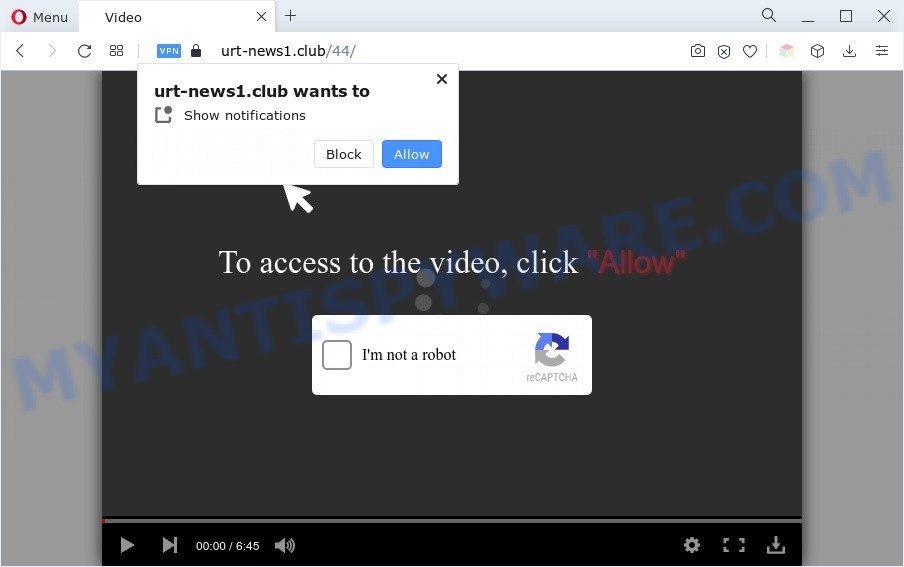
If you click on the ‘Allow’ button, then your web browser will be configured to show unwanted adverts on your desktop, even when you are not using the browser. The devs behind Urt-news1.club use these push notifications to bypass pop-up blocker and therefore display lots of unwanted adverts. These ads are used to promote suspicious browser addons, free gifts scams, fake downloads, and adult web-pages.

In order to unsubscribe from Urt-news1.club spam notifications open your web-browser’s settings and perform the Urt-news1.club removal guide below. Once you delete Urt-news1.club subscription, the browser notification spam will no longer appear on your screen.
Threat Summary
| Name | Urt-news1.club pop up |
| Type | spam notifications ads, pop-up virus, pop ups, pop up advertisements |
| Distribution | misleading pop-up advertisements, adwares, potentially unwanted programs, social engineering attack |
| Symptoms |
|
| Removal | Urt-news1.club removal guide |
How did you get infected with Urt-news1.club pop ups
Some research has shown that users can be redirected to Urt-news1.club from misleading ads or by potentially unwanted apps and adware. Adware is a type of harmful apps. It does not delete files or infect them, but can display undesired advertisements, change system settings, download and install harmful browser extensions. All the time, while adware is running, your browser will be fill with intrusive advertisements. Most probably, adware has been installed on your system without your’s permission and you do not even know how and where adware has got into your computer
Adware is usually come along with free programs. So, when you installing free programs, carefully read the disclaimers, choose the Custom or Advanced installation option to watch for additional programs that are being installed, because certain of the programs are PUPs and adware software.
If you are unfortunate have adware software or malicious software running on your PC system, you can follow the suggestions here to remove Urt-news1.club pop up ads from your web browser.
How to remove Urt-news1.club pop up advertisements (removal guide)
The answer is right here on this page. We have put together simplicity and efficiency. It will allow you easily to free your computer of adware software that causes multiple unwanted pop ups. Moreover, you can select manual or automatic removal way. If you are familiar with the computer then use manual removal, otherwise run the free anti-malware tool created specifically to delete adware software. Of course, you can combine both methods. Read this manual carefully, bookmark it or open this page on your smartphone, because you may need to exit your web browser or restart your computer.
To remove Urt-news1.club pop ups, complete the following steps:
- Manual Urt-news1.club pop up advertisements removal
- Automatic Removal of Urt-news1.club pop-ups
- Use AdBlocker to stop Urt-news1.club pop-up ads and stay safe online
- Finish words
Manual Urt-news1.club pop up advertisements removal
In most cases, it is possible to manually delete Urt-news1.club advertisements. This method does not involve the use of any tricks or removal utilities. You just need to restore the normal settings of the PC system and web-browser. This can be done by following a few simple steps below. If you want to quickly remove Urt-news1.club pop-ups, as well as perform a full scan of your machine, we recommend that you run adware removal utilities, which are listed below.
Remove adware software through the Microsoft Windows Control Panel
First, you should try to identify and remove the program that causes the appearance of intrusive ads or internet browser redirect, using the ‘Uninstall a program’ which is located in the ‘Control panel’.
|
|
|
|
Remove Urt-news1.club notifications from browsers
If you’ve allowed the Urt-news1.club site to send browser notification spam to your web browser, then we’ll need to remove these permissions. Depending on web browser, you can complete the steps below to delete the Urt-news1.club permissions to send browser notification spam.
Google Chrome:
- In the right upper corner of the screen, click on ‘three vertical dots’, and this will open up the main menu on Google Chrome.
- In the menu go to ‘Settings’, scroll down to ‘Advanced’ settings.
- In the ‘Privacy and Security’ section, click on ‘Site settings’.
- Go to Notifications settings.
- Locate the Urt-news1.club site and click the three vertical dots button next to it, then click on ‘Remove’.

Android:
- Tap ‘Settings’.
- Tap ‘Notifications’.
- Find and tap the web-browser that displays Urt-news1.club browser notification spam ads.
- Find Urt-news1.club URL, other rogue notifications and set the toggle button to ‘OFF’ on them one-by-one.

Mozilla Firefox:
- In the top right corner of the Firefox, click the Menu button, represented by three horizontal stripes.
- Choose ‘Options’ and click on ‘Privacy & Security’ on the left hand side.
- Scroll down to ‘Permissions’ and then to ‘Settings’ next to ‘Notifications’.
- In the opened window, find Urt-news1.club site, other rogue notifications, click the drop-down menu and select ‘Block’.
- Save changes.

Edge:
- In the top right corner, click the Edge menu button (it looks like three dots).
- Click ‘Settings’. Click ‘Advanced’ on the left side of the window.
- Click ‘Manage permissions’ button, located beneath ‘Website permissions’.
- Right-click the Urt-news1.club site. Click ‘Delete’.

Internet Explorer:
- Click ‘Tools’ button in the top-right corner of the Internet Explorer.
- Select ‘Internet options’.
- Select the ‘Privacy’ tab and click ‘Settings below ‘Pop-up Blocker’ section.
- Find the Urt-news1.club and click the ‘Remove’ button to delete the site.

Safari:
- Go to ‘Preferences’ in the Safari menu.
- Open ‘Websites’ tab, then in the left menu click on ‘Notifications’.
- Find the Urt-news1.club domain and select it, click the ‘Deny’ button.
Remove Urt-news1.club pop-up ads from Google Chrome
If you are getting Urt-news1.club pop ups, then you can try to remove it by resetting Google Chrome to its default values. It will also clear cookies, content and site data, temporary and cached data. Your saved bookmarks, form auto-fill information and passwords won’t be cleared or changed.
Open the Chrome menu by clicking on the button in the form of three horizontal dotes (![]() ). It will display the drop-down menu. Choose More Tools, then click Extensions.
). It will display the drop-down menu. Choose More Tools, then click Extensions.
Carefully browse through the list of installed extensions. If the list has the plugin labeled with “Installed by enterprise policy” or “Installed by your administrator”, then complete the following guidance: Remove Chrome extensions installed by enterprise policy otherwise, just go to the step below.
Open the Google Chrome main menu again, click to “Settings” option.

Scroll down to the bottom of the page and click on the “Advanced” link. Now scroll down until the Reset settings section is visible, as shown on the screen below and click the “Reset settings to their original defaults” button.

Confirm your action, click the “Reset” button.
Delete Urt-news1.club popup advertisements from Firefox
If the Firefox settings such as start page, search provider and newtab page have been changed by the adware, then resetting it to the default state can help. When using the reset feature, your personal information such as passwords, bookmarks, browsing history and web form auto-fill data will be saved.
Launch the Firefox and click the menu button (it looks like three stacked lines) at the top right of the browser screen. Next, click the question-mark icon at the bottom of the drop-down menu. It will display the slide-out menu.

Select the “Troubleshooting information”. If you’re unable to access the Help menu, then type “about:support” in your address bar and press Enter. It bring up the “Troubleshooting Information” page as shown in the figure below.

Click the “Refresh Firefox” button at the top right of the Troubleshooting Information page. Select “Refresh Firefox” in the confirmation dialog box. The Firefox will begin a procedure to fix your problems that caused by the Urt-news1.club adware. When, it is finished, press the “Finish” button.
Delete Urt-news1.club popups from Internet Explorer
If you find that IE web browser settings like search provider by default, home page and newtab page had been modified by adware software that cause annoying Urt-news1.club pop ups, then you may return your settings, via the reset web browser procedure.
First, run the Internet Explorer. Next, click the button in the form of gear (![]() ). It will display the Tools drop-down menu, click the “Internet Options” as displayed in the following example.
). It will display the Tools drop-down menu, click the “Internet Options” as displayed in the following example.

In the “Internet Options” window click on the Advanced tab, then press the Reset button. The Internet Explorer will open the “Reset Internet Explorer settings” window as shown below. Select the “Delete personal settings” check box, then click “Reset” button.

You will now need to reboot your machine for the changes to take effect.
Automatic Removal of Urt-news1.club pop-ups
In order to completely remove Urt-news1.club, you not only need to uninstall adware from your PC, but also get rid of all its components in your personal computer including Windows registry entries. We advise to download and use free removal tools to automatically free your personal computer of adware which cause pop ups.
Remove Urt-news1.club ads with Zemana Anti Malware
Zemana is a program which is used for malicious software, adware software, hijacker infections and PUPs removal. The program is one of the most efficient anti-malware utilities. It helps in malware removal and and defends all other types of security threats. One of the biggest advantages of using Zemana is that is easy to use and is free. Also, it constantly keeps updating its virus/malware signatures DB. Let’s see how to install and scan your machine with Zemana in order to remove Urt-news1.club pop ups from your computer.
- Please go to the link below to download the latest version of Zemana Anti Malware (ZAM) for MS Windows. Save it directly to your MS Windows Desktop.
Zemana AntiMalware
164758 downloads
Author: Zemana Ltd
Category: Security tools
Update: July 16, 2019
- Once you have downloaded the install file, make sure to double click on the Zemana.AntiMalware.Setup. This would start the Zemana Anti-Malware setup on your computer.
- Select installation language and click ‘OK’ button.
- On the next screen ‘Setup Wizard’ simply press the ‘Next’ button and follow the prompts.

- Finally, once the setup is finished, Zemana AntiMalware will open automatically. Else, if doesn’t then double-click on the Zemana Anti-Malware icon on your desktop.
- Now that you have successfully install Zemana Anti Malware (ZAM), let’s see How to use Zemana Free to remove Urt-news1.club advertisements from your computer.
- After you have opened the Zemana AntiMalware, you’ll see a window as displayed in the following example, just press ‘Scan’ button to begin checking your personal computer for the adware software.

- Now pay attention to the screen while Zemana Anti-Malware scans your computer.

- Once the scanning is finished, a list of all items found is prepared. Make sure to check mark the items which are unsafe and then press ‘Next’ button.

- Zemana may require a restart PC system in order to complete the Urt-news1.club popup advertisements removal process.
- If you want to completely remove adware software from your PC, then click ‘Quarantine’ icon, select all malware, adware, PUPs and other threats and click Delete.
- Restart your machine to complete the adware software removal procedure.
Use HitmanPro to remove Urt-news1.club advertisements
If the Urt-news1.club popup advertisements problem persists, run the HitmanPro and scan if your web browser is infected by adware software. The Hitman Pro is a downloadable security utility that provides on-demand scanning and helps remove adware software, potentially unwanted applications, and other malicious software. It works with your existing antivirus.

- First, please go to the following link, then click the ‘Download’ button in order to download the latest version of HitmanPro.
- When the downloading process is done, double click the Hitman Pro icon. Once this tool is started, click “Next” button to perform a system scan with this tool for the adware that cause pop ups. Depending on your computer, the scan can take anywhere from a few minutes to close to an hour. During the scan Hitman Pro will scan for threats exist on your machine.
- When Hitman Pro has finished scanning your PC, you can check all items detected on your PC. Once you’ve selected what you want to delete from your personal computer click “Next” button. Now click the “Activate free license” button to start the free 30 days trial to get rid of all malware found.
Use MalwareBytes Anti Malware to remove Urt-news1.club ads
You can remove Urt-news1.club popup advertisements automatically with a help of MalwareBytes AntiMalware (MBAM). We suggest this free malicious software removal utility because it can easily remove hijackers, adware, potentially unwanted software and toolbars with all their components such as files, folders and registry entries.
Download MalwareBytes Free from the link below.
327026 downloads
Author: Malwarebytes
Category: Security tools
Update: April 15, 2020
Once downloading is done, close all windows on your PC. Further, launch the file named MBSetup. If the “User Account Control” dialog box pops up as on the image below, press the “Yes” button.

It will display the Setup wizard that will help you install MalwareBytes on the PC. Follow the prompts and do not make any changes to default settings.

Once setup is done successfully, click “Get Started” button. Then MalwareBytes Anti Malware (MBAM) will automatically start and you can see its main window as shown in the following example.

Next, click the “Scan” button to scan for adware software which cause pop-ups. This process can take quite a while, so please be patient. During the scan MalwareBytes Anti-Malware (MBAM) will locate threats exist on your PC system.

As the scanning ends, MalwareBytes Anti-Malware (MBAM) will create a list of unwanted programs and adware. Review the report and then click “Quarantine” button.

The MalwareBytes Anti-Malware (MBAM) will begin to get rid of adware software that cause popups. After finished, you may be prompted to reboot your computer. We suggest you look at the following video, which completely explains the process of using the MalwareBytes Free to get rid of browser hijackers, adware and other malicious software.
Use AdBlocker to stop Urt-news1.club pop-up ads and stay safe online
Run an ad blocking utility like AdGuard will protect you from malicious advertisements and content. Moreover, you can find that the AdGuard have an option to protect your privacy and block phishing and spam webpages. Additionally, adblocker software will help you to avoid intrusive popups and unverified links that also a good way to stay safe online.
- AdGuard can be downloaded from the following link. Save it on your Windows desktop.
Adguard download
26833 downloads
Version: 6.4
Author: © Adguard
Category: Security tools
Update: November 15, 2018
- After the download is done, start the downloaded file. You will see the “Setup Wizard” program window. Follow the prompts.
- Once the install is done, click “Skip” to close the installation application and use the default settings, or click “Get Started” to see an quick tutorial which will help you get to know AdGuard better.
- In most cases, the default settings are enough and you do not need to change anything. Each time, when you launch your machine, AdGuard will run automatically and stop unwanted ads, block Urt-news1.club, as well as other malicious or misleading websites. For an overview of all the features of the program, or to change its settings you can simply double-click on the icon named AdGuard, which can be found on your desktop.
Finish words
Once you have finished the tutorial outlined above, your machine should be clean from this adware and other malicious software. The Google Chrome, Microsoft Internet Explorer, Edge and Mozilla Firefox will no longer show annoying Urt-news1.club webpage when you surf the Internet. Unfortunately, if the tutorial does not help you, then you have caught a new adware, and then the best way – ask for help.
Please create a new question by using the “Ask Question” button in the Questions and Answers. Try to give us some details about your problems, so we can try to help you more accurately. Wait for one of our trained “Security Team” or Site Administrator to provide you with knowledgeable assistance tailored to your problem with the annoying Urt-news1.club pop up advertisements.























