Jod-news1.club popup is a browser-based scam that uses social engineering methods to force you and other unsuspecting victims into registering for its browser notification spam that go directly to the desktop or the web-browser. This web page will ask you to press on the ‘Allow’ in order to to watch a video, connect to the Internet, download a file, enable Flash Player, access the content of the web-page, and so on.
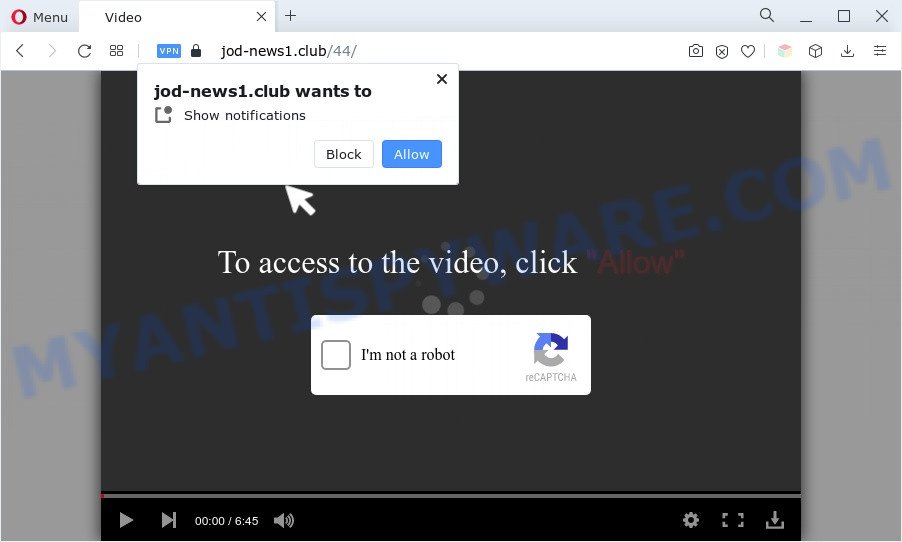
Once you click on the ‘Allow’, the Jod-news1.club web-page starts sending lots of browser notification spam on your your desktop. You will see the popup advertisements even when you are not using the web-browser. The devs behind Jod-news1.club use these push notifications to bypass pop up blocker and therefore show a ton of unwanted ads. These advertisements are used to promote questionable browser addons, giveaway scams, fake software, and adult webpages.

To end this intrusive behavior and remove Jod-news1.club browser notification spam, you need to change browser settings that got changed by adware software. For that, complete the Jod-news1.club removal tutorial below. Once you remove notifications subscription, the Jod-news1.club popups ads will no longer appear on the screen.
Threat Summary
| Name | Jod-news1.club pop-up |
| Type | push notifications ads, popup ads, popups, pop-up virus |
| Distribution | adwares, malicious popup advertisements, social engineering attack, PUPs |
| Symptoms |
|
| Removal | Jod-news1.club removal guide |
Where the Jod-news1.club pop-ups comes from
Some research has shown that users can be redirected to Jod-news1.club from misleading advertisements or by potentially unwanted apps and adware. Adware is form of malware that can cause issues for your computer. It can generate numerous additional popup, banner, pop-under and in-text link ads flooding on your browser; gather your confidential information like login details, online searches, etc; run in the background and drag down your computer running speed; give more chances for other adware software, PUPs even malware to get on your PC.
The most popular way to get adware is a freeware installer. Most commonly, the user have a chance to disable all unwanted modules, but some setup files are created to confuse the average users, in order to trick them into installing potentially unwanted programs and adware. Anyway, easier to prevent adware rather than clean up your PC system after one. So, keep your internet browser updated (turn on automatic updates), use good antivirus applications, double check free applications before you start it (do a google search, scan a downloaded file with VirusTotal), avoid dubious and unknown web-sites.
Don’t panic because we’ve got the solution. Here’s a guidance on how to delete annoying Jod-news1.club pop-up ads from the Mozilla Firefox, Microsoft Internet Explorer, Microsoft Edge and Chrome and other browsers.
How to remove Jod-news1.club pop up advertisements (removal guidance)
We are presenting a few methods to get rid of Jod-news1.club pop-ups from the Mozilla Firefox, Internet Explorer, Google Chrome and Edge using only internal Microsoft Windows functions. Most of adware and PUPs can be deleted via these processes. If these steps does not help to remove Jod-news1.club pop up advertisements, then it’s better to run a free malicious software removal tools linked below.
To remove Jod-news1.club pop ups, complete the following steps:
- How to manually get rid of Jod-news1.club
- Automatic Removal of Jod-news1.club ads
- How to stop Jod-news1.club pop-ups
- To sum up
How to manually get rid of Jod-news1.club
First of all, try to delete Jod-news1.club pop-up ads manually; to do this, follow the steps below. Of course, manual removal of adware requires more time and may not be suitable for those who are poorly versed in computer settings. In this case, we suggest that you scroll down to the section that describes how to remove Jod-news1.club pop-ups using free utilities.
Delete questionable programs using Windows Control Panel
When troubleshooting a system, one common step is go to Microsoft Windows Control Panel and delete suspicious programs. The same approach will be used in the removal of Jod-news1.club pop-up advertisements. Please use instructions based on your Windows version.
|
|
|
|
Remove Jod-news1.club notifications from web browsers
If you’re in situation where you don’t want to see push notifications from the Jod-news1.club web page. In this case, you can turn off web notifications for your browser in MS Windows/Mac OS/Android. Find your web browser in the list below, follow few simple steps to remove internet browser permissions to display spam notifications.
|
|
|
|
|
|
Remove Jod-news1.club popup advertisements from Chrome
Annoying Jod-news1.club popup advertisements or other symptom of having adware software in your internet browser is a good reason to reset Chrome. This is an easy way to recover the Chrome settings and not lose any important information.

- First, run the Google Chrome and press the Menu icon (icon in the form of three dots).
- It will open the Chrome main menu. Select More Tools, then click Extensions.
- You will see the list of installed extensions. If the list has the extension labeled with “Installed by enterprise policy” or “Installed by your administrator”, then complete the following guide: Remove Chrome extensions installed by enterprise policy.
- Now open the Chrome menu once again, click the “Settings” menu.
- Next, click “Advanced” link, that located at the bottom of the Settings page.
- On the bottom of the “Advanced settings” page, click the “Reset settings to their original defaults” button.
- The Google Chrome will display the reset settings dialog box as shown on the screen above.
- Confirm the web-browser’s reset by clicking on the “Reset” button.
- To learn more, read the post How to reset Google Chrome settings to default.
Remove Jod-news1.club from Firefox by resetting web browser settings
The Mozilla Firefox reset will delete redirections to undesired Jod-news1.club web page, modified preferences, extensions and security settings. However, your saved bookmarks and passwords will not be lost. This will not affect your history, passwords, bookmarks, and other saved data.
Start the Mozilla Firefox and click the menu button (it looks like three stacked lines) at the top right of the web-browser screen. Next, click the question-mark icon at the bottom of the drop-down menu. It will display the slide-out menu.

Select the “Troubleshooting information”. If you are unable to access the Help menu, then type “about:support” in your address bar and press Enter. It bring up the “Troubleshooting Information” page as on the image below.

Click the “Refresh Firefox” button at the top right of the Troubleshooting Information page. Select “Refresh Firefox” in the confirmation prompt. The Firefox will begin a procedure to fix your problems that caused by the Jod-news1.club adware. When, it’s done, click the “Finish” button.
Remove Jod-news1.club pop ups from Internet Explorer
In order to restore all internet browser newtab, search provider and start page you need to reset the Microsoft Internet Explorer to the state, that was when the MS Windows was installed on your computer.
First, start the Internet Explorer. Next, press the button in the form of gear (![]() ). It will show the Tools drop-down menu, click the “Internet Options” as displayed in the following example.
). It will show the Tools drop-down menu, click the “Internet Options” as displayed in the following example.

In the “Internet Options” window click on the Advanced tab, then press the Reset button. The Internet Explorer will open the “Reset Internet Explorer settings” window as shown in the following example. Select the “Delete personal settings” check box, then click “Reset” button.

You will now need to restart your PC for the changes to take effect.
Automatic Removal of Jod-news1.club ads
Spyware, adware, potentially unwanted software and browser hijackers can be difficult to get rid of manually. Do not try to get rid of this software without the aid of malicious software removal utilities. In order to fully get rid of adware software from your machine, run professionally created utilities, like Zemana Free, MalwareBytes Anti-Malware (MBAM) and HitmanPro.
Get rid of Jod-news1.club advertisements with Zemana Anti Malware
Zemana Anti Malware is a free application for Microsoft Windows OS to search for and get rid of adware which cause pop ups, and other undesired apps such as potentially unwanted programs, harmful browser extensions, browser toolbars.
Installing the Zemana Free is simple. First you will need to download Zemana AntiMalware on your PC by clicking on the following link.
164818 downloads
Author: Zemana Ltd
Category: Security tools
Update: July 16, 2019
After downloading is finished, close all windows on your PC. Further, open the install file called Zemana.AntiMalware.Setup. If the “User Account Control” prompt pops up as on the image below, click the “Yes” button.

It will show the “Setup wizard” which will allow you install Zemana Anti Malware (ZAM) on the personal computer. Follow the prompts and do not make any changes to default settings.

Once install is complete successfully, Zemana will automatically launch and you can see its main window like the one below.

Next, click the “Scan” button . Zemana Anti Malware (ZAM) utility will begin scanning the whole computer to find out adware that causes Jod-news1.club pop up ads. A scan may take anywhere from 10 to 30 minutes, depending on the number of files on your machine and the speed of your PC system. When a threat is detected, the count of the security threats will change accordingly. Wait until the the checking is done.

When Zemana Free completes the scan, you may check all items detected on your PC. Review the scan results and then click “Next” button.

The Zemana Anti-Malware will start to remove adware that cause unwanted Jod-news1.club pop up advertisements. After finished, you can be prompted to restart your computer.
Remove Jod-news1.club ads from web-browsers with HitmanPro
Hitman Pro is a free removal tool that can be downloaded and use to remove adware that causes multiple intrusive popups, browser hijackers, malware, potentially unwanted apps, toolbars and other threats from your PC system. You may run this utility to scan for threats even if you have an antivirus or any other security application.

- Click the following link to download the latest version of Hitman Pro for Windows. Save it on your Windows desktop.
- Once the downloading process is finished, double click the Hitman Pro icon. Once this utility is launched, click “Next” button . HitmanPro utility will begin scanning the whole machine to find out adware software that cause pop ups. A system scan can take anywhere from 5 to 30 minutes, depending on your machine. When a threat is detected, the number of the security threats will change accordingly. Wait until the the scanning is finished.
- After the checking is done, you’ll be shown the list of all detected threats on your computer. You may delete items (move to Quarantine) by simply click “Next” button. Now click the “Activate free license” button to begin the free 30 days trial to remove all malware found.
How to remove Jod-news1.club with MalwareBytes Anti-Malware
You can delete Jod-news1.club pop up ads automatically through the use of MalwareBytes Free. We advise this free malicious software removal utility because it may easily remove hijackers, adware, potentially unwanted software and toolbars with all their components such as files, folders and registry entries.

- Click the following link to download MalwareBytes Anti-Malware. Save it directly to your Windows Desktop.
Malwarebytes Anti-malware
327074 downloads
Author: Malwarebytes
Category: Security tools
Update: April 15, 2020
- Once downloading is done, close all apps and windows on your machine. Open a file location. Double-click on the icon that’s named MBsetup.
- Select “Personal computer” option and click Install button. Follow the prompts.
- Once setup is finished, click the “Scan” button to perform a system scan with this tool for the adware software that causes multiple undesired popups. A system scan may take anywhere from 5 to 30 minutes, depending on your computer. During the scan MalwareBytes AntiMalware will scan for threats present on your PC.
- After the scan is finished, MalwareBytes Free will display a list of found items. Next, you need to click “Quarantine”. Once that process is done, you can be prompted to restart your PC.
The following video offers a few simple steps on how to remove hijacker infections, adware software and other malware with MalwareBytes.
How to stop Jod-news1.club pop-ups
If you browse the Internet, you can’t avoid malicious advertising. But you can protect your browser against it. Download and use an adblocker program. AdGuard is an ad-blocker that can filter out lots of of the malicious advertising, blocking dynamic scripts from loading harmful content.
Click the following link to download AdGuard. Save it on your Windows desktop.
26847 downloads
Version: 6.4
Author: © Adguard
Category: Security tools
Update: November 15, 2018
Once the downloading process is done, start the downloaded file. You will see the “Setup Wizard” screen as shown on the screen below.

Follow the prompts. Once the installation is complete, you will see a window like the one below.

You can click “Skip” to close the install application and use the default settings, or press “Get Started” button to see an quick tutorial that will help you get to know AdGuard better.
In most cases, the default settings are enough and you do not need to change anything. Each time, when you run your PC system, AdGuard will run automatically and stop unwanted ads, block Jod-news1.club, as well as other malicious or misleading webpages. For an overview of all the features of the program, or to change its settings you can simply double-click on the AdGuard icon, which may be found on your desktop.
To sum up
After completing the few simple steps shown above, your PC system should be clean from this adware and other malware. The Internet Explorer, Chrome, Mozilla Firefox and Microsoft Edge will no longer open undesired Jod-news1.club web-site when you browse the Internet. Unfortunately, if the few simple steps does not help you, then you have caught a new adware, and then the best way – ask for help.
Please create a new question by using the “Ask Question” button in the Questions and Answers. Try to give us some details about your problems, so we can try to help you more accurately. Wait for one of our trained “Security Team” or Site Administrator to provide you with knowledgeable assistance tailored to your problem with the undesired Jod-news1.club pop ups.


















