Jod-news2.club is a website that is designed to deceive unsuspecting users into registering for its spam notifications that go directly to the desktop or the web browser. This website delivers the message stating that the user should click ‘Allow’ in order to enable Flash Player, access the content of the web site, download a file, connect to the Internet, watch a video, and so on.
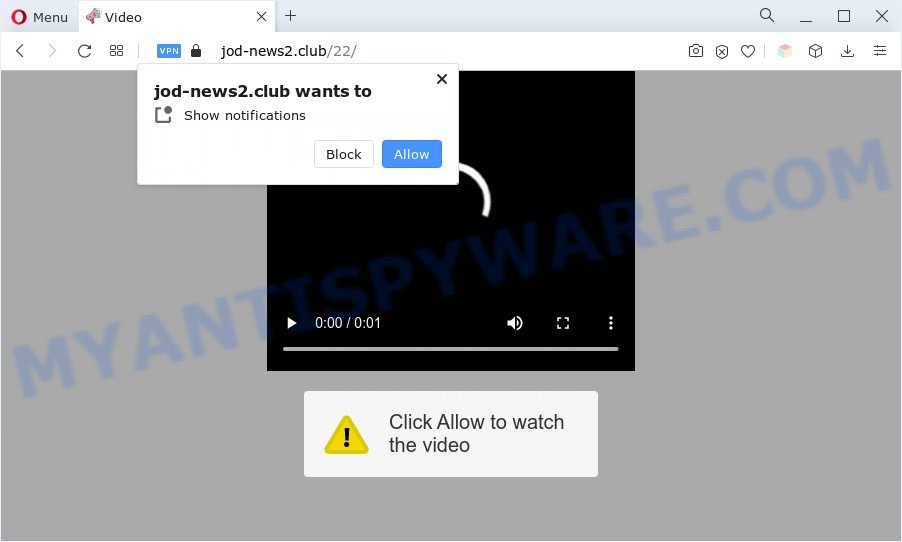
If you click on the ‘Allow’ button, the Jod-news2.club website starts sending a large count of push notifications on your the browser screen. You will see the popup advertisements even when you are not using the browser. The browser notification spam will essentially be advertisements for ‘free’ online games, fake prizes scams, dubious internet browser extensions, adult web-sites, and adware software bundles as shown on the image below.

If you are getting spam notifications, you can get rid of Jod-news2.club subscription by going into your web browser’s settings and following the Jod-news2.club removal guide below. Once you remove Jod-news2.club subscription, the spam notifications will no longer appear on your desktop.
Threat Summary
| Name | Jod-news2.club popup |
| Type | browser notification spam advertisements, popup advertisements, popups, popup virus |
| Distribution | malicious pop up ads, social engineering attack, adware softwares, potentially unwanted applications |
| Symptoms |
|
| Removal | Jod-news2.club removal guide |
How did you get infected with Jod-news2.club popups
These Jod-news2.club pop-ups are caused by dubious advertisements on the web-pages you visit or adware. Adware is type of malicious software that may cause issues for your machine. It can generate numerous additional popup, banner, pop-under and in-text link ads flooding on your web browser; gather your confidential data like login details, online searches, etc; run in the background and drag down your PC system running speed; give more chances for other adware, potentially unwanted programs even malware to get on your machine.
Adware software is usually gets onto computer by being attached to free programs. So, when you installing free programs, carefully read the disclaimers, choose the Custom or Advanced installation option to watch for optional applications that are being installed, because certain of the software are potentially unwanted apps and adware.
Below we are discussing the ways which are very useful in deleting adware. The steps will also allow you to delete Jod-news2.club pop up ads from your web-browser for free.
How to remove Jod-news2.club pop-ups (removal tutorial)
Fortunately, we’ve an effective method which will help you manually or/and automatically delete Jod-news2.club from your browser and bring your internet browser settings, including new tab page, search provider and homepage, back to normal. Below you’ll find a removal guidance with all the steps you may need to successfully delete adware software and its traces. Read it once, after doing so, please bookmark this page (or open it on your smartphone) as you may need to close your web-browser or restart your PC.
To remove Jod-news2.club pop ups, use the steps below:
- How to remove Jod-news2.club ads without any software
- Automatic Removal of Jod-news2.club pop-ups
- Run AdBlocker to block Jod-news2.club and stay safe online
- To sum up
How to remove Jod-news2.club ads without any software
Looking for a solution to delete Jod-news2.club pop ups manually without installing any utilities? Then this section of the post is just for you. Below are some simple steps you can take. Performing these steps requires basic knowledge of browser and MS Windows setup. If you are not sure that you can follow them, it is better to use free software listed below that can help you delete Jod-news2.club popup advertisements.
Delete recently added adware
When troubleshooting a PC system, one common step is go to MS Windows Control Panel and uninstall suspicious apps. The same approach will be used in the removal of Jod-news2.club pop-ups. Please use steps based on your MS Windows version.
Press Windows button ![]() , then click Search
, then click Search ![]() . Type “Control panel”and press Enter. If you using Windows XP or Windows 7, then press “Start” and select “Control Panel”. It will open the Windows Control Panel as displayed in the figure below.
. Type “Control panel”and press Enter. If you using Windows XP or Windows 7, then press “Start” and select “Control Panel”. It will open the Windows Control Panel as displayed in the figure below.

Further, click “Uninstall a program” ![]()
It will open a list of all apps installed on your computer. Scroll through the all list, and delete any questionable and unknown programs.
Remove Jod-news2.club notifications from browsers
If you’ve allowed the Jod-news2.club site to send spam notifications to your web-browser, then we will need to remove these permissions. Depending on internet browser, you can use the steps below to remove the Jod-news2.club permissions to send spam notifications.
|
|
|
|
|
|
Remove Jod-news2.club pop up advertisements from Microsoft Internet Explorer
By resetting Microsoft Internet Explorer browser you restore your browser settings to its default state. This is first when troubleshooting problems that might have been caused by adware that causes multiple intrusive pop ups.
First, open the Internet Explorer, then press ‘gear’ icon ![]() . It will open the Tools drop-down menu on the right part of the web browser, then press the “Internet Options” as displayed in the figure below.
. It will open the Tools drop-down menu on the right part of the web browser, then press the “Internet Options” as displayed in the figure below.

In the “Internet Options” screen, select the “Advanced” tab, then press the “Reset” button. The Internet Explorer will show the “Reset Internet Explorer settings” prompt. Further, click the “Delete personal settings” check box to select it. Next, click the “Reset” button as displayed below.

After the procedure is done, click “Close” button. Close the Microsoft Internet Explorer and restart your PC system for the changes to take effect. This step will help you to restore your browser’s default search engine, new tab and startpage to default state.
Remove Jod-news2.club pop ups from Chrome
Reset Google Chrome settings will help you to completely reset your web browser. The result of activating this function will bring Chrome settings back to its default state. This can remove Jod-news2.club pop-up advertisements and disable harmful addons. However, your saved passwords and bookmarks will not be changed, deleted or cleared.
First run the Chrome. Next, press the button in the form of three horizontal dots (![]() ).
).
It will display the Google Chrome menu. Select More Tools, then click Extensions. Carefully browse through the list of installed extensions. If the list has the plugin signed with “Installed by enterprise policy” or “Installed by your administrator”, then complete the following steps: Remove Google Chrome extensions installed by enterprise policy.
Open the Google Chrome menu once again. Further, click the option called “Settings”.

The internet browser will show the settings screen. Another method to display the Chrome’s settings – type chrome://settings in the internet browser adress bar and press Enter
Scroll down to the bottom of the page and click the “Advanced” link. Now scroll down until the “Reset” section is visible, as shown on the screen below and press the “Reset settings to their original defaults” button.

The Google Chrome will show the confirmation dialog box as displayed on the image below.

You need to confirm your action, click the “Reset” button. The web browser will start the task of cleaning. After it’s complete, the web-browser’s settings including new tab page, homepage and search engine by default back to the values that have been when the Google Chrome was first installed on your PC.
Get rid of Jod-news2.club ads from Mozilla Firefox
If the Firefox internet browser application is hijacked, then resetting its settings can help. The Reset feature is available on all modern version of Mozilla Firefox. A reset can fix many issues by restoring Mozilla Firefox settings like newtab, homepage and search engine by default to their original settings. It’ll keep your personal information like browsing history, bookmarks, passwords and web form auto-fill data.
First, start the Firefox. Next, press the button in the form of three horizontal stripes (![]() ). It will display the drop-down menu. Next, press the Help button (
). It will display the drop-down menu. Next, press the Help button (![]() ).
).

In the Help menu press the “Troubleshooting Information”. In the upper-right corner of the “Troubleshooting Information” page click on “Refresh Firefox” button as on the image below.

Confirm your action, press the “Refresh Firefox”.
Automatic Removal of Jod-news2.club pop-ups
If you’re unsure how to delete Jod-news2.club ads easily, consider using automatic adware software removal applications that listed below. It will identify the adware related to the Jod-news2.club advertisements and remove it from your computer for free.
Remove Jod-news2.club pop ups with Zemana AntiMalware
Zemana Free is an extremely fast utility to remove Jod-news2.club ads from the Internet Explorer, Edge, Firefox and Chrome. It also removes malicious software and adware from your PC system. It improves your system’s performance by deleting potentially unwanted programs.
Download Zemana Anti Malware on your Microsoft Windows Desktop by clicking on the following link.
164748 downloads
Author: Zemana Ltd
Category: Security tools
Update: July 16, 2019
After the downloading process is complete, close all applications and windows on your computer. Double-click the setup file named Zemana.AntiMalware.Setup. If the “User Account Control” prompt pops up as on the image below, click the “Yes” button.

It will open the “Setup wizard” that will help you setup Zemana Anti Malware (ZAM) on your computer. Follow the prompts and don’t make any changes to default settings.

Once setup is complete successfully, Zemana Free will automatically start and you can see its main screen like below.

Now press the “Scan” button . Zemana Free program will scan through the whole machine for the adware related to the Jod-news2.club pop-up advertisements. Depending on your machine, the scan may take anywhere from a few minutes to close to an hour. When a malicious software, adware or potentially unwanted software are detected, the count of the security threats will change accordingly. Wait until the the scanning is done.

After Zemana Free has finished scanning, Zemana Anti Malware will show a screen which contains a list of malicious software that has been found. Review the scan results and then click “Next” button. The Zemana AntiMalware (ZAM) will remove adware software that causes multiple undesired pop-ups. Once disinfection is done, you may be prompted to restart the PC system.
Remove Jod-news2.club popups and harmful extensions with Hitman Pro
HitmanPro cleans your computer from hijackers, potentially unwanted programs, unwanted toolbars, browser extensions and other unwanted programs like adware which cause unwanted Jod-news2.club pop ups. The free removal utility will help you enjoy your computer to its fullest. HitmanPro uses advanced behavioral detection technologies to look for if there are undesired applications in your personal computer. You can review the scan results, and select the items you want to remove.

- Download Hitman Pro on your PC by clicking on the following link.
- Once the download is finished, double click the HitmanPro icon. Once this tool is started, press “Next” button for scanning your PC for the adware which cause pop-ups. A scan can take anywhere from 10 to 30 minutes, depending on the count of files on your machine and the speed of your PC system. While the HitmanPro tool is checking, you can see number of objects it has identified as being infected by malware.
- After that process is done, Hitman Pro will prepare a list of unwanted programs and adware software. Make sure to check mark the threats that are unsafe and then click “Next” button. Now click the “Activate free license” button to start the free 30 days trial to get rid of all malicious software found.
How to remove Jod-news2.club with MalwareBytes
Delete Jod-news2.club advertisements manually is difficult and often the adware is not fully removed. Therefore, we recommend you to use the MalwareBytes AntiMalware which are fully clean your system. Moreover, this free application will help you to delete malicious software, potentially unwanted programs, toolbars and browser hijacker infections that your computer can be infected too.
First, please go to the following link, then click the ‘Download’ button in order to download the latest version of MalwareBytes Free.
327014 downloads
Author: Malwarebytes
Category: Security tools
Update: April 15, 2020
When downloading is finished, close all software and windows on your PC system. Double-click the install file named MBSetup. If the “User Account Control” dialog box pops up as shown on the screen below, click the “Yes” button.

It will open the Setup wizard that will help you install MalwareBytes on your PC. Follow the prompts and do not make any changes to default settings.

Once installation is done successfully, click “Get Started” button. MalwareBytes Anti-Malware (MBAM) will automatically start and you can see its main screen as shown on the screen below.

Now click the “Scan” button . MalwareBytes Anti Malware (MBAM) tool will begin scanning the whole PC to find out adware which cause undesired Jod-news2.club popup advertisements. Depending on your machine, the scan can take anywhere from a few minutes to close to an hour. When a threat is found, the count of the security threats will change accordingly. Wait until the the scanning is complete.

Once the system scan is complete, MalwareBytes will show a list of all items found by the scan. You may delete items (move to Quarantine) by simply press “Quarantine” button. The MalwareBytes AntiMalware (MBAM) will delete adware software related to the Jod-news2.club ads and move the selected items to the program’s quarantine. When the task is done, you may be prompted to restart the PC system.

We suggest you look at the following video, which completely explains the process of using the MalwareBytes Anti-Malware to delete adware software, hijacker infection and other malware.
Run AdBlocker to block Jod-news2.club and stay safe online
If you want to get rid of undesired advertisements, web browser redirects and pop-ups, then install an ad blocker application like AdGuard. It can stop Jod-news2.club, advertisements, pop ups and stop web pages from tracking your online activities when using the Microsoft Edge, Internet Explorer, Chrome and Firefox. So, if you like surf the Internet, but you do not like annoying ads and want to protect your computer from malicious web-pages, then the AdGuard is your best choice.
- Click the link below to download AdGuard. Save it on your Windows desktop.
Adguard download
26828 downloads
Version: 6.4
Author: © Adguard
Category: Security tools
Update: November 15, 2018
- Once the downloading process is done, start the downloaded file. You will see the “Setup Wizard” program window. Follow the prompts.
- Once the install is done, click “Skip” to close the setup application and use the default settings, or click “Get Started” to see an quick tutorial which will help you get to know AdGuard better.
- In most cases, the default settings are enough and you don’t need to change anything. Each time, when you run your computer, AdGuard will launch automatically and stop unwanted advertisements, block Jod-news2.club, as well as other malicious or misleading web-pages. For an overview of all the features of the program, or to change its settings you can simply double-click on the icon named AdGuard, which can be found on your desktop.
To sum up
Now your machine should be clean of the adware that causes multiple undesired pop-ups. We suggest that you keep AdGuard (to help you block unwanted ads and annoying malicious web sites) and Zemana (to periodically scan your PC system for new adware softwares and other malicious software). Probably you are running an older version of Java or Adobe Flash Player. This can be a security risk, so download and install the latest version right now.
If you are still having problems while trying to delete Jod-news2.club pop up advertisements from the Mozilla Firefox, Chrome, Edge and Internet Explorer, then ask for help here here.




















