Palnk.pw is a webpage which is designed to deceive users into signing up for spam push notifications from this or similar web-pages that will in turn bombard users with pop up adverts usually related to adware, adult web-sites and other click fraud schemes. This website delivers the message stating that you should click ‘Allow’ button in order to access the content of the web-page, enable Flash Player, connect to the Internet, watch a video, download a file, and so on.
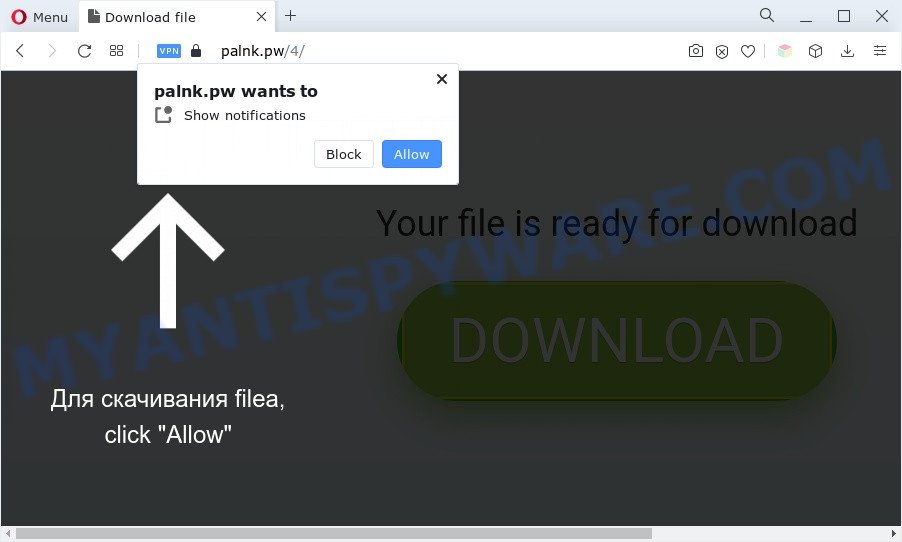
Once you click on the ‘Allow’ button, then your browser will be configured to show unwanted adverts on your desktop, even when you are not using the web browser. The developers of Palnk.pw use these push notifications to bypass protection against popups in the browser and therefore display a large number of unwanted adverts. These advertisements are used to promote questionable internet browser add-ons, fake prizes scams, fake software, and adult web-pages.

The best way to get rid of Palnk.pw push notifications open the web-browser’s settings and complete the Palnk.pw removal guidance below. Once you remove notifications subscription, the Palnk.pw popups ads will no longer show on your desktop.
Threat Summary
| Name | Palnk.pw pop up |
| Type | spam notifications ads, pop up virus, pop-ups, popup ads |
| Distribution | social engineering attack, shady pop up advertisements, adwares, potentially unwanted applications |
| Symptoms |
|
| Removal | Palnk.pw removal guide |
Where the Palnk.pw pop-ups comes from
Some research has shown that users can be redirected to Palnk.pw from suspicious ads or by PUPs and adware. Adware is something which created in order to display third-party ads to the user without asking his permission. Adware takes control of browsers and redirects them to unwanted web pages such as the Palnk.pw every time you surf the Net. Adware can end up on your computer in various methods. In most cases is when you install free programs and forget to uncheck the box for the third-party software installation.
Adware spreads along with certain free programs. So always read carefully the setup screens, disclaimers, ‘Terms of Use’ and ‘Software license’ appearing during the install procedure. Additionally pay attention for additional applications that are being installed along with the main program. Ensure that you unchecked all of them! Also, use an ad blocking program that will help to stop misleading and untrustworthy web-sites.
If you are unfortunate have adware, you can follow the step-by-step guide below that will assist you to remove adware and thus remove Palnk.pw popups from your browser.
How to remove Palnk.pw advertisements (removal steps)
There are a few solutions which can be used to delete Palnk.pw pop ups. But, not all PUPs like this adware can be completely uninstalled utilizing only manual ways. Most commonly you’re not able to remove any adware software using standard MS Windows options. In order to delete Palnk.pw pop up ads you need complete a few manual steps and use reliable removal tools. Most computer security professionals states that Zemana Anti-Malware (ZAM), MalwareBytes Free or Hitman Pro tools are a right choice. These free applications are able to search for and remove Palnk.pw ads from your personal computer and restore your web browser settings to defaults.
To remove Palnk.pw pop ups, perform the steps below:
- Manual Palnk.pw pop up advertisements removal
- Automatic Removal of Palnk.pw ads
- Block Palnk.pw and other undesired web sites
- To sum up
Manual Palnk.pw pop up advertisements removal
This part of the post is a step-by-step tutorial that will help you to get rid of Palnk.pw advertisements manually. You just need to carefully complete each step. In this case, you do not need to install any additional tools.
Delete potentially unwanted apps through the Windows Control Panel
Some PUPs, browser hijacking software and adware can be removed by uninstalling the free programs they came with. If this way does not succeed, then looking them up in the list of installed applications in Microsoft Windows Control Panel. Use the “Uninstall” command in order to remove them.
Windows 8, 8.1, 10
First, click the Windows button
Windows XP, Vista, 7
First, click “Start” and select “Control Panel”.
It will show the Windows Control Panel as shown below.

Next, press “Uninstall a program” ![]()
It will open a list of all programs installed on your system. Scroll through the all list, and delete any questionable and unknown apps. To quickly find the latest installed software, we recommend sort software by date in the Control panel.
Remove Palnk.pw notifications from internet browsers
If you’ve clicked the “Allow” button in the Palnk.pw pop-up and gave a notification permission, you should delete this notification permission first from your internet browser settings. To remove the Palnk.pw permission to send push notifications to your computer, use the following steps. These steps are for MS Windows, Apple Mac and Android.
Google Chrome:
- Just copy and paste the following text into the address bar of Chrome.
- chrome://settings/content/notifications
- Press Enter.
- Remove the Palnk.pw site and other rogue notifications by clicking three vertical dots button next to each and selecting ‘Remove’.

Android:
- Tap ‘Settings’.
- Tap ‘Notifications’.
- Find and tap the web-browser which displays Palnk.pw spam notifications advertisements.
- Locate Palnk.pw site in the list and disable it.

Mozilla Firefox:
- In the top right corner, click the Firefox menu (three bars).
- Go to ‘Options’, and Select ‘Privacy & Security’ on the left side of the window.
- Scroll down to ‘Permissions’ section and click ‘Settings…’ button next to ‘Notifications’.
- Find Palnk.pw site, other dubious sites, click the drop-down menu and choose ‘Block’.
- Save changes.

Edge:
- In the right upper corner, click on the three dots to expand the Edge menu.
- Scroll down to ‘Settings’. In the menu on the left go to ‘Advanced’.
- Click ‘Manage permissions’ button under ‘Website permissions’.
- Right-click the Palnk.pw URL. Click ‘Delete’.

Internet Explorer:
- Click ‘Tools’ button in the top right corner of the browser.
- Go to ‘Internet Options’ in the menu.
- Select the ‘Privacy’ tab and click ‘Settings under ‘Pop-up Blocker’ section.
- Select the Palnk.pw site and other questionable URLs under and delete them one by one by clicking the ‘Remove’ button.

Safari:
- Click ‘Safari’ button on the top left hand corner of the window and select ‘Preferences’.
- Select the ‘Websites’ tab and then select ‘Notifications’ section on the left panel.
- Locate the Palnk.pw domain and select it, click the ‘Deny’ button.
Remove Palnk.pw pop up advertisements from Chrome
Resetting Chrome to default state is helpful in removing the Palnk.pw ads from your internet browser. This method is always advisable to follow if you have trouble in removing changes caused by adware.

- First, start the Chrome and click the Menu icon (icon in the form of three dots).
- It will display the Chrome main menu. Select More Tools, then click Extensions.
- You’ll see the list of installed extensions. If the list has the plugin labeled with “Installed by enterprise policy” or “Installed by your administrator”, then complete the following guidance: Remove Chrome extensions installed by enterprise policy.
- Now open the Google Chrome menu once again, press the “Settings” menu.
- Next, click “Advanced” link, that located at the bottom of the Settings page.
- On the bottom of the “Advanced settings” page, press the “Reset settings to their original defaults” button.
- The Chrome will display the reset settings prompt as on the image above.
- Confirm the web-browser’s reset by clicking on the “Reset” button.
- To learn more, read the article How to reset Google Chrome settings to default.
Remove Palnk.pw from Mozilla Firefox by resetting web browser settings
If Mozilla Firefox settings are hijacked by the adware, your web-browser shows annoying pop-up advertisements, then ‘Reset Mozilla Firefox’ could solve these problems. It will keep your personal information such as browsing history, bookmarks, passwords and web form auto-fill data.
First, open the Firefox. Next, click the button in the form of three horizontal stripes (![]() ). It will show the drop-down menu. Next, press the Help button (
). It will show the drop-down menu. Next, press the Help button (![]() ).
).

In the Help menu press the “Troubleshooting Information”. In the upper-right corner of the “Troubleshooting Information” page press on “Refresh Firefox” button as on the image below.

Confirm your action, click the “Refresh Firefox”.
Remove Palnk.pw pop ups from Internet Explorer
The Internet Explorer reset is great if your web browser is hijacked or you have unwanted add-ons or toolbars on your browser, that installed by an malicious software.
First, start the Microsoft Internet Explorer, then click ‘gear’ icon ![]() . It will show the Tools drop-down menu on the right part of the internet browser, then click the “Internet Options” as displayed in the figure below.
. It will show the Tools drop-down menu on the right part of the internet browser, then click the “Internet Options” as displayed in the figure below.

In the “Internet Options” screen, select the “Advanced” tab, then press the “Reset” button. The Internet Explorer will show the “Reset Internet Explorer settings” prompt. Further, click the “Delete personal settings” check box to select it. Next, click the “Reset” button as displayed on the image below.

When the procedure is complete, click “Close” button. Close the Microsoft Internet Explorer and restart your personal computer for the changes to take effect. This step will help you to restore your browser’s newtab, homepage and search engine by default to default state.
Automatic Removal of Palnk.pw ads
The adware software may hide its components which are difficult for you to find out and remove fully. This may lead to the fact that after some time, the adware that cause popups again infect your PC system. Moreover, We want to note that it’s not always safe to get rid of adware manually, if you don’t have much experience in setting up and configuring the MS Windows operating system. The best way to search for and remove adware is to run free malware removal programs.
How to remove Palnk.pw pop ups with Zemana Anti-Malware (ZAM)
Zemana Anti Malware (ZAM) is a complete package of anti malware tools. Despite so many features, it does not reduce the performance of your personal computer. Zemana has the ability to delete almost all the types of adware software including Palnk.pw popup advertisements, hijackers, potentially unwanted programs and harmful web browser extensions. Zemana has real-time protection that can defeat most malicious software. You can use Zemana Anti Malware with any other anti-virus without any conflicts.

- Visit the page linked below to download the latest version of Zemana Anti-Malware (ZAM) for Windows. Save it on your Desktop.
Zemana AntiMalware
164818 downloads
Author: Zemana Ltd
Category: Security tools
Update: July 16, 2019
- When downloading is done, close all programs and windows on your computer. Open a directory in which you saved it. Double-click on the icon that’s named Zemana.AntiMalware.Setup.
- Further, click Next button and follow the prompts.
- Once installation is done, press the “Scan” button to perform a system scan with this tool for the adware software that causes Palnk.pw pop-up ads in your browser. This procedure can take quite a while, so please be patient.
- When the scanning is done, Zemana AntiMalware will open a scan report. When you’re ready, click “Next”. Once the task is complete, you can be prompted to restart your computer.
Use Hitman Pro to remove Palnk.pw pop-up advertisements
Hitman Pro will help remove adware responsible for Palnk.pw pop ups that slow down your computer. The hijackers, adware and other PUPs slow your internet browser down and try to force you into clicking on suspicious ads and links. Hitman Pro removes the adware software and lets you enjoy your machine without Palnk.pw pop-up ads.
First, visit the page linked below, then press the ‘Download’ button in order to download the latest version of HitmanPro.
Download and use Hitman Pro on your PC system. Once started, press “Next” button to search for adware responsible for Palnk.pw ads. .

After the system scan is complete, a list of all threats detected is prepared.

You may delete items (move to Quarantine) by simply click Next button.
It will open a prompt, click the “Activate free license” button to start the free 30 days trial to remove all malicious software found.
How to get rid of Palnk.pw with MalwareBytes
Trying to delete Palnk.pw pop ups can become a battle of wills between the adware software infection and you. MalwareBytes Anti-Malware (MBAM) can be a powerful ally, uninstalling most of today’s adware software, malware and PUPs with ease. Here’s how to use MalwareBytes Anti-Malware (MBAM) will help you win.
Visit the page linked below to download MalwareBytes Anti Malware. Save it to your Desktop so that you can access the file easily.
327075 downloads
Author: Malwarebytes
Category: Security tools
Update: April 15, 2020
After the download is finished, close all apps and windows on your PC system. Double-click the install file called MBSetup. If the “User Account Control” dialog box pops up as displayed on the image below, click the “Yes” button.

It will open the Setup wizard which will help you set up MalwareBytes Anti Malware (MBAM) on your computer. Follow the prompts and do not make any changes to default settings.

Once installation is done successfully, click “Get Started” button. MalwareBytes will automatically start and you can see its main screen like below.

Now press the “Scan” button to perform a system scan for the adware software that cause pop ups. This procedure can take some time, so please be patient. When a malicious software, adware or potentially unwanted programs are detected, the count of the security threats will change accordingly. Wait until the the checking is finished.

After the checking is finished, the results are displayed in the scan report. Once you have selected what you want to delete from your system click “Quarantine” button. The MalwareBytes Free will get rid of adware software that causes Palnk.pw pop-up ads in your web browser and move the selected items to the Quarantine. After the cleaning procedure is finished, you may be prompted to reboot the personal computer.

We suggest you look at the following video, which completely explains the process of using the MalwareBytes to remove adware, browser hijacker and other malicious software.
Block Palnk.pw and other undesired web sites
In order to increase your security and protect your system against new undesired advertisements and malicious web-sites, you need to use ad-blocker program that blocks an access to harmful ads and websites. Moreover, the application can block the show of intrusive advertising, that also leads to faster loading of webpages and reduce the consumption of web traffic.
Click the link below to download the latest version of AdGuard for Microsoft Windows. Save it on your MS Windows desktop or in any other place.
26848 downloads
Version: 6.4
Author: © Adguard
Category: Security tools
Update: November 15, 2018
After downloading it, launch the downloaded file. You will see the “Setup Wizard” screen as displayed below.

Follow the prompts. Once the install is complete, you will see a window as shown in the figure below.

You can press “Skip” to close the setup program and use the default settings, or click “Get Started” button to see an quick tutorial which will allow you get to know AdGuard better.
In most cases, the default settings are enough and you do not need to change anything. Each time, when you start your PC system, AdGuard will start automatically and stop unwanted advertisements, block Palnk.pw, as well as other harmful or misleading web pages. For an overview of all the features of the application, or to change its settings you can simply double-click on the AdGuard icon, which is located on your desktop.
To sum up
Now your computer should be clean of the adware that causes multiple undesired pop-ups. We suggest that you keep AdGuard (to help you stop unwanted advertisements and unwanted harmful web pages) and Zemana Free (to periodically scan your machine for new adware softwares and other malicious software). Probably you are running an older version of Java or Adobe Flash Player. This can be a security risk, so download and install the latest version right now.
If you are still having problems while trying to remove Palnk.pw advertisements from the IE, Chrome, Firefox and MS Edge, then ask for help here here.

















