What is Search.trustenviroment.com
Search.trustenviroment.com is a web-site that is classified as a fake search engine. It is promoted by potentially unwanted programs (PUPs) that belongs to the group of browser hjackers. Browser hjackers are developed to change the web-browser settings of an infected system. Usually a browser hijacker changes the newtab page, startpage and search provider. Most often potentially unwanted programs are installed on a personal computer unnoticed, by accident or by a user who was misled by PUPs developers.
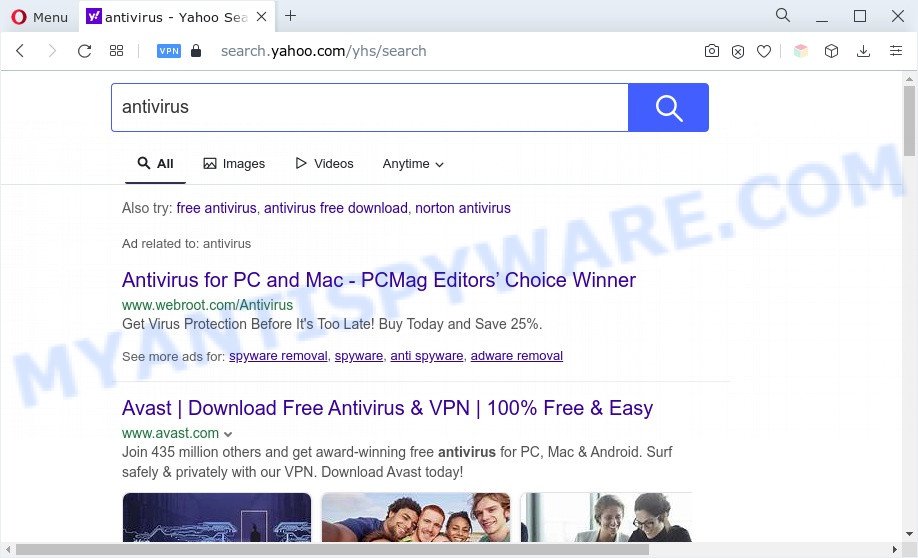
search.trustenviroment.com redirects users searches to Yahoo
The browser hijacker will modify your internet browser’s search engine so that all searches are sent through Search.trustenviroment.com that redirects to Bing, Yahoo or Google Custom Search engine that shows the search results for your query. The devs behind this browser hijacker are using legitimate search provider as they may earn revenue from the ads that are shown in the search results.
And finally, the Search.trustenviroment.com browser hijacker infection can collect lots of your privacy data like what webpages you’re opening, what you’re looking for the Web and so on. This information, in the future, may be transferred to third parties.
How can Search.trustenviroment.com get on your Mac
PUPs and browser hijackers most likely to occur during the setup of freeware due the fact that potentially unwanted programs are mostly hidden in the setup file. Thus, if you have installed some free applications using Quick(Standard) mode, you may have let a browser hijacker get inside the Mac. Keep in mind that the Quick mode is unreliable because it do not warn about bundled apps. Thus, third-party apps will be installed automatically unless you select Advanced/Custom method and uncheck its installation.
Threat Summary
| Name | Search.trustenviroment.com |
| Type | PUP, start page hijacker, browser hijacker, search provider hijacker, redirect virus |
| Affected Browser Settings | search engine, start page, newtab page URL |
| Symptoms |
|
| Removal | Search.trustenviroment.com removal guide |
How to Remove Search.trustenviroment.com redirect
In the few simple steps below, we will try to cover the Safari, Chrome and Firefox and provide general help to remove Search.trustenviroment.com redirect. You may find some minor differences in your Mac install. No matter, you should be okay if you follow the steps outlined below: delete all suspicious and unknown programs, reset web-browsers settings, use free malicious software removal utilities. Read it once, after doing so, please bookmark this page (or open it on your smartphone) as you may need to exit your web-browser or restart your MAC OS.
To remove Search.trustenviroment.com, use the steps below:
- How to manually delete Search.trustenviroment.com
- Automatic Removal of Search.trustenviroment.com
- Use AdBlocker to block Search.trustenviroment.com
- Finish words
How to manually delete Search.trustenviroment.com
The useful removal guide for the Search.trustenviroment.com redirect. The detailed procedure can be followed by anyone as it really does take you step-by-step. If you follow this process to delete Search.trustenviroment.com redirect let us know how you managed by sending us your comments please.
Check the list of installed apps first
In order to get rid of PUPs like this hijacker, open the Finder and click on “Applications”. Check the list of installed software. For the ones you do not know, run an Internet search to see if they are adware, browser hijacker infection or PUPs. If yes, remove them off. Even if they are just a software which you do not use, then deleting them off will increase your MAC system start up time and speed dramatically.
Open Finder and click “Applications”.

Carefully browse through the list of installed apps and remove all suspicious and unknown applications.
After you’ve found anything dubious that may be the browser hijacker or other potentially unwanted program, then right click this application and select “Move to Trash”. Once complete, Empty Trash.
Remove Search.trustenviroment.com from Google Chrome
Another method to delete Search.trustenviroment.com from Google Chrome is Reset Chrome settings. This will disable harmful extensions and reset Chrome settings including new tab, startpage and default search engine to default values. It’ll keep your personal information like browsing history, bookmarks, passwords and web form auto-fill data.
First launch the Google Chrome. Next, click the button in the form of three horizontal dots (![]() ).
).
It will display the Google Chrome menu. Choose More Tools, then press Extensions. Carefully browse through the list of installed add-ons. If the list has the extension signed with “Installed by enterprise policy” or “Installed by your administrator”, then complete the following steps: Remove Chrome extensions installed by enterprise policy.
Open the Chrome menu once again. Further, click the option named “Settings”.

The internet browser will open the settings screen. Another method to show the Google Chrome’s settings – type chrome://settings in the web-browser adress bar and press Enter
Scroll down to the bottom of the page and press the “Advanced” link. Now scroll down until the “Reset” section is visible, as shown in the following example and click the “Reset settings to their original defaults” button.

The Google Chrome will show the confirmation prompt as shown below.

You need to confirm your action, click the “Reset” button. The web-browser will run the task of cleaning. When it is done, the browser’s settings including new tab, search provider and startpage back to the values that have been when the Google Chrome was first installed on your computer.
Delete Search.trustenviroment.com from Firefox
If Firefox home page or search provider are hijacked by Search.trustenviroment.com, your web-browser displays annoying popup advertisements, then ‘Reset Mozilla Firefox’ could solve these problems. When using the reset feature, your personal information such as passwords, bookmarks, browsing history and web form auto-fill data will be saved.
First, open the Firefox and click ![]() button. It will open the drop-down menu on the right-part of the internet browser. Further, press the Help button (
button. It will open the drop-down menu on the right-part of the internet browser. Further, press the Help button (![]() ) as displayed on the screen below.
) as displayed on the screen below.

In the Help menu, select the “Troubleshooting Information” option. Another way to open the “Troubleshooting Information” screen – type “about:support” in the browser adress bar and press Enter. It will display the “Troubleshooting Information” page as shown in the following example. In the upper-right corner of this screen, click the “Refresh Firefox” button.

It will display the confirmation dialog box. Further, click the “Refresh Firefox” button. The Firefox will start a task to fix your problems that caused by the Search.trustenviroment.com browser hijacker. When, it is finished, click the “Finish” button.
Remove Search.trustenviroment.com from Safari
If you find that Safari browser settings like default search provider, startpage and new tab page having been hijacked, then you may revert back your settings, via the reset internet browser process.
Click Safari menu and choose “Preferences”.

It will open the Safari Preferences window. Next, click the “Extensions” tab. Look for unknown and suspicious add-ons on left panel, select it, then click the “Uninstall” button. Most important to remove all unknown add-ons from Safari.
Once complete, click “General” tab. Change the “Default Search Engine” to Google.

Find the “Homepage” and type into textfield “https://www.google.com”.
Automatic Removal of Search.trustenviroment.com
In order to completely get rid of Search.trustenviroment.com, you not only need to delete it from the browsers, but also remove all its components in your computer including system folders entries. We recommend to download and run free removal utilities to automatically free your Mac of Search.trustenviroment.com.
Delete Search.trustenviroment.com with MalwareBytes Free
We recommend using the MalwareBytes Anti-Malware (MBAM). You may download and install MalwareBytes Anti-Malware to look for and remove Search.trustenviroment.com from your Apple Mac. When installed and updated, this free malware remover automatically scans for and deletes all threats exist on the machine.

Download MalwareBytes Anti Malware (MBAM) on your computer from the following link.
20946 downloads
Author: Malwarebytes
Category: Security tools
Update: September 10, 2020
Once the downloading process is finished, run it and follow the prompts. Click the “Scan” button . MalwareBytes AntiMalware (MBAM) utility will begin scanning the whole computer to find out the hijacker that modifies web-browser settings to Search.trustenviroment.com. A scan may take anywhere from 10 to 30 minutes, depending on the count of files on your MAC OS and the speed of your computer. While the MalwareBytes Anti-Malware (MBAM) is scanning, you may see number of objects it has identified either as being malware. Review the results once the utility has complete the system scan. If you think an entry should not be quarantined, then uncheck it. Otherwise, simply click “Remove Selected Items” button.
The MalwareBytes AntiMalware (MBAM) is a free application that you can use to delete all detected folders, files, malicious services and so on.
Use AdBlocker to block Search.trustenviroment.com
In order to increase your security and protect your MAC OS against new intrusive ads and malicious web sites, you need to use ad-blocker program that blocks an access to harmful advertisements and web-pages. Moreover, the program may stop the show of intrusive advertising, which also leads to faster loading of web-sites and reduce the consumption of web traffic.

Click the following link to download the latest version of AdGuard for Mac.
3754 downloads
Author: © Adguard
Category: Security tools
Update: January 17, 2018
After downloading is done, run the downloaded file. The “Setup Wizard” window will show up on the computer screen.
Follow the prompts. AdGuard will then be installed. A window will show up asking you to confirm that you want to see a quick guide. Press “Skip” button to close the window and use the default settings, or click “Get Started” to see an quick instructions which will assist you get to know AdGuard better.
Each time, when you start your MAC, AdGuard will start automatically and stop unwanted ads, block Search.trustenviroment.com, as well as other harmful or misleading web-pages.
Finish words
Now your MAC should be clean of the browser hijacker related to Search.trustenviroment.com redirect. We suggest that you keep AdGuard (to help you stop unwanted pop up advertisements and unwanted harmful webpages) and MalwareBytes Free (to periodically scan your MAC for new malware, browser hijackers and adware). Make sure that you have all the Critical Updates recommended for Mac operating system. Without regular updates you WILL NOT be protected when new hijackers, harmful apps and adware software are released.
If you are still having problems while trying to remove Search.trustenviroment.com from your web browser, then ask for help here.

















