According to computer security professionals, AnyStationSearch is a potentially unwanted program (PUP) belonging to the category of browser hijackers. Browser hijacker is a type of software that is created to take over the web browser and control user’s browsing preferences. Browser hijackers can sneak into the computer unnoticed due to the fact that it’s actively being promoted in free software. It mostly aims at Chrome browser, but it is possible that it can infect other browsers too. We advise you to get rid of AnyStationSearch as soon as it hijacks your homepage or search provider.
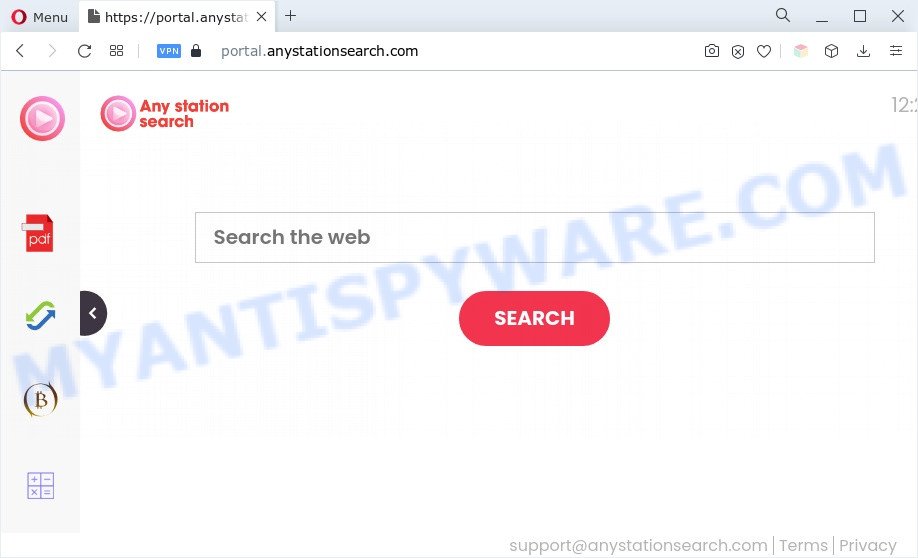
AnyStationSearch chaanges your web-browser’s search engine so that all searches are sent through anystationsearch.com, that redirects to Bing, Yahoo or Google Custom Search engine which displays the search results for your query. The authors of this browser hijacker are using legitimate search engine as they may earn profit from the ads which are displayed in the search results.
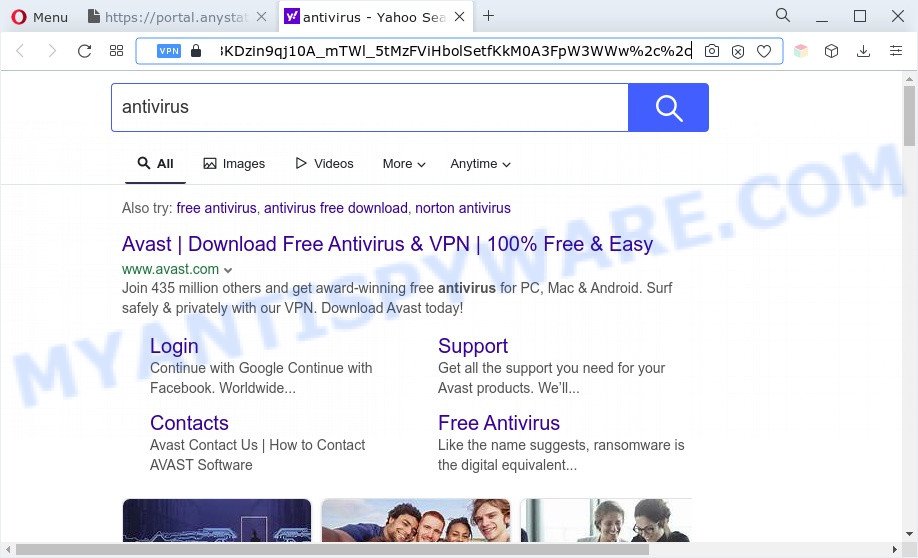
As well as unwanted web browser redirects to anystationsearch.com, AnyStationSearch can gather your Internet surfing activity by saving URLs visited, IP addresses, internet browser version and type, cookie information, Internet Service Provider (ISP) and webpages visited. Such kind of behavior can lead to serious security problems or sensitive information theft. This is another reason why the browser hijacker that redirects the internet browser to anystationsearch.com is categorized as PUP and should be uninstalled sooner.
If you are unfortunate have browser hijacker, adware or malware running on your personal computer, you can follow the suggestions here to get rid of AnyStationSearch from your browser.
How can AnyStationSearch get on your machine
Browser hijackers usually spreads along with various free applications. In most cases, it may be bundled within the installers from Softonic, Cnet, Soft32, Brothersoft or other similar web pages. So, you should run any files downloaded from the Web with great caution, read the User agreement, Software license and Terms of use. In the process of installing a new application, you should select a Manual, Advanced or Custom setup option to control what components and third-party software to be installed, otherwise you run the risk of infecting your PC system with a browser hijacker or PUP.
Threat Summary
| Name | AnyStationSearch |
| Type | browser hijacker, PUP, redirect virus, home page hijacker, search engine hijacker |
| Associated domains | portal.anystationsearch.com, feed.anystationsearch.com |
| Affected Browser Settings | newtab URL, startpage, search engine |
| Symptoms |
|
| Removal | AnyStationSearch removal guide |
How to remove AnyStationSearch browser hijacker
We are presenting various ways to remove AnyStationSearch from the Chrome, Internet Explorer, Edge and Mozilla Firefox using only internal Windows functions. Most of hijackers and potentially unwanted apps can be removed through these processes. If these steps does not help to remove browser hijacker, then it’s better to run free malware removal tools linked below.
To remove AnyStationSearch, execute the following steps:
- How to remove AnyStationSearch hijacker without any software
- Automatic Removal of AnyStationSearch hijacker
- Block AnyStationSearch and other unwanted web pages
- To sum up
How to remove AnyStationSearch hijacker without any software
Most common hijackers may be deleted without any antivirus apps. The manual hijacker removal is step-by-step instructions that will teach you how to delete AnyStationSearch hijacker. If you do not want to delete browser hijacker in the manually due to the fact that you are an unskilled computer user, then you can run free removal utilities listed below.
Remove AnyStationSearch associated software by using Microsoft Windows Control Panel
We recommend that you start the computer cleaning process by checking the list of installed programs and delete all unknown or questionable applications. This is a very important step, as mentioned above, very often the harmful programs such as adware and browser hijacker infections may be bundled with free software. Delete the unwanted programs can get rid of the unwanted ads or web browser redirect.
Make sure you have closed all web browsers and other applications. Next, remove any unrequested and suspicious apps from your Control panel.
Windows 10, 8.1, 8
Now, click the Windows button, type “Control panel” in search and press Enter. Choose “Programs and Features”, then “Uninstall a program”.

Look around the entire list of applications installed on your computer. Most probably, one of them is the AnyStationSearch browser hijacker. Select the dubious program or the application that name is not familiar to you and remove it.
Windows Vista, 7
From the “Start” menu in MS Windows, choose “Control Panel”. Under the “Programs” icon, choose “Uninstall a program”.

Choose the suspicious or any unknown programs, then press “Uninstall/Change” button to delete this undesired program from your PC.
Windows XP
Click the “Start” button, select “Control Panel” option. Click on “Add/Remove Programs”.

Choose an unwanted program, then press “Change/Remove” button. Follow the prompts.
Delete AnyStationSearch browser hijacker from IE
The Internet Explorer reset is great if your browser is hijacked or you have unwanted plugins or toolbars on your web browser, that installed by a malware.
First, open the Internet Explorer. Next, click the button in the form of gear (![]() ). It will display the Tools drop-down menu, click the “Internet Options” as shown on the image below.
). It will display the Tools drop-down menu, click the “Internet Options” as shown on the image below.

In the “Internet Options” window click on the Advanced tab, then click the Reset button. The Internet Explorer will open the “Reset Internet Explorer settings” window as shown on the screen below. Select the “Delete personal settings” check box, then click “Reset” button.

You will now need to restart your computer for the changes to take effect.
Remove AnyStationSearch from Chrome
This step will show you how to reset Google Chrome search engine, newtab and startpage to original settings. This can get rid of AnyStationSearch and fix some browsing issues, especially after browser hijacker. However, your saved passwords and bookmarks will not be changed, deleted or cleared.

- First start the Chrome and press Menu button (small button in the form of three dots).
- It will display the Chrome main menu. Choose More Tools, then click Extensions.
- You’ll see the list of installed add-ons. If the list has the add-on labeled with “Installed by enterprise policy” or “Installed by your administrator”, then complete the following steps: Remove Chrome extensions installed by enterprise policy.
- Now open the Chrome menu once again, click the “Settings” menu.
- You will see the Google Chrome’s settings page. Scroll down and press “Advanced” link.
- Scroll down again and click the “Reset” button.
- The Chrome will show the reset profile settings page as shown on the screen above.
- Next click the “Reset” button.
- Once this task is finished, your browser’s search engine, newtab page and homepage will be restored to their original defaults.
- To learn more, read the blog post How to reset Google Chrome settings to default.
Delete AnyStationSearch from Firefox by resetting browser settings
The Firefox reset will remove unwanted search engine and home page like AnyStationSearch, modified preferences, extensions and security settings. However, your themes, bookmarks, history, passwords, and web form auto-fill information will not be deleted.
Click the Menu button (looks like three horizontal lines), and click the blue Help icon located at the bottom of the drop down menu as displayed in the figure below.

A small menu will appear, click the “Troubleshooting Information”. On this page, click “Refresh Firefox” button as on the image below.

Follow the onscreen procedure to return your Firefox internet browser settings to their original settings.
Automatic Removal of AnyStationSearch hijacker
Many antivirus companies have created applications that allow detect and delete browser hijacker infection, and thereby return web-browsers settings. Below is a a few of the free applications you may want to run. Your personal computer can have a huge count of PUPs, adware software and browser hijackers installed at the same time, so we recommend, if any unwanted or malicious application returns after rebooting the machine, then run your computer into Safe Mode and run the anti malware tool again.
How to remove AnyStationSearch with Zemana AntiMalware
Zemana AntiMalware (ZAM) highly recommended, because it can scan for security threats such browser hijacker and adware software that most ‘classic’ antivirus programs fail to pick up on. Moreover, if you have any AnyStationSearch hijacker removal problems which cannot be fixed by this utility automatically, then Zemana AntiMalware provides 24X7 online assistance from the highly experienced support staff.
Click the link below to download the latest version of Zemana for MS Windows. Save it on your Microsoft Windows desktop.
164814 downloads
Author: Zemana Ltd
Category: Security tools
Update: July 16, 2019
Once the downloading process is complete, close all applications and windows on your computer. Double-click the setup file named Zemana.AntiMalware.Setup. If the “User Account Control” prompt pops up like below, click the “Yes” button.

It will open the “Setup wizard” which will help you setup Zemana on your system. Follow the prompts and do not make any changes to default settings.

Once installation is complete successfully, Zemana will automatically start and you can see its main screen as displayed in the figure below.

Now click the “Scan” button for checking your PC system for the AnyStationSearch hijacker. A system scan can take anywhere from 5 to 30 minutes, depending on your computer. During the scan Zemana Anti-Malware (ZAM) will look for threats present on your PC.

When that process is finished, Zemana will open a list of all items detected by the scan. Once you have selected what you want to delete from your personal computer click “Next” button. The Zemana Free will remove AnyStationSearch browser hijacker and move the selected items to the Quarantine. Once the clean up is done, you may be prompted to reboot the system.
Remove AnyStationSearch hijacker from web-browsers with HitmanPro
HitmanPro is a portable program which requires no hard install to search for and remove AnyStationSearch hijacker. The program itself is small in size (only a few Mb). HitmanPro does not need any drivers and special dlls. It’s probably easier to use than any alternative malicious software removal tools you’ve ever tried. HitmanPro works on 64 and 32-bit versions of Windows 10, 8, 7 and XP. It proves that removal utility can be just as effective as the widely known antivirus applications.
Installing the HitmanPro is simple. First you will need to download Hitman Pro from the link below.
Download and run Hitman Pro on your system. Once started, press “Next” button to perform a system scan with this tool for the AnyStationSearch browser hijacker. Depending on your personal computer, the scan can take anywhere from a few minutes to close to an hour. While the HitmanPro tool is scanning, you can see number of objects it has identified as being infected by malicious software..

As the scanning ends, you will be displayed the list of all detected threats on your computer.

Once you have selected what you wish to delete from your computer click Next button.
It will open a dialog box, press the “Activate free license” button to start the free 30 days trial to remove all malware found.
Run MalwareBytes Free to get rid of AnyStationSearch browser hijacker
If you’re still having problems with the AnyStationSearch hijacker — or just wish to check your machine occasionally for hijacker and other malware — download MalwareBytes Anti-Malware. It is free for home use, and identifies and deletes various undesired programs that attacks your system or degrades computer performance. MalwareBytes Anti-Malware (MBAM) can get rid of adware, PUPs as well as malicious software, including ransomware and trojans.

- Download MalwareBytes AntiMalware (MBAM) on your machine by clicking on the link below.
Malwarebytes Anti-malware
327071 downloads
Author: Malwarebytes
Category: Security tools
Update: April 15, 2020
- Once downloading is complete, close all applications and windows on your PC system. Open a file location. Double-click on the icon that’s named MBsetup.
- Select “Personal computer” option and click Install button. Follow the prompts.
- Once installation is complete, click the “Scan” button to begin scanning your computer for the AnyStationSearch browser hijacker. Depending on your PC, the scan may take anywhere from a few minutes to close to an hour. While the MalwareBytes Free program is checking, you can see how many objects it has identified as threat.
- As the scanning ends, MalwareBytes will open a screen which contains a list of malicious software that has been detected. When you’re ready, click “Quarantine”. Once the procedure is finished, you may be prompted to restart your PC.
The following video offers a few simple steps on how to get rid of browser hijackers, adware and other malware with MalwareBytes AntiMalware (MBAM).
Block AnyStationSearch and other unwanted web pages
If you browse the Net, you can’t avoid malvertising. But you can protect your web-browser against it. Download and use an ad-blocker program. AdGuard is an ad blocking that can filter out lots of of the malicious advertising, stoping dynamic scripts from loading malicious content.
Installing the AdGuard is simple. First you will need to download AdGuard on your Microsoft Windows Desktop by clicking on the following link.
26843 downloads
Version: 6.4
Author: © Adguard
Category: Security tools
Update: November 15, 2018
After downloading it, double-click the downloaded file to start it. The “Setup Wizard” window will show up on the computer screen as displayed in the figure below.

Follow the prompts. AdGuard will then be installed and an icon will be placed on your desktop. A window will show up asking you to confirm that you want to see a quick guidance as on the image below.

Click “Skip” button to close the window and use the default settings, or click “Get Started” to see an quick tutorial that will help you get to know AdGuard better.
Each time, when you start your PC system, AdGuard will launch automatically and stop unwanted ads, block AnyStationSearch, as well as other malicious or misleading web-pages. For an overview of all the features of the program, or to change its settings you can simply double-click on the AdGuard icon, that is located on your desktop.
To sum up
Now your system should be clean of the AnyStationSearch hijacker. We suggest that you keep Zemana (to periodically scan your computer for new browser hijacker infections and other malware) and AdGuard (to help you stop undesired pop up ads and harmful web-pages). Moreover, to prevent any hijacker, please stay clear of unknown and third party software, make sure that your antivirus program, turn on the option to detect PUPs.
If you need more help with AnyStationSearch related issues, go to here.


















