Vokchurchair.club popup is a browser-based scam which uses social engineering methods to force unsuspecting users into signing up for spam notifications from this or similar web-sites that will in turn bombard users with unwanted advertisements usually related to adware software, adult webpages and other click fraud schemes. It tells that the user need to subscribe to its notifications in order to watch a video, enable Flash Player, download a file, connect to the Internet, access the content of the web-site, and so on.
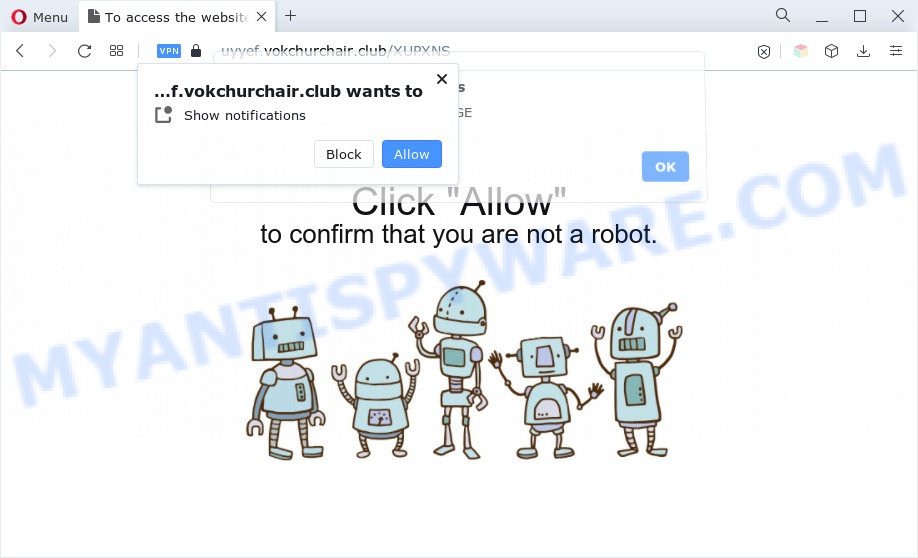
Once click on the ‘Allow’ button, the Vokchurchair.club web site gets your permission to send spam notifications in form of pop up adverts in the lower right corner of your desktop. The devs behind Vokchurchair.club use these push notifications to bypass pop up blocker and therefore display lots of unwanted adverts. These advertisements are used to promote suspicious browser extensions, fake prizes scams, fake software, and adult web pages.

In order to unsubscribe from Vokchurchair.club spam notifications open your browser’s settings and complete the Vokchurchair.club removal steps below. Once you delete Vokchurchair.club subscription, the push notifications will no longer show on your screen.
Threat Summary
| Name | Vokchurchair.club pop up |
| Type | spam notifications ads, pop-up advertisements, popups, pop up virus |
| Distribution | social engineering attack, potentially unwanted software, adware softwares, shady popup advertisements |
| Symptoms |
|
| Removal | Vokchurchair.club removal guide |
How does your computer get infected with Vokchurchair.club popups
IT security researchers have determined that users are redirected to Vokchurchair.club by adware or from suspicious ads. Adware is a form of malware that presents unwanted advertisements to the user of a computer. The ads produced by adware are sometimes in the form of a advertising link, pop-up or sometimes in an unclosable window.
Most often, adware software gets onto system by being attached to the setup files from file sharing web sites. So, install a free software is a a good chance that you will find a bundled adware. If you don’t know how to avoid it, then use a simple trick. During the installation, select the Custom or Advanced installation option. Next, press ‘Decline’ button and clear all checkboxes on offers that ask you to install optional software. Moreover, please carefully read Term of use and User agreement before installing any applications or otherwise you can end up with another unwanted program on your machine like this adware.
If you are unfortunate have adware or malicious software running on your computer, you can follow the instructions here to get rid of Vokchurchair.club advertisements from your web-browser.
How to remove Vokchurchair.club ads from Chrome, Firefox, IE, Edge
The following guide will allow you to get rid of Vokchurchair.club pop up ads from the Mozilla Firefox, Google Chrome, Microsoft Edge and IE. Moreover, the few simple steps below will help you to remove malicious software, hijackers, potentially unwanted applications and toolbars that your computer may be infected. Please do the guidance step by step. If you need assist or have any questions, then ask for our assistance or type a comment below. Certain of the steps below will require you to exit this web-site. So, please read the steps carefully, after that bookmark it or open it on your smartphone for later reference.
To remove Vokchurchair.club pop ups, use the steps below:
- How to manually remove Vokchurchair.club
- Automatic Removal of Vokchurchair.club ads
- Run AdBlocker to stop Vokchurchair.club pop-ups and stay safe online
- Finish words
How to manually remove Vokchurchair.club
In this section of the article, we have posted the steps that will help to remove Vokchurchair.club popup ads manually. Although compared to removal utilities, this way loses in time, but you don’t need to download anything on your PC system. It will be enough for you to follow the detailed guide with pictures. We tried to describe each step in detail, but if you realized that you might not be able to figure it out, or simply do not want to change the MS Windows and browser settings, then it’s better for you to run utilities from trusted developers, which are listed below.
Uninstalling the Vokchurchair.club, check the list of installed apps first
When troubleshooting a system, one common step is go to Windows Control Panel and remove questionable applications. The same approach will be used in the removal of Vokchurchair.club pop ups. Please use steps based on your Windows version.
- If you are using Windows 8, 8.1 or 10 then click Windows button, next click Search. Type “Control panel”and press Enter.
- If you are using Windows XP, Vista, 7, then press “Start” button and click “Control Panel”.
- It will display the Windows Control Panel.
- Further, click “Uninstall a program” under Programs category.
- It will display a list of all apps installed on the personal computer.
- Scroll through the all list, and uninstall suspicious and unknown applications. To quickly find the latest installed programs, we recommend sort apps by date.
See more details in the video tutorial below.
Remove Vokchurchair.club notifications from browsers
if you became a victim of scammers and clicked on the “Allow” button, then your browser was configured to show intrusive ads. To remove the ads, you need to get rid of the notification permission that you gave the Vokchurchair.club website to send browser notification spam.
Google Chrome:
- In the top right corner of the screen, click on ‘three vertical dots’, and this will open up the main menu on Google Chrome.
- Select ‘Settings’. Then, scroll down to the bottom where it says ‘Advanced’.
- When the drop-down menu appears, tap ‘Settings’. Scroll down to ‘Advanced’.
- Click on ‘Notifications’.
- Click ‘three dots’ button on the right hand side of Vokchurchair.club site or other questionable URL and click ‘Remove’.

Android:
- Open Chrome.
- In the top-right corner, tap on Chrome’s main menu button, represented by three vertical dots.
- In the menu tap ‘Settings’, scroll down to ‘Advanced’.
- Tap on ‘Site settings’ and then ‘Notifications’. In the opened window, locate the Vokchurchair.club site, other suspicious URLs and tap on them one-by-one.
- Tap the ‘Clean & Reset’ button and confirm.

Mozilla Firefox:
- In the top-right corner, click the Firefox menu (three bars).
- Select ‘Options’ and click on ‘Privacy & Security’ on the left hand side of the Firefox.
- Scroll down to ‘Permissions’ and then to ‘Settings’ next to ‘Notifications’.
- Find sites you down’t want to see notifications from (for example, Vokchurchair.club), click on drop-down menu next to each and select ‘Block’.
- Save changes.

Edge:
- In the top right hand corner, click on the three dots to expand the Edge menu.
- Click ‘Settings’. Click ‘Advanced’ on the left side of the window.
- Click ‘Manage permissions’ button, located beneath ‘Website permissions’.
- Click the switch under the Vokchurchair.club site and each questionable site.

Internet Explorer:
- Click ‘Tools’ button in the right upper corner.
- In the drop-down menu select ‘Internet Options’.
- Select the ‘Privacy’ tab and click ‘Settings below ‘Pop-up Blocker’ section.
- Locate the Vokchurchair.club URL and click the ‘Remove’ button to delete the URL.

Safari:
- Go to ‘Preferences’ in the Safari menu.
- Open ‘Websites’ tab, then in the left menu click on ‘Notifications’.
- Locate the Vokchurchair.club and select it, click the ‘Deny’ button.
Remove Vokchurchair.club pop up ads from Google Chrome
If you’re getting Vokchurchair.club popup advertisements, then you can try to remove it by resetting Google Chrome to its default state. It will also clear cookies, content and site data, temporary and cached data. Essential information like bookmarks, browsing history, passwords, cookies, auto-fill data and personal dictionaries will not be removed.

- First start the Chrome and click Menu button (small button in the form of three dots).
- It will show the Chrome main menu. Choose More Tools, then press Extensions.
- You will see the list of installed plugins. If the list has the extension labeled with “Installed by enterprise policy” or “Installed by your administrator”, then complete the following guidance: Remove Chrome extensions installed by enterprise policy.
- Now open the Google Chrome menu once again, click the “Settings” menu.
- You will see the Google Chrome’s settings page. Scroll down and click “Advanced” link.
- Scroll down again and click the “Reset” button.
- The Chrome will display the reset profile settings page as shown on the screen above.
- Next click the “Reset” button.
- Once this procedure is complete, your internet browser’s newtab, search engine by default and home page will be restored to their original defaults.
- To learn more, read the blog post How to reset Google Chrome settings to default.
Remove Vokchurchair.club popups from Microsoft Internet Explorer
The IE reset is great if your internet browser is hijacked or you have unwanted add-ons or toolbars on your web browser, that installed by an malicious software.
First, start the Internet Explorer, then click ‘gear’ icon ![]() . It will display the Tools drop-down menu on the right part of the internet browser, then click the “Internet Options” as shown in the figure below.
. It will display the Tools drop-down menu on the right part of the internet browser, then click the “Internet Options” as shown in the figure below.

In the “Internet Options” screen, select the “Advanced” tab, then click the “Reset” button. The IE will show the “Reset Internet Explorer settings” prompt. Further, click the “Delete personal settings” check box to select it. Next, click the “Reset” button as shown in the figure below.

Once the procedure is complete, press “Close” button. Close the Microsoft Internet Explorer and reboot your PC for the changes to take effect. This step will help you to restore your web browser’s default search engine, startpage and newtab page to default state.
Delete Vokchurchair.club ads from Mozilla Firefox
If the Mozilla Firefox settings like search engine, homepage and newtab have been changed by the adware software, then resetting it to the default state can help. Essential information like bookmarks, browsing history, passwords, cookies, auto-fill data and personal dictionaries will not be removed.
Click the Menu button (looks like three horizontal lines), and press the blue Help icon located at the bottom of the drop down menu like below.

A small menu will appear, click the “Troubleshooting Information”. On this page, click “Refresh Firefox” button like below.

Follow the onscreen procedure to return your Firefox browser settings to their original settings.
Automatic Removal of Vokchurchair.club ads
Malware removal utilities are pretty useful when you think your computer is infected by adware. Below we’ll discover best tools that can delete adware and Vokchurchair.club pop-ups from your PC system and internet browser.
How to remove Vokchurchair.club ads with Zemana
Zemana Anti-Malware is a malware removal utility developed for Windows. This tool will help you remove Vokchurchair.club pop ups, various types of malware (including hijacker infections and PUPs) from your personal computer. It has simple and user friendly interface. While the Zemana does its job, your computer will run smoothly.

- Installing the Zemana is simple. First you will need to download Zemana Free on your Windows Desktop by clicking on the following link.
Zemana AntiMalware
164814 downloads
Author: Zemana Ltd
Category: Security tools
Update: July 16, 2019
- At the download page, click on the Download button. Your web browser will open the “Save as” prompt. Please save it onto your Windows desktop.
- When the download is complete, please close all applications and open windows on your system. Next, run a file named Zemana.AntiMalware.Setup.
- This will open the “Setup wizard” of Zemana onto your machine. Follow the prompts and do not make any changes to default settings.
- When the Setup wizard has finished installing, the Zemana Free will launch and display the main window.
- Further, press the “Scan” button . Zemana Free tool will begin scanning the whole machine to find out adware responsible for Vokchurchair.club advertisements. This process can take some time, so please be patient. While the Zemana AntiMalware (ZAM) is checking, you can see how many objects it has identified either as being malicious software.
- As the scanning ends, Zemana Anti Malware (ZAM) will open a scan report.
- All detected threats will be marked. You can remove them all by simply click the “Next” button. The tool will start to delete adware software that causes multiple undesired pop ups. When the cleaning process is complete, you may be prompted to reboot the PC.
- Close the Zemana Free and continue with the next step.
Delete Vokchurchair.club pop-ups from web browsers with HitmanPro
Hitman Pro frees your machine from hijacker infections, PUPs, unwanted toolbars, web-browser extensions and other unwanted applications like adware that causes Vokchurchair.club advertisements. The free removal utility will help you enjoy your personal computer to its fullest. Hitman Pro uses advanced behavioral detection technologies to look for if there are unwanted apps in your computer. You can review the scan results, and select the items you want to erase.
Download Hitman Pro on your MS Windows Desktop from the link below.
Once downloading is finished, open the folder in which you saved it and double-click the Hitman Pro icon. It will start the HitmanPro tool. If the User Account Control prompt will ask you want to launch the program, click Yes button to continue.

Next, click “Next” to perform a system scan with this utility for the adware which cause unwanted Vokchurchair.club pop up ads. A system scan can take anywhere from 5 to 30 minutes, depending on your PC. When a malware, adware or potentially unwanted software are detected, the count of the security threats will change accordingly.

Once Hitman Pro completes the scan, a list of all threats detected is created as displayed below.

Review the report and then click “Next” button. It will show a dialog box, press the “Activate free license” button. The Hitman Pro will get rid of adware software related to the Vokchurchair.club ads and move the selected threats to the program’s quarantine. When finished, the utility may ask you to restart your PC.
Use MalwareBytes Anti Malware to remove Vokchurchair.club ads
Trying to remove Vokchurchair.club pop-ups can become a battle of wills between the adware software infection and you. MalwareBytes Anti-Malware (MBAM) can be a powerful ally, deleting most of today’s adware software, malicious software and PUPs with ease. Here’s how to use MalwareBytes will help you win.
Please go to the link below to download MalwareBytes. Save it on your MS Windows desktop or in any other place.
327071 downloads
Author: Malwarebytes
Category: Security tools
Update: April 15, 2020
When the download is done, close all apps and windows on your PC system. Open a directory in which you saved it. Double-click on the icon that’s named MBSetup as shown in the following example.
![]()
When the install starts, you will see the Setup wizard that will help you install Malwarebytes on your computer.

Once installation is complete, you will see window as on the image below.

Now press the “Scan” button . MalwareBytes Free utility will start scanning the whole computer to find out adware which causes annoying Vokchurchair.club ads. This process can take some time, so please be patient. During the scan MalwareBytes Anti-Malware will detect threats present on your PC.

When MalwareBytes has completed scanning your system, you may check all items detected on your machine. Review the scan results and then press “Quarantine” button.

The Malwarebytes will now remove adware related to the Vokchurchair.club popups. When finished, you may be prompted to restart your PC.

The following video explains steps on how to remove browser hijacker infection, adware and other malicious software with MalwareBytes AntiMalware (MBAM).
Run AdBlocker to stop Vokchurchair.club pop-ups and stay safe online
If you surf the Net, you can’t avoid malvertising. But you can protect your internet browser against it. Download and run an ad blocking application. AdGuard is an ad-blocking that can filter out a large number of of the malicious advertising, stoping dynamic scripts from loading malicious content.
- Installing the AdGuard is simple. First you will need to download AdGuard from the link below.
Adguard download
26843 downloads
Version: 6.4
Author: © Adguard
Category: Security tools
Update: November 15, 2018
- After downloading it, start the downloaded file. You will see the “Setup Wizard” program window. Follow the prompts.
- Once the setup is done, click “Skip” to close the installation application and use the default settings, or click “Get Started” to see an quick tutorial which will help you get to know AdGuard better.
- In most cases, the default settings are enough and you do not need to change anything. Each time, when you launch your machine, AdGuard will start automatically and stop undesired advertisements, block Vokchurchair.club, as well as other malicious or misleading websites. For an overview of all the features of the application, or to change its settings you can simply double-click on the icon called AdGuard, that is located on your desktop.
Finish words
Once you have finished the few simple steps shown above, your PC system should be clean from this adware software and other malware. The Microsoft Edge, Mozilla Firefox, Google Chrome and Microsoft Internet Explorer will no longer show annoying Vokchurchair.club website when you browse the World Wide Web. Unfortunately, if the step-by-step tutorial does not help you, then you have caught a new adware, and then the best way – ask for help.
Please create a new question by using the “Ask Question” button in the Questions and Answers. Try to give us some details about your problems, so we can try to help you more accurately. Wait for one of our trained “Security Team” or Site Administrator to provide you with knowledgeable assistance tailored to your problem with the unwanted Vokchurchair.club pop-ups.


















