Germanents.club popups are a social engineering attack which tricks computer users into registering for spam push notifications. This website will deliver the message stating that you should click ‘Allow’ in order to download a file, connect to the Internet, watch a video, enable Flash Player, access the content of the web site, and so on.
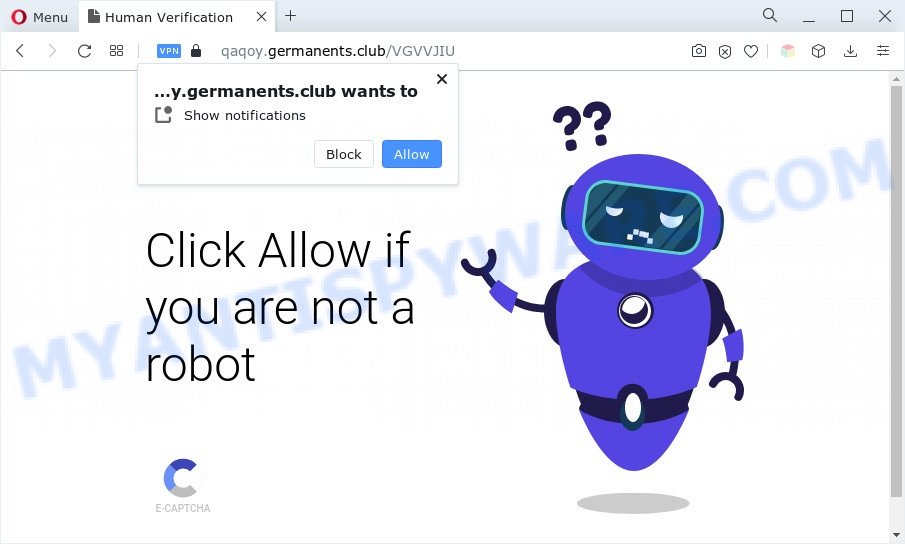
Once enabled, the Germanents.club browser notification spam will start popping up in the lower right corner of your screen randomly and spam you with annoying advertisements. The browser notification spam will essentially be ads for ‘free’ online games, giveaway scams, suspicious browser extensions, adult web pages, and fake downloads as shown on the image below.

In order to get rid of Germanents.club browser notification spam open the web browser’s settings and complete the Germanents.club removal steps below. Once you delete Germanents.club subscription, the push notifications will no longer show on the desktop.
Threat Summary
| Name | Germanents.club pop up |
| Type | browser notification spam ads, pop-up advertisements, pop-up virus, pop-ups |
| Distribution | misleading pop-up ads, social engineering attack, PUPs, adwares |
| Symptoms |
|
| Removal | Germanents.club removal guide |
Where the Germanents.club pop-ups comes from
Some research has shown that users can be redirected to Germanents.club from shady advertisements or by potentially unwanted applications and adware. Adware delivers undesired ads on your computer. Some of these ads are scams or fake ads designed to trick you. Even the harmless advertisements can become really irritating. Adware software can be installed unintentionally and without you knowing about it, when you open email attachments, install free programs.
Adware software is usually come with free programs. So, when you installing freeware, carefully read the disclaimers, choose the Custom or Advanced install type to watch for bundled programs that are being installed, because some of the programs are potentially unwanted software and adware software.
Complete the instructions below to clean your PC system from adware, as adware can be a way to affect your computer with more malicious software such as viruses and trojans. The guide that follow, I will show you how to get rid of adware software and remove Germanents.club advertisements from your internet browser forever.
How to remove Germanents.club pop-up ads from Chrome, Firefox, IE, Edge
The adware is a form of malicious software that you might have difficulty in uninstalling it from your PC. Happily, you have found the effective Germanents.club popups removal tutorial in this article. Both the manual removal method and the automatic removal way will be provided below and you can just select the one that best for you. If you have any questions or need help then type a comment below. Some of the steps will require you to reboot your computer or exit this webpage. So, read this instructions carefully, then bookmark this page or open it on your smartphone for later reference.
To remove Germanents.club pop ups, perform the steps below:
- How to manually remove Germanents.club
- Deleting the Germanents.club, check the list of installed applications first
- Remove Germanents.club notifications from web-browsers
- Remove Germanents.club pop ups from Google Chrome
- Remove Germanents.club advertisements from Microsoft Internet Explorer
- Remove Germanents.club from Firefox by resetting web browser settings
- Automatic Removal of Germanents.club pop ups
- How to block Germanents.club
- Finish words
How to manually remove Germanents.club
In this section of the article, we have posted the steps that will help to remove Germanents.club pop up advertisements manually. Although compared to removal tools, this way loses in time, but you don’t need to download anything on your PC system. It will be enough for you to follow the detailed instructions with images. We tried to describe each step in detail, but if you realized that you might not be able to figure it out, or simply do not want to change the Microsoft Windows and web-browser settings, then it’s better for you to run tools from trusted developers, which are listed below.
Deleting the Germanents.club, check the list of installed applications first
One of the first things to attempt for removal of adware is to check your PC system installed applications screen and look for undesired and suspicious programs. If there are any software you do not recognize or are no longer using, you should delete them. If that doesn’t work, then you may need to run adware removal utility such as Zemana Free.
Windows 10, 8.1, 8
Click the Microsoft Windows logo, and then press Search ![]() . Type ‘Control panel’and press Enter like the one below.
. Type ‘Control panel’and press Enter like the one below.

When the ‘Control Panel’ opens, press the ‘Uninstall a program’ link under Programs category as shown on the image below.

Windows 7, Vista, XP
Open Start menu and select the ‘Control Panel’ at right as on the image below.

Then go to ‘Add/Remove Programs’ or ‘Uninstall a program’ (Windows 7 or Vista) like below.

Carefully browse through the list of installed apps and get rid of all dubious and unknown apps. We recommend to press ‘Installed programs’ and even sorts all installed programs by date. Once you have found anything dubious that may be the adware software related to the Germanents.club pop-ups or other PUP (potentially unwanted program), then choose this program and click ‘Uninstall’ in the upper part of the window. If the suspicious program blocked from removal, then use Revo Uninstaller Freeware to completely remove it from your personal computer.
Remove Germanents.club notifications from web-browsers
If you’re getting push notifications from the Germanents.club or another intrusive website, you will have previously pressed the ‘Allow’ button. Below we’ll teach you how to turn them off.
|
|
|
|
|
|
Remove Germanents.club pop ups from Google Chrome
This step will show you how to reset Chrome browser settings to default state. This can remove Germanents.club pop-up ads and fix some surfing problems, especially after adware infection. When using the reset feature, your personal information like passwords, bookmarks, browsing history and web form auto-fill data will be saved.
Open the Google Chrome menu by clicking on the button in the form of three horizontal dotes (![]() ). It will show the drop-down menu. Select More Tools, then press Extensions.
). It will show the drop-down menu. Select More Tools, then press Extensions.
Carefully browse through the list of installed extensions. If the list has the addon labeled with “Installed by enterprise policy” or “Installed by your administrator”, then complete the following tutorial: Remove Chrome extensions installed by enterprise policy otherwise, just go to the step below.
Open the Chrome main menu again, click to “Settings” option.

Scroll down to the bottom of the page and click on the “Advanced” link. Now scroll down until the Reset settings section is visible, as shown on the image below and press the “Reset settings to their original defaults” button.

Confirm your action, click the “Reset” button.
Remove Germanents.club advertisements from Microsoft Internet Explorer
The IE reset is great if your web browser is hijacked or you have unwanted add-ons or toolbars on your web browser, that installed by an malicious software.
First, start the Internet Explorer, then click ‘gear’ icon ![]() . It will display the Tools drop-down menu on the right part of the web-browser, then press the “Internet Options” as displayed on the image below.
. It will display the Tools drop-down menu on the right part of the web-browser, then press the “Internet Options” as displayed on the image below.

In the “Internet Options” screen, select the “Advanced” tab, then press the “Reset” button. The Internet Explorer will display the “Reset Internet Explorer settings” dialog box. Further, click the “Delete personal settings” check box to select it. Next, click the “Reset” button like below.

Once the procedure is complete, click “Close” button. Close the Internet Explorer and restart your system for the changes to take effect. This step will help you to restore your web browser’s startpage, new tab and search engine to default state.
Remove Germanents.club from Firefox by resetting web browser settings
If the Mozilla Firefox settings such as start page, search provider by default and new tab page have been modified by the adware software, then resetting it to the default state can help. Your saved bookmarks, form auto-fill information and passwords won’t be cleared or changed.
First, start the Firefox. Next, click the button in the form of three horizontal stripes (![]() ). It will open the drop-down menu. Next, click the Help button (
). It will open the drop-down menu. Next, click the Help button (![]() ).
).

In the Help menu click the “Troubleshooting Information”. In the upper-right corner of the “Troubleshooting Information” page press on “Refresh Firefox” button like below.

Confirm your action, click the “Refresh Firefox”.
Automatic Removal of Germanents.club pop ups
Anti-Malware applications differ from each other by many features like performance, scheduled scans, automatic updates, virus signature database, technical support, compatibility with other antivirus programs and so on. We suggest you run the following free applications: Zemana Anti Malware (ZAM), MalwareBytes AntiMalware and HitmanPro. Each of these applications has all of needed features, but most importantly, they can locate the adware and get rid of Germanents.club pop-up ads from the IE, MS Edge, Google Chrome and Firefox.
Run Zemana Anti-Malware to remove Germanents.club pop-ups
Zemana Anti-Malware is a free malware removal utility. Currently, there are two versions of the tool, one of them is free and second is paid (premium). The principle difference between the free and paid version of the utility is real-time protection module. If you just need to scan your computer for malware and delete adware software responsible for Germanents.club pop up ads, then the free version will be enough for you.
First, please go to the link below, then click the ‘Download’ button in order to download the latest version of Zemana Free.
164813 downloads
Author: Zemana Ltd
Category: Security tools
Update: July 16, 2019
After the downloading process is complete, run it and follow the prompts. Once installed, the Zemana will try to update itself and when this task is complete, press the “Scan” button for scanning your machine for the adware related to the Germanents.club pop up ads.

While the utility is checking, you can see how many objects and files has already scanned. You may remove threats (move to Quarantine) by simply press “Next” button.

The Zemana Free will get rid of adware that causes unwanted Germanents.club pop-up ads and move the selected threats to the program’s quarantine.
Remove Germanents.club ads and harmful extensions with HitmanPro
In order to make sure that no more malicious folders and files related to adware are inside your personal computer, you must run another effective malware scanner. We recommend to run Hitman Pro. No installation is necessary with this utility.
HitmanPro can be downloaded from the following link. Save it to your Desktop.
Download and use HitmanPro on your PC. Once started, click “Next” button for scanning your computer for the adware that causes Germanents.club pop ups. This procedure can take some time, so please be patient. While the HitmanPro utility is scanning, you may see how many objects it has identified as being infected by malicious software..

After finished, a list of all threats detected is produced.

Make sure all threats have ‘checkmark’ and click Next button.
It will display a prompt, press the “Activate free license” button to start the free 30 days trial to delete all malicious software found.
How to get rid of Germanents.club with MalwareBytes Anti Malware
You can remove Germanents.club pop ups automatically through the use of MalwareBytes Anti Malware (MBAM). We advise this free malware removal utility because it can easily remove browser hijackers, adware, potentially unwanted software and toolbars with all their components such as files, folders and registry entries.
Visit the following page to download the latest version of MalwareBytes AntiMalware (MBAM) for MS Windows. Save it to your Desktop.
327070 downloads
Author: Malwarebytes
Category: Security tools
Update: April 15, 2020
After the download is finished, close all applications and windows on your machine. Open a directory in which you saved it. Double-click on the icon that’s named MBSetup like below.
![]()
When the install begins, you’ll see the Setup wizard which will help you set up Malwarebytes on your computer.

Once installation is complete, you will see window as displayed on the screen below.

Now press the “Scan” button . MalwareBytes program will scan through the whole machine for the adware software that cause unwanted Germanents.club ads. A system scan may take anywhere from 5 to 30 minutes, depending on your PC system. While the MalwareBytes Anti-Malware (MBAM) is checking, you may see how many objects it has identified either as being malicious software.

When finished, MalwareBytes Anti-Malware will show you the results. In order to delete all threats, simply click “Quarantine” button.

The Malwarebytes will now begin to remove adware that cause pop ups. After that process is done, you may be prompted to reboot your system.

The following video explains step-by-step guide on how to remove browser hijacker infection, adware and other malware with MalwareBytes Free.
How to block Germanents.club
We advise to install an ad-blocking program that may block Germanents.club and other intrusive web-sites. The ad blocker utility such as AdGuard is a program which basically removes advertising from the World Wide Web and blocks access to malicious web sites. Moreover, security experts says that using ad-blocker programs is necessary to stay safe when surfing the Net.
- First, visit the following page, then click the ‘Download’ button in order to download the latest version of AdGuard.
Adguard download
26842 downloads
Version: 6.4
Author: © Adguard
Category: Security tools
Update: November 15, 2018
- After the downloading process is done, start the downloaded file. You will see the “Setup Wizard” program window. Follow the prompts.
- Once the installation is complete, click “Skip” to close the installation program and use the default settings, or press “Get Started” to see an quick tutorial which will assist you get to know AdGuard better.
- In most cases, the default settings are enough and you don’t need to change anything. Each time, when you start your computer, AdGuard will start automatically and stop undesired ads, block Germanents.club, as well as other malicious or misleading web-sites. For an overview of all the features of the application, or to change its settings you can simply double-click on the icon called AdGuard, that may be found on your desktop.
Finish words
After completing the few simple steps outlined above, your machine should be free from adware that causes Germanents.club pop-up advertisements in your internet browser and other malicious software. The Google Chrome, Microsoft Edge, Mozilla Firefox and Internet Explorer will no longer redirect you to various annoying web sites similar to Germanents.club. Unfortunately, if the few simple steps does not help you, then you have caught a new adware, and then the best way – ask for help here.


















